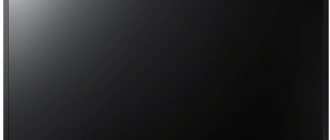Error 34 on Tricolor TV in the online version - what does it mean?
If a message with code 34 appears on the screen, this means that access to viewing has been suspended. The reason for this in most cases is outdated equipment or system failures. It is worth noting that this error occurs only on certain models of receivers that can be connected to the Internet and watch channels online.
The error also occurs on devices that have been in use for 3 years or more. In this case, the error message may not appear instantly. Some time before this, the first “symptoms” will appear - delays when switching channels, commands will begin to be processed longer than usual. If the user has already encountered this problem before, then it will not be difficult for him to carry out preventive measures and check the quality of the software.
An alternative way to resolve error 34
In some cases, subscribers cannot resolve error 34 on their own. In this case, it is recommended to contact support specialists on the operator’s website. You can also send an email or call the hotline.
If the client left a request on the website or wrote an email, processing the request may take up to 24 hours. Therefore, it is recommended to make a phone call, because the operator picks up the phone within a minute. The subscriber must explain in detail what happened. You also need to familiarize the specialist with the measures that were taken independently. After this, a company employee will provide recommendations in the area of eliminating the error that has arisen.
It is recommended to consult with a technical support representative regarding technical events or changes to the broadcast network. As a result, the employee will be able to more reliably identify the client, but he will need to dictate the number of the contract that was signed with the company.
Sometimes equipment for receiving a signal from a satellite displays error 34. Most often, this difficulty means that access to watching television channels was limited due to a poor Internet network signal. An equally common case is when the operator’s network is overloaded or problems are caused by weather conditions.
Causes
Error 34 may appear for Tricolor TV users due to:
- settings failure;
- occurrence of problems with the system;
- old firmware version.
You can fix any of the above problems yourself. To do this, please read the instructions below.
Attention! If after all the steps the error still appears, then you need to contact a company employee for individual advice.
Tips and tricks
The error is preceded by a long delay between channel switching - approximately 2-4 seconds. If the screen goes dark and turns off for five seconds or more, there is a possibility of further system failure.
The receiver, like any other equipment, needs to be regularly updated and rebooted. Also, the subscriber must read the instructions for use, promptly clean the device from dust and check the tightness of the connected cables.
The last point concerns error 34 in Tricolor Online, when channels are blocked due to the Internet connection. In a situation where the notification does not disappear and the firmware did not help, contact technical support in your region.
How to fix the error?
When Tricolor Online TV users see the message “Error 34 on Tricolor TV” on their screen, this indicates that there are non-working channels in the list of channels. As a rule, they are removed on their own. If error 34 is due to outdated software, then a flashing is required.
To do this you need to follow this algorithm:
- If there is no suggestion on the screen to change the current software, then you should go to the official Tricolor page. To update the firmware you need to have a USB flash drive.
- Download the latest version of the program from your computer or laptop.
The flash drive must be formatted to FAT32. - Copy the downloaded program to a USB flash drive and insert the latter into the receiver.
- Run the program. You should be prompted to update the program. This action must be confirmed and wait for the update procedure to complete. As a rule, this takes 2-3 minutes, after which the equipment will be ready for use.
- After installation, the “Setup Wizard” will appear on the screen, the user will be asked to make changes automatically or adjust them independently.
It is not possible to update on older receiver models. In this case, you need to contact support to get a new receiver.
Another way to resolve the error is to connect the receiver to the satellite via an antenna, and then reboot. To completely normalize the operation, you will most likely have to repeat this action several times.
If the described methods do not help, then you need to check the functionality of the activation keys. To do this you need:
- Log in to the user’s personal account and enter the password and code from the SMART card.
- Next, click on “repeat activation commands” and confirm the reboot request. This process is long, takes about an hour, sometimes more. During this time, your personal account will be reactivated and the broadcast mode will be configured.
If you can’t solve the problem yourself, you can ask for help from an operator by calling the Tricolor hotline. You need to tell the specialist in detail about the problem that has arisen and then follow his recommendations. If after this the error does not disappear, you will need to reboot the receiver. To do this, go to the settings menu and select “return to original or factory settings.” After this, the channel list will be updated.
Regional differences can cause error 34. To fix it, you need to call customer support.
Sometimes error 34 is due to the fact that the subscriber does not have enough funds in his account. Therefore, whenever problems arise, you must first go to your personal account and make sure that the balance is replenished. The suspension of broadcasting often occurs due to lack of payment or delay in the promised payment.
If you were unable to solve the problem yourself
In the most severe cases, when it was not possible to cope with the problems on your own, all that remains is to contact the contact center. Support service consultants will find reasons why the client does not have access and error 34 and will tell you what to do to restore the receiver and return the broadcast. In addition, they will inform you about possible changes in the broadcast network that affected the connection. The main thing is to correctly tell them about the problem that has arisen and provide information that will allow them to identify the subscriber (contract number).
Additional recommendations
It is much easier to prevent a problem from occurring in advance than to solve it later. Therefore, you should adhere to the following recommendations:
- Use the receiver correctly.
- Periodically wipe dust from the device to prevent the contacts from becoming clogged and the device does not heat up too much.
- Update software in a timely manner.
- Do not install unofficial software, because this can seriously damage the equipment, and the problem can only be corrected at a service center.
To check whether the equipment is working properly, it must be connected to the satellite via an antenna. If you need to know the activation key, you can make a request to the support service by calling the hotline number listed on the Tricolor website. If all the methods described above do not bring results, then you need to personally contact the company’s office and replace the card.
Typical errors and their interpretation
Errors can occur for various reasons - but most often this happens when certain data is filled in incorrectly. We recommend checking your settings carefully to avoid such situations. Let's look at typical errors and the reasons why they appear.
Error code 23
“The test payment could not be created.
The store does not have test parameters settings.” This means that before making a test payment, you did not fill out all the necessary data in the “Test Payment Parameters” block of the “Technical Settings” tab.
Error code 25
"The store is not activated."
This error occurs quite often, and there may be 2 reasons for this.
- First:
this is true - and you need to activate the store, and only then issue an invoice. - Second:
you incorrectly specified the Store ID in the technical settings on the site. You can view the correct one in the “My Stores” section of your Personal Account. Go to the “Technical Settings” tab and find the “Store ID” field. Copy the ID and enter it in the site settings.
Error code 26
"Store not found."
This is a common error associated with incorrect settings. You entered your store ID incorrectly. You can view the correct one in the “My Stores” section of your Personal Account. Go to the “Technical Settings” tab and find the “Store ID” field. Copy the ID and enter it in the site settings.
Error code 29
"Invalid Signature parameter"
There may be several reasons for this, but they are all related to the script responsible for initializing the payment (and more specifically, the part of it that generates the Signature parameter using a formula consisting of variables). This error occurs quite often, and here are 3 possible reasons:
- First:
incorrect MerchantLogin; - Second:
incorrect Password 1 (MerchantPass1); - Third:
you use additional parameters (shp
_
), which are added to the cash register program code, but are not included in the calculation formula - or vice versa, they are indicated in the calculation formula, but not in the code. If these are used, pass them in alphabetical order – both in the payment parameters and in the Signature calculation formula.
Important point! If you are working in test mode, passing the parameter IsTest=1 or enabling it by checking the box in the module/bot settings, use only a test pair of technical passwords (the “Technical Settings” tab of your store card).
Error code 30
"Invalid account parameter."
Check both the required and optional account parameters that you pass: something was entered incorrectly.
Error code 31
"Invalid payment amount."
This error may occur when the client is redirected to the payment page for invoicing. It means that you do not transfer to us the amount for which the payment is required, or you transfer an amount equal to zero.
Error code 33
“The time allotted to pay the bill has expired.”
There are time restrictions on different payment methods:
- Bank cards and electronic payment systems (electronic money) – 45 minutes. The exception is QIWI, where payment processing is limited to a day (24 hours).
- Instant payment terminals: “Eleksnet” and others – two days (48 hours). The exception, again, is QIWI, where payment processing is limited to 24 hours.
- Internet banks: “Alfa-click”, “VTB24” and others - 24 hours (24 hours).
- ATMs – 24 hours (24 hours).
- Other payment methods: mobile commerce – 1 hour, Svyaznoy and Euroset salons – two days (48 hours).
Error code 34
“The recurring payment service is not allowed for the store.”
To use this functionality, it must be agreed upon and activated - for this you can send a request from your Personal Account. Otherwise, payments with such an add-on will not work.
Error code 35
"Invalid parameters for initializing recurring payment."
There is something wrong with the settings for recurring payments - check them on your website, and if necessary, write to us in the “Support” section of your Personal Account.
Error code 40
“Repeated payment of an invoice with the same number is not possible.”
When creating a payment request, you provide us with the value of the InvId parameter (order/invoice number), which has already been used before. This parameter must be unique each time. In other words, one of the clients has already made a payment using this order number earlier, and now you will redirect another payer to us, giving him the same number.
Error code 41
"Error at start of operation."
This means that an error occurred due to which the payment was canceled before the start. Try making the payment again. If the error persists, write to us in the “Support” section of your Personal Account.
Error code 42
"The test account number cannot be used to make a payment."
You cannot use the same order number (InvId) in test and in “combat” mode. Over time, the test numbers are deleted, but for some time such payment attempts are simply canceled.
Error code 60
"Currency conversion error."
This means that you are passing an invalid currency value in the OutSumCurrency parameter: it is different from USD (dollars), EUR (euro) and KZT (tenge).
Error codes 20, 21, 22, 24, 27, 28, 32, 36, 37, 43, 500
"Internal service errors."
If you see one of these error codes, write to us in the "Support" section of your Personal Account. We will definitely help!
Why does it occur
Error 0 can occur for a number of reasons, the elimination of which is easy for even the most non-technical user. The algorithm of actions will depend on the reason for the interruption of the broadcast.
So, a null error may appear if:
- You have not paid for the next channel broadcast period.
- The smart card is not installed correctly in the receiver or TV.
- You have just purchased or upgraded to the Unified package.
- The receiver has failed (it has been overloaded or another hardware failure has occurred).
- You need to update the receiver's software or you haven't done it for a long time.
- The receiver's software has just been updated and is not supported by the receiver (or the update process has not been completed completely).
- There is bad weather outside or there is other interference with the antenna signal reception.
- The activation commands that TricolorTV sent to the receiver to decode the signal went wrong.
- The receiver was turned off for more than 3-5 days.
Most often, a zero error occurs when the receiver is turned off during a trip or absence. Many users, having gone on vacation or to the country, see error “0” on their screens after returning from vacation. This happens because after a long period of inactivity, the receiver cannot connect to services as usual due to a failure in the satellite signal decoding keys. The channels are paused because the equipment cannot recognize whether you have the right to view these channels or not. And cannot accept them for broadcast.
Other problems are not so common, but can also lead to the appearance of error 0. Thus, failure to pay for the next broadcast period instantly blocks the user’s access to watching TV channels , and from this you can see errors from 0 to 9 on the screen, depending on the receiver and the package of unpaid channels .
Incorrect smart card installation is a common problem. Due to the fact that the smart card fits into the slot quite easily from either side, its incorrect installation can only be detected when you turn on the TV itself and try to start watching TV channels.
The transition to the “Unified” package is also capable of producing errors from 0 to 9 for different receiver configurations - this is due to the fact that until recently the conditions for its connection were promotional, and the system generated many problems in the process of activating the user and requesting signal decoding keys .
Problems with software are more narrowly focused. Error 0 in this case may specifically indicate that your receiver is out of date and new software will not work with it . Also, it may appear if the update process was not completed completely due to a connection failure or user actions (interrupted the installation by turning off the receiver, for example).
The antenna and dish can also affect the appearance of a “zero” on the screen - physical obstacles to signal transmission block the ability to view, sometimes for an indefinite time. These may include weather conditions that prevent the satellite and antenna from interacting normally, as well as foreign objects, such as branches and leaves that have fallen on the plate. If your dish has moved, then the connection with the satellite may have been completely interrupted - error 0 may indicate such a situation.