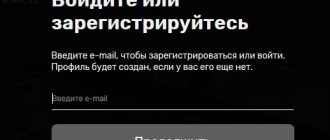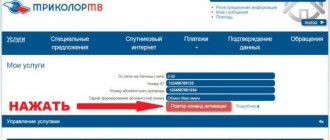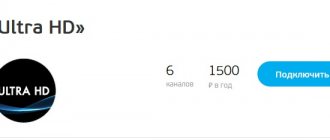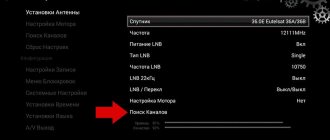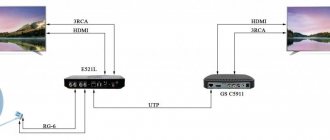What is Tricolor TV
The new service includes features such as providing access to licensed films. The advantage is complete independence from the Internet. Users can watch movies at any time convenient for themselves. There are no broadcast or advertising delays.
In order to start using this option, you should acquire a receiver with a significant amount of memory. If the built-in capacity is not enough, you can use additional 16 GB memory cards or install a 500 GB hard drive. Files are recorded on the drive that can only be viewed through the receiver. Please note that it cannot be removed at night when recording is taking place.
What are cinema halls?
“Tricolor TV Cinemas” are popular cartoons and films in the subscriber’s home collection. The program includes the following features:
- access to 12 popular world films or cartoons;
- convenient viewing frequency – every hour;
- weekly program update;
- the ability to download two new films to a flash drive every day without access to the Internet;
- For subscribers of the “Unified” package, the service is free;
- There are no annoying commercials during the viewing process.
For the service to work successfully, the following equipment is required:
- receiver with MPEG-4 support program, equipment brands GS-8300, GS-8300M, GS-8300N, GS-8302, GS-8304, GS-8305, GS-8306, GS-8307, GS-8308, DRS-8300, B520, B521, B521L, B522, B52M, B531M, HD-9303, E521L;
- a flash drive with a memory capacity of 16 Gb or a hard drive with a memory of 500 Gb or more; in case of insufficient memory, new films will be recorded over those that were downloaded previously. The service does not work with the CAM module!
It is also necessary to sign an agreement on the provision of satellite television services with Tricolor TV and install a satellite dish, if this has not been done previously.
Connection and setup
For the service to function normally, you must first complete all the necessary settings and also meet certain conditions:
- Purchase a receiver that supports MPEG-4.
- Install the latest version of software (software).
- Activate automatic channel search (if there is no list).
- Sign up for the “Unified” package offer.
After the service is activated, the subscriber will have access only within 24 hours. To find the required section, you should view the entire list of proposed ones. Most often, the service is placed automatically in the “Info Channels” section. Having found the desired menu item, we proceed to start scanning. If after completing the process the result does not appear, you should contact customer support for help. An experienced operator will provide the right frequency to search for the necessary channels.
We connect the Flash drive to the receiver and wait for the message “Disk connected” to appear. The download process starts from 2.00 Moscow time. It is not recommended to remove the USB storage device at night. Otherwise, the download will be interrupted. Once downloaded, a Play icon will appear on the movie poster. After clicking on it, the broadcast will be activated. If there is a “clock” icon, we are talking about broadcasting at a certain time. By clicking on the icon you can view the program.
Conditions required to watch films
Tricolor TV subscribers who want to learn how to use the “Cinema Halls” service first need to make sure that their equipment and the terms of subscription to the operator’s services meet the necessary requirements:
- connected and paid for the “Unified” package;
- there is a USB drive with a minimum capacity of 16 GB or an external hard drive with a capacity of 500 GB or more (to create an extensive film library);
- There is a receiver in operation that supports the MPEG-4 standard with an updated program (the full list can be found on the service page https://www.tricolor.tv/channelpackages/servisy/kinozaly/).
Important! You may need to update the receiver and module software.
How to use the “Cinema Halls” service from Tricolor TV?
The first thing you need to do is connect the flash drive to the receiver using the USB connector on the back of the device. The operator recommends using a branded tricolor one, but by and large any empty flash drive or external hard drive of sufficient capacity will do. After this, the following message should appear on the screen: “The disk is connected.” The first movie in the drive's memory will appear after 24 hours.
Important: movies are downloaded to the memory of the external device at night (after 2.00 Moscow time), so it is not recommended to remove it from the receiver.
As mentioned earlier, you can call up a list of movies available for viewing with just one button on the receiver’s remote control. Depending on the model, it may be labeled as “SPLITFILE”, “Cinema” or “Order a movie”. Next you just need to select a picture.
The arrow icon (Play) on the poster of the picture will indicate that it has already been loaded into the storage memory and viewing is available right now. Pressing the “OK” button will bring up its menu - “view” or “delete”. If there is an image of a watch on the film poster, this means that it will be broadcast at the hour designated by the operator. Using the same “OK” button, you can see what time the session will be or turn on the demonstration (if the time has already come).
We recommend that you learn about the game console from Tricolor TV.
Read: how to resolve error 10 on the Tricolor TV set-top box.
Find out how much it costs to install a Tricolor antenna by company specialists.
“Cinema halls” are not showing – what to do?
If a drive (not Tricolor) does not work in the “Cinemas” service of Tricolor TV, it must be formatted in the EXT4 file system. This can be done using the receiver menu:
- open the “Applications” section and the “Multimedia” subsection;
- select the desired drive (it will probably be alone in the list) and confirm with the “OK” button;
- Using the “right” button, find the “Format” line and click “OK” again;
- select the line “EXT4 file system” and confirm the action.
How to use ?
It should be noted that the service is provided on a paid basis. The cost is 69 rubles per session. Payment can be made through the system’s personal account, having previously topped up your personal account. For a low price, the subscriber has access for 48 hours.
Tricolor cinema halls mean not only viewing paid content, but also access to a program that is broadcast according to a set schedule. It is enough to turn on the TV at the appointed time to watch the desired program or movie.
Leave your review or complaint - Ask a question
By connecting Tricolor TV cinema halls, the user of the services receives a lot of advantages:
- You can turn on available video using one button on the remote control.
- No annoying advertising or long waits for the broadcast to start.
- Daily updates and additions to the film library.
- Possibility of interrupting the session and postponing viewing for another time.
If you cannot access TV channels after completing all the above steps, then you should go to the “Applications” section, then “Multimedia”. Select the desired drive and confirm your choice. Let's move on to formatting and enable "EXT4 File System".
What is required to properly connect the service
Before we understand how to connect Tricolor TV cinema halls, let’s figure out what you need to have for this. The user must comply with several conditions:
- have a receiver that supports the MPEG-4 format;
- it must have the latest version of the software installed;
- if there are no channels, then activate the search;
- to be a user of the “Unified” package, for everyone else the cinema hall will cost 49 rubles.
After the first activation of the service, you can watch movies only after 24 hours. To find “Cinema Halls”, you need to get acquainted with the list of available channels. Typically, this service is located in the Tricolor TV group of information channels. If it is not found there, we start scanning. If there is no result, contact the technical support service, a specialist will tell you what frequency should be set in order to find the necessary channels.
"Cinema halls" Tricolor TV - movie schedule for today
In order to view the movie schedule in the Tricolor TV cinema hall, you can use one of the following methods:
- Using the receiver . A menu is displayed that can be used using convenient navigation directly on the TV screen. If necessary, you can set a timer that controls turning on or switching channels.
- On the official portal of the provider or popular information sites. If necessary, you can install a special application on your smartphone that makes it easier to find the desired TV show or movie.
It is recommended to use only official sources to obtain up-to-date information. Otherwise, the information may be unreliable. To gain access to 18+ content, you must deactivate parental controls by entering a special security code.
How to setup
| “The service is only available on receiving equipment models GS 8300 (m,n), DRS 8300, GS 8302, GS 8304, GS 8305, GS 8306, HD 9303. Model information is indicated on the front panel of the receiver. The service is temporarily unavailable for Tricolor TV-Siberia subscribers. All subscribers using receiving equipment models GS-8300, GS-8300M, GS-8300N, including the module included in it, must update the software (hereinafter referred to as software) of the receiving equipment to version 1.1.97 for receivers and 0.8.27 for modules. All owners of receiving equipment model GS-8302 and the module included in it must update the software to version 0.20.30 for receivers and 02.00.11 for modules. Instructions for updating the software>>After updating the software, access to viewing the Tricolor TV Cinemas package will become easier and more convenient. Instead of 24 “Screens” (“Screen 1. Cinema halls”, “Screen 2 Cinema halls”, ...., “Screen 24. Cinema halls”), a new interface will appear in the list of TV channels “Tricolor TV”, allowing you to watch films from the package “Cinema halls “Tricolor TV” " To turn on the interface of the Tricolor TV Cinemas package, just press the “Order a movie” or “SPLITFILE” button on the remote control of your receiving equipment, depending on its model. Remote control model pictureFor different remote control models, the button may have different names: “Split file” or “Order movie”. Depending on the model of your receiving equipment, the design of the new interface of the Tricolor TV Cinemas package may differ, but the functionality of the interfaces is identical. Interface imageThis is what the interface of the GS-8300, GS-8300M, GS-8300N looks like This is what the interface of the GS-8302 models looks like To start watching a movie, you just need to select its name and confirm your choice by pressing the “OK” button on your receiver’s remote control. For subscribers using receiving equipment model GS-8304, the new interface of the Tricolor TV Cinemas package will be available only after the next software update. Until this moment, they will have access to “Screens 1-24”, presented in the list of TV channels “Tricolor TV”. How to check the software version.To check the current software version of your receiver: 1. Press the "" button on your receiver's remote control 2. Select “us” on the screen and press “OK”. The numbers on the right side of the "Software Version" line indicate the current software version of your receiver, for example, in the picture below it is software version 1.0.157. To exit the menu, press the “Exit” button. How to configure the Tricolor TV Cinemas package for receiving equipment models with software versions other than 1.1.97 and 0.20.30.1. Make sure that your receiving equipment supports the MPEG-4 standard (equipment that supports the MPEG-4 standard includes the following models: GS-8300, GS-8300M, GS-8300N, GS-8302, GS-8304). 2. Check the software version of your receiving equipment and follow the instructions for your software version. Software version 1.0.157 | Other software versions |
| 1. press the "" button on your receiver's remote control; | 1. press the "" button on your receiver's remote control; |
| 2. in the menu on the TV screen, select “Search for Tricolor TV channels” | 2. in the menu on the TV screen, select “Settings” => OK => “Manual search” => OK |
| 3. press “OK” on the receiver remote control and wait until the procedure for searching for TV and radio channels is completed; | 3. in the list of parameters, select “Frequency” => OK => select “11842” => OK |
| 4. To exit the menu, press the “Exit” button on the receiver’s remote control. | 4. in the list of options, select “Polarization” => OK => select “Left” => OK |
| 5. In the list of parameters, select “Start search” => OK and wait until the procedure for searching for TV and radio channels is completed. | |
| 6. To exit the menu, press the “Exit” button on the receiver’s remote control. | |
| Upon completion of updating the lists of TV channels "Tricolor TV", 24 new TV channels will be added - "Ekrana", as well as the information channel "TVpoisk.Kinozaly". | |
In the list of TV channels, “Screens” will appear under the following numbers:
| 125 | "Screen 1. Cinemas" | 133 | "Screen 9. Cinema halls" | 141 | "Screen 17. Cinema halls" |
| 126 | "Screen 2. Cinema halls" | 134 | "Screen 10. Cinema halls" | 142 | "Screen 18. Cinema halls" |
| 127 | "Screen 3. Cinema halls" | 135 | "Screen 11. Cinema halls" | 143 | "Screen 19. Cinema halls" |
| 128 | "Screen 4. Cinema halls" | 136 | "Screen 12. Cinema halls" | 144 | "Screen 20. Cinema halls" |
| 129 | "Screen 5. Cinema halls" | 137 | "Screen 13. Cinema halls" | 145 | "Screen 21. Cinema halls" |
| 130 | "Screen 6. Cinema halls" | 138 | "Screen 14. Cinema halls" | 146 | "Screen 22. Cinema halls" |
| 131 | "Screen 7. Cinema halls" | 139 | "Screen 15. Cinema halls" | 147 | "Screen 23. Cinema halls" |
| 132 | "Screen 8. Cinema halls" | 140 | "Screen 16. Cinema halls" | 148 | "Screen 24. Cinema halls" |
How to set up quick access to the “Screens” of the “Tricolor TV Cinemas” package.
To be able to immediately switch the TV to one of the “Screens” of the “Tricolor TV Cinema Halls” package, without scrolling through the entire list of TV channels each time, set up quick access, following the instructions.
1. Turn on the TV and receiver. Go to the “Arrange Favorites” menu: “Menu” button on the receiver’s remote control -> “Settings” item -> “OK” button -> “Arrange Favorites” item -> “OK” button. The OSD menu is divided into two parts. On the left side there is a list of favorite lists, on the right there is a list of TV channels included in the selected list. Navigation between lists is carried out using the “UP” and “DOWN” buttons.
2. To create a list of “Screens” of the “Tricolor TV Cinemas” package, press the YELLOW button on the receiver’s remote control. On the on-screen keyboard that opens, type the name “Tricolor TV Cinemas” (or any other name of your choice). To do this, use the “UP”, “DOWN”, “LEFT”, “RIGHT” navigation keys on the remote control to select the required letters on the on-screen keyboard, entering them by pressing the “OK” button. Once you have entered the list name, press the GREEN button on your remote control.
3. The list you created will be added to the list of favorite lists, which is located on the left side of the Organize Favorites menu screen. Select it by pressing the DOWN navigation key until the list is highlighted with the cursor and press the OK button. A complete list of TV channels will appear on the right side of the screen. Find the TV channel called "Screen 1" using the "UP" and "DOWN" keys on the remote control to navigate and press the "OK" button. The TV channel name will disappear from the list on the left side of the screen and appear on the right side of the screen. Carry out similar operations for the remaining twenty-three “Screens”. After adding all TV channels, press the “EXIT” button. Now, if in the “Arrange Favorites” menu you select the “Tricolor TV Cinema Halls” list, on the right side of the screen you will see the names of the TV channels included in the list - “Screens”. To exit the menu, press the “EXIT” button.
4. To quickly access the “Screens” of the “Tricolor TV Cinemas” package, in TV viewing mode, press the BLUE button on the remote control. A list of favorite lists will open on the screen in a special window. Select the list “Cinema halls “Tricolor TV” by pressing the “UP” key on the remote control and press the “OK” button. Now only TV channels from this list are displayed in your TV channels list. To return to viewing all TV channels, press the BLUE button on the remote control and select the “All TV” list.
Enjoy watching!
class="eliadunit">
What is "Tricolor TV Cinemas"
"Tricolor TV Cinemas" is a service that turns your TV into a real home theater. Every day we offer you a choice of 24 films on 24 screens - that's 288 movie shows daily! This means starting a new session every 15 minutes! You can always be in time for the start of the film. Every day a new film is added to the schedule; the repertoire is completely updated within 24 days. “Tricolor TV Cinemas” brings the best domestic and foreign films of recent years to your TV screen. Another significant plus is the lack of advertising during the film. Watch your favorite movies without commercial interruptions!
The service is available at no additional charge to all subscribers connected to the Optimum package and using receiving equipment that supports the MPEG-4 format.
The schedule of sessions, rules for using the service and background information can be found on the new Information Channel “TVpoisk”, which will appear in the list of your TV channels after connecting.
How to connect "Tricolor TV Cinemas"
1. Make sure that your receiving equipment supports the MPEG-4 standard (equipment that supports the MPEG-4 standard includes the following models: GS-8300, GS-8300M, GS-8300N, GS-8302, GS-8304).
2. Check the software version of your receiving equipment (How to check the software version? >>) and follow the instructions for your software version.
| Software version 1.0.157 | Other software versions |
| 1. press the button on your receiver's remote control; | 1. press the button on your receiver's remote control; |
| 2. in the menu on the TV screen, select “Search for Tricolor TV channels” | 2. in the menu on the TV screen, select “Settings” => OK => “Manual search” => OK |
| 3. press OK on the receiver remote control and wait until the channel search procedure is completed; | 3. in the list of parameters, select “Frequency” => OK => select “11842” => OK |
| 4. To exit the menu, press the Exit button on the receiver's remote control. | 4. in the list of options, select “Polarization” => OK => select “Left” => OK |
| 5. In the list of parameters, select “Start search” => OK and wait until the channel search procedure is completed. | |
| 6. To exit the menu, press the Exit button on the receiver's remote control. | |
| Upon completion of updating the lists of TV channels "Tricolor TV", 24 new TV channels will be added - Screens, as well as a special Information channel "TVpoisk". | |
In the list of TV channels - Screens will appear under the following numbers:
| 69 | Information channel "TVpoisk" |
| 103 | "Screen1" |
| 104 | "Screen2" |
| 105 | "Screen3" |
| 106 | "Screen4" |
| 107 | "Screen5" |
| 108 | "Screen6" |
| 109 | "Screen7" |
| 110 | "Screen8" |
| 111 | "Screen9" |
| 112 | "Screen10" |
| 113 | "Screen11" |
| 114 | "Screen12" |
| 125 | "Screen13" |
| 126 | "Screen14" |
| 127 | "Screen15" |
| 128 | "Screen16" |
| 129 | "Ekran17" |
| 130 | "Screen18" |
| 131 | "Ekran19" |
| 132 | "Screen20" |
| 133 | "Ekran21" |
| 134 | "Ekran22" |
| 135 | "Ekran23" |
| 136 | "Ekran24" |
How to order a film at the Tricolor cinema hall?
Before ordering a film at the Tricolor TV cinema hall, you should study the sequence of actions so that no difficulties or errors arise in the process:
- Press the “Cinema”, “Order a movie” or Split File button on the remote control.
- Using the navigation buttons, select the appropriate movie.
- We are waiting for the download to finish on the flash drive.
- If the Play icon appears, you can start watching.
- When the “clock” icon appears, we wait for a certain broadcast time.
To start, click on the desired poster and enjoy watching the film without advertising and in excellent quality. Connect Cinema Halls from Tricolor TV and get access to new cinema products that are not yet broadcast on TV.
Kino Tricolor TV – movies and cartoons in good quality online
In November 2021, a new resource for watching films, TV series, cartoons and TV shows online appeared on the Internet - https://kino.tricolor.tv/. The project was given life by the largest satellite television operator thanks to a web platform specially developed for this purpose.
The Kino Tricolor TV website has an intuitive and bright interface. To fill the resource, only high-quality legal content is used – both paid and free. Viewing is adapted for viewing on PCs and TVs with built-in Smart functions, as well as on tablets and smartphones.
What do you need to use the Tricolor TV online cinema?
Both registered subscribers of the operator and ordinary Internet users have access to the resource. On its main page there is a catalog with various categories - from films in the fantasy genre to film adaptations of classics, music videos and video tutorials.
Some movie posters are marked with a “₽” sign - this means that they are available after advance payment (as a rule, these are sensational new releases). Information about how much viewing will cost and payment methods opens after clicking on the icon. In any case, such a session will cost much less than visiting a cinema.
Tip: the website has a section “All about cinema”. Here, “advanced” viewers will be able to find the latest news from the world of cinema, a film dictionary and reviews of high-profile premieres of world and domestic cinema.
Advantages of online cinema for subscribers
The highlight of the Kino Tricolor TV resource is a special “Subscribers” section, which opens up additional opportunities for the operator’s subscribers: an expanded catalog containing even more varied content for viewers of all ages.
Important: in order to access the sections of the special library, an Internet user will have to confirm that he is a Tricolor TV subscriber and that his subscription to the operator’s packages is current. To do this, on the page that opens, you need to enter the ID number of the receiving equipment.
Next, they follow the standard algorithm - select a category and turn on the video you like. Subscribers of additional packages (except for “Unified”) have special advantages:
- the paid “Children's” package provides access to the “Multi Library”, composed of the best domestic cartoons, good fairy tale films and educational television programs;
- A subscription to Night gives you the opportunity to watch films in the 18+ category from the Encyclopedia of Pleasures.
It goes without saying that viewing the content of the Tricolor online cinema is possible only if you have Internet access. But the operator has prepared a special “cinema service” for which the World Wide Web is not needed at all.