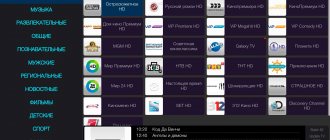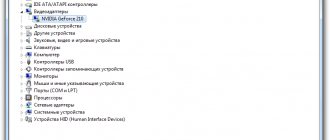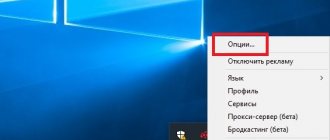You can find terabytes of videos on the Internet: these are clips on YouTube, live broadcasts of performances or sporting events, educational videos, and various online TV channels.
However, watching videos from the Internet is not always convenient. Concerts and matches usually cannot be watched after the broadcast ends, and videos on websites and social media tend to load slowly. But what if you record an online video and save it on your hard drive?
Those who have already installed the online video recording program Movavi Screen Recorder have long forgotten about these problems. Download it and you can save streaming videos in almost any format, and then cut out unnecessary parts quickly and easily.
Set recording settings
Open the page with the desired video and launch the program. Next to the cursor you will see guides and a larger preview that will allow you to draw a capture frame exactly to the size of the video. Once you create a frame, you can further fine-tune it to fit your video.
Make sure the System Sound icon is green. If it's not, just click on it.
If you need to step away from the computer while recording, you can set a timer: the capture will be carried out automatically at the set time. To set the recording time, press the button with the alarm icon.
Record video from TV
All modern TV sets and receivers with the Smart TV function have the ability to save the broadcast. Before recording a program to a USB drive from a Smart TV, it is recommended to check the USB flash drive. To begin with, it is mandatory to format it. Afterwards, perform an additional check by inserting it into the connector provided for this and selecting the “Source” button on the remote control, go to the “USB” and “Tools” tabs on the screen.
In the “Tools” section you can also perform formatting. If the broadcast saving function is unavailable, the flash card may be faulty. The owner of an LG TV can use the Time Machine function to save the broadcast. It allows you to perform many actions with video content, including recording. The procedure itself looks like this:
- Insert the flash drive into the special USB connector (on the back panel of the TV receiver).
- In the main menu mode, you must select the “Record” command and activate it.
- Once the saving is completed, the user will need to select the “Stop Recording” option.
- To play the saved video, go to the “Recorded TV program” section.
Please note that if the provider or copyright holder has blocked this feature, you will not be able to record the broadcast.
To save a movie or show from a Samsung TV, you will need to do the following:
- First of all, use one of the sections to choose from – “Menu” or “Photos, Music, Videos”.
- Next, find the “Recorded TV Program” application and use it.
- After this, the USB drive will automatically format, and all information stored on it will be destroyed.
- The next step is to specify the necessary parameters for the action to be performed.
All Samsung Smart TVs can record transmissions from digital channels; only those manufactured since 2015 can record transmissions from analogue channels.
Many models of Samsung TV receivers have a “Schedule Manager” option, with which you select the desired channel, as well as the date, time or recording duration.
Start recording internet video
To record an online broadcast or video, click REC in the Screen Recorder interface and start playing the video after a three-second countdown. To stop recording, click Stop in the program interface. You can also use a key to end the recording process: if you are using Windows, press F10. The video will be automatically saved on your computer in MKV format. After recording has finished, a window will appear where you can view the captured program or movie.
VLC Media Player
VLC can play and record streaming video. It is also a good player for Windows that reads most video formats.
Download for free from the official website: videolan.org.
To start streaming capture in VLC:
- Enter the broadcast address in the “Enter network address” field, and the broadcast will begin playing. Insert a link to the broadcast from YouTube or a direct link to the stream.
- Select the View - More Controls tab. An additional row of buttons for recording video will appear at the bottom.
- Click on the “Record” button.
Another way to capture video via VLC:
- Open the “Media” tab and click on “Convert/Save” or press Ctrl+R.
- In the window that opens, go to the “Network” tab and enter the broadcast address in the “Enter network address” field. Click on the “Convert/Save” button.
- A window will appear in which you select the video format and check the box next to “Play result”.
- In the destination file field, click on the “Browse” button and specify the path and name of the destination file.
- The program will start capturing the broadcast after clicking on the “Start” button.
These 2 methods are shown in the video:
Convert the entry (optional)
If you want to save the video in a different format, click the Save As... button and select the appropriate option: MP4, AVI or MOV. After choosing a format, click Save.
Now any online broadcasts of hockey or football matches, auto racing or biathlon competitions, live broadcasts of art projects and other online videos will remain on your hard drive. Movavi's online TV recording software won't miss a single pixel!
Download
Download Master
Another free program for recording streaming video is Download Master. She can download videos from YouTube, Metacafe, Break, VKontakte, Rambler Vision, Bigmir Video, PLAY.ukr.net Video. To download streaming video from other sites, use DMBar for Firefox.
Download Download Master from the official website: westbyte.com.
To start downloading via Download Master:
- Click the "Add" button in the upper left corner of the program.
- Paste the stream link and select your download folder.
- Click "Start Download".
The Download Master program downloads the video separately from the audio track. To connect them, you will need to download the additional Convertilla program. Download Master will offer to download it if necessary.
DMBar
When you visit a page with a video, a download button will appear on the DMBar in Firefox. To activate it, you will need to start playing the video.
How to review a match
Let's say you're a great football expert and want to break down the game. To do a match analysis, Movavi Screen Capture Studio has a microphone audio recording mode. If you want to be not only heard, but also seen, record yourself on a webcam.
Before recording, enable your microphone and webcam to record. To set up your webcam, click the gear icon on the webcam button. Here you can select the resolution, video size relative to the main video, and placement on the page.
Add arrows to your video analysis to show the movements of football players or highlight the cursor so that viewers follow your train of thought. Just remember to respect copyright: you cannot use video recordings of football matches in the analysis, since they belong to the companies that broadcast them.
To try the program, free demo version. It is valid for 7 days and works with restrictions: the recording lasts no longer than two minutes, and Movavi watermarks are applied to the video. The full version of Movavi Screen Capture Studio with all functions costs 1,499 rubles.
Fraps
Website: https://www.fraps.com/
One of the best programs for recording screens in games !
The program has its own built-in codec , which has minimal system requirements (thanks to which you can record full-screen video from games even on weak computers!