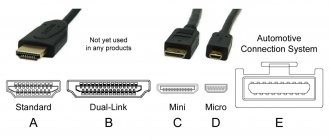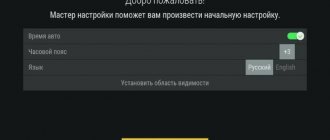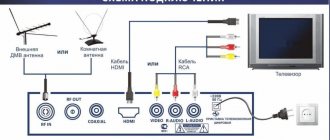A modern personal computer can be connected to a TV using a variety of set-top boxes, adapters, and adapters. The main thing, before direct connection, is to correctly determine the purpose of combining these electronic devices. And there are only 4 goals of such a union, namely:
- using a television receiver as a full replacement for a monitor;
- using a TV as an addition to a monitor;
- using the TV as a web browser, online TV receiver,
- using a TV as a video source for subsequent recording of TV programs on the hard drive of a personal computer.
How to connect a TV to a computer as a monitor
First, you need to understand that when connecting a computer to an old TV with a cathode ray tube (kinescope), you will not be able to get good image quality.
Secondly, understand that any conversion of a digital signal to an analog format will irreversibly lead to a loss of clarity, color rendition, and image sharpness.
The surest way to connect a TV to a computer is the one that uses the least number of adapters. For example, if your TV has a High Definition Multimedia Interface (abbreviated HDMI) input , and your computer’s video card has an HDMI output , then the best connection option would be a simple HDMI-HDMI cable with male-to-male ends.
The main thing is not to make the mistake of accidentally buying a High Definition Multimedia Interface to Digital Visual Interface (DVI) cable.
By connecting the correct male-to-male HDMI cable, you will transmit not only the image, but also the sound, without the use of any additional cables.
What to do if you can’t do without adapters
A familiar situation: the computer has a Digital Visual Interface output, but the TV only has VGA . What to do? How to connect these devices?
The most common case is that the video card has a DVI-I output, but the TV only has an analog VGA input. The way out of such an unsuccessful connection of devices is exactly the same as in the case of combining an old monitor with a new computer: you just need to use a passive DVI-VGA adapter . Video, with this connection, will be transmitted in normal mode, and additional cables are consumed for audio matching. Unfortunately, this budget matching method is still not suitable for some users, since not all DVI outputs are equally well converted to VGA.
There is a classification from which it is clear that VGA is a purely analog interface, and DVI has varieties, namely: DVI-I - there is both an analog signal and a digital signal, DVI-A - there is only an analog signal, DVI-D - digital signal only. Consequently, you can easily convert both DVI-A and DVI-I using a passive adapter, which will cost no more than 100 rubles in stores in your city, but with DVI-D you will have to spend money on an expensive active digital-to-analog converter.
Connection
- And so the first thing you must do is assemble the very structure that, in theory, should work “like a clock.” I repeat once again, keep in mind that it is the analog signal that should go to the old screen. If you connect an old computer to a new TV, then simply use a VGA-HDMI adapter.
- And so you connected everything. Now turn on the TV and computer, if they are not already turned on.
- On the TV you need to find a button that switches the incoming connection. That is, we choose from which port the signal will come. Also, don’t forget which one you connected your computer to. Usually the button is called “INPUT”. Click on this button.
- If you have a very old box, you will need to switch inputs - like channels - until you select the one you want. If you have a new screen, then simply select from the list.
- To quickly broadcast the screen, find the “Win” key on the keyboard (may look like a Windows icon) and the second key – the English letter “P”. Press at the same time and you should see a window like this. Now just select “Duplicate” or “Projector Only”.
How to connect an old TV to a computer
There are situations in life when you need to watch a movie with your family not on a monitor, but on a regular TV. In such a situation, the user has to contrive in order to correctly coordinate these devices. As a rule, if the TV is old enough, then it does not have HDMI, VGA, component input, AV input, or s-video . In short, there is nothing except the input, which is used to connect an analog antenna. It was this single input that was used as the main input on Soviet color televisions.
At first glance, it seems that such a complex electronic device as a personal computer cannot be connected to such a “dinosaur,” but there are always certain tricks that make this quite possible. Fortunately, Chinese friends have developed 2 simple but ingenious devices, namely: AV - RF converter (converts low-frequency audio and video signals to high-frequency), VGA to AV (converts analog VGA signal to audio and video).
A simple serial circuit is implemented: a VGA cable goes from the computer’s video card to a VGA to AV converter, and from it go standard “tulips” to an AV - RF converter. All that remains is to connect the Chinese set-top box to the TV with a 75 Ohm RF cable, find the broadcast frequency and enjoy the view of the Windows desktop on the screen of the old television receiver.
Setting up a wired connection
Connecting a computer to a TV via cable has several display options.
- The screen expands. The desktop stretches across both devices: after moving beyond the boundaries of one with the mouse, the user finds himself on the second. This is convenient for work or gaming - you can significantly increase the usable area of your desktop.
- Duplication – the same picture on both devices.
- Display the desktop on one of the screens. In this case, the image will be displayed on only one desktop, which will be selected by the user.
Setting up screens in different versions of Windows is no different. On Windows 7, open the menu on the desktop and select “screen resolution”. You can enter through “all parameters” - “screen” - “resolution”. In Windows 10, you need to select “display options” - “display” on the desktop, scroll down to the settings menu. If the second display does not appear automatically (may be in the case of an old TV), then you should press the “detect” button. Next, everything is done similarly according to the algorithm:
- the display allows you to select which monitor will be configured;
- the resolution can be changed for the screen selected in the first paragraph;
- landscape/horizontal orientation;
- multiple displays - duplication, single screen or extension - you should choose the appropriate one.
Important! To customize the settings for a specific screen, you need to define it. As a rule, the device connected later is automatically considered second. However, the exact answer will be given by pressing the “identify” button - the numbers 1 and 2 will light up on the displays, indicating the number.
Having decided on the numbering and reflection method, sometimes you have to set up a second screen. Typically, incorrect display is related to resolution. For example, the PC is set to HD, and the TV is FHD by default. In this case, you need to install FHD on your PC as well. However, with the old monitor it remains the same.
It happens that the video card is weak or old and does not support the high resolution of the TV, especially if it is UHD. In this case, you should look in the TV settings: some models have the option “reduce resolution for PC.” Most often these are Sony and lesser-known devices from China.
Another cord that can be used for connection is a LAN cable; it is needed to organize a wired local network (analogous to DLNA). The method is described in more detail below.
How to use your TV as a Smart TV
Using a TV as a web browser, online television receiver, Smart TV is a reality. This problem can be solved by purchasing a Chinese set-top box, with the help of which any TV equipped with an HDMI socket can become a full-fledged mini-computer. Surfing the Internet, watching videos on YouTube and other benefits will be given to you by the Androin Smart TV set-top box. Just connect it to a free HDMI port, do a simple Wifi setup and use it. The TV turns out to be a kind of analogue of a giant tablet computer without a sensor. All control is carried out from the remote control, which comes complete with the set-top box. Also, some set-top boxes support connecting a wireless mouse and keyboard.
Image output settings
To set up image output, you need to complete all the necessary steps to connect your computer and TV. After turning on the screen, you need to press the Input button on the remote control.
On the TV, in the settings, a page will open where you can select the image source. The user can see a list of available options or a set of corresponding icons.
Video and audio data, once connected, can be transmitted wirelessly (via Miracast or DLNA server) or through a specific port (HDMI or other). The name of the corresponding method will be in the list for selection. The user must indicate the method he used.
After specifying the data source, the TV will begin to work, providing the desired content.
How to record video from TV to computer
To record television programs, sports broadcasts, movies, it is not necessary to buy a TV tuner for your PC. You just need to buy a simple USB video capture card, “tulip” wires, as well as a Scart to AV adapter, equipped with a switch with 2 positions “IN” and “OUT”. From the circuit diagram of any modern TV equipped with a Scart socket, it is clear that this socket can be used for both AV input and output.
The AV input, of course, is used to connect all kinds of DVD players and set-top boxes such as Dendy, Sega and others. The scart output was used to record television programs onto a VHS video recorder. It is this feature of the Scart connector that we will use to record the signal from the TV to the computer. We recommend using the Easy cap attachment as a video capture device. This set-top box easily connects to a computer USB port, and after installing software and drivers, it becomes a full-fledged video capture card.
All that remains is to connect the Scatv to AV adapter to the TV, set the output and output switch correctly, and connect the Easy cap set-top box. Using the built-in software, you can easily get high-quality picture and sound from your TV to your computer, which can be recorded onto your hard drive.