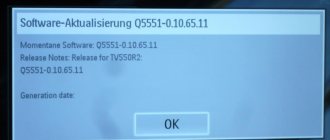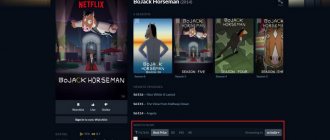Television is an important invention of mankind, because with its help you can keep abreast of all the news, as well as spend your leisure time pleasantly and usefully.
Unfortunately, it is not always possible to be in front of the screen at the moment when an interesting program or a long-awaited film is being broadcast. In such situations, a real salvation is the program recording function, but this will require a modern TV or a special set-top box.
Another condition is the presence of digital TV, since devices with this option can capture and transfer digital streams to the media. Recording a TV program is actually not that difficult; the main thing is to find out from the instructions whether the TV supports this technology or not.
What devices can record programs
You can find out whether your TV supports the broadcast signal capture function from the included instructions or on the manufacturer’s official website.
It is worth saying that the ability to record video is available to owners of almost all Smart TV models from LG and Samsung. You can't record video from your TV to any external drive.
The flash drive should be:
- Compatible with TV device. To make sure that the removable disk is compatible with the TV, you will need to connect the flash drive to the screen, press the “Source” button on the remote control, select “USB” and open the “Tools” submenu. Information about the possibility of recording a TV show on the connected flash drive will be displayed on the TV screen.
- Formatted. You can format a removable disk either on a computer or on the TV itself. In the second case, the user will simply need to select the initialization tool from the already mentioned “Tools” submenu. You can also start formatting from the Smart Hub section.
It should be noted that sometimes even after formatting the flash drive, users encounter an error when saving videos.
In such a case, to solve the problem, you should purchase another removable disk and repeat the steps described just above. The reason for the incompatibility of the flash drive with the TV may be hidden in the outdated version of the latter’s firmware.
Do all devices support video capture?
Not every television receiver allows you to record a broadcast. Conventional devices do not have this function. It is implemented only in equipment manufactured using smart television technology - Smart TV. True, not all such devices have the ability to capture broadcast audio and video streams for saving on external media. You can find out whether grabbing is supported by your device by reading its operating instructions.
Many providers transmit the data stream unencrypted, and other owners of satellite dishes can intercept this stream
How to record video from LG TV
The broadcast is recorded on LG smart TVs using the standard Time Machine utility.
The functionality of this application allows you to:
- set up recording of a video stream according to a schedule, thanks to which you can, for example, save TV programs broadcast while the user is away from home;
- play a recorded movie on the TV screen without using any additional devices;
- play the video shown in real time in reverse order - the function is called Live Playback.
A user who wants to record streaming video must consider the following features of Time Machine:
- when the TV device receives a signal from a satellite dish, the TV program recording function may not be available;
- It will not be possible to capture streaming video if the television provider encrypts the broadcast signal;
- You can only view the recorded video on the TV used for capturing.
The algorithm for saving streaming video offline is as follows:
- Connecting a removable drive to the USB connector of the TV device. When TV asks for permission to initialize the drive, the user can only agree to this action - as a result, all content will be deleted from the flash drive.
- Activate the TV recording function. The application is part of the software and is located in the system menu. To start capturing a video stream, click on “Record”.
- Turn on the required TV channel. While playing a broadcast program, the device will automatically record the video stream to the connected flash drive. To stop recording, you need to click the button with the corresponding name in the Time Machine menu.
The saved broadcast can be found in the “Recorded TV Programs” section.
How to choose a USB drive
When learning how to record a program from a TV to a flash drive, you first need to find out whether this function is available on your device. Not all TVs are capable of copying a signal and storing it in memory, or recording it to a storage device, therefore, even if you have a smart TV, it is advisable to clarify this nuance in the instructions.
If everything is clear with TV, and the signal can really be intercepted and recorded, then now we need to find out how things are going with the carrier itself. For recording purposes, you can use not any device, but only some, and it is advisable to have a large amount of memory and a format suitable for a TV. As a rule, a new flash drive has a standard NTFS format, but you can use a special program to fix this.
Media preparation is important. If you do not format the flash drive:
- The LG TV will not “see” the flash drive;
- Recording will occur, but the video will not be played back;
- If the recording is played, there will be no sound, the picture will be “blurred”, interference will appear, etc.
To avoid these troubles, it is advisable to take a flash drive no smaller, but no more than 4 GB. And be sure to format the device by selecting FAT32 format. It is supported by most LG TVs with Smart TV function, so you can’t go wrong. Although there are TVs that do not even see such flash drives, so you can use a different format for them.
The file system can be changed both from a Samsung TV and on a computer - whichever is more convenient for you. But in any case, it is important to delete all information that was already on the device. It will disappear after formatting anyway, but if there is something important there, it is advisable to copy the data to another medium.
Hardware method 2. Using a special board
A TV tuner is still primarily for watching television, while recording is a secondary function.
And although it is implemented very, very well in most top tuners, it is still much more comfortable and high-quality to capture the screen using special capture cards, the target audience of which is gamers, ladder players and gamers. The Live Gamer HD stands out in this market. This is a card for the PCI-E interface, which can record video with maximum quality up to 1080p with support for major signal formats (including HDMI). The declared pass-through output and hardware compression are designed to minimize the load on the CPU and memory to ensure high fps in the game/application itself. The overall rich functionality makes this card an excellent choice for live streaming.
How did the device perform at work? Just one word - excellent. What is required of this kind of device first of all is a low level of load on computer resources (otherwise it is easier to work with Fraps or analogues), and Live Gamer HD is in perfect order with this. Tests have shown that the load does not interfere with the operation of the application at all, and the signal is written clearly and without errors. Moreover, you can record from another PC, and even from game consoles. In general, the piece of hardware is very, very worthy.
Excellent stylish design, high quality workmanship of all elements, excellent functionality and flawless performance in any conditions - all this makes Live Gamer HD a true leader of its kind.
Pros: he writes both from the console and from a PC, and in general he can do a lot of things. Cons: it costs quite a lot of money, it takes up a PCI-E slot (which is not always available, for example, on laptops), and you can’t watch TV on this thing.
FlashGot
FlashGot is an add-on for the Firefox browser that allows you to transfer downloads to external managers. But we are interested in another function - intercepting video and audio streams played in Firefox. This is done like this:
- Install the plugin: FlashGot.
- Open the video page.
- Start the video. It is not necessary to download to the end; you can immediately pause it.
- Press Ctrl+F7.
- The download window will open. Save the file and you're done.
What it is?
Smart TV is a technology that allows you to combine classic television with Internet services deeply integrated into it. This one supports not only the banal playback of online broadcasts from the network, but also allows you to install applications, and in some cases, upgrade your software. Most of these “smart” devices are capable of connecting to a home local network, including not only via Ethernet, but also via Wi-Fi.
They are mainly used to record what is being broadcast at the same time as another program we want to see, and thus be able to see it later without getting stuck in the middle of the first program. Although they are also used for continuous video style, programming them to record something we don't see when not at home.
The benefits are more than clear, the convenience of recording a program by giving you only a button, the ability to see all the programs you like or simply rewind programs in case you haven't heard anything or can't see a replay or can't see two programs at the same time is more than enough benefits to make the system mandatory for TV junkies.
Modern devices of this kind support voice and gesture control and contain built-in tools for decoding and playing 3D video.
Bandicam
Bandicam is the closest analogue of Fraps, but already paid, and during the free trial period the possibilities are much wider.
Recording time is limited to 10 minutes and a watermark with the program logo is automatically placed on the videos. In addition to the gentlemanly set of functions for any such program, Bandicam has many additional very convenient features - displaying a cursor, effects in video, fine-tuning the device for sound recording, etc. In addition, although Bandicam has a small number of built-in codecs, it can also work with external codecs, if the OS has them. And another big plus is the presence of templates for saving recorded videos.
Of course, the choice is not limited to these two programs - there is a great variety of screen capture software from a variety of developers. But it was Fraps and Bandicam that successfully staked their claim to the podium, not least due to their maximum user friendliness.
Software screen capture, despite all its advantages, has one serious drawback - the recording software requires additional processor and memory resources to operate. In addition, if you want to make videos from consoles, then protection against illegal copying will not allow you to do this using software. Therefore, there is another solution for screen capture problems - using additional devices (TV tuner or special recording card).
Pros: the free version has more features than Fraps. Cons: the program is tricky and requires settings.
VLC Media Player
VLC can play and record streaming video. It is also a good player for Windows that reads most video formats.
Download for free from the official website: videolan.org.
To start streaming capture in VLC:
- Enter the broadcast address in the “Enter network address” field, and the broadcast will begin playing. Insert a link to the broadcast from YouTube or a direct link to the stream.
- Select the View - More Controls tab. An additional row of buttons for recording video will appear at the bottom.
- Click on the “Record” button.
Another way to capture video via VLC:
- Open the “Media” tab and click on “Convert/Save” or press Ctrl+R.
- In the window that opens, go to the “Network” tab and enter the broadcast address in the “Enter network address” field. Click on the “Convert/Save” button.
- A window will appear in which you select the video format and check the box next to “Play result”.
- In the destination file field, click on the “Browse” button and specify the path and name of the destination file.
- The program will start capturing the broadcast after clicking on the “Start” button.
These 2 methods are shown in the video:
Download Master
Another free program for recording streaming video is Download Master. She can download videos from YouTube, Metacafe, Break, VKontakte, Rambler Vision, Bigmir Video, PLAY.ukr.net Video. To download streaming video from other sites, use DMBar for Firefox.
Download Download Master from the official website: westbyte.com.
To start downloading via Download Master:
- Click the "Add" button in the upper left corner of the program.
- Paste the stream link and select your download folder.
- Click "Start Download".
The Download Master program downloads the video separately from the audio track. To connect them, you will need to download the additional Convertilla program. Download Master will offer to download it if necessary.
DMBar
When you visit a page with a video, a download button will appear on the DMBar in Firefox. To activate it, you will need to start playing the video.
How to review a match
Let's say you're a great football expert and want to break down the game. To do a match analysis, Movavi Screen Capture Studio has a microphone audio recording mode. If you want to be not only heard, but also seen, record yourself on a webcam.
Before recording, enable your microphone and webcam to record. To set up your webcam, click the gear icon on the webcam button. Here you can select the resolution, video size relative to the main video, and placement on the page.
Add arrows to your video analysis to show the movements of football players or highlight the cursor so that viewers follow your train of thought. Just remember to respect copyright: you cannot use video recordings of football matches in the analysis, since they belong to the companies that broadcast them.
To try the program, free demo version. It is valid for 7 days and works with restrictions: the recording lasts no longer than two minutes, and Movavi watermarks are applied to the video. The full version of Movavi Screen Capture Studio with all functions costs 1,499 rubles.
Fraps
Fraps are so common that the verb “fraps” has even appeared in gamer jargon. This software gained such popularity primarily for its intuitive setup and operation, and ease of use (the distribution takes only 2 megabytes!).
True, for the full version (without restrictions on the length of recorded videos) they are already asking for money - almost 40 bucks. The program can not only record video from the screen (in parallel with microphone recording, if necessary), but also take screenshots. There are all sorts of related functionality, such as FPS calculation and overlay output in toys, but today’s post is not about that.
Pros: Simpler than ever and almost always works out of the box. Cons: you have to pay for pleasure.
Thank you for your feedback!
Answer all questions.
Close
Surely, you have a program, series or movie that you want to save and watch whenever the opportunity arises, or sometimes you simply don’t have time to watch your favorite show. In these cases, the function of recording TV broadcasts on a flash drive can help. In this article you will learn how to do this and get answers to questions about the principles of operation and the process itself.
The content of the article
1How to record a program from TV to a flash drive1.1Selecting a USB drive1.2Devices that support screen capture2Copying video