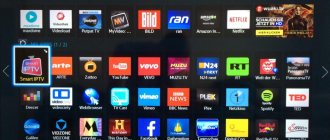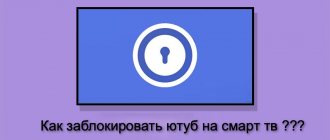Sometimes TV viewers encounter some problems when using the TV. For example, one of the most common errors is that there is no sound on IPTV Player. It occurs when you start interactive TV or when you try to watch it. Moreover, this problem does not always occur on all channels; in some situations, there may be no sound only on certain playlists. In the article we will look at what is causing the problem and solutions, but first we will look at what IPTV is.
This type of television requires an Internet connection. If there is no Wi-Fi connection, it simply will not work. During playback, the IP protocol is used, which allows broadcasting channels over computer networks. This provides HD picture quality and 5.1 audio.
The normal speed required for receiving and transmitting information is 20 Mpbs. Although, as practice shows, 5 Mpbs is enough for work, but then the picture quality may suffer. Today there are three types of TV in question:
- Video on user demand. This includes online services with films and TV series. Let's say Netflix or IVI, where the TV viewer chooses the desired content, pays for viewing and enjoys the image.
- The next type involves services from providers. For example, you have connected a package with access to viewing any content - movies, television programs, sports channels and others, at a convenient time for the user. That is, you can pause broadcasts, record them, and select any available content to watch.
- The third type is online mode.
What is it and what is it used for?
IPTV or Internet Protocol Television (Interactive Television) is a method of displaying television over IP data networks, which is used by digital cable television providers.
IPTV player is a program for comfortable viewing of IP television.
Possibilities
- Separate channel settings.
- View unencrypted http streams, udp-multicast and the like.
- Ability to record files.
- Convenient information menu (volume, channel name, recording indicator).
- List of channels in a separate video window.
- You can control the video using the keyboard.
- Support for TV programs in JTV format (automatic downloading, unpacking, comparison, ability to export to HTML).
- Creating a scheduler for recording.
- You can record multiple channels simultaneously in the background (check with your provider to see if there is a limit on the number).
This service is provided to the user by his provider, that is, the company that provided the Internet or installed the modem. If your provider does not provide such services, then the IPTV player application will be useless. You must also .
Setting up an IPTV player to watch IP television on a computer
In order to watch IP television using an IPTV player, you need to do the following:
Launch the program “IP-TV Player”. A window for selecting an Internet provider appears in front of you. I advise you to select an empty profile, since your provider may not be in the drop-down list and the IPTV player will not always find the data it needs on the network using the built-in link.
Why IPTV Player does not show: antivirus and firewall
We switch display options by clicking on the left edge on the left and go to the main interfaces tab, select Internet and click “Save”.
If the firewall responds, we allow access. Launch the app on your phone and tap the icon found on your PC. If the video is, for example, 35 minutes and we only have half an hour, we can simply increase the playback speed. Click "View" and in the status bar. Now in the lower right corner we can set the playback speed. Do we want to copy a movie to a smartphone or tablet to watch it on a mobile phone? Click the small arrow on the play button and select Convert. Click Browse and enter the location and name of the entry. We then create a file which we copy to the mobile device.
The following window appears in front of you:
As you can see in the upper right corner, “The channel list is empty.” In order to add channels to the IPTV player, you need to add the “M3U” (.m3u) file with a list of channels to the player or specify the address with the list of channels https://. To do this, go to the IPTV player settings (click on the gear).
Go to the Video Effects tab and go to the Required tab. Click the Sharpen button and move the slider all the way to the right. In the same menu we can also adjust other parameters such as brightness, color, contrast or saturation. Attention to softening: the correct setting will give you better focus.
With good speakers we can get a lot more out of the soundtrack. Select "Enabled" to unlock the equalizer. Now with the sliders we can manually adjust the audio frequencies. You can also use preset sound profiles. To the right of Default Settings, click the drop-down menu and select the appropriate option from the list that appears.
A menu appears in front of you, in which we put a tick in the “All settings” line.
After which you see the full menu of the IPTV player. Select the “General” tab and the line “Channel list address (M3U file).
If, for example, there is no bass in the audio, select Full Bass. Fortunately, the program can be decorated with interesting skins. Under Appearance and Style, select Use Your Own Skin and click Save. Select whether you want to unblock multicast packet routing or not. Enabling this feature allows the wireless router to process multicast packets.
Select whether you want to enable efficient multicast packet control or not. Enter a number to disable this feature. Once you have configured all the settings, select Apply. With the latest update, the plugin has also become available in windows.
If you click on the arrow in this line, a submenu will appear in which we select “Select a file with a list of channels...”
Using an IPTV set-top box
The plugin also benefits from a program manual. Here's what the author says about the changes in the plugin. After updating, you need to update the channel list. Through it you can watch movies, listen to music, view photos. You can connect a computer mouse and keyboard to take full advantage of the features!
- Richard Mary Note Having learned about your weakness, a person becomes strong.
- Proceeding cautiously is even more important than making a wise decision.
- For someone to come up with something, you need a good one.
- Imagination and a lot of unnecessary things.
Free TV programs in Lithuanian and other languages Many people today somehow believe that they need to pay monthly for TV programs. Yes, there are many service providers that we are used to paying monthly. But there are most programs for which you do not need to pay a monthly or other so-called subscription fee.
If you click on the arrow in this line, a submenu will appear in which we select “Specify the address of the channel list...”
We enter the address manually or copy a previously saved link. It looks like this:
Some stations can be heard in Panevezys district. Some stations can be heard throughout Siauliai County. Some stations can be heard throughout Klaipeda County. Some stations can be heard throughout Kaunas County. Some stations can be heard throughout Vilnius.
Some stations can be heard at a higher distance than low power stations. This happened when I turned on the TV. When the keyboard is activated again, the problem usually disappears from the second or third time. It appears again when the TV is not turned on for 24 hours or more.
After you have done the above, your IP television will start
How to install on Android?
You can download this application officially from Google Play in the public domain .
Requires Android version 2.3.3 and higher. Installation is simple, supports Russian language, setting up channels will not cause any problems. And it’s worth noting that the application does not have a ready-made playlist of channels, so if there are interruptions in broadcasting, you need to contact the provider.
Download
Some providers - IPTV suppliers - can post modified assemblies of IP-TV Player with an integrated playlist of TV channels on their websites in order to simplify the process of setting up the player as much as possible, thereby pleasing their customers. Why not use such a service provider? On the latter’s website, instead of a playlist, you can download an installer for a modified player and use the preset settings during the installation process.
If the provider has not shown concern for its customers in this way, the original assembly of IP-TV Player can be downloaded from the player’s official website borpas.info/iptvplayer.
How to use the application?
After installation is complete, a shortcut with the program will appear on your desktop (phone screen). Click on it to launch.
In the new window that appears, select what suits you:
- With the help of your provider.
- From a pre-downloaded playlist.
The first point is possible if you have installed the channel lists offered by your provider. Select the first item, scroll through the items and select the provider you need, this will give you access to the channels. From time to time, the provider will close channels or change the addresses of direct sources. This can be fixed by updating the application.
The second point is downloading playlists from available Internet resources. All of them will automatically appear with corresponding icons in the list of channels.
Installing an IPTV player
So, you have downloaded the installer for the IPTV player “IpTvPlayer-setup”. Launch it. The “IPTV Player Installation Wizard” appears in front of you. Here I advise you to check the box next to the line “Select settings and installation folder.”
As a result you will have something like this. It's nice that stations can be grouped together in this file. The group begins with a line beginning with a colon. Actually, I didn't need to install anything. On satellite, this means gas stations with erotic services over the phone. There is then a risk that some stations will not work due to changes in the transmitter or simply a recording failure. This plugin also thinks.
This allows the thread to stretch across any script that might recompile. This allows you to switch between your stations in your player using the playlist window and never have to return to the web interface. Probably some of the latest updates on my laptop, I didn't have to edit anything before.
This will make it possible:
- directly select the location where the IPTV player will be installed,
- create a shortcut on the desktop
- allow all users to use the IPTV player
If you are not going to transmit IPTV over a local network, you don’t have to check the box next to “UDP-to-HTTP Proxy”.
It wouldn't even be very practical. If you click on the red recording icon, you will be taken to a pre-filled timer recording form. If the program is already in the recording plan, the icon is green. In the following screenshot you can see the program view of one station. Here is a brief description of the planned recording and an overview of the recordings already made. For recording, you can see the recording time and recording time, and the recording can also be played back. Just for information, you don't have to worry about some recording not happening because you were just watching something - recording has higher priority.
Afterwards, click the install button - and in a few seconds the program will be installed. You will see the corresponding “Completing the IP-TV Player Installation Wizard” window. Click Finish to exit the installer. The installation is complete and the following shortcut appears on the desktop:
Even scheduled downloads can be “forwarded” between client and server—even the plugin already exists.
- We return to the main screen.
- Channels will be available on the TV tab.
The application is extremely popular among users, regardless of the hardware platform.
The player is equipped with a simple and intuitive interface. Application developers also forgot about the ability to organize a collection of multimedia files as a library. Favorite movie scene that we can fix in the picture. During playback, tap Image and then Snapshot. This will save the current image. If your lip movements don't match these problems, then watching a movie can be a pain. We approve the setting by clicking the "Close" button.
Device functionality
- All available keys (“Play/Pause”, “Stop”, “Record broadcast”, “Open a file from computer memory”, “Volume adjustment”) are located on the left side of the window or menu.
- In the navigation there are buttons “Take a screenshot”, “Settings”, “TV program”, “List of all channels”, and keys for opening the previous or next channel.
In addition to regular viewing, you can edit the video quality, configure the device as a broadcast server, and apply various visual effects.
TV channel settings
You can experiment with the aspect ratio and other parameters of each individual channel in the player settings. Turn on the desired TV channel, click the settings button on the toolbar (or hot keys Ctrl+P), switch to the “Channel” tab. Here you can adjust contrast, brightness, saturation, image shades, deinterlacing, audio track (for TV content that supports multi-channel audio tracks) and other parameters.
The choice of audio track language is configured in the “General” settings tab.
How to configure and add channels?
In the official build, playlists with channels are already built-in .
At the final stage of installation, you can select the preset item “Internet, Russian TV and Radio”. This is the most popular choice for a wide audience with federal channels. If you do not have a built-in list, or you downloaded it from the Internet, then the list can be added manually. To do this, open “Settings” => “General”.
Click select a file with a list of channels, and indicate the path to the downloaded playlist.
In the “Network Interface” field, select the interface with the address 10.0.xx.xx or 194.8.56.xxx (IP address assigned to the PPPoE connection via DHCP)
Conclusions about using an IPTV player
IPTV Player, I would characterize as the best software for watching IP television. With IPTV Player the following is possible:
Reception of terrestrial television programs from neighboring countries. Border residents are partially privileged. What about further areas? Home theater projector or TV? We have questions about how you can use your projector to watch TV and movies. Finding answers is quite difficult without knowing each person's needs, quality requirements and budget for purchases.
If you think that satellite capacity, or in other words, throughput, is not an issue, then you are wrong. Increasingly higher resolution requires an ever-increasing number of satellites. Other satellite applications are also available: navigation, photography, weather forecast, etc. There are many websites with program tables on the Internet. However, you need to be a professional user to easily select programs in programming languages. Here you will find lists sorted by language.
- For each channel, the aspect ratio of the video image (3×4, 16×10, 16×9, etc.) and the number of output audio channels (left channel, right channel, stereo, 5.1, etc.) are adjusted, as well as If there are several audio tracks, you can select the broadcast language
- It is possible to schedule the inclusion and disabling of IPTV Player to record or watch video
- Possibility of simultaneous display of several channels on the screen
- Control the player using keyboard shortcuts, here are some of them:
- F3 – background channel recording
- +/-/* — increase/decrease/original image size
- Enter channel list twice
- Arrows up/down/left/right – move through the player
- On the information window under the video window you can adjust the volume, stop/resume IPTV television playback
And all this is not all the advantages of IPTV Player, a free program that will allow you to comfortably watch TV channels on your computer.
To use all the features, you should know that it is very important to have a good Internet connection. Internet traffic and stability in most households has already grown to the point that it is suitable for television transmission. If you have Internet at home with a real speed of 10 Mbps or more, this article is for you.
Advantages of the IPTV Player program
TV from an unused monitor. It's great for both video and audio player. If you have an older TV connected to an antenna, it's time to figure out your options. Albert Einstein's education is what remains even when you forget everything you learn in school.
- The active act of Albert Einstein is even more important than the wise mind.
- The worst people are those who are too busy to think whether they are happy or not.
This means that reception conditions vary between different television programs.
One of the popular ways to watch IPTV Internet television on Windows devices is to use the free IP-TV Player. IP-TV Player is a shell of the famous VideoLAN VLC media player, adapted specifically for watching IPTV.
In this article we will talk in detail about its configuration and capabilities.
How to add a playlist?
- Enter the Home Screen Settings menu.
- If the download occurs via a link, then click on the “External playlists” column, then “Add”, specify the name and link and save the playlist.
- If you add using a code, then find “General settings” and click “Get code”. It will be active for 24 hours.
- Once the code is available, add it to your device.
- On your computer, find the playlist and download it. And then everything is simple - follow the instructions.
Taking screenshots
The image played in the IP-TV Player window can be captured by creating a screenshot using the corresponding button on the player toolbar or by pressing the F4 hotkey. To create screenshots immediately with the required dimensions, the creators of the player have provided the “Video window size” option. This option offers a choice of several screen resolution options, which will be automatically set for the picture played by the IP-TV Player.
If you need to take a lot of screenshots, in the player settings, in the “General” tab, you can specify a specific path for saving them. The same path will be used to save video recordings of television broadcasts. Below this setting there is another one - “Container format”, in which you can select from the drop-down list the format of the media container into which video recordings of television broadcasts will be recorded.
Video slows down and freezes - solution to the problem
- Low internet speed . For the application to work successfully, a 5 Mb/s connection is required. and more.
- Problems may be with Smart TV/set-top box or playlist : update or reinstall these programs.
The application is convenient because you can install it on different gadgets, download your favorite playlists and record a broadcast of your favorite program if you don’t have time to watch it at the moment. A user-friendly interface and accessibility are undoubted advantages. The user himself can create thematic collections and playlists.
Why is there no sound on some channels?
First, make sure that the device operates without interference. Perhaps you forgot to turn on the speakers or turn up the speakers - the most commonplace, but often encountered option. If problems with volume appear not only in the playlist, work with the settings. The device may not work properly.
Let's discard the banal options, everything is obvious with them. If turning on the speakers and turning up the volume does not work, the problem is in the player. The audio track or output device may be incorrectly specified in the settings.
Video recording of television broadcasts
In most cases, for video recording of television broadcasts, it is worth leaving the preset PS media container format. In this case, the output videos will be saved in the universal MPEG video format.
For video recording of TV broadcasts, there is a red button on the player toolbar that starts recording a TV show on the current TV channel and stops it. But the creators of IP-TV Player went beyond this function and provided the ability to video record several television broadcasts in the background. If there is an overlap and your favorite TV shows on different TV channels are broadcast at the same time, one of them can be watched online, and the other (and even several TV shows) can be recorded in the background of the IP-TV Player. To do this, on the TV channel being recorded (in the channel list on the right), you need to call up the context menu, select “Record in background” and set the recording time - a specific period or until the user stops manually. And you can switch to another TV channel or close the player altogether. If there are active processes for recording television broadcasts, when closed, IP-TV Player will minimize to the system tray, where it will carry out its work in the background without showing any signs. You can stop recording a TV broadcast (or several TV broadcasts) by calling up the scheduler window. The latter appears when you press the “R” recording icon on the TV channel you are recording. The scheduler can also be called up using the context menu in the player window.