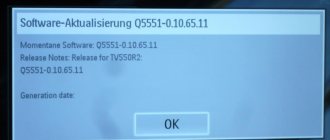What devices can record programs
You can find out whether your TV supports the broadcast signal capture function from the included instructions or on the manufacturer’s official website.
It is worth saying that the ability to record video is available to owners of almost all Smart TV models from LG and Samsung. You can't record video from your TV to any external drive.
The flash drive should be:
- Compatible with TV device. To make sure that the removable disk is compatible with the TV, you will need to connect the flash drive to the screen, press the “Source” button on the remote control, select “USB” and open the “Tools” submenu. Information about the possibility of recording a TV show on the connected flash drive will be displayed on the TV screen.
- Formatted. You can format a removable disk either on a computer or on the TV itself. In the second case, the user will simply need to select the initialization tool from the already mentioned “Tools” submenu. You can also start formatting from the Smart Hub section.
It should be noted that sometimes even after formatting the flash drive, users encounter an error when saving videos.
In such a case, to solve the problem, you should purchase another removable disk and repeat the steps described just above. The reason for the incompatibility of the flash drive with the TV may be hidden in the outdated version of the latter’s firmware.
The process of copying a broadcast to a USB stick
Recording to a flash drive from a TV is carried out according to a single principle, although graphically on different models of receivers the process may differ in the names of menu items and functions.
On some devices you will have to call the “Schedule Manager”, specify the channel from which the video will be robbed, the date, time and duration or the start and end time of the recording, and also specify the schedule (frequency of repeating the operation or a one-time operation).
In other cases, for example, on the Samsung UE40F6540ABb, capture is carried out through the “Multimedia” or “Photos, Videos, Music” menu item. It contains the “Recorded TV-pr” application. After clicking, we confirm the formatting of the USB drive and specify the operation parameters. If the broadcast occurs in digital format or via cable, the content will be recorded; analog TV is not supported.
To learn more about how to record a program from a TV of your particular model onto a flash drive, if it is new and equipped with the corresponding function, use the instruction manual for the television receiver.
As you can see, everything is simple, as long as the device supports the appropriate technology.
How to record video from LG TV
The broadcast is recorded on LG smart TVs using the standard Time Machine utility.
The functionality of this application allows you to:
- set up recording of a video stream according to a schedule, thanks to which you can, for example, save TV programs broadcast while the user is away from home;
- play a recorded movie on the TV screen without using any additional devices;
- play the video shown in real time in reverse order - the function is called Live Playback.
A user who wants to record streaming video must consider the following features of Time Machine:
- when the TV device receives a signal from a satellite dish, the TV program recording function may not be available;
- It will not be possible to capture streaming video if the television provider encrypts the broadcast signal;
- You can only view the recorded video on the TV used for capturing.
The algorithm for saving streaming video offline is as follows:
- Connecting a removable drive to the USB connector of the TV device. When TV asks for permission to initialize the drive, the user can only agree to this action - as a result, all content will be deleted from the flash drive.
- Activate the TV recording function. The application is part of the software and is located in the system menu. To start capturing a video stream, click on “Record”.
- Turn on the required TV channel. While playing a broadcast program, the device will automatically record the video stream to the connected flash drive. To stop recording, you need to click the button with the corresponding name in the Time Machine menu.
The saved broadcast can be found in the “Recorded TV Programs” section.
What can you record from the screen?
There are often situations when there is an interesting program on TV or very important news that you want to watch, but your busy schedule does not coincide with the TV broadcast. For such cases, Smart TV manufacturers came up with such an important option as transferring video from the screen to an external storage device.
Thanks to this useful feature, you can now easily record and transfer your favorite TV show, interesting movie or exciting video to a USB drive. Of course, with the advent of the Internet in our lives, the need to constantly monitor a new film or unusual video on TV has disappeared. Everything that was missed can always be found using a computer or phone with Internet access.
However, the large-scale image obtained when broadcast on TV will be of higher quality.
USB storage requirements
Before you start recording the required fragment of video from the TV screen, you must select the right USB flash drive. This is quite easy to do if you take into account the two main requirements that are imposed on it to carry out this action:
- formatting in FAT32 system;
- The media volume must be no more than 4 GB.
If you do not take these two conditions into account, you will have to face unpleasant consequences:
- the TV simply will not be able to detect the flash drive;
- recording will be carried out, but playback of what was recorded will be impossible;
- If the recorded video is broadcast, it will be without sound or with a floating image.
Having taken into account the two main conditions for choosing a flash drive, you can begin the direct process of preparing and recording video from the TV.
Recording broadcast events
Sony TVs have an always updated interactive schedule, so you can record broadcasts not only by time, but also by the name of the program itself. Press the GUIDE button. You can navigate through the broadcast grid and channels using the arrows on the remote. Find the broadcast you are looking for and click “Record.” When a show or movie is broadcast on TV, it will be recorded.
If you have selected several programs that are broadcast on the TV at the same time to be saved to the disk memory, the TV will not be able to process them in parallel. Priority is given to the program that started earlier: the device will record it to the end, and then start recording the next one.
Telepause
Another convenient function that allows you to stop watching and then continue from where you stopped. Press “TV pause” on the remote control – the broadcast will freeze and the device will begin recording content to disk. You can resume watching by pressing the “Play” button.
Unlinking the hard drive
Go to the main menu.
Select “Settings” – “System” – “Recording” – “Unregister the hard drive”.
A list of registered drives will appear on the screen. Select the one you need and delete.
After that, remove the disk from the TV and format it on your PC.
tell friends
Recording your favorite TV programs is becoming an increasingly popular tool among those offered by TV manufacturers. Most modern and sleek TVs have USB Recording as standard. When choosing a device that costs several tens of thousands of rubles, you must make sure that the product has this function. To help you, we decided to select seven interesting Smart TV models with different diagonals. Which one should you choose? What else do these models offer, besides the ability to record a program? You can answer these questions by reading our information.
Samsung
UE 40 ES 5500
Samsung UE 40ES 5500, in addition to recording, PVR, will offer a 40-inch (102 cm, 16:9) screen, Full HD standard (resolution 1920x1080 pixels) and a refresh rate of 100 Hz. The excellent quality of the displayed content allows the TV to be of interest among many potential buyers. Technologies such as HyperReal Engine, Wide Color Enhancer Plus, ambient light sensor and digital noise reduction help us improve the image.
The Samsung UE 40ES 5500 TV is equipped with an SRS TheaterSound HD surround sound system, speakers with a total power of 20 W and parameters such as Dolby Digital Plus, DTS 2.0 + Digial, Dolby Pulse, AVL. A “smart” TV from Samsung will primarily offer us Internet access (Wi-Fi Ready), DLNA, as well as a number of additional functions, such as a smart hub, Skype Ready, Search All, Social TV, Samsung Apps, Kids, Family Story and Fitness.
Sony KDL-40EX650
Sony KDL -40EX 650 is equipped with a 40-inch (102 cm, 16:09) screen and Full HD standard (1920x1080 pixels), and, like the previous TV model, a refresh rate of 100 Hz (Motionflow XR 100). This is what makes the EX 650 series product an ideal solution, since in addition to the ability to record and play multimedia, it offers excellent parameters such as X-Reality, Deep Color, Live Color Creation, Advanced Contrast Enhancer, 24p True Cinema, as well as dynamic contrast more 1000000:1.
The Sony KDL-40EX 650 offers us a total speaker power of 20 W, an S-Force Front Surround 3D sound system, as well as add-ons such as Dolby Digital Plus, Dolby Pulse, Sound Enhancer. This Smart TV is worth noting the presence of Bravia Internet Video, Sony Entertainment Network, Skype ready, web browser, Bravia Internet and digital program guide.
Philips 32
PFL 5007 K
Philips 32PFL 5007K is a 32-inch TV (80 cm, 16:9), which in addition to PVR gives us a picture in Full HD format (1920x1080 pixels), but a much higher refresh rate than in previous models . It is 400 Hz. For even better colors and sharpness, options include Pixel Plus HD, an ambient light sensor, a high dynamic contrast ratio of 500,000:1 and a brightness of 400 cd/m2.
The Philips 32PFL 5007K has 20W speakers, a surround sound system called Incredible Surround and additional features, among which we find AmbiwOOx, Dolby Digital Plus, Clear Sound, AVL - everything to ensure that the sound is at a truly high level. The model from Philips is also a modern Smart TV, so we get additional tools such as DLNA, Wi-Fi, Simply Share (managing media files on the TV screen), Net TV and MyRemote App.
LG 37
LS 570 S
LG 37LS 570S are characterized by a diagonal size of 37 inches (94 cm, 16:9) and PVR. This TV can offer us a clear picture thanks to its Full HD resolution. Technologies such as Intelligent Sensor, Picture Wizard II, Triple XD Engine, Resolution Upscaler also improve the image. The update technology in this case is Motion Clarity Index 200 Hz.
LG 37LS 570S has a sound system called Infinite Surround, standard speaker power (20 W) and additives such as Dolby Digital, Dolby Digital Plus, Clear Voice II, so that the sound quality is always at the highest level. The LS 570S series model is also a smart TV with Internet access (Wi-Fi Ready), Skype Ready, DLNA and LG Home Dashboard and LG Apps tools.
Toshiba 32
RL 933
The Toshiba 32RL 933 is one of the smallest TVs that has been equipped with USB recording capability. Its main characteristics include a 32-inch screen (80 cm, 16:9) with Full HD resolution (1920x1080 pixels) and a refresh rate of 100 Hz. It is also worth noting the dynamic contrast of 1,000,000:1, brightness of 400 cd/m2. and additions in the form of 3D Color Management, AutoView, ambient light sensor, DNR - digital noise reduction and Hollywood mode.
The Toshiba 32RL 933 provides the user with 20W speakers and audio enhancement options, the most important of which are Dolby Digital Plus and Dolby Pulse. As befits a device from Toshiba, the 32-inch TV is also a modern, smart model, so we can also count on Wi-Fi Ready, DLNA, Toshiba Places and Toshiba AppsConnect.
Panasonic TX-L32E30E
Panasonic TX-L 32E 30E has the same screen size as the previous TV from Toshiba. In addition to USB recording and a 32-inch display (80cm, 16:9), it's worth noting the Full HD resolution (1920x1080 pixels), 200Hz refresh rate, dynamic contrast known as High and additions such as 3D Color Management and Deep Color.
Panasonic TX-L 32E 30E, like other models from this manufacturer, has a V-Audio Surround sound system, speakers with a total power of 20 W and additional technologies: Dolby Digital Plus, DTS 2.0 + Digial, Dolby Pulse. The compact Smart TV also gives us DLNA, Wi-Fi, as well as basic network functions such as VIERA Connect and Skype Ready.
Sharp
LC -60 LE 635 E
The Sharp LC -60LE 635E is the last TV on our list that is different from the others for two reasons. One of them is the much higher price of the device with PVR capability, and the second is the huge screen. If someone is looking for a TV with a 60-inch screen (152 cm, 16:9), then they should pay attention to the LE 635E series device. Other benefits include Full HD resolution (1920x 1080 pixels), 100Hz refresh rate and 450cd/m2 brightness.
The Sharp LC-60LE 635E offers a surround sound system called Virtual Surround, as well as speakers with a total power of 20 W and Dolby Digital Plus and AVL technologies. Smart TV from Sharp has DLNA and Wi-Fi Ready among its most important additions.
Permanent address of the page "": https://www..html
On a flash drive? was short: “No way.” In recent years the situation has changed. Many users are purchasing new devices that support the option of capturing video with the ability to transfer the stream to external digital storage. And you can record programs and movies without any extraneous devices or a computer. This is very convenient if a couple of important matches or programs are broadcast at the same time, or pressing matters do not allow you to be distracted by watching TV.
First of all, you need to find out whether you can record to a flash drive from the TV you are using.
Thank you for your feedback!
Answer all questions.
Close
Surely, you have a program, series or movie that you want to save and watch whenever the opportunity arises, or sometimes you simply don’t have time to watch your favorite show. In these cases, the function of recording TV broadcasts on a flash drive can help. In this article you will learn how to do this and get answers to questions about the principles of operation and the process itself.
The content of the article
1How to record a program from TV to a flash drive1.1Selecting a USB drive1.2Devices that support screen capture2Copying video