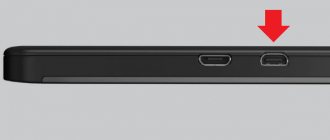Modern technologies allow you to connect your phone to your TV. This makes it possible to display content from the device on the big screen. Most often, the viewer needs to watch Youtube on TV through the phone. The application is the most used on any device (computer, tablet, smartphone).
There are several ways to transfer an image from a cell phone. The choice depends on the user’s preferences and the capabilities of the technology. Below we discuss in detail all the nuances that you need to know before broadcasting.
Available ways to watch YouTube on TV if you don’t have a Smart TV
If your TV does not have an Internet connection option, then you cannot watch YouTube videos on it. But there are several ways. And the simplest of them is to purchase a digital HDMI cable. Using it, you can display a picture on a wide screen from a desktop computer or laptop. In addition, there are special consoles:
- Android Smart-TV - the device expands the capabilities of a simple TV and turns it into a device with Internet access. You can not only watch publications on video hosting, but also download games, listen to music or view information from other sites through a browser.
- Android is a set-top box that connects to TV via a digital cable. There are models on sale that can synchronize with old household appliances via a tulip cable.
- Apple TV - a proprietary application store allows you to download and install all programs available for the device. You can play music, visit hosting sites, display presentations and install video games. If you have another device with an iOS base, then it is easy to display the image on the TV screen through it.
- Sony PlayStation/Xbox - not many people know, but popular game consoles exist not only to complete missions in video games. They already have the Youtube program built into them. You can control it using a joystick.
In addition, you can broadcast the image using your phone. To do this, you need to synchronize two devices. We will tell you how to do this below.
See the article on the topic “YouTube stopped working on the TV: what to do?”.
With Smart TV
An important feature when purchasing a new TV model is Smart-TV. This is a kind of operating system for a TV that gives the large screen the functions of a computer. It has: Internet access, various programs and applications for working with services.
And without fail, YouTube is pre-installed in each such system. It looks different on different platforms:
- "WebOS" from LG.
- "Samsung Smart Hub" from Samsung.
- "Tizen" from Samsung.
- "Smart TV" from Philips.
You can identify a site by its name. Usually it is placed on the main panel.
To watch YouTube on TV:
- Connect it to the Internet.
- Open the “YouTube” tile using your mouse or remote control.
- Choose videos from the recommended ones or use the search.
- If you log in to the site using your own Google account, all the channels you subscribe to, as well as your entire viewing history, will be pulled up along with it.
How to watch YouTube videos on TV via phone?
On those devices that do not have a Smart TV, but have built-in Wi-Fi and support Chromecast, you can use your phone to project a video image from a video hosting service onto the TV screen. You can do it like this:
- First, go to the YouTube software on the TV.
- We look for the button to connect to the phone in the menu;
- A combination of numbers will appear at the bottom of the screen. This is an activator code that you need to enter into the application on your mobile device. To do this, go to the gadget settings menu and select “Configure a connection manually.”
Done, your devices are now synced. When you select a publication to view on a mobile device, it will be projected onto the large screen.
Ways to connect and stream YouTube
Once your smartphone is connected, you can start using all its functions on the big screen. Those. The phone transforms into a projector to transmit the image to the TV. This will allow:
- Launch games and other applications.
- View photos, videos and other content.
- Arrange presentations.
As for watching YouTube on TV, you can do this via a smartphone or tablet. There are two methods:
- Auto.
- Manual.
In the first case, you need to perform a few simple steps:
- Launch the application on your phone.
- Click on the screen icon at the top of the window.
- Select the device (TV) on which you want to stream the videos.
- After this, a pairing confirmation message will appear.
Connection features depend on the selected method. There are other options for connecting the device to a television receiver. This:
- Via HDMI.
- Using USB.
- Via Wi-Fi.
Output a picture using an HDMI cable
An HDMI cable is the simplest connection option. Suitable for those who have a special mini HDMI interface on their smartphone, which connects the cell phone to the TV. If such a connector is missing, you can use an adapter.
Step-by-step instruction:
- On the TV receiver, open the source selection menu and select HDMI.
- Use a cable to connect your smartphone to the device.
- The system will automatically adjust the image resolution. If the picture is not adjusted, then perform manual adjustment.
- All subsequent actions are performed on the mobile device.
Reference! For complete convenience, you can connect a mouse, keyboard or joystick to your phone.
Viewing via USB
This is the most affordable and easiest way to connect.
- First, all modern devices are equipped with USB inputs.
- Second, this cable is included in the basic package of devices. To a greater extent, it is an integral part of the charger.
Remember that you will not be able to view content online, since the mobile device acts as a regular flash drive.
Step-by-step instruction:
- One end of the cable is inserted into the connector on the phone.
- We connect the second end of the cord to the TV. Very often, manufacturers install connectors on the rear panel of equipment.
- On your mobile device, open notifications and select use as a storage device.
- On the TV set, open the menu and select USB.
- Folders and files will appear on the screen that can be opened using the remote control.
Typically, the interface resembles a mobile file manager. The process itself is no different from connecting a flash drive.
Broadcast video via WI-FI
To stream video from your phone to a TV using wireless Internet, you need to download and install special software in advance. There are many applications for connecting your smartphone to your TV, so there is plenty to choose from.
- To start watching a video on a big screen, you need to connect your TV and mobile device to the same Wi-Fi network.
- Next, launch the previously downloaded application.
- In the main menu, select the desired TV receiver, and only then play files and videos.
Enable on devices with Smart TV
Technology improves every year, so modern TVs can feature Smart TV. Smart TV allows modern television receivers to interact with set-top boxes and other suitable equipment. To view videos, photos or games from your phone's memory on the TV screen, you can use Smart TV.
You can connect your smartphone using:
- USB cable;
- HDMI;
- via Wi-Fi.
But it is worth remembering that not all models work with all audio and video formats.
With the USB and HDMI methods, everything is quite simple: plug in the cable and select the appropriate connection. As for Wi-Fi, first you need to connect your TV and mobile device to your home network. Then find in the menu a special application from the manufacturer that directly connects the devices.
The most commonly used is Wi-Fi Direct. This technology allows gadgets to communicate with each other, without a router or home network.
- On your mobile device you need to select “Wireless Networks”. Then select “Wi-Fi Direct” and activate this function.
- Now you need to go to the TV menu, select “Network” and “Wi-Fi Direct”.
- After this, the TV receiver will find all devices available for connection. Among them will be the necessary smartphone. Select it.
- The phone will ask you to connect to the TV.
Why can't I set up a broadcast?
The process of setting up a broadcast does not always go smoothly. Many may face some problems. To connect your phone to TV you need:
- so that both devices are on the same Wi-Fi network;
- Make sure that the router has the UPnP protocol enabled for device discovery;
- so that there are no firewalls that can block traffic between local network devices.
We recommend reading the article “Fixing the situation when YouTube does not work on a smart TV.”
Why is YouTube on TV?
YouTube television, available today, is a wonderful alternative to cable television. Now we don't have to pay to rent equipment or sign a contract for limited HD services, all these things can be obtained for free over the Internet.
YouTube TV is a complete cable replacement and offers live streaming to your phone, tablet or TV without the costly cable subscription or contract. YouTube TV is a live streaming giant based on Internet television (IPTV). It is available on iOS, Android, and there is also a TV version.
The younger generation prefers not to soulless classic television, but to watching the channels of living people, authoritative bloggers. They are happy to subscribe to them, comment and post their videos.
Every year, the number of YouTube users and subscribers is growing rapidly, and according to their own statistics, 100 hours of video are uploaded to each YouTube account every minute. But, in addition to unlimited collections of films, TV series, karaoke, clips, TV shows and their archives, YouTube uses artificial intelligence services.
This program quickly learns to understand our thoughts and what topics we like best. It is capable of conducting a programmatic analysis of our navigation and helping us find interesting things - recommending various content to suit individual preferences. Agree that this is something from the future!
We always want to be smarter, more educated and more technologically advanced. The YouTube video repository opens us up to this development. You can connect your TV device to your phone, tablet or computer, and display any sensational or impressive video on the big screen. If you want to add a romantic atmosphere to the dim light in the room, you can turn on a collection of soulful clips, and the evening with your loved one will be unforgettable.
But how to connect YouTube to your TV? Very simple if your TV receiver already has the function:
Smart TV is an Internet-connected television that offers a range of online features such as on-demand content, access to streaming services and the ability to connect to other wireless devices such as tablets, laptops, smartphones.
The Smart TV platform has come a long way since its initial release. The original Smart TV platform was announced by Apple in 2006. At the time, Apple TV was the only standalone console capable of streaming high-definition video, giving it a first-party advantage. Since that moment, users have had the opportunity to refuse to carry a heavy laptop everywhere; now the content of interest can be displayed directly on their TVs.
Over time, other companies entered this area: Google released Google TV, and eventually Android TV - these are platforms for showing movies, TV shows, music and photos from the most remote corners of the world, and in some cases - from a nearby computer or mobile phone devices that connect to Smart TV. They can be built into the TV or purchased as a standalone device.
The goal of interactive TV is to transform television and the Internet into a single whole, providing access to online content and videos, without unnecessary movements. This is a convenient way to search for any TV content through a search bar similar to Google.com that appears on your TV screen.
Thanks to such smart TV technologies, you can quickly set up access to the YouTube repository. To do this you will need only two things:
- Connecting the TV to the Internet;
- Launch YouTube from the application tray.
If your TV receiver is configured on the same local network with your computer and smartphone, then you can exchange information between all devices on the network and display any broadcast on your TV. The connection can be either via cable or Wi-Fi, the main thing is that the network is unified.
How to enable Youtube subtitles on your phone
By default, if you have not configured the YouTube application on your smartphone, subtitles are turned off. But they can be turned on.
- Open the Youtube application and go to your profile by clicking the icon at the top.
- Select the line Settings .
- At the bottom of the list we find the item Subtitles.
- Let's activate the parameter.
Now, if a video was created with the ability to include lines and dialogues, they will also be displayed on a mobile device when watching the video. Subtitles can also be configured via the menu button directly in the videos.
How to stream Youtube from iPhone to Smart TV
Video playback on Apple TV is done via AirPlay. Therefore, for successful transmission, the TV must have a built-in Apple TV. On LG and Samsung models, you can check this through the Smart Menu (Home button). You will see an Apple TV icon in the list of applications.
Otherwise, the iPhone can only be synced with the TV via AirPlay via the Apple TV set-top box. In this case, the connection is a backup, since the set-top box includes Youtube in its operating system.
On Apple devices (iPhone, iPad) this feature is called Screen Mirroring. It is activated in the same way - through the curtain menu. Swipe and select the item you want.
Play and select TV.
A four-digit verification code will appear on the TV screen.
Enter the numbers in the field on your phone.
When you no longer want to broadcast, tap Stop Repeat on the iPhone screen.