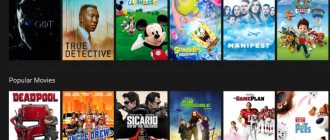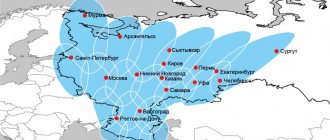Not all people want to have a TV at home. This can be caused by various reasons, for example, the desire to free up space or use more modern technology. Moreover, now there are a large number of analogues that allow you to watch your favorite shows or movies online. But what about those who would like to watch traditional satellite television through a computer? Is there a Play Tricolor app for Windows 7 or 10?
To understand the current situation, you need to find out what the program mentioned is, find out what offers the provider has for subscribers, and understand whether there are special utilities for PCs that allow you to receive a signal from a satellite. Having received answers to the questions posed, subscribers will know how they can get the opportunity to watch television for free on the screen of a laptop or computer.
Brief description of the application
Nowadays there is huge competition in the field of watching movies and TV via the Internet. We can recall many applications that specialize in this topic. Some of them provide access specifically to TV channels – both paid and free. Others combine TV and Cinema. The Tricolor company’s application also operates according to the second model.
There are different subscription options and different features. You don’t have to sign up for any subscriptions at all and watch about thirty TV channels completely free. However, to do this you will have to go through the registration process and log in to the service.
Well, if you like it, you can choose a subscription for yourself. The service has various options for paid channels, as well as subscriptions to new movies and TV series. Thus, the Tricolor Cinema and TV online application allows you to organize pleasant leisure time for the evening or any other time of the day in one move.
At the same time, users note some disadvantages of the service. In particular, some viewers experience various errors when trying to turn on one or another channel. Also, there is now no broadcasting from a number of channels at the request of these companies, which also causes confusion among users.
However, the service’s application is designed quite nicely. In our experience, errors here do not occur very often. Which, of course, does not mean that the service is perfect. But it has many advantages: a wide selection of movies and channels, free channels, a user-friendly interface. For example, the authors have implemented a reminder function that will not let you forget about new movies or television that interest you.
Also, by tradition, an archive of TV shows for the last seven days is available, which will allow you to watch anything at any time. This brings television a little closer to the Internet, where you watch what you want, when you want, without depending on the program schedule. There is a 30-day free trial for new users.
Another advantage will be the ability to use it on various devices. In addition to TV and mobile phones with tablets, you can also download Tricolor Cinema and TV on your PC. We'll talk about how to do this below.
How to install the widget and configure viewing
The installation algorithm will not differ from other widgets, because Tricolor is an official product, the correct operation of which is constantly supported by a large number of company employees. Therefore, if difficulties arise during the process, the support service will always help its client.
Now, as stated earlier, the widget can only support two operating systems - Android and Tizen. That is why the Tricolor application for LG Smart TVs, which are equipped at the factory with their own firmware called WebOS, is currently impossible to install at all. The only exception may be the additional purchase of an Android console.
Only certain requirements must be met for installation:
- connect your TV to the Internet in any convenient way: via WiFi or wire;
- create an account in your manufacturer’s Store;
- log in and launch the application store;
- enter the name in the search bar: “Tricolor”;
- install widget.
When the download process is completed, the new application will appear in the general list. But to start watching, you need to pay for the package you like, which gives access to up to a certain number of TV channels. There is a special section on the Tricolor website called “Packages and Services”.
View settings
In the widget installed on Smart TV, you should correctly configure your personal data. It consists of the following sequence:
- First of all, you need to create your own page to log into your personal account. It is more convenient to do this on the official Tricolor website. You should record your data (login, password) specified during registration;
- open the widget on TV, the program will require data entry. This is where you need to enter the recorded name and code;
- You will be logged into your own account, where you can follow the prompts to pay for the desired package from the list provided.
Installation on a computer
Step 1 – choosing an emulator
To watch Tricolor Cinema and TV on a computer or laptop through a mobile application, we will use a special program: an Android emulator. It is designed to adapt mobile applications for the Windows system, which will allow them to work there without any problems.
There are several programs of this kind that are popular and familiar to fans of mobile applications. Let us describe the most productive of them:
- LDPlayer is a fairly new emulator for our market, coming from China. To expand to the West, the program changed its name: in Asia it is known as Momo Player. However, functionality and performance are not affected at all. Here you can download mobile applications directly from the built-in Google Play store, install them directly through apk files and perform a lot of other actions available on the Android platform. And all this is in a separate window of the program running under Windows.
- Bluestacks is another popular program that has been around for over ten years. The application is designed primarily for games, but it also copes with applications like Tricolor TV without problems. To search and install such applications, the official Google store is also used, but you can also use third-party sites. The new version of the emulator has become even more powerful, which will allow users of laptops and weaker PCs to feel more comfortable.
- Nox is another program from China. It has basic functionality, polished over the many years of the emulator's existence literally to a shine. Convenient installation of applications, high performance and a lot of additional features make this program one of the best options for working with Android applications.
Let us describe the installation of the Tricolor Cinema and TV application on Windows using the example of the LDPlayer emulator. You can download it from the link below, which leads to the developer’s website:
Install the emulator by running the downloaded file and following the installer's instructions. After this, proceed to the next point of our instructions.
Step 2 – install the application via emulator
Launch LDPlayer and follow these steps:
- sign in in the Play market by clicking on the store icon on the main page of the program;
- log inby creating a new account or simply entering data from GMail or YouTube - these services have a common account;
- then type the name of the application in the search bar: Tricolor Cinema and TV online;
- go to the application page by pressing Enter and selecting it from the list;
- click on the install button.
As a result, the shortcut will appear on the emulator home page, from where you can launch the program with a mouse click.
Required equipment for viewing
For those who have already encountered interactive television, this point does not bring any discoveries. The set of equipment is quite standard. But beginners should familiarize themselves with the list of required attributes for connecting Tricolor TV on their computer:
- a satellite modem or network card capable of receiving a signal from a satellite, the only difference is that you need to connect the device to a PC, and not to a TV;
- satellite dish, without which it is impossible to access channels;
- satellite converter or cable for direct signal transmission;
- a special program that will allow you to watch television channels on your Windows (the installation is usually intuitive, and you can use the application immediately after pressing the play button).
Usually this set is enough to replace an entire TV with a desktop computer. However, more advanced users will be able to connect a DVD card and receive expanded access or improved broadcast quality.
Help
Which is better: Bluestacks or LDPlayer? Setting up LDPlayer for weak PCs Setting up control keys in LDPlayer Setting up a gamepad Enabling virtualization
How to connect a tuner to a computer?
In order to connect the tuner to a PC, the first step is to set all the settings on the set-top box, then connect it to the Internet; for this there are the following methods:
1. Connecting the tuner via a cord to the computer, this type of connection will transmit the signal better, and the signal will arrive without interference. An Internet cable is used to connect the Wi-Fi set-top box to the tuner via the Ethernet output. If there is no Internet device, the cord is connected directly. 2. Connection via a Wi-Fi network - this type of connection occurs automatically. After connecting, you should enter the tuner menu, open “Settings”, go to the “Network” section and in the “Obtain IP address” link check the “Automatic” box, after completing these steps the tuner will be connected to the Internet and you can start editing the “Settings” item "
If you connect your computer via a tuner, then all network settings should be entered manually. Before you enter all the settings manually in the “Network” item, you should check the “Manual” checkbox. After that, a menu with network settings will appear on the TV, and using the remote control keyboard you should enter all the necessary values. If the subscriber is unable to indicate all the values, he can contact the company providing Internet services and the employees will provide all the necessary data. Once all steps are completed correctly, the “Connected” icon will appear on the TV.