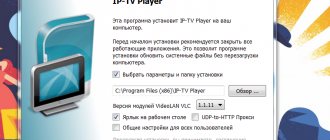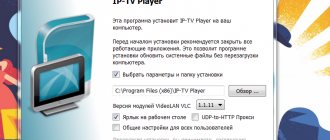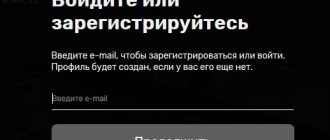Who is the service available to?
There are no legal ways to watch Tricolor TV channels only through the network, without connecting a satellite dish. To gain access to online broadcasting, you must necessarily enter into an agreement with this satellite provider. Only after this will it be possible to use the special “Online TV” service, which allows you to watch Tricolor on your computer.
Technical requirements
To access online broadcasting, the subscriber is required to:
- purchase a receiver of a suitable model;
- connect and pay for the basic package of television channels;
- check the relevance of the software installed on its equipment.
Important! For normal operation of the service, the user’s home Internet speed must exceed 5 Mbit/s. It does not matter which provider provides Internet services - it can be Tricolor or any other operator.
You can find out whether the installed receiver and the software on it meet the requirements of the Online TV service on the official Tricolor website. To do this, you need to go to the “Help” section, from there go to the “Technical Issues” subsection, and then find the “Checking Software Version” item. The system will offer the subscriber a short questionnaire with which it will check the installed equipment for compatibility with the service. If the receiver does not meet the requirements, the site will select options for replacing it.
Tip: you can exchange an unsuitable set-top box for another model in the official Tricolor TV online store.
How to watch Tricolor TV without a dish via the Internet for free?
Subscribers will not be able to watch satellite TV for free, but they can get rid of the bulky and inconvenient antenna. To do this, you will have to take care of:
- purchasing a receiver that supports network connection (you can buy a receiver at an official dealership);
- stable Internet connection with a speed of over 5 Mbit/s;
- service agreement with the provider.
Nothing additional is required.
It is important to emphasize that the process of connecting the set-top box to the Internet depends on the model. So, owners of GS AC790 and subscribers with GS B5310 will have to perform different actions. A detailed description of the connection is included in the instructions for the equipment, so there will be no difficulties in establishing communication. As a last resort, clients can call the contact center and take advice from consultants.
Connecting equipment
Before connecting the Tricolor to your computer, you need to make a number of settings on the receiver itself. To begin with, connect it to the Internet. There are two ways to do this:
- wired connection;
- connection via router.
Let's take a closer look at both types of connection.
Connection via cable
Cable connection of equipment is recommended as it provides higher connection reliability. An Internet cable connects the router to the receiver via an Ethernet connector. If a router is not installed, the cable is routed directly from the Internet outlet.
After making a physical connection, the receiver’s connection to the Internet usually occurs automatically. But if for some reason this does not happen, you can install it manually. This requires:
- go to the console menu;
- go to the “Settings” section;
- go to the “Network” subsection;
- in the “Obtain IP address” item, set the value to “Auto”.
After this, the receiver will connect to the Internet, and you can start setting up.
Connection via router
If you connect via a router or install equipment on a local network with special settings, you must set the network parameters yourself. To do this, in the same “Network” subsection described above, you need to check the “Manual” line and press OK on the remote control. A window with network parameters will appear on the screen - they are entered using the numeric keypad of the remote control.
Tip: the necessary values can be obtained by contacting the technical support of the company that provides the subscriber with Internet services.
If everything is filled out correctly, a “Connected” pop-up message should appear on the TV screen. After the receiver is automatically authorized on the network, a new message will appear informing you that you have successfully joined the Online TV service. It will contain the subscriber ID.
Check connection
To make sure that the receiver has found the Internet, it is worth conducting an additional check. To do this, in its menu you should find the “Status” section, and in it the “Personal Account” item. A list of parameters for television services will appear on the screen, where number 6 will include the “Online TV” service. Next to it should be the inscription “Connected”.
Channel list
The list of channels does not differ from what is offered to subscribers with a standard set of equipment. The exception is the Tricolor Online package, which includes 143 channels. The full list of available broadcasts and the price for a year of viewing the specified package should be checked on the website. But you should expect that the monthly fee for an annual subscription will be 1,500 rubles.
Additionally, it should be taken into account that certain TV channels are not available for viewing online at the request of the television companies that produce them. The provider cannot influence such a decision of partners, so part of the airwaves will be inaccessible. It is recommended to learn about such nuances in advance when purchasing equipment from official dealers. This will avoid unpleasant surprises.
Equipment setup
After connecting the service, you need to make some additional settings in order to be able to watch Internet channels. This can be done in two ways:
- on TV;
- on the computer.
Important! Viewing on a computer will only be possible if the subscriber has a connection.
Setting up your TV
To access Internet broadcasting from a TV, you need to select “Internet” as a data source in the receiver’s menu. This happens in the settings section in the “Broadcasting” subsection. This installation makes available the full list of channels included in the Online TV package.
Having installed the required data source, the subscriber will see on the screen the entire list of channels available to him. Next to those that can be viewed via the Internet, an image of the globe will light up. Next, all you have to do is select the desired channel and press OK on the remote control.
Computer settings
Before watching Tricolor via the Internet on a computer, the subscriber will have to connect. It is advisable to set the independent mode when connecting in order to be able to simultaneously watch different channels on the TV and PC. Otherwise, the broadcast will be duplicated on all devices.
Next, if the Windows operating system is installed on your computer, you will need to download and install the Android OS emulator, and then the special Play.Tricolor application. With this application you can choose which channels and programs will be broadcast through your computer.
Broadcast control
Digital broadcasting, viewing Tricolor TV via the Internet, offers all the convenience of broadcast management . An archive of programs is available within each channel. In addition, the live broadcast can be paused or rewinded.
How to start watching again
To start watching the current program from the beginning, you need to:
- press the red button on the remote control, with the letter I;
- Press the down arrow button to go to the gear panel;
- by selecting the rectangle with the name of the current program, you can see the update icon on it;
- To view, you first need to press the “Ok” button on the remote control.
Clicking the Exit button first hides the information panel and then returns to live view.
How to watch from the archive
An archive of broadcasts is available for each channel. You can review past programs. For this:
- as described above, call the information panel and go to the strip with the names of the programs;
- using the left and right arrows, select the program of interest from the archive;
- make sure that the selection rectangle has a triangle icon;
- Click "Ok".
The selected program will start broadcasting from the beginning. To switch to live view mode, simply press the Exit button several times.
Important note: you cannot select programs that have not yet been broadcast from the archive.
How to rewind gears
You can rewind the current program back and forth only for the moment at which the broadcast is ongoing. This is done as follows:
- press the red button on the remote control;
- press the down arrow button to highlight a narrow timing band;
- using the right and left arrows, move the current position of the broadcast;
- To start viewing from the selected position, use the play/pause button.
Returning to real-time mode is done as standard, with a few clicks of the Exit button.
If you want to make tea or a sandwich while watching a movie, nothing could be easier. There is a pause mode for this. By clicking the appropriate button, you can stop the broadcast. The pause is held until the user presses the key again or the set-top box is disconnected from the power supply.
Other options
In principle, you can duplicate broadcasts from a TV connected to Tricolor TV to a computer located in the same house without connecting to a special service. But for this you will have to do a small upgrade of your PC. You need to install a video capture card on it, popularly called a TV tuner.
This device is subsequently connected to the receiver via a standard cable. The order of connection and further settings will depend on the model of the board and the connectors available on it. If the user does not have enough experience in this area, it is better to entrust this to professional systems specialists. After connecting and installing the drivers, you will be able to view on your computer the same channels that the TV receiver broadcasts.
The ability to view different channels on different devices also exists. Only in this case it is necessary that the converter installed on the plate have two outputs instead of one. You will also have to purchase a DVB-S2 card, which is connected to a Tricolor smart card and installed in the computer. A cable is pulled from the converter to the card, and then the software necessary for viewing is installed on the PC (usually comes with the card).
However, these solutions can be called semi-legal, since their implementation requires equipment not approved by Tricolor. If any failure occurs as a result of this connection, you will not be able to receive support from the broadcast operator.
Movies and TV series (40)
FAN HD | Flix Snip | Trash | Blockbuster HD | Capercaillie | Detectives | Drama | Food.Lazerson's Recipes | Yeralash | Comedy HD | HD film screening | Mosfilm.Golden Collection HD | Our HD Film Show | Our Men's HD | Premium HD | About Love HD | Romantic | The investigation was conducted | Soldiers | Hit HD | Favorite HD | Our HD | Soulful HD | Shocking HD | Action HD | Film screening | Comedy | Victory Day HD | Devil Hunt | Siesta HD | Russian detective | House of Cinema | NST | Russian novel | Russian bestseller | DomKinoPremium HD | Cinema | Cinema TV HD | Comedy | VICTORY |
About Tricolor Online
Tricolor Online provides access to advanced digital television functionality. Now it will be simply impossible to miss an interesting program; interactive viewing of broadcasts from the archive is provided. It's easy to pause a movie to answer a phone call. It will not be difficult to rewind the channels and return to an interesting moment.
Now this entire level of service and comfort is available on a PC. For its operation, the Tricolor interactive television program will require certain conditions to be met. However, the low cost of activating the necessary services, as well as simple setup and full access to quality content, compensates for possible difficulties.
Features of the Tricolor application on Smart TV
Absolutely all TVs with the Smart function are significantly different from their predecessors, which broadcast only regular television. You no longer need to worry about receivers, set-top boxes, smart card replacement and other difficulties. Many Smart TVs have options similar to a PC or smartphone.
Installed programs help expand the scope of possibilities:
- browsers;
- video communication;
- games, etc.
One of the widgets that experienced Smart TV owners love is the same Tricolor. Its main task is to provide the user with high-quality digital television, but it competes with similar analogues (of which there are also quite a few) for the following additional capabilities:
- there is no need to rush to catch the broadcast of your favorite show or movie - the server stores the history of all the content that was broadcast during the week. It is easy to access and you can simply open the desired file for online viewing on your TV screen;
- convenient player with rewind and pause options;
- easy search for the desired channel. This is achieved, among other things, by sorting them by genre;
- nice, modern interface;
- Under the current program you can always find a description of what is currently on TV.
It is for all the listed options that the widget has gained a lot of fans, the number of which is growing every day.
What problems may arise when connecting?
Most of the problems and difficulties that arise during connection are related to the characteristics of the equipment used and subscriber errors. Among the most common difficulties that users encounter are:
- use of outdated equipment that does not support online TV;
- low speed Internet connection to TV;
- unreliable fastening of the cable or damage to the wire;
- incorrect or incorrectly entered settings and connection parameters;
- lack of subscription to a package of TV channels or connection to “online TV”;
- lack of subscriber registration or incorrectly specified id;
- malfunction of the console.
In the latter case, a simple reboot of the receiver or resetting the parameters to the factory level helps.
Returning to the problem of entering the correct data, it is necessary to clarify that we are talking about connection parameters that are issued to users by the Internet provider company. If this information is unknown, you must contact your Internet service provider and ask them to provide the correct information.
Personal Area
The Tricolor personal account is very convenient and intuitive in interface. Anyone can always subscribe to the tariffs and services they are interested in. If you lose the contract, you can print a new one in the appropriate section of your personal account or change your personal data.
Once in the main menu, pay attention to the links at the top of the page, the very first of which is all the subscriber’s personal information.
Here you can find out all the information about the receiver, download the contract and, if necessary, change personal data, for example in cases where you changed your phone number, email address or place of residence.
The registration information is followed by the item “my messages”
Here you can read the newsletter, i.e. company news, promotions, competitions and much more. The last one is “help”.
This section contains general information about the most common technical support questions:
- no signal and blank screen;
- the inscription on the screen “encrypted channel”, “no access” and some other errors;
Also in this section you can learn about connecting additional packages and find information about help from the technical department, ask a question, get advice, etc.
Connecting the receiver to the monitor
Probably the easiest solution to the problem is to use a computer monitor as a TV screen. The monitor is connected to the receiver's SCART connector (the same one to which the TV receiver is normally connected). The cable included with the equipment is suitable for this.
And then all devices will be used as usual. The viewing will be controlled by the set-top box software, and the monitor will fully cope with the functions of a TV screen. After viewing, you can re-attach it to the system unit and use the computer as usual.
Disadvantages of the method
As is clear from the description, this option is only suitable for owners of desktop PCs. On laptops, you won’t be able to use the monitor separately; you will have to additionally download and install software that will manage the switching of the device from computer mode to TV screen mode.
The second important drawback is the need to tinker with wires every time before watching TV. This is troublesome and also increases wear and tear on the equipment. So, this method can only be recommended for those who have an extra monitor from their computer.
Which TV models support the Tricolor application
Unfortunately, not all “smart” devices support the installation of Tricolor. There may be several reasons for this. One of which is that for some models it simply has not yet been developed.
To evaluate Tricolor TV, Smart TV must meet one of certain requirements:
- Tizen operating system, which is equipped on all Samsung TVs (at least 2.3);
- Android OS (firmware higher than version 5).
In addition, a consistently high speed Internet connection is required (at least 12 Mbit/sec). Since all work is provided only via the Internet.
Payment Methods
Don't know how to pay for this or that service? Then we also go to the payments tab and select payment methods.
In this section, you can choose any method available to you, it could be:
- terminal;
- post offices;
- bank cards;
- Cell phones;
- electronic money;
- personal account;
- other methods (Internet, payment cards, etc.)
You will also have access to special offers; they are not shown in the screenshot, but when they appear you will receive a message.
Prices and tariffs
The price of Tricolor via the Internet without a dish depends on the type of connection chosen: Online or Unlimited Internet. Satellite connection package for PC is: from 816 rub. per month. To work without an antenna via Online – 2000 rubles per year.
The price for set-top boxes and interactive Internet receivers ranges from 2,000 rubles to 10,000. The price depends on technical features and the possibility of fast data transfer. Improved and new models are eligible for the Buy Now promotion.
In 2021, discounts were offered: if a user took out a loan and received a credit card from Pochta Bank, he could watch a year of Tricolor for one ruble. To do this, you had to deposit the specified amount into your account and also check your ID on the promotion page. Subscribers with outdated receiving equipment could not take part in the draw.
Using the above tips and instructions, you can choose any of the ways to connect Tricolor without a dish via the Internet.
Reasons for the error
When a failure occurs, the system indicates not only its number, but also the cause. In this case, it is as follows: “To view, authorization in Tricolor TV is required.” Below are the main factors influencing the occurrence of the problem:
- The personal account has run out of funds, or the service has not been paid for at all.
- The key needed to activate the Tricolor TV package has stopped working. Most likely, this happened due to the expiration of its validity period.
- The subscription has been blocked.
- Problems with the equipment responsible for television operation.
Of course, there are a number of other reasons, but the ones presented above are the main ones.