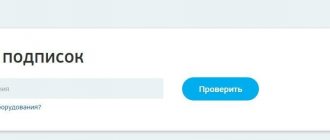The largest satellite operator Tricolor TV uses sophisticated technical equipment so that subscribers can watch the channels that interest them. So, a special receiver is used to receive a signal from a satellite. It will connect to the satellite dish. Subscribers are identified using a smart card, which contains all relevant information about the user. Error 5 in Tricolor is associated with the smart card; we will discuss what to do in such a situation in this article.
No smart card
Each start of the receiver activates control of all equipment for receiving a signal from the satellite. If the smart card does not pass the test, the system writes “Error 5” on the screen. Access to the channels is blocked; it is necessary to diagnose the equipment. Most often, incorrect operation is associated with the following points:
- The card is not installed correctly or there is debris in the connector.
- The chip is damaged or failed.
- Software problems.
- The equipment used is not compatible with the card type.
It is the first point that is the main culprit why Tricolor displays error 5.
By pressing the ID button on the remote control, you can check whether the smart card is inserted correctly. After clicking it, your personal number and technical parameters will be displayed if everything is installed correctly. All that remains is to restart the receiver. If error 5 on Tricolor remains, the defect lies in the software.
A well-inserted card should be in tight contact with the reading elements. We carefully check such contacts for the presence of dirt and foreign objects. Insert the card all the way into the corresponding slot.
Bottom line
Problems with access cards are an infrequent occurrence, and in most cases they are resolved by the subscriber. If you have difficulties with authorization or initialization, you can always contact support. They will provide detailed consultation on any questions.
Another possibility to restore the device’s operation is to send it for testing to one of the specialized laboratories of the satellite operator. Upon completion of all necessary tests, it will be restored and returned to the client, and in case of irreparable damage, a new one will be issued.
The card is out of order, what actions to take?
What to do if the card fails. The problem is that you can only check the functionality of this device in another receiver. If this is not possible, it is better to immediately contact support. You can do this in the following ways:
- use the special toll-free number 8 . Be sure to clarify that the smart card does not work;
- contact via Skype ( support_tricolor_tv. ), and you can either call or send a text message;
- go to , where you can send a letter to support. Usually the application is processed within an hour, but sometimes it can take a day.
Best of all, it was launched by technical support quite recently. In it you can quickly get an answer to the question of how to fix error 5 Tricolor TV, the smart card does not function.
Why does the digital set-top box not see the flash drive?
There are many reasons why the TV set-top box does not see a USB flash drive. Let's highlight the main ones:
- FAT or NTFS file system is not supported.
- Inappropriate storage capacity.
- Damage to the USB connector or flash drive.
- Memory size limit.
- Wrong name.
- Viruses.
- Port assignment mismatch, etc.
The above are just a few explanations why the digital set-top box does not see the flash drive. But what is important to users is not the reason, but the solution. They should know what to do in such circumstances. We will dwell on this issue below.
By the way, if your receiver has coped with the reading, but there is no sound on the set-top box from the flash drive, try to fix the problems yourself. It's not as difficult as it seems.
Software problems
Tricolor TV has been operating for quite a long time, during which time several different modifications of receivers and smart cards have been made. Accordingly, each version is provided with its own software. As a result, the user may encounter hardware incompatibility. Error 5 in this case can be resolved in the following ways:
- Reset to factory settings.
- Re-flashing the equipment to the required version.
Returning to factory settings occurs using the receiver's remote control. Go to the main menu and find the “Reset settings” category. You only need to confirm the operation. Then we restart the receiver and activate the channel search. If error number 5 persists, you need to reflash the device.
You can download the software on the Internet; many resources post the latest versions. However, reflashing it yourself may void the warranty. If you are not sure that you can do this, it is better to immediately contact specialists.
How to fix
If you are faced with a situation where the TV set-top box does not read the flash drive, you should not immediately return the device to the store. First, try to solve the problem yourself by following the instructions above.
Check the operation of the USB device
It cannot be ruled out that the flash drive is faulty. To do this, insert the device into some other equipment and make sure that it is detected by the system. For example, you can install a USB drive in a PC, laptop or TV. If the device is recognized normally and information is read from it, then the reason is different.
Do formatting and change the file system
Sometimes the digital set-top box does not see the flash drive due to a mismatch of file systems. For example, a TV receiver only works with the NTFS format or, conversely, FAT 32. Try formatting the USB device in different ways, record some movie and check it. As a rule, information about the supported format can be found in the technical specifications for the TV set-top box.
By the way, the opposite problem happens with receivers. It happens that the TV itself does not see the set-top box. And this promises much more global problems.
Check the USB port
Sometimes the receiver does not see the device due to damage to the USB port. This could be a mechanical failure or a foreign object getting inside. This situation happens very often, but it should not be ruled out. To check your assumption, connect another flash drive or device.
If the connector cannot be seen by any equipment, then that is the problem. In such circumstances, assistance from service center specialists may be required. Self-repair is excluded, as this can cause even more damage to the equipment.
Make sure the volume is correct
Another reason why a digital set-top box does not read a flash drive for watching movies on TV is the inappropriate size of the drive. Here you need to look at the characteristics of the receiver. The manufacturer's recommendations may limit the size of the USB drive.
For example, if the device only works with drives up to 32 GB, and you set it to 64 GB, the TV set-top box will most likely not see it. The only solution in this case is to buy a device that meets the size requirements of the receiver. This information can be found in the technical specifications or by dialing support.
Connector assignment mismatch
If the set-top box does not see the flash drive, do not rush to take it for repair. There are often situations when a USB connector is provided exclusively for service functions, for example, installing new software, recovery, etc. In such circumstances, there may be a special inscription near the socket, for example, Service Only or, alternatively, Remote Control. As a result, you won’t be able to connect a flash drive with movies and music to a set-top box for watching on TV. Of course, today you can find craftsmen who are ready to change the equipment settings, but it is not advisable to take risks.
Make sure it meets specification
Sometimes the smart set-top box does not see the flash drive due to specification discrepancies. For example, you bought a 3.0 USB drive, but the receiver only works with the 2.0 format. This situation often occurs on outdated equipment. To check your suspicion, try installing a flash drive with 2.0 into the slot. If the TV set-top box sees it normally, then further steps can be postponed.
If you don't know how to distinguish between a 2.0 and 3.0 USB drive, pay attention to the contact group. A 2.0 flash drive is usually equipped with four contacts, and the plastic underneath is black. By comparison, a USB 3.0 drive has nine pins and the plastic color is red or blue. This applies to both a flash drive and a TV set-top box.
Check if the USB drive has a boot sector
The TV receiver often does not see the device with information due to the presence of a boot sector on it. For example, you used to use a flash drive to boot the Windows operating system. It is quite logical that the console does not see it. Simple formatting using the built-in capabilities of the PC is not enough here. It is better to use a special program, for example, HP USB Disk Storage Format Tool. With its help, you can return the drive to its previous state.
Change the file name
Please note that the TV set-top box often does not see files that have Cyrillic in their names. In such a situation, open the information on your PC and change the Cyrillic letters to the Latin alphabet. For example, replace the word “Forsazh” with “Forsazh”. If the problem is resolved, then this is the cause of the malfunction.
Check your USB drive for viruses
One of the reasons why the set-top box does not open a playlist from a flash drive or does not see files on it is the presence of viruses or other potentially dangerous software. To fix the problem, insert the drive into your PC or laptop, and then check the device for viruses. After a complete scan and cleaning, try inserting the device into the TV receiver and check its operation. Alternatively, you can simply format the drive to remove all data from it, including viruses.
File format mismatch
When purchasing a TV set-top box or installing a flash drive into it, study the recommendations regarding acceptable file formats. This information should be in the manufacturer's instructions. For example, if a movie is recorded in AVI format, and the flash drive only works with MPEG 2 or MPEG 4, it will not see the file. Information about compatible documents can be found in the technical specifications and on the manufacturer's website.
Remember the warranty
If the steps discussed above did not produce results, and the TV set-top box does not see the flash drive, remember the warranty on the receiver or USB drive. But here it is important to clearly understand what exactly does not work. If we are talking about a manufacturing defect, the faulty product must be replaced.
Do not disassemble the TV set-top box or flash drive under any circumstances, as this could damage important components. At the same time, there is no way to restore the device or return it under warranty, even if the set-top box itself does not work. As a result, you will have to spend money on buying new equipment.
What other reasons are there for error 5?
The receiver is a rather complex device containing the necessary software. The Tricolor company regularly releases various updates designed to improve the level of services provided. Due to such actions, certain malfunctions in the operation of the equipment may occur, which lead to the appearance of an error.
Error 5 also occurs when there is trivial physical damage to any component of the electrical circuit. In rare cases, the module in which the smart card is installed fails. Sometimes there is a manufacturing defect, it is expressed by the smallest microcracks, it is they that affect the functioning of the entire electrical circuit.