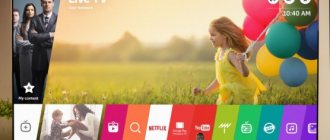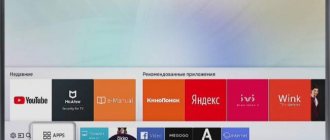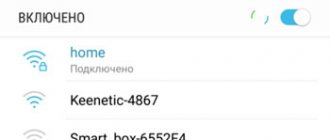Nothing in our world is perfect, and therefore, when buying the most modern equipment, after some time it is replaced by more advanced models. In this sense, Samsung was no exception. To extend the technical relevance of previously released television models, the company makes it possible to use Evolution Kit hardware modules or offers to update the firmware of a Samsung TV via the Internet or a USB port.
The Evolution Kit is only relevant for flagship models of the ES7500 series and higher, and PDP TVs of the E8000 series. However, this method involves additional costs, but in return it takes your model to a new level of functionality and technical solutions without replacing the TV with a model from the new line.
In addition, the developers have provided a software update on Samsung TVs, which makes it possible to correct errors in previous firmware versions and add certain functionality to previously released models.
It should be noted that the Evolution Kit module updates the hardware (for example, increases processor performance) and software components of the device, and software updates do not affect physical components. Some Evolution Kit modules have already been discontinued, but the firmware update is still relevant to this day.
As I said above, you can update the TV’s firmware via the Internet directly from Samsung’s servers, or using a USB flash drive by first downloading the latest version of the software from the official website.
I do not recommend using the “Update in standby mode” (auto-update) function, which allows you to set a time range to check the availability of the latest software for your TV model on Samsung servers. The fact is that:
- Using this function, the firmware may not install correctly, which in turn will inevitably lead to malfunctions of the TV. In some cases, the problem can only be solved by replacing the motherboard.
- According to the set auto-update interval, the TV will communicate via the Internet with the company’s servers. There is no guarantee that the TV will establish a connection during the day and therefore the TV may turn on spontaneously at different times of the day.
- If during the update the firmware file turns out to be too large, the function will not be able to download and install new software and the TV may freeze.
- When updating the firmware via Wi-Fi or LAN cable, there is a high probability of the connection being lost, which may adversely affect the operation of the TV.
That is why I recommend disabling this function and updating the TV software via USB. To disable this option, you need to go to “Menu” - “Support” - “Software Update” - “Update in mode. standby" (Auto-update) - "Off". It must be said that the latest version of the firmware appears on the company’s servers a little earlier and only then is it posted on the website.
To come in
Already have an account? Sign in.
Good evening! Tell me, maybe someone has encountered, there is no option to select the time zone (screenshots below). How can I fix it? I rolled back the firmware to 0000 and rolled it to 2111.1
Internet sources report that Samsung may reconsider its smartphone positioning policy - at least in some markets.
Now the South Korean giant offers smart cellular devices in three main series: the Galaxy S-Series, Galaxy A-Series and Galaxy J-Series families. The “S” model range includes flagship devices, and the “A” series includes high-performance devices. Representatives of the “J” group are relatively inexpensive models. It is reported that Samsung may abandon Galaxy J-Series devices. Instead, affordable Galaxy A-Series smartphones will allegedly be released. Moreover, it is reported that the South Korean company may discontinue the Galaxy On smartphone family. This will allow the creation of a new series of Galaxy M smartphones in order to strengthen its position in the global market.
Samsung is now experiencing increasing competitive pressure from Chinese smartphone suppliers. Thus, according to Counterpoint Technology Market Research, Samsung’s share of the Russian smartphone market is currently about 30%. And the Chinese Huawei occupies 29% of the Russian market of “smart” cellular devices, although a year ago this figure was only 11%.
Samsung has released teaser images indicating the imminent release of two new smartphones that will join the South Korean giant's range of relatively inexpensive devices.
We are talking about the Galaxy J6+ and Galaxy J4+ models. Both of them will come with Android 8.1 (Oreo) operating system. Buyers will be able to choose between different color options. It is reported that the Galaxy J6+ will be the first Samsung smartphone with a fingerprint sensor on the side. Similar solutions are used by companies such as Sony and Meizu. It is also known that the Galaxy J6+ will receive a dual camera, which will be located on the back of the body.
According to preliminary information, both new products will be equipped with an Infinity Display screen with narrow frames. The Galaxy J4+ will be able to identify users by face. It says about support for two SIM cards. It is expected that the announcement of new products will take place this or next month. The price of the devices will be revealed later.
Until now, only flagship smartphones Samsung Galaxy S and Galaxy Note were equipped with Qualcomm Snapdragon 800 series processors, and even then only in versions for certain markets. However, according to Chinese sources, the South Korean giant intends to break this tradition and introduce a model of the Galaxy A family, which will be built on the Snapdragon 845 - the most powerful chipset for Android devices in 2021.
In 2021, there is a trend towards using top-end mobile processors in mid-budget devices. One of the clearest examples is the Xiaomi Pocophone F1, whose price starts at $300. At the same time, it uses the Qualcomm Snapdragon 845 chip, which also serves as the basis for thousand-dollar flagships. It is possible that it was the appearance of the Pocophone F1 that prompted Samsung to develop an A-series smartphone on a single-chip system, which underlies the Galaxy S9 / S9+ and Galaxy Note 9. Other details about the unusual Galaxy A are not reported. But if you look at other mid-budget devices, including the aforementioned Pocophone F1, you can safely assume that the characteristics of the new product will include a vertically elongated display with reduced bezels (Samsung calls this Infinity Display), a dual rear camera, a front camera with recognition function the owner’s face and algorithms for processing selfie pictures based on artificial intelligence. We will probably find out more accurate information in the foreseeable future, if such a model really exists in Samsung’s plans.
If the TV constantly reboots, then the problem probably lies in a software glitch. This type of problem occurs due to system problems. There are several different ways to restore the correct operation of the device, but without a doubt, the best option is to reset the settings.
How to restart a Samsung TV? The algorithm for rebooting the operating system of the equipment directly depends on the model and series of the device. Now we will analyze the specifics of resetting the basic parameters on Samsung TVs of various models, and also analyze what such radical measures entail.
What will happen to the TV after resetting the settings?
Here you can draw various analogies with any other equipment as much as you like. Of course, absolutely everything will be erased, so you will have to set the parameters again. To some extent, this can be compared to reinstalling Windows on a computer or laptop.
Basically, a full reset of Samsung Smart TV has three significant consequences, let's analyze each of them. Of course, there are also less significant consequences, but they can be omitted and left without additional attention.
Firstly, there will be a full rollback to factory settings. The exception is network settings. Let's try to take a closer look at what exactly the user is losing. Of course, manual adjustment of sound, brightness, contrast and other image parameters will be lost.
It is clear that after resetting the parameters you will have to set absolutely everything again. This is especially inconvenient if you have spent a lot of free time manually adjusting color rendering.
The second truly significant consequence is the deletion of all previously saved channels. Regardless of what brand of device you are using: LG or Samsung, the information will be erased. This applies to previously found channels, as well as the selected location, blocked programs, etc.
Unfortunately, many users compare resetting their Samsung TV with updating the software. It is clear that under no circumstances can we put an equal sign between these two processes. If you roll back to default settings, the firmware version remains the same and there will be no changes.
Basically, this is all the user needs to know about. If the consequences do not scare you, you can safely proceed to resetting the basic parameters.
Update via flash drive
In order to download the necessary files to a flash drive, you will need a computer with Internet access and a USB flash drive (capacity more than 4 GB). On the Samsung website, you should indicate the model of your TV. You can find out by looking at the technical data sheet of the product or on the cover of the rear panel of the television receiver.
In this video you will learn how to update your TV:
The model name is indicated in the search bar of the site; if there are updates, the corresponding information appears. Choose a package in Russian, English and multilingual versions are not always convenient for the Russian user. If multiple packages are offered, select the latest firmware version. Further procedure:
- Before downloading the update, you should format the flash drive and check its serviceability. The necessary software files are downloaded and unpacked. After this, the drive is safely removed by selecting the appropriate option. The flash drive with the downloaded update is inserted into the USB port of the TV.
- Next, you should arm yourself with the remote control and enter the menu of the television receiver. In it, select the “Support” item, then “Software Update”. Select the “by USB” option.
- Smart TV checks the drive and detects new files.
- A message appears on its screen asking you to start the installation. Confirm that you want to install updates.
- All you have to do is wait until the updates are installed and the television receiver has restarted, that is, it will turn off on its own and then start working again.
Important! Do not remove the flash drive and disconnect the TV from the network until the installation is complete. This may result in an unscheduled and very expensive repair of your television receiver.
If, when updating the firmware via USB, the TV reports an error, you should exit the menu, disconnect the flash drive and repeat the process of writing the selected package with preliminary formatting of the USB drive.
Factory reset
To find out why the TV reboots randomly, you need to determine the cause of the software failure. Often the problem lies precisely in incorrect user settings. Therefore, the operating system is not updated, but a regular reboot and reset of the user’s settings.
Let's look at a real example. Users prefer to install firmware updates automatically, which is actually a big mistake. Due to the use of this function, the TV starts to suddenly turn on in the middle of the night or reboot directly while watching your favorite movie or TV series. Attempts to return the settings to default will most likely not be successful. The only way out of this situation is to reset your Samsung TV.
As noted earlier, the procedure for reverting to default settings will directly depend on what model of TV you are using. Let's consider all possible scenarios for the development of events and supplement them with step-by-step instructions.
Series D
As practice shows, rolling back to the default settings on all Samsung TVs is approximately the same. The only difference is in the names of the menu items. Now we will determine how to reset the settings on a Samsung D series TV.
First you need to open the TV section, then press the “Exit” button on the remote control. Hold this key for about 10 seconds. As a result, a new dialog box will open. The alert text indicates that all default values will be restored. This applies to both the parameters of the TV itself and Smart TV. To start the reboot, click on the “OK” button.
First, experts strongly recommend updating your Smart TV; if the error does not go away and the TV randomly reboots, then reset the user settings.
Series K
Take the remote control and open the main menu by pressing the “Menu” button. An alternative option is to press the “Home” button on the remote control, and then select the “Settings” section on the TV screen.
Select the “Support” subsection, namely the “Self-diagnosis” command.
In the list that appears, you need to select “Reset”.
To confirm the reset to factory settings, you need to enter a PIN code, the default is 0000.
After this, the TV will reboot on its own.
Series J
To reset your TV and restore default settings, follow the step-by-step instructions:
- Take the remote control.
- Press the "Menu/123" button.
- In the menu that opens on the screen, select the “Settings” section.
- Go to the "Support" tab.
- Click on the “Self-diagnosis” command.
- From the list provided, you need to select “Reset”.
- Enter your PIN and click yes.
The TV will reboot on its own.
Series H
You can reset the values using the same principle as on the Samsung J series, open the settings,
select “Self-diagnosis”, and then click “Reset”.
Before rebooting, the device will ask you to enter a PIN code to confirm the action.
Series F
Resetting the settings on the TV is carried out as in the H series in accordance with the following instructions:
- Click on the “More” button, which is located in the lower left corner of the screen.
- Select "Menu".
- Section "Support".
- Self-diagnosis tab.
- "Reset".
The process of changing user parameters to factory settings is identical in all cases, only the name of the buttons on the remote control changes.
Series E
In order for the parameters to be automatically reset, you need to follow the same principle as in the step-by-step instructions for J series models.
- Take the remote control.
- Click on the "Menu" button.
- In the menu that opens on the screen, select the “Settings” section.
- Go to the "Support" tab.
- Click on the “Self-diagnosis” command.
- From the list provided, you need to select “Reset”.
Enter your PIN and click yes.
When you turn it on, you will notice that the settings you set have been erased.
M, Q and LS Series
- Press the “Home” button.
- Select the “Menu” section.
- Go to the “Settings” subsection.
- Switch to the “Support” tab.
- Select the “Self-diagnosis” command, and then “Reset”.
Before you can reset to default settings, you must provide a PIN.
Resetting settings via Smart Hub
An alternative way to reset engineering parameters is Smart Hub. Step-by-step instruction:
- Take the remote control and press the "Smart" button.
- In the basic settings window that appears, select the “Reset” subsection.
- As in the previous methods, to confirm the return to factory settings, you need to enter PIN – 0000.
- When all actions are confirmed, click on “OK”, which will reboot the television equipment.
After completing this procedure, all applications, programs and extensions will be removed, and the previously set values will be reset. You will also have to create a new account.
Super PVA display
All Smart TVs feature the world's best SPVA displays. That is, any element of the series not only contains a unique filling that allows you to work effectively with the Network, but also external performance that exceeds average expectations. A little about the SPVA (Super-PVA) technology that the Smart TV series is equipped with. Its signature difference is the increase in viewing angles and generally improved technology of PVA LCD panels. The improved pixel organization system allows, in turn, to improve image quality on any production display.
Method 3: Setting up alternate DNS addresses
A subtype of the previous reason may be problems with the DNS server: the existing address is out of date or does not allow the program full access to the World Wide Web. Samsung Smart TV functionality allows you to change these addresses - proceed as follows:
- Call “Settings” and select “General”, then “Network”.
In some models, the “General” option may not be available; in this case, immediately select “Network”.
Use the “Network Status” option.
Next – “IP Settings”.
Here, go to the DNS Settings option and select Enter Manually.
Return to the TV main menu and restart it (see Method 1).
After restarting, the update process should either stop or complete correctly, which means the problem has been resolved.
Features of the Samsung brand
Why is it worth choosing these particular TVs for use, and what are the positive features of the Samsung brand? Firstly, of course, value for money. In this price niche, Samsung TVs compare favorably with their analogues by the presence of a Smart TV system, which makes it possible to turn a new purchase into a full-fledged computer using a keyboard. This unique system allows you to update content and download applications from the Internet completely free of charge if you have Internet access. Thus, the Smart TV update on Samsung TVs is offered, like updates to other applications, completely free of charge.
Method 4: Reset Smart Hub settings
If none of the above methods help, all that remains is to reset the settings of the main application.
- Before carrying out the procedure, make sure that your TV is certified in your country of residence, otherwise it may block after the reset. The fact is that in 2021, Samsung began to fight against “gray” technology (devices for one country that are sold in another) and introduced regional blocking. To check certification, look at the sticker on the back of the TV - the serial number must end with a two-letter country code: RU - Russian Federation, UA - Ukraine, AK - Republic of Kazakhstan, and so on. If it turns out that your device is “gray”, stop performing this method and use another one.
To perform a reset, open “Settings” and use the “Support” - “Self-diagnosis” or “Smart Hub” items, depending on the model and firmware version of the TV.
Go to "Reset Smart Hub" and click on it.
To confirm the operation, you will need to enter a PIN code - by default it is 0000.
Wait until the settings are reset, then return to the main screen and open the “APPS” panel. The system will prompt you to go through the initial setup - do this by following the instructions on the display.
This procedure effectively eliminates the problem in question, but is only applicable if the conditions mentioned above are met.
Final Steps
After connecting to the Internet via any network options is completed, the question of how to update the Samsung 4 Series Smart TV still remains relevant - after all, so far we have only completed part of what is needed.
- In the “Menu” item (the “house” or Menu button), select the “Support” item.
- Then - “Software Update”.
- “Update now” - the TV will check for updates.
- If there are new versions, the option “Update now?” will appear. Select the answer "Yes".
- Wait for the TV to download the new firmware without turning it off.
- After downloading the update, the TV will turn off and turn on again by itself.
Ready! You managed to install a software update for your Samsung TV yourself.
Method 6: Firmware Update
If the above measures are ineffective, it is worth updating the device’s system software, especially if it is still supported and new software versions are released regularly.
- Go to the TV menu, use the “Support” item, where select the “Software Update” option.
Depending on the model and firmware, you may additionally need to use the “Update now” item.
The device will connect to Samsung servers and begin checking for new software versions.
If updates are detected, a notification will appear. Click “Yes” and wait until the procedure is completed.
If there are no updates or you are using a device from another region, you can try downloading the software onto a flash drive and updating the TV with it - you will find detailed instructions at the link below.
- As a last resort, you can take the device to a repair shop - there specialists will remove the flash memory into which the software is installed and flash it, bypassing the TV itself, which is much more effective than the USB option.
The option of installing a new version of the software is a last resort, and if it does not help, the problem is in the hardware component of your TV: for example, the network module has failed, which also requires a visit to the workshop.
We are glad that we were able to help you solve the problem.
Add the Lumpics.ru website to your bookmarks and we will be useful to you. Thank the author and share the article on social networks.
Describe what didn't work for you. Our specialists will try to answer as quickly as possible.
How to understand that you need to update the firmware
A software update for Samsung is required if:
- Samsung Smart TV has stopped working stably, periodically crashes, programs do not turn on or the broadcast is turned off;
- the speed of the TV's response to commands has become slower;
- Applications don't work.
There may be several firmware versions, and in order to download the necessary one, carefully read the descriptions for them. It indicates what problems have been fixed and what useful things the developers have added to the new version.
Why do you need to flash your TV?
The firmware of any device is designed to correct errors in the firmware that was loaded at the factory. Some firmware increases the responsiveness of the TV and increases the speed of operation (turning on, off, changing channels). Also, the new firmware may include new functions or support for new codecs for video files.
It is the last reason that is most often the reason for flashing the TV's firmware. For example, when you try to play some MKV video files in the built-in media player, you receive a message that the video format is not supported. After updating the firmware, the same video files play normally.
This article will show the process of updating the firmware using the example of a SAMSUNG LE40C530F1WXRU TV.
Brief characteristics: