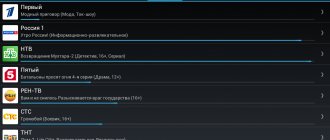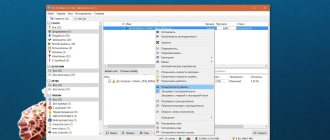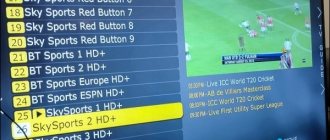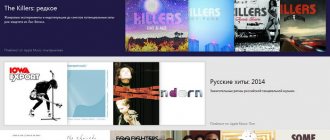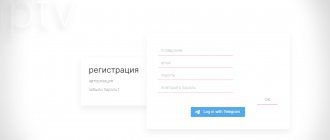UPD. The Torrent TV service, which was the main source of content, has died, so the article is devoid of practical meaning.
The overwhelming majority of streams in the illegal service Torrent-TV (“Superpomoika”) are original streams from operators or from a satellite without compression. These are mainly interlaced video streams. Torrent TV provides the highest possible quality, but low stability. Today some channels are there, tomorrow they are not. Today some channels work well, tomorrow they work poorly. This service is not suitable for continuous hassle-free use - what you paid for, i.e. If you didn't pay, that's what you got. But it’s great when you need to watch something with high quality (if the channel works stably at that moment). Another problem is creating a convenient personal playlist. This is exactly what will be discussed in this note.
The basic playlist of Torrent TV (“Superpomoika”) contains more than 1200 channels.
All kinds of regional ones, from different countries, duplicates of SD and HD, various garbage channels, etc. 200-300 channels belong to Russian viewers. However, not everyone is comfortable with the accepted grouping of channels. It would seem that you can take a playlist from Torrent TV and arrange it in the way that the soul of a perfectionist requires. The problem is that AceStream links to channels change periodically, and the prepared playlist will become useless. Those. you need automatic generation of a new current playlist in a form convenient for you. This is exactly what we will do. You will need:
- Experience in setting up programs for watching Torrent TV (“Superwash”) and knowledge of what it is.
- Router with Entware support (if necessary and some skills, you can easily adapt the instructions for OpenWrt or Entware on the boxes themselves).
The note does not address the following issues:
- Selecting and setting up an IPTV manager.
- System settings as a whole for watching Torrent TV.
- Features of specific Android boxes for working with interlaced video in general and Torrent TV in particular.
We will use a program on the router, which, when requested via a link, will download the current Torrent TV playlist, form a new playlist from it and send it:
- Your own list of channels based on a prepared list of favorite channels.
- You can automatically exclude SD channels if they have HD matches.
- Sorting groups and their names as you wish.
- Displayed channel names as you wish.
- Sorting channels in a group by HD/SD (primary) and name.
- Built-in links to EPG sources.
- Source of logos (as well as the logos themselves) and EPG matching for channels as you wish.
How will everything work for you after setup?
Add a link to the playlist https://192.168.0.1:81/playlist.cgi (replace 192.168.0.1 with the internal address of your router) in your IPTV manager. Ready.
The operating principle is very simple. The playlist.cgi script on the router launches the ttv.py program, which, based on the current Torrent TV playlist (loaded at the time of access) and the specified list of favorite channels, generates a new playlist and then sends it out.
Personal Area
Download playlist (m3u)
- Entire playlist 0
- Only favorites 0
- Entertainment
- Movies
- News
- Are common
- Regional
- Cognitive
- Sport
- Religious
- Men's
- Children's
- Music
- 18+
Links to updated playlists
In the player, select "Open URL" and paste the link address
Click on the download button, all settings will be saved to your computer as a json file.
Why is this necessary? When clearing the cache, changing device, browser, or unforeseen circumstances, data may be lost. By saving them, you don’t have to manually add favorite channels, scheduled views, category settings, etc. By importing settings, you will do this automatically.
Under revision. Follow the updates https://vk.com/acetv
Installing the necessary software on the router
Connect via SSH to the router.
On Windows, you can use the PuTTY client to connect the connection. Install the required software:
opkg update opkg install wget ca-certificates mc python3 lighttpd-mod-cgi
wget
- program for downloading files. It will only be needed for initial setup.
ca-certificates
- certificates for wget.
mc
- file manager Midnight Commander. It is needed only because of the convenient mcedit editor. If you are used to using another text editor, then mc does not need to be installed.
python3
— Python interpreter.
lighttpd-mod-cgi
- lighttpd web server.
Configuring and starting the web server
Open the file /opt/etc/lighttpd/lighttpd.conf
: mcedit /opt/etc/lighttpd/lighttpd.conf To paste from the buffer, use Shift+Insert, save - F2, exit - F10.
Change the line #server.port = 80
to:
server.port = 81 Open the file /opt/etc/lighttpd/conf.d/30-cgi.conf
: mcedit /opt/etc/lighttpd/conf.d/30-cgi.conf Change
".cgi" => "/opt/bin/perl"
to: ".cgi" => "/bin/sh" Start the web server: /opt/etc/init.d/S80lighttpd start
Creating a list of favorite channels
Run the ttv.py
template.txt
will be created in the
/opt/etc/ttv . This is a simple text file. It will always be relevant, i.e. When the program starts, it is overwritten with the latest data.
Each line in this file corresponds to one Torrent TV channel and looks like: CHANNEL_NAME/CHANNEL_REPLACEMENT/YOUR_CHANNEL_NAME/YOUR_CHANNEL_NAME_IN_EPG/YOUR_LOGO/YOUR_GROUP
For example:
Amedia Premium/Amedia Premium HD/Amedia Premium/Amedia Premium/Amedia Premium.png/11_Movies Amedia Premium HD/-/Amedia Premium HD/Amedia Premium HD/Amedia Premium HD.png/11_Movies
Save this file on your computer for easy editing (for example, using WinSCP). Rename it to favorites.txt.
Edit the file, leaving only the channels you need.
CHANNEL_NAME
— channel name in the original playlist.
CHANNEL_REPLACEMENT
— the name of the channel in the original playlist to replace. Put “-“ if replacement is not needed. By default, the template automatically inserts replacements if the channel has an HD variant. For example, the original playlist contains Amedia Premium and Amedia Premium HD. The final playlist will only feature Amedia Premium HD.
YOUR_CHANNEL_NAME
— display name in the IPTV manager. It can be anything and only affects the displayed name in the IPTV manager. For example, the original channel is called “Paramount Comedy HD (Russia)”, and you rename it to “Paramount Comedy HD”.
YOUR_CHANNEL_NAME_IN_EPG
- this is necessary for full compliance in the selected EPG source. For example, the original channel is called “Match TV HD”. And in the EPG this channel is called “Match!” Change this parameter to “Match!” and get full compliance for your EPG source. Thus, for all channels you can bring the EPG compliance closer to 100%.
YOUR_LOGO
— name of the logo file. By default, ttv.py takes links to logos from the original playlist, i.e. the YOUR_LOGO parameter will be ignored. To use it, you need to change the LOGOS_URL parameter in ttv.py (you will read about this later).
YOUR_GROUP
— name of the channel group. You can use a suffix, a two-digit number, before the group name. This index determines the order of groups in the final playlist (from smallest to largest). After sorting, the index will be automatically removed from the group name.
Here is an example of an edited favorites.txt file
Amedia Premium/Amedia Premium HD/Amedia Premium/Amedia Premium/Amedia Premium.png/11_Movies and TV series Amedia Premium HD/-/Amedia Premium HD/Amedia Premium HD/Amedia Premium HD.png/11_Movies and TV series Rain/Rain HD/Rain /Rain/Rain.png/12_General Rain HD/-/Rain HD/Rain HD/Rain HD.png/12_General Viasat History/Viasat History HD/Viasat History/Viasat History/Viasat History.png/01_Educational Viasat History HD/-/ Viasat History HD/Viasat History/Viasat History.png/01_Educational Discovery Channel/Discovery Channel HD/Discovery Channel/Discovery Channel/Discovery Channel.png/01_Educational Discovery Channel HD/-/Discovery Channel HD/Discovery Channel HD/Discovery Channel HD. png/01_Educational Discovery Science/Discovery Science HD/Discovery Science/Discovery Science/Discovery Science.png/01_Educational Discovery Science HD/-/Discovery Science HD/Discovery Science HD/Discovery Science HD.png/01_Educational Amedia Hit/Amedia Hit HD/ Amedia Hit/Amedia Hit/Amedia Hit.png/11_Films and TV series Amedia Hit HD/-/Amedia Hit HD/Amedia Hit HD/Amedia Hit HD.png/11_Films and TV series Match TV/Match TV HD/Match!/Match!/ Match TV.png/03_Sports Match TV HD/-/Match!
HD/Match!/Match TV HD.png/03_Sports Eurosport 1/Eurosport 1 HD/Eurosport 1/Eurosport 1/Eurosport 1.png/03_Sports Eurosport 1 HD/-/Eurosport 1 HD/Eurosport 1 HD/Eurosport 1 HD.png /03_Sports Paramount Comedy HD (Russia)/-/Paramount Comedy HD/Paramount Comedy HD (Russia)/Paramount Comedy HD (Russia).png/11_Movies and TV series Match! Football 1/Match! Football 1 HD/Match! Football 1/Match! Football 1/Match! Football 1.png/03_Sports Match! Football 1 HD/-/Match! Football 1 HD/Match! Football 1 HD/Match! Football 1 HD.png/03_Sports Russia 1/Russia HD/Russia 1/Russia 1/Russia 1.png/13_Zombie propaganda Russia HD/-/Russia HD/Russia HD/Russia HD.png/13_Zombie propaganda Copy the prepared favorites
.txt to the
/opt/etc/ttv
on the router.
All is ready. You can download the playlist using the link https://192.168.0.1:81/playlist.cgi (replace 192.168.0.1 with the internal address of your router). Just specify the link in the IPTV manager and you will always have your current playlist. The playlist.cgi script launches the ttv.py program, which, based on the current Torrent-TV playlist (loaded at the time of access) and favorites.txt, generates a new playlist, and then sends this new playlist.
At the end, if all channels are present in the current playlist (otherwise missing channels will be ignored), you will get a neat playlist like this:
Playlist
#EXTM3U url-tvg=”https://teleguide.info/download/new3/xmltv.xml.gz” #EXTINF:-1 tvg-name=”Discovery Channel HD” tvg-logo=”https://1ttv. org/uploads/SmWnYlOvkJn8GzttT2UY0vmo8PYfMg.png" group-title="Educational", Discovery Channel HD https://127.0.0.1:6878/ace/getstream?id=b6e518df35bdffc7ea8fdd05025cec851941a102&.mp4 #EXTINF :-1 tvg-name=”Discovery Science HD" tvg-logo="https://1ttv.org/uploads/Yjj1p6idV0HGD56Wz7JX5IeKfD44vz.png" group-title="Educational",Discovery Science HD https://127.0.0.1:6878/ace/getstream?id=03fb28986da9168dd56ec6891253bcc 496c13eb5&. mp4 #EXTINF:-1 tvg-name=”Viasat History” tvg-logo=”https://1ttv.org/uploads/MWGbB8wJp5Gm4vbPHl0ktohDDjMKdr.png” group-title=”Educational”, Viasat History https://127.0.0.1 :6878/ace/getstream?id=c6d943e1aac03c179b3af9e99d97ac6779c947c7&.mp4 #EXTINF:-1 tvg-name=”Eurosport 1 HD” tvg-logo=”https://1ttv.org/uploads/DpFTzUEA3y67Z6ObTPF4xH0XLNRAZm .png" group-title=" Sports”, Eurosport 1 HD https://127.0.0.1:6878/ace/getstream?id=70bd87520c622ba7dd6e41aface77d5b2f437f87&.mp4 #EXTINF:-1 tvg-name=”Match!”
tvg-logo=”https://1ttv.org/uploads/MXyy9Uud7oDuH8JqVisjsD0csgAHnQ.png” group-title=”Sports”, Match! HD https://127.0.0.1:6878/ace/getstream?id=9af7ac309216464e67092deb23d312a20c483674&.mp4 #EXTINF:-1 tvg-name=”Match! Football 1 HD” tvg-logo=”https://1ttv.org/uploads/9PM8M6cN21wQ3M5isVZgjNepzUI4Ry.png” group-title=”Sports”, Match! Football 1 HD https://127.0.0.1:6878/ace/getstream?id=b8a1e8458419b63ad1c3fa7bd79431d9625c322d&.mp4 #EXTINF:-1 tvg-name=”Amedia Hit HD” tvg-logo=”https://1ttv.org/uploads /HdnTfcZCgP7Odm1cOKNq9j4yJDRiFP.png" group-title="Movies and TV series",Amedia Hit HD https://127.0.0.1:6878/ace/getstream?id=ed6d00e9b6c50c95902b33c841302dd709b214da&.mp4 #EXTINF:-1 tv g-name=”Amedia Premium HD "tvg-logo="https://1ttv.org/uploads/ornzQpk6WCW6xk0lyBhlwqH8u2QyU7.png" group-title="Movies and TV series",Amedia Premium HD https://127.0.0.1:6878/ace/getstream?id=c38a7580985fa85fa6e0a82c6fd7403e8 e5c2b50& .mp4 #EXTINF:-1 tvg-name=”Paramount Comedy HD (Russia)” tvg-logo=”https://1ttv.org/uploads/VowjbL265DoceAryIEtqNuPv3NDhFK.png” group-title=”Movies and TV series”,Paramount Comedy HD https://127.0.0.1:6878/ace/getstream?id=a9023adab9228b8aa7f1b508b553140b69cecd80&.mp4 #EXTINF:-1 tvg-name=”Rain HD” tvg-logo=”https://1ttv.org/uploads/m6ODa3HXr9QNAbSThJNv WeOIEYGp7q. png" group-title="General", Rain HD https://127.0.0.1:6878/ace/getstream?id=4318416741f8d35f2de38e7100b89831e0ef0617&.mp4 #EXTINF:-1 tvg-name="Russia HD" tvg-logo="https ://1ttv.org/uploads/ghvqmVpPWqn9x6POAm9UJBvXFzTrqN.png" group-title="Zombie propaganda", Russia HD https://127.0.0.1:6878/ace/getstream?id=39b9b54a5031846e4936735ec62d157d5eca56e0 &.mp4 Educational: Discovery Channel HD Discovery Science HD Viasat History Sports: Eurosport 1 HD Match!
HD Match! Football 1 HD Movies and TV series: Amedia Hit HD Amedia Premium HD Paramount Comedy HD General: Rain HD Zombie propaganda: Russia HD If necessary, you can change some parameters in the ttv.py program: mcedit /opt/etc/ttv/ttv. py Parameters available for modification
PLAYLIST_LOAD_URL = "https://91.92.66.82/trash/ttv-list/as.all.tag.player.m3u" TEMPLATE_SAVE_PATH = "/opt/etc/ttv/template.txt" FAVORITES_LOAD_PATH = "/opt/etc/ttv /favorites.txt" PLAYLIST_SAVE_PATH = "/opt/etc/ttv/playlist.m3u" LOGOS_URL = "" #LOGOS_URL = "https://raw.githubusercontent.com/Kyrie1965/ttv/master/logos/{}" #LOGOS_URL = "{}" STREAM_URL = "https://127.0.0.1:6878/ace/getstream?id={}&.mp4" #STREAM_URL = "acestream://{}" EPG_LINKS = "https://teleguide. info/download/new3/xmltv.xml.gz" #EPG_LINKS = "https://teleguide.info/download/new3/xmltv.xml.gz,https://programtv.ru/xmltv.xml.gz,https: //api.torrent-tv.ru/ttv.xmltv.xml.gz"
PLAYLIST_LOAD_URL
- link to download the current Torrent TV playlist.
TEMPLATE_SAVE_PATH
- path to save the template.
FAVORITES_LOAD_PATH
- path to load the list of favorite channels.
PLAYLIST_SAVE_PATH
- path to save the new playlist.
LOGOS_URL
- link with channel logos.
You can use an empty string ("") to take links from the original playlist, but logos from favorites.txt will be ignored. STREAM_URL
- type of link to the stream in the final playlist.
This can be a direct link to Ace Stream or a link to Ace Stream Proxy. Depends on which IPTV manager you use. EPG_LINKS
- list of EPG links. All IPTV managers are different. There are those who do not know how to take a link to an EPG from a playlist. There are those that only support one EPG source from a playlist. There are those who do not know how to combine EPGs from different sources.
You will only be interested in STREAM_URL, LOGOS_URL, EPG_LINKS, because The appearance of the final playlist depends on them. Alternative examples are given for them in the file.
Ace Stream Media 3.1.70.0
Ace Stream Media is an open source multimedia application with a feature-rich player (based on LibVLC).
Subscribe to our Telegram
Ace Stream Media application features:
- Playing any video and audio files, including MKV, MP4, AVI, MOV, Ogg, FLAC, TS, M2TS, Wv and AAC, as well as playing network streams broadcast via HTTP(S), RTMP, FTP, BitTorrent, Ace Stream, etc. All codecs included, no separate downloads required.
- Has a media library for audio and video files and allows you to directly browse folders.
- There is support for multi-channel audio, subtitles, teletext and closed captions.
- There is support for auto-rotation, aspect ratio adjustment and gestures to control volume, brightness and search.
- The ability to play content on remote devices and TVs using communication protocols Ace Cast, AirPlay, Google Cast, etc.
Note: in this release, in the default settings, the stream output format is “auto”, the use of which includes stream transcoding when playing video in an MKV container with the AC3 codec on devices and players that do not support this audio codec (Apple TV, Chromecast and etc.). This leads to significant delays in the start/start speed of playback and the response speed when rewinding (especially on low-power devices). Therefore, if your remote device and the player you are using support the AC3 audio codec, then switch the stream output to another format convenient for you.
Important! To obtain the maximum level of comfort and broadcast stability, when playing content on a remote device, use Ace Cast communication. To use Ace Cast, it is necessary that the Ace Stream application be installed on the device from which the broadcast will be transmitted, as well as on the remote device on which the broadcast will be played.
Ace Stream Media is an application aggregator that includes the following products:
- Ace Stream Engine (Server) is a universal multimedia stream manager that uses advanced P2P technologies for storing and transmitting data (MIT License, github.com/acestream/acestream-engine-android)
- Ace Media Library is a modification of the most popular cross-platform multimedia player “VLC media player”, with support for P2P protocols and additional features. Distributed as open source (GPLv3 or later, github.com/acestream/ace-media-library-android)
- Ace Stream TV service - a module for Android TV, for viewing broadcasts in the “Live Channels” system application (module for Android TV Input Framework, source.android.com/devices/tv)