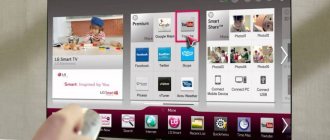Games have been an integral part of the lives of many people for a long period of time - both children and teenagers, and adults. A significant transformation took place in them in the 90s of the twentieth century. This was facilitated by the emergence of mass access to a variety of consoles. One of the most popular among them was Dandy. Due to the fact that this console is over 20 years old, connecting it to modern TVs poses certain difficulties. Before you begin this process, you should first understand all the problems that you will encounter. This is exactly what will be discussed below in this article.
Connecting Sega to a modern TV
Sometimes, looking at the same type of modern computer games, you have an irresistible desire to take out a SEGA console and try something new, or rather, remember something old.
Only if you try to connect to a modern TV, then be prepared for disappointment - plasma, LCD, LEDs are not designed for old Sega, Dandy and Play Station. Now all television equipment works with a digital signal, and the main working connectors have the appropriate appearance and purpose. At the same time, on older consoles, such as SEGA Mega Drive 2, there is no trace of a digital connection type. They provide wires and connectors only for analog connections. Therefore, in order to remember the past and plunge into the worlds of Super Mario, Mortal Combat and other classic games, you need to follow proven methods.
Connecting with an AV cable
All modern TVs have analog connectors, you just need to know where to look and how to connect. Also included with the SEGA Mega Drive 2 console is a wire called “tulips”, with which the connection is made. There are several options:
- AV input. There are no problems here. This type of connection is usually found on the side of the TV, but can be located on the back and is designated INPUT. In any case, it can be recognized by 3 characteristic connectors - yellow, red, white, as in Figure 1. You need to connect based on the color and purpose of the connectors - yellow contacts are for transmitting a video signal, and white for an audio signal in mono mode. It is possible to turn on stereo sound, but for this you will need another plug, which is inserted into the red socket and is responsible for the right channel of the stereo, in which case the white contact group acts as the left channel.
- Component TV input. Many TVs have connectors for connecting home theater, called AV IN/CPONENT IN. There are usually 5 of them, as in Figure 2, but in some cases a larger number is provided depending on the modification of the TV. There is no need to understand the nuances of each component. To connect Sega, just find the video input marked “Y” - the yellow plug is inserted into it, and the audio input L is under the white plug.
- SCART input. This convenient contact group combines all video and audio inputs and outputs in one connector, but for such a connection you need an adapter, as in Figure 3. It connects to SEGA according to the same principle as in the case of the AV input. The adapter is simply inserted into the SCART connector, which is usually located on the back of the TV;
Connection via antenna cable
Don't despair if the AV cable is damaged or lost. In this case, the set-top box can be connected to the TV using an antenna cable. To do this, you will need a modulator plug into the AV output located on the SEGA. Then connect the modulator to the TV using an antenna cable, as in diagram 1.
After you have connected all the wires in their places, you need to turn on the set-top box and run auto search on the TV to find the channel broadcasting from SEGA. After completing the setup, start playing.
power unit
Modern technologies are used: instead of the previous round DC power connector, MicroUsb is used.
Stated characteristics:
5v 500mA (I wouldn't be surprised if they made MicroUsb at 9v)
Wire length:
1.4m
Included is an adapter for “our” European sockets.
How to connect Dandy to a computer monitor
Not everyone owns modern televisions, but many people have a laptop or personal computer. Therefore, many are interested in knowing how to connect Dandy to a monitor from a computer.
First of all, it should be said that you can play old video games without using a console. It is enough to install an emulator for such games on your computer and enjoy the process of playing games using a modern gamepad.
If this is not the case, then you can easily configure controls for specific keyboard keys. For those who still want to play on a console using classic rectangular joysticks, you will need to use a TV tuner.
This device can be portable, transmitting a signal via HDMI, or built into the system unit and connected. Then you will need to install the driver for that device and a special AverTV program.
After turning on the set-top box connected to the computer with a TV tuner, you should launch the AverTV program and select the “Signal source” section in the settings.
In this section you need to specify “Composite”, after which the game will be displayed on the monitor screen.
Modern TVs are designed by default to play digital content on them. But what to do if you need to connect something archaic - a DVD player, VCR, game consoles like DANDY, SEGA or SONY PS ONE that do not have digital outputs? Only connect through any analog input that is equipped with any, even the most modern TV (TV brand can be any - Samsung, LG, Philips, Sony, etc.). The main thing is to correctly connect the game console to the TV, and there are only 3 possible options and we will carefully describe them.
IMPORTANT - I don’t know which video input number on your TV’s remote control this or that analog connector corresponds to, read the instructions for the TV or find out at random - with the set-top box turned on and correctly connected, turn on all the video inputs of your TV in turn. 1
Connecting to the AV input of the TV (tulips)
1. Connect to the AV input of the TV (tulips)
This is the most common method, since most TVs are equipped with just such an input (photo 1). Yes, and the DENDY and SEGA consoles come with a cable with such a connector. On a set-top box and TV, the yellow connector is responsible for transmitting a video signal, the white connector transmits a monophonic audio signal or the left stereo channel, and the red connector transmits the right stereo channel. That's why we use yellow and white connectors on TV.
Everything has its time
Remember that Dandy is over 20 years old, so your favorite game may look very unattractive on a high-resolution screen. Therefore, it is better to buy and connect a PS3 to your TV, and run Dendy games on your computer by downloading an emulator.
Connecting a game console to a TV can be done in several ways. The ease of use of the device, as well as the image quality, depend on which one is chosen.
Instructions
If your TV is equipped only with a high-frequency input, then choose a set-top box that has a corresponding output. Unlike VCRs, which are most often equipped with UHF modulators, set-top boxes are usually equipped with VHF modulators. Therefore, it is necessary to connect a set-top box to a TV that has separate inputs for these ranges instead of an MV antenna. Remember that you must connect and disconnect a collective or other grounded antenna when the device is turned off. The same applies to the set-top box if its power supply is switching. After connecting the set-top box, turn on its power, and then tune the TV to the channel on which its modulator operates. The method for performing this operation varies depending on the TV. The criterion for fine tuning is a compromise between image clarity and the invisibility of crackling from frame sync pulses. Frequent switching of cables from the antenna and set-top box leads to rapid wear of the TV socket. Some set-top boxes include special antenna switches. In this case, with the equipment de-energized (the switch body is metal!), connect an antenna and a set-top box to the switch inputs, and connect the switch output to the TV. A number of set-top boxes do not contain a built-in modulator, but have a special socket for connecting it. In addition to image and sound signals, the supply voltage is output to this socket. Connect the modulator to the socket, and connect its output to the TV using one of the methods indicated above. The best image quality and date are achieved when connecting the set-top box via a low-frequency channel. To do this, first make sure that your TV is equipped with the appropriate inputs. Then purchase or assemble a cable to connect the set-top box to the DIN-6, RCA or SCART connectors available on the TV, depending on the type of device. Once connected, select the AV input on your TV. If your TV has several such inputs, try them all until an image appears. There is no need to configure the device. If the set-top box does not have a modulator, and the TV does not have a low-frequency input, use a VCR as a modulator. But remember that you will have to look for the output signal in the UHF range. Almost all VCRs contain switching power supplies and require de-energization when connected.
No problem. We are publishing for you a printout of the Dendy console user manual, which comes with each console. The instructions describe in detail how to connect the set-top box to the TV, how to turn it on and play it, as well as solving possible problems.
* Store note: for the last few years, instead of an antenna switch, the set-top box has been supplied with a “tulip” cable. The manufacturer did not have time to change the instructions.
Basic Operations
The main operations in the system represent many categories. So, the user will be able to configure the following items:
- Program Manager.
- A picture.
- Search for broadcasts.
- Set the current time.
- Configure system parameters.
- Update the list of TV channels.
Program Manager
The program manager, in turn, is divided into several categories. Let's consider each point separately.
The channel editor includes a set of parameters that allow you to:
- Add a specific broadcast to your favorites list. To do this, mark the channel with a red mark by selecting the channel and clicking “OK”.
- To remove from this category, click “FAV”.
- If you want to remove a channel from the list so that it is not broadcast at all, select it and press the blue button on the remote control.
- To skip the broadcast, use the green key.
- If you want to move the channel to another position, then click on the red key, and when you select a place, click “OK”.
- You can block a channel by pressing the yellow button.
Please note that this section may require you to enter a password when editing the list of broadcasts. Usually a standard simple code is set - 0000. This way you can assign a specific number to the broadcast, delete a specific channel, add it to your favorites or remove it from there.
The next function in the program manager is TV Guide. This option allows you to view upcoming TV broadcast schedules. You should also read the description of a specific channel. In other words, this is the TV program guide.
The third category is sorting. Allows you to sort broadcasts by name or identification number. This way you can arrange them alphabetically, use your own numbering, or set them to automatic.
How to connect an iPhone to a Samsung Smart TV: via Wi-Fi, USB, HDMI, programs
Image Settings
When considering how to set up the Selenga set-top box, it is worth noting one of the important parameters - the image. Open the menu and go to the second section. The user will then be able to:
- Change image format. Set the ratio to 4:3, full screen, 16:9, wide or panoramic. It is advisable to leave the choice to the system and set it to “Auto”.
- Adjust the volume level for a specific broadcast or for all at once.
- Set the required resolution. For example, for NTSC you should set 480i/480p, for PAL - 576i/576p. The maximum resolution is also available – 720p/1080i/1080p.
- Set menu transparency.
- Change the brightness, activate the visible broadcast number, set the time on the screen.
Search channels
The next item is searching for channels. This option is carried out at the very beginning after connecting the tuner. But, the user can also perform a repeated search. Available on the menu:
- Automatic search.
- Manual search. Used when the auto search did not give the desired results (usually due to a bad signal or error).
- Change country.
- Activate antenna power. Enable this option when using an antenna with an amplifier.
Setting the time
It makes no sense to explain what setting the time is. This paragraph contains standard parameters, including:
- Setting the time.
- Change region.
- Setting the time zone.
- Turn on the timer to turn off the TV.
Setting options
The parameters do not require additional manipulations. The only thing available to the user is to change the menu language.
System Settings
In the system parameters section, the following options are available to the user:
- Parental control function. Allows you to restrict access to viewing certain TV channels. When using this option, the system will prompt you to enter a password. Enter 000000. You can also set a code to use specific applications on the TV, for example, YouTube.
- Reset settings. This function is used only in extreme cases. Let's say a system failure occurs and many options on the TV no longer work, and steps to solve the problem did not bring results, then reset the settings to factory settings.
- Software update. Remember that every software needs regular updates. If you do not do this, various errors may appear over time. Usually, the update occurs automatically by the system itself, but sometimes an unexpected failure occurs, which is why you have to install the update manually.
Problem with the network “Error code 400” on Youtube: reasons, what to do?
YouTube broadcast
YouTube allows you to duplicate the playback of videos on a TV screen. For this:
- Open the YouTube application on your smartphone. Click on your account icon and go to “Settings”. Click "View on TV."
- Connect both gadgets to the same Wi-Fi network. If the mobile does not see Smart-TV, do manual pairing by clicking “ Connect manually”.
- On TV, in a similar application, request a code. On your smartphone, enter this code and click “OK”. Two devices will make a stable connection.
If both devices are ready to connect, a corresponding icon will appear in the application.
Sources:
https://smartvopros.ru/televizor/kak-podklyuchit-dendi https://nastroyvse.ru/TV/kak-podklyuchit-dendy-k-sovremennomu-televizoru.html https://timezin.ru/raznoe/kak- podklyuchit-dendi-k-televizoru-Samsung.html https://timezin.ru/raznoe/kak-podklyuchit-pristavku-dendi-k-televizoru-Samsung.html https://wifigid.ru/Android/kak-podklyuchit- telefon-k-televizoru-Samsung
Features of synchronization with modern TVs
Connecting Sega to a new Smart TV or even an inexpensive LED model without additional tricks will not work. Support for such devices is simply not provided here, since they operate via an analog connection, while television technology uses a digital signal. Of course, you can turn on the set-top box using an old CRT TV, but there are much more interesting ways to solve the problem.
Among the main features of connecting a modern digital television receiver to Sega, the following important points can be highlighted:
- Low picture resolution. Once connected, you may be completely disappointed. It should be taken into account that a 320x224 image will be broadcast in its natural quality; on a TV with UHD, Full HD this will be especially noticeable. The picture will be very pixelated and unclear; on CRT devices this feature will not be so noticeable. You can correct the problem by setting the minimum screen resolution in the TV settings.
- The light gun will not work. Shooting games, so beloved by fans of eight-bit consoles, will have to be put aside. This is due to the fact that the LCD screen does not provide a sharp change in dark and light spots, and accordingly, the sensitivity of the photocell in the gun is not enough. In addition, the picture in digital TV has a certain signal delay, which is absent in CRT models.
- When connected via the component input, the image is black and white. The problem is solved by switching the equipment to an analog signal. This is done from the remote control in a few touches. After this, the picture will be in color, not black and white.
- On Samsung TVs, the AV connection through the white and yellow outputs does not work. The connection here is made through yellow-green connectors, with the additional installation of an adapter to SCART.
- LG TVs have problems with AV connection. But here it is possible to use a video signal amplifier.
These are the main features that are worth considering when synchronizing a signal from a 16-bit Sega console to a TV receiving a digital signal or a plasma panel.
Smart View app
So that you can connect to the TV from any device on Android and iOS, the developers have provided the above option for other models as an application. Let's look at a more detailed summary on the question - how to connect a phone to a Samsung TV:
- TV and mobile must be on the same Wi-Fi.
- Download the Smart View application from the Play Market or AppStore and launch it on your phone.
- The TV menu that is nearby will appear in the software menu. Select your device and click “Connect”.
It is striking that the function works correctly with iPhone 7, 8 and older versions.
In addition to the “screen duplication” function, you can:
- Control Smart-TV with your phone instead of the remote control.
- Use the touch dialer as an analogue of a gamepad.
- Turn off the TV or put it into standby mode (sleep).
A little from the history of “Dandy”: the game of our childhood
Those born before the nineties probably remember the hype around the incredibly “cool” console with the baby elephant logo on the panel, which appeared in the early 90s. At that time, the game cost incredible money for a Soviet citizen, but this did not stop the developers from earning millions in this market.
In fact, “Dandy” is the first on the domestic market, but not the first in production. Nintendo had previously released dozens of other versions of consoles, but only “Dandy” was able to win the hearts of domestic gamers. At that time, there were 4 dealers from Russia who supplied them. Unfortunately, this company curtailed its activities by 1994.
Of course, even now you can find the long-forgotten “Dandy” on the shelves of some stores and on specialized websites, but all of them are far from the original and are nothing more than a fake from China.
Gamepads (Joysticks)
Wire length:
1.84m
Disassembling the joystick
Unscrew 4 screws and open:
The buttons are stamped together, as far as I remember, before the buttons were stamped in pairs
The microcircuit is a “blob”, nothing has changed here since those times.
Installation and connection to modern TVs
The Dandy set-top box, which was supplied to the USSR by Steepler, had only two image output options:
- via AV output (popularly known as “tulips”);
- via the RF port (antenna cable, after such a connection it was still necessary to search for a signal on the TV itself).
The RF signal is not recognized at all by modern televisions, since television has been broadcast in digital format for more than 5 years. Therefore, when figuring out how to connect the old Dandy to a modern TV, we can only consider the option of using an AV signal.
REFERENCE! Connection using an antenna cable is possible through an external signal converter. They can be set-top boxes like T2. After connecting Dandy to the receiver, the latter needs to search for a signal. But the final image quality will be lower than when using AV.
The AV standard is considered obsolete, but is still found in some modern TVs, for example, Samsung, LG, Philips, DEXP, released before 2021. A special feature of the standard is an analog signal. The image is now displayed digitally, so a compatible TV must have a digital-to-analog converter (DAC), which manufacturers are abandoning en masse (this reduces the cost of production).
So, the easiest option to connect Dendy to a new TV is via an AV cable. The game console has 2 ports for this – VIDEO and AUDIO. If the cable you are using has 3 “tulips”, then only 2 of them are connected: yellow (responsible for video) and white or red (stereo sound is transmitted through them, but Dendy only supports mono sound, so there is only one audio input). In the settings of the TV itself, it is recommended to also enable sound output in mono format (otherwise only one speaker plays).
If the new TV does not have an AV input, then you can solve the problem using the following methods:
- Using an adapter. You will need one with an AV input and an output for any compatible port. It can be SCART or RCA-composite (visually – the same tulips, but there are 3 inputs for the video signal).
- Using an external converter. Their input is AV, and their output is HDMI, VGA, DVI or DP (DisplayPort). Such devices have a built-in signal converter from analog to digital and they are quite expensive (from 500 rubles on average).
IMPORTANT! Before connecting Dendy via HDMI, both the TV, the set-top box, and the converter itself should be completely disconnected from the power supply. Otherwise, you can damage the TV GPU
Another nuance: Dendy is designed to output images in 4:3 format, while new TVs are produced in 16:9 format. Because of this, the image on the TV screen may stretch horizontally. You can get rid of this by setting the signal output to 4:3 in the TV settings (there will be black bars on the sides of the picture, but the gameplay elements themselves are not distorted).
Nowadays Dendy of modern production is actively sold on the same Aliexpress. They were originally designed to work with new TV and LCD monitors, so they integrate an HDMI or DVI output (the converter is located inside). When connecting such set-top boxes, in the settings of your smart TV you only need to select the correct scan frequency (1080 p 50 Hz or 720 p 50 Hz). You can also turn on progressive scan on Samsung TV - this will slightly improve the image and reduce pixelation.
REFERENCE. According to reviews, modern Dendy is quite unreliable and can display images in the wrong format or with incorrect color distribution. Therefore, it is better to give preference to the old consoles that were produced by Steepler - they are actually much more reliable, since their components are fully consistent with those used in the original Famicom.
How to connect via antenna cable
Even if there is no AV cable, you can find other ways to connect. It is enough to proceed according to the following scheme:
- Find audio and video outputs on the Sega case.
- Insert the supplied modulator into it, from which the coaxial cable extends.
- Stretch the antenna wire from Sega to the TV and insert it into the appropriate socket.
- Turn on the set-top box and insert the cartridge into it.
On the TV you need to switch to auto-search mode for programs. In manual mode, you can find the desired frequencies between the air channels of TNT and STS. When you find one that broadcasts a signal from Sega, you can start the game.
This method seems simpler. It is similar to the one used when working with analog CRT-type TVs.
Possible malfunctions and methods for correcting them
If a malfunction occurs in the operation of the set-top box, it is usually caused by a minor reason. Before claiming under warranty, perform the following checks:
| Problem | Check |
| No image on screen |
|
| The image is flickering or not in color |
|
| No sound |
|
| Streaks appear on the screen while playing | Fine-tune your TV |
DeX station
There is a special device that allows you to connect Samsung Galaxy phones (j5, j7, a7 or another line) with any TV. The device is called: “Dex-station”. Works in 2 variations:
- The phone duplicates the image on a large diagonal screen.
- The phone is used as a mini PC, and the “Dex” shell appears on the display.
This device connects to any TV via an HDMI cable. This is a hybrid phone docking station combined with TV-Box functions for huge monitors.
- Connect the station to the TV using an HDMI cable.
- Place the phone on the stand, connecting it to the MicroUSB port.
- On TV, select this station as the source.
- On an Android device, specify the type of information displayed - “Duplication”.
Internet package “Gaming”
“Game” is one of two Rostelecom Internet tariff plans with a speed that is twice the standard maximum for connecting a home Internet.
When connecting in regions, the bandwidth with the “Game” package is 200 Mbit/s. For users from Moscow and some other cities, the speed can reach 500 Mbit/sec (the service is provided by the subsidiary provider OnLime). This makes Rostelecom one of the most attractive companies for connecting home Internet if you are a gamer and plan to play a lot and stream playthroughs.
The "Game" includes:
- One of three game options - bonuses for Wargaming, 4Game or Warface games to choose from.
- Router (10 rubles/month) – with special technology that supports speeds of 200 Mbit/sec and higher.
- Kaspersky Anti-Virus – free for the first month.
- 101 TV channel from Wink.
- The Internet connection itself is from 200 Mbit/sec.
Additionally, you can enable “Parental Control” - free for the first month, and then for a subscription fee of 99 rubles. 1 TB of Yandex.Disk+ space is also available for a monthly subscription fee of 200 rubles.
All additional options can be disabled and enabled in your personal account.
How to connect Dandy to a modern TV
In the 21st century, technology has made great strides forward, including in the development of consoles. Recently we were waiting for the release of Ps4, and now a new generation of consoles is coming out.
Sometimes you want to remember your carefree childhood and plunge into the world of old video games on Dandy. It’s easy to do, and we’ll talk about connecting a dandy to a modern TV.
It can also be purchased on ad sites, but preference should be given to a new one. It is inexpensive, and the seller gives a guarantee on its products.
In addition, the new Dandies work without problems with modern televisions, which cannot be said about the old device that lay on someone’s mezzanine for 20 years.
Dandy should include:
- user manual;
- network adapter;
- cable for connecting the set-top box to a TV with audio/video inputs;
- joystick (at least one).
It’s also worth stocking up on game cartridges right away. If you don’t know what to choose, then reviews of the most popular Dandy games can be found in large quantities on the Internet.
The procedure for connecting the dandy set-top box to the TV:
Connect the network adapter to a 220 V network and to the power input on the back of the set-top box. It is worth remembering that the “Power” button on Dandy must be turned off. Connect the audio video cable to the corresponding jack of the set-top box and do the same on the TV. The plugs have different colors. Yellow is used to transmit video signals, and white is used for audio signals. For its colored connectors, this cable was popularly called a tulip. If Dandy was not equipped with a cable with tulip connectors, it can be purchased at any electronics and radio store. Turn on the TV and console. Enable “Video” mode (AV/AV1) on the TV. To do this, there is a special button on the remote control with the same name. Connect a game joystick. They are connected in any order, but if you only have one, then it should be installed in the left output. By default, the left joystick is always considered the main one
It is also important that there is a start button on the main joystick. The fact is that in most Dandy games, selection in the menu is made only by pressing this button. Insert the cartridge for the Dendy game console. Play
In some cases, when the game is not displayed on the screen, you will have to resort to using an antenna switch or search for channels.
MHL-HDMI adapter
If both devices support MHL technology, they can be connected using an MHL to HDMI adapter. Moreover, the devices can be from any company, not just Samsung. The adapter may also be called HDTV.
- Connect the adapter to the Micro-USB port of the phone.
- Using a high-quality male-to-male HDMI cable, connect the adapter to your TV.
- Connect power using a detachable Micro-USB cable. It can be connected to the 220 network, or it can be connected to a portable battery.
- Turn on the TV and select the playback source - through the desired HDMI port.
Connecting a computer and monitor: all about connectors and interfaces
For 10 years now, computers and laptops have been equipped with not one, but two or three types of connectors at the same time. The ports differ in both size and appearance. What type of monitor connection do you prefer? The article also discusses the practical usefulness of simultaneously connecting two or even three monitors.
- Common but old types of connectors
- VGA (Video Graphics Array): an outdated classic
- DVI-I (Digital Visual Interface): another long-lived video interface
- Modern video interfaces
- HDMI (High Definition Multimedia Interface) – the king of multimedia
- DisplayPort (DP): A Connector That's Just Becoming Ubiquitous
- Mini DP (Mini DisplayPort)
- Thunderbolt: exotic monitor connection options
- How to connect a new monitor to an old computer?
- wireless signal (WiDi)!
- Connecting multiple monitors at the same time
- 1. Image clone mode
- 2. Multi-screen mode
VGA (Video Graphics Array): an outdated classic
The blue plug of the good old VGA always evokes nostalgia.
The blue trapezoidal interface dominated the computer field for 25-30 years. It worked great on older CRT displays due to its analog nature. But flat LCD screens appeared - digital devices, then resolutions began to increase and the good old VGA began to lose ground.
Today it is built into video cards less and less often, but many devices (household players, projectors, TVs) are still equipped with support for the hopelessly outdated VGA.
Probably, for several more years, the “old man” will remain a not very desirable, but widespread de facto standard - if you have any doubts about which cable you can use to connect the monitor in the next office, then take VGA.
up
DVI-I (Digital Visual Interface): another long-lived video interface
There are several varieties of DVI. But in practice, DVI-I (Dual link) is common
Actually, there are several of them: DVI-A, -D and -I, plus their varieties. But when we talk about the most common DVI standard, we mean the analog-to-digital DVI-I Dual Channel - it is this specification that is built into most PCs.
At one time, DVI came to replace VGA, which was rapidly becoming obsolete in the mid-2000s. The ability to transmit both analog and digital signals, support for large (in that era) resolutions and high frequencies, the absence of inexpensive competitors: DVI continues to serve as a standard today. But it is unlikely that his active “life” will continue for more than another 3-4 years.
How does a smart TV box work?
Smart set-top boxes are designed for one purpose: to turn a simple TV into a smart TV. To do this, they all allow you to connect your old TV box to the Internet. They are divided into three types:
- Dongle for connecting a smartphone. This is a mini device that resembles a regular flash drive, with a USB or HDMI connector. It supports one of the technologies for connecting a smartphone to a TV (Miracast, DLNA, Airplay) - in this article we described in detail how to connect a smartphone to a TV. The principle of its operation is that it broadcasts to the TV screen the content that you find on your smartphone - through a special application or by screen mirroring.
- Mini-PC. This is a simple version of a smart TV set-top box. It has one HDMI connector for connecting to a TV, and can also have a memory card slot, USB and miniUSB port. This type of device can be called a classic version of a smart TV set-top box. It allows you to connect a regular TV to the Internet to view content, as well as watch content from flash drives. Many models also allow you to connect a smartphone to the TV.
- Stationary media player. This is, so to speak, a full version of Smart TV for a regular TV. In addition to the above, they may have several USB inputs, audio output and microphone input, an Ethernet port and an external Wi-Fi antenna, as well as other “features” that depend on the model. They allow your TV to directly “pull” content from the Internet using applications installed directly on the set-top box (not only video, but also audio), sing karaoke and talk on Skype, as well as view content from USB drives.
Screen Mirroring
Development for duplicating the screen of a Samsung master device onto a slave one. This feature is available on many phones. For example: Galaxy S8, A5, Samsung Galaxy Tab, etc. TV series: F, J, K, M – support this option. To connect:
- Turn on Smart TV.
- Press the “Sources” button on the remote control and select “Screen Mirroring” as such.
- Do the same on your own phone. Expand the notification curtain to one hundred percent and activate the option.
- Select your own TV from the selected devices.
In later firmware versions, the sought function may be called: “Smart View”. If the accessory does not detect additional devices, check that:
- The TV was connected to Wi-Fi, the Internet and was in pairing mode.
- The mobile was on the same WI-FI network.
- The router worked properly, and the accessories had good coverage.