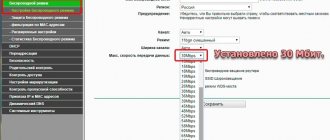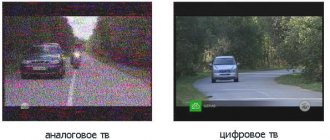What is IPTV
When it comes to high-quality and affordable TV, people often come across the abbreviation IPTV. It stands for Internet Protocol Television, which translated into Russian means “Internet Protocol Television.”
Thus, in the case of IPTV, a person does not need to worry about purchasing expensive equipment such as an antenna or satellite dish. It is enough to have an Internet connection, which will allow you to reproduce the content in full and in high quality.
IPTV should not be confused with other technologies that use the Internet. For example, video streaming and OTT. These are types of Internet television that work completely differently compared to IPTV.
You can watch IPTV from any device that has access to the Internet. This could be a computer, laptop, tablet, smartphone and, of course, TV. Having access to the global network is the most important condition, which, however, goes hand in hand with other requirements. We'll talk about them further.
It is worth highlighting several of the most popular subtypes of IPTV:
- VoD (video on demand);
- Time shifted TV;
- TV on Demand;
- Live TV.
The first type refers to various streaming platforms. For example, ivi, MEGOGO and Okko. These are the same online cinemas that allow you to watch movies, TV series and any other programs at the most appropriate time. In essence, VoD has nothing to do with online TV, since the user is watching a recording, not a live broadcast.
Time shifted TV is a similar technology, but it already works with regular channels. Its peculiarity is that the broadcast is slightly behind real time. That is, the video and audio are loaded first, and then the picture becomes available to the user after 1-2 minutes.
TV on Demand is the same as VoD, only here it does not mean video in the form of a movie or series, but a recording of the broadcast of a specific channel. For example, when you watch yesterday’s broadcast of your favorite program via the Internet.
Finally, Live TV is the type of online content that people often have in mind when they talk about IPTV. This is a live broadcast of a particular channel, whose playback is carried out in real time and without delay.
Even when watching IPTV using the Live TV principle, the picture will be delayed for some time relative to the broadcast via cable or satellite TV. These are the features of television via the Internet.
Before describing in detail the methods for setting up IPTV, as well as noting all the advantages and disadvantages, it is necessary to make an important clarification regarding the technology in question. It is often confused with other ways of watching TV.
For example, when you start broadcasting a channel from an official website or resource like Yandex. Broadcast, then you are not watching IPTV, but streaming video. The same applies to the very popular interactive TV service of Rostelecom and any other provider. All this is very similar to IPTV, but it works on a completely different principle.
Watching IPTV involves organizing a free broadcast without the need to pay a subscription fee or subscribe to watch the content live. It turns out that this is a “pirate” way of organizing viewing, when the picture of one or more TV channels is rebroadcast.
Advantages
High-quality representatives of this technology have the following advantages:
- low price;
- fast and free access to network opportunities;
- recording content to the device’s memory, if provided by the manufacturer, or to a flash drive;
- creating a home local network for other devices - tablets, smartphones, etc.;
- durability and reliability.
When you have IPTV, there is no need to buy an expensive TV. All its functionality is available in a small device that is several times cheaper.
What you need to watch IPTV
The first thing you need to watch IPTV on your TV is an Internet connection. To do this, an appropriate cable must be installed in the house or apartment and connected to a modem or router. This device will become a conductor to IPTV on any smart device in the house, be it a computer or a smartphone.
But today we are interested in television. As noted earlier, it must support Smart TV technology. Essentially, smart TV is an operating system for a TV. It turns an ordinary TV receiver into a full-fledged computer with a large screen. Of course, a TV with a Smart TV cannot be compared to a PC in terms of power, but this is not necessary. You can watch television even on weak hardware.
Finding out whether a TV supports Smart TV technology is quite simple. Firstly, you can pay attention to the device box. The inscription “Smart TV” is usually always placed on the front side as the main advantage. And if the packaging was lost, you can refer to the instructions.
Of course, information about the absence or availability of Smart TV is provided on the manufacturer’s official website and in online stores. Check the model of your TV receiver, or at least its brand, and then enter the appropriate query into the search bar of your browser. All necessary information about the device will immediately appear on the screen.
Also, the inscription “Smart TV” is often present on the TV body. Pay attention to its back panel, where information is most often located.
Finally, you can simply turn on the TV and make sure it supports Smart TV. Typically, a device with smart functions has a special menu with various programs. If they are, then the TV receiver supports Smart TV. Well, if the interface is represented only by settings, then, unfortunately, it will not be possible to connect and configure IPTV using standard means.
So, let's summarize. To watch IPTV on TV, a person needs:
- home Internet;
- TV with Smart TV support.
But that is not all. The standard TV interface will not allow you to set up IPTV. Through it only a search for broadcast channels is carried out, which is provided by the television provider. And IPTV, as we said earlier, is not tied to any of the existing operators.
This means that you will need to download additional software to your TV receiver. The player will act as it. In 2021, it is recommended to choose one of the following programs:
- VLC Media Player;
- Fork Player;
- Kodi and others.
Getting to know additional software causes a number of difficulties for users. Therefore, below we will describe in detail the entire connection and configuration process.
Trying iLook.tv
You don't need to pay anything to try iLook.tv. Follow the link, register an account and immediately get full access to more than two thousand channels and archive for a day.
Having gained access to your personal account, you can make the necessary settings and determine the categories of channels that you want to include in your playlist. The finished playlist can be downloaded in a convenient format or copied to create a playlist in the application with which you will watch TV.
You can watch the iLook.tv playlist on different platforms using different applications. Until some time, I used OttPlayer, which then seemed more convenient and functional than other IPTV players. But now I use the Televizo player for Android TV.
This is a very lightweight and functional IPTV player, with the most thoughtful ergonomics and support for the archive and all types of streams, an unlimited number of playlists and EPG lists, convenient search and sorting, as well as a number of settings that allow you to achieve the same intuitiveness as when using a regular TV.
Televizo is a free IPTV player. A Premium version is also available, in which a number of useful additions are available that make the viewing process even more convenient. I will not list these possibilities for now. In order to appreciate their importance, you need to try the free version and if you feel the need for these additions, you can buy the Premium version for 369 rubles.
When you first launch Televizo, you need to create a playlist. The player allows you to create an unlimited number of playlists in M3U and Xtream Code format. The process of creating a playlist is extremely simple. Just come up with a name and enter a link or attach a playlist file.
I leave other parameters of the created playlist unchanged, but if you wish, you can change the frequency of updating the playlist (relevant when using a link), the type and duration of the archive, and also select the EPG source.
Having created a playlist, we immediately receive a list of categories, which can be displayed in the form of tiles (as in the screenshot below) or using a list.
Before we start watching, let's take a look at the setup menu. First of all, let's move on to the program guide, where by default one source is added https://epg.it999.ru/edem.xml.gz.
If desired, you can add an unlimited number of sources with a program guide. For each, you can set the update frequency and time offset, and specify the EPG source in the playlist settings. I recommend adding the source https://iptvx.one/EPG (program + description).
In the additional settings, I recommend turning on the “overload video stream” option. It will eliminate video freezing in some situations. If you are using the player on your TV and you feel that the text when displaying the channel list and program guide is too small, you can always enlarge it. Looking ahead, I will say that for more convenient access to my favorite channels, I save them in favorites, so I activate the “Open favorites at startup” option. Other options in the free version
The Premium version adds several additional options. Of greatest interest to me is the ability to automatically open a video in full screen. I'll tell you why this is important a little later. In addition, of interest are the possibilities of opening the last watched channel when starting the application, parental control management tools, as well as changing the rewind step in the archive and the buffer size, which is especially important for those who do not have very fast or unstable Internet.
When assessing the convenience of an IPTV player, I pay attention to two key points: the implementation of working with the channel list and the actual ease of control when viewing.
Televizo is doing great with organizing work with channel lists. In addition to the fact that in the application you can choose one of the three most convenient options for presenting channels, the developers have provided the ability to sort in each category.
In the free version, you can enable sorting by viewing popularity. In the Premium version, you can use manual sorting, but I usually don't do this. Instead of sorting, I put my favorite channels in favorites. It's more comfortable for me.
Normally, due to the player's unique interface, I rarely access this channel list view. True, it was not immediately possible to evaluate this. I'm used to the fact that a modern player should have two interfaces. One is oriented for smartphones and tablets, and the second is for TV. By default, only the interface, conditionally oriented for smartphones and tablets, opens.
As for the TV interface, it is implemented implicitly, but at the same time very natively. To do this, just open the video in full screen, and you get one of the most intuitive options for controlling viewing using the remote control.
For example, to switch channels in one category, just use the left and right arrow buttons. Pressing the down arrow opens a list of channels in the current category.
The up-down arrows allow you to select channels within a category, while the left-right arrows allow you to switch between categories. This is demonstrated in the following video.
To open the archive, just press and hold the OK button. The up and down arrows allow you to navigate through the archive of the current channel, while the right and left arrows switch between archives of channels in the current category. You can watch in the archive not only recorded programs, but also those that are currently on.
One of the convenient features of the archive viewing mode is changing the action of the right and left arrows. If when watching a broadcast they are used to switch channels, then when viewing an archive they are responsible for rewinding with the step set in the settings. In the free version of Televizo, only 1 minute steps are available. In the Premium version it can be reduced.
To exit viewing a program in the archive, just click open the channel list and select another channel or open the program guide and select another broadcast.
Now you understand why the option to automatically open videos in full screen is important. Without it, you have to manually switch the picture to full-screen mode each time in order to be able to conveniently use Televizo on your TV.
How to connect and configure IPTV on TV
After reading the introductory information, you can proceed to connecting and configuring the equipment. There is very little time left before you start watching IPTV. You just need to strictly follow the requirements of our instructions.
As you know, there are a huge number of TVs of various brands on the market. They differ in software, which is important for setting up IPTV. But they also have a number of similarities. They relate to the initial setup of equipment.
That is, regardless of the brand and model of the device, at the first stage you must do the following:
- Connect your home Internet via a router and check its functionality on a computer or smartphone.
- Run a patch cord (Ethernet cable) from the router to the TV. This operation must be performed if the Wi-Fi signal does not reach the TV receiver.
- If the Wi-Fi signal in your house or apartment is stable, then you need to turn on the TV and activate Wi-Fi on it through the settings. As a rule, the corresponding item is located in the “Connections” section.
After completing all the requirements of the instructions, you can check 2 boxes opposite the previously indicated requirements for setting up IPTV:
- Internet;
- Smart TV;
- viewing program.
All that remains is to download additional software, which will be used to watch IPTV. And here you will need to dwell in detail on televisions from different manufacturers. Firstly, their interface is different. Secondly, the set of programs available through the pre-installed application store differs.
This means that to watch IPTV, for example, on LG and Philips, you will need different programs, since one of them may not be in the application store. Therefore, next we will consider the setup process for different manufacturers of TV receivers.
Samsung TV
Samsung devices are very popular among Russian buyers. South Korean TVs are found in every third household in the country. And this makes us take a closer look at the instructions for setting up IPTV for Samsung.
On Samsung, it is recommended to use the Peers TV application to watch IPTV. Practice shows that it is precisely this that is capable of organizing a stable broadcast of a picture. Therefore, we follow the instructions:
- Open the app store.
- Click on the search bar and start searching for the program.
- Install the desired application.
- Launch the downloaded program.
- Open Peers TV settings and select “Add playlist”.
- Paste the link to your favorite playlist.
Of course, before performing these steps, you need to make sure that the Internet is stable. If everything is done correctly, you will see a list of available channels in accordance with the playlist to which the link was inserted in the application.
You can also use any other program that differs from Peers TV. Here you act at your own peril and risk. One way or another, the user will still need to embed a link to the playlist. We will tell you more about what a playlist is, where to find it, and how to download it in the corresponding paragraph of the material.
Philips TV
The Dutch brand Philips is also popular among buyers. Therefore, we suggest that you read the separate instructions for setting up IPTV for Philips TVs.
It is not much different from what was proposed for Samsung devices. The main difference is the use of a different player. On Philips it is recommended to use Fork Player. It can be found in the App Gallery app store.
Download and install the software, and then click the “Add Playlist” button. Here you need to insert a link to a playlist with working channels. After clicking the “OK” button, a list of available channels will open, each of which can be opened and thus start watching IPTV.
LG TV
LG is another fairly popular TV brand. Many of their models support Smart TV technology. This means that you can easily set up IPTV on almost any company device.
The manufacturer himself recommends using the SS IPTV program. It is located in the LG Smart World app store. Download and install the software, and then in its menu find the item to add a playlist. All you have to do is paste the link, after which a list of all available channels will open.
Samsung TV
All Samsung TV models have the SS-IPTV function.
To activate it you will have to carry out several successive steps:
- Find the functions section in the main menu using the remote control.
- Open a Samsung account.
- Enter your account information or create an account.
- If you have an “E” series TV, enter any 6 numbers in the field that appears.
- Models of type "H" and "F" do not require filling out the field.
- Having completed the registration process, we return to the functions and open Smart Hub.
- We activate additional applications.
- Opens the parameters and finds the “IP Setting” option.
- In the new window we enter 91.122.100.196.
- In the settings section we synchronize applications.
- The SS-IPTV symbol will now appear in additional applications.
- We launch the program and download the playlist through the service provider’s website. You can use your own playlists.
- Ready.
How to set up IPTV through a router
If you encounter problems during the IPTV setup process and are unable to launch the list of available channels, it is recommended that you change some settings on your router. After all, as you know, it is needed to connect the TV to the Internet.
The setup process will vary depending on your router model. We offer several instructions for the most popular equipment manufacturers. Below you can find the action algorithm for each specific router.
ASUS routers
When using an ASUS router, you must log into your equipment personal account. Next we will be interested in the “Local Network” section. On some firmware versions it is designated as LAN.
Here you need to enable multicast routing as well as IGMP Snooping. Finally, you need to enter the proxy address and click the “Apply” button. After this, you should check the functionality of IPTV on the TV.
Zyxel
On Zyxel routers, the setup is not much different. First you need to enter your personal account section by entering your IP address in the search bar of your browser. Next you need to enter your username and password. All parameters are specified in the contract concluded with the provider.
The next step is to install updates. It is possible that IPTV does not work precisely because the router software has not been updated.
Finally, you need to go to the Ethernet connection settings. IP settings are set here. Check the correctness of the parameters based on the screenshot below. Also check if there are any unnecessary checkboxes. All this affects the performance of IPTV.
D-Link routers
On the D-Link router you also need to enter the equipment settings, and then proceed according to the following scenario:
- Open the “Advanced” tab and select “VLAN”.
- Uncheck the port to which the TV is connected.
- Save your changes and then click the "Add" button.
- Fill in the parameters as indicated in the following screenshot.
- Confirm saving changes.
Now you can check if IPTV works on your TV. If all else fails, it is recommended to simply restart the router.
What is the attachment for?
In today's material, we have repeatedly noted that to watch IPTV you need a TV that supports the Smart TV function. Old TV receivers that do not support technology are unable to watch television via the Internet.
However, there are additional devices that can solve the problem. In this case we are talking about a prefix. This is an external device that connects to the TV via HDMI and provides it with new features. Therefore, if you cannot watch IPTV on your TV receiver because it does not have a Smart TV, we recommend purchasing a special set-top box.
TV set-top boxes cost 2-5 thousand rubles depending on the manufacturer and model. Such equipment is less convenient to use when compared with a TV that supports Smart TV technology.
To watch IPTV through a set-top box, you need to proceed as follows:
- Check the Internet functionality.
- Connect the set-top box to the TV using an HDMI cable.
- Go to the settings of your TV receiver and in the “Connections” section select the HDMI port you are using.
- Connect the set-top box to Wi-Fi or wired Internet.
- Download the program for watching IPTV on the set-top box.
- Launch the application and provide a link to the playlist.
Thus, the process of setting up a set-top box is exactly the same as setting up IPTV on a TV that supports Smart TV technology. It's just used as a separate device. The set-top box acts as a computer, and the monitor in this case is the TV screen.
If you want to learn more detailed information about how TV set-top boxes work and which models are best to pay attention to, we recommend that you watch the following video.
Principle of operation
Today, there are many models of digital set-top boxes that differ in price range, functions and characteristics. Among the advantages of the technology are:
- high-quality image;
- interactivity;
- ease of control;
- availability.
Any IPTV set-top box works on the same principle - receiving a signal in digital format and then converting it to analog.
IPTV technology allows you to improve the quality of the received picture, but the final result is still determined by the capabilities of the TV. It is important to remember that the device plays a major role in the quality of the image and signal reception; it is unlikely that a kinescope unit will allow you to enjoy a good image in digital broadcasting.
What are IPTV playlists
Throughout today’s material, we have repeatedly said that to watch IPTV on a TV, you not only need Smart TV technology, the Internet and special software, but also playlists with channels.
An IPTV playlist is a text file that contains links to channels and their names. They seem to combine all broadcast sources, giving a person the opportunity to watch them through a single application.
The playlist can be contained in a separate file in m3u and m3u8 format or presented as a link. Both methods of watching IPTV work.
Let's talk about the disadvantages of IPTV
The most significant is serious problems with broadcasting if the data transfer rate is not high enough. For normal operation of IP television, the speed must be at least 10 Mbit/s.
Less global flaws will be noticeable only in certain situations. For example, when the image is displayed on the TV screen, and everything is played back on a tablet or PC, any action will have to be performed using manipulators. That is, to simply turn up the volume or change the channel, you have to use a touchpad or mouse. However, this minor inconvenience can be solved by using Smart TV. You can also use a media player or a specialized set-top box, but these options lose in terms of savings: the devices will be quite expensive.
Where to download IPTV playlists
Of course, to watch IPTV a person will need to find a working playlist. And this is not an easy task, since links to streaming videos are constantly blocked by copyright holders. But at the same time, you can find a valid playlist without much difficulty using any search engine.
Links to playlists are regularly updated in the following sources:
- https://iptvm3u.ru/list.m3u;
- https://smarttvnews.ru/apps/iptvchannels.m3u;
- https://webarmen.com/my/iptv/auto.nogrp.m3u;
- https://iptvm3u.ru/hdlist.m3u.
If you follow any of these links, you will most likely be able to download a working playlist. Alternatively, you can link to it in the app you use to watch on your TV.
HD player
However, there is a way out - this is a smart TV set-top box or, as they are more often called, an HD player on Android.
Such a device can be connected to any modern TV without smart TV and some older models, the main thing is that it has an HDMI input. An HD player can have much more powerful hardware than a smart TV and much wider functionality. There are even models with a specially adapted Android TV system.
You can install many different applications on it and connect unique services that are not available on smart TVs, and it works faster and more stable. It allows you to watch TV channels and any movies from the Internet for free, even just through the built-in browser or in a specialized media player with a library of channels and movies (such as Kodi).
Of course, it is not as convenient as on a smart TV, and free services cannot provide high quality pictures and often contain a lot of advertising. But for a small fee (for example, $1 on Edem.TV) you can watch all premium channels (Discovery, National Geographic, Amediateka, etc.) and domestic channels.
There are also special service applications for watching films (such as HD VideoBox), where you can watch any modern films in standard quality with advertising or in high quality by making a small donation.
True, their quality of work is still lower than legal services - channels may periodically fall off, video may freeze, rewind and pause do not work adequately. In general, it’s like this - turn it on and see what they show, don’t even think about rewinding or pausing, but it’s better than nothing and almost free.