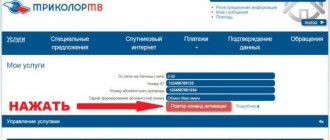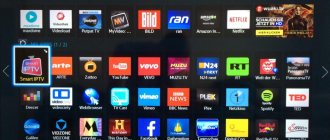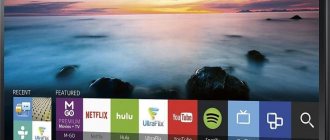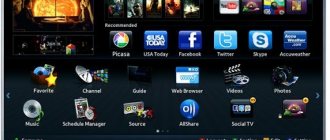When watching a Smart TV, the user may encounter some problems. They may be due to hardware or software problems. And if in the first case only a specialist can help, then the second problem can be solved independently. Of course, unless there are any complicating circumstances.
One of the easiest and most effective ways to restore a device that may turn off spontaneously, freeze, or play videos slowly is to reset the settings to factory settings. Resetting your Samsung Smart TV to factory settings will be a logical solution to most problems. The specific procedure depends on the device model and the specifics of the software. However, the basic steps remain the same. The user is recommended to familiarize themselves in advance with the instructions for resetting settings in devices from different series, and also to foresee the possible consequences of such a decision.
Reset Samsung TVs to factory settings in 5 minutes
If the TV constantly reboots, then the problem probably lies in a software glitch.
This type of problem occurs due to system problems. There are several different ways to restore the correct operation of the device, but without a doubt, the best option is to reset the settings. How to restart a Samsung TV? The algorithm for rebooting the operating system of the equipment directly depends on the model and series of the device. Now we will analyze the specifics of resetting the basic parameters on Samsung TVs of various models, and also analyze what such radical measures entail.
Rebooting the TV
- Restart the TV using the remote control. Press and hold the power button on the remote control for approximately 5 seconds until the “Power off” message appears. The TV will turn off and turn on again after approximately one minute.
- Unplug the AC power cord. If the problem persists after step 1, unplug the TV's power cord from the electrical outlet. Then press the power button on the TV, wait 2 minutes, and plug the TV's power cable back into the electrical outlet.
Clue
Your preferred settings and data will not be lost after rebooting the TV. The functionality of a smart TV is controlled by a built-in operating system. The influence of external factors or internal system errors can manifest itself as slowing and freezing of the image, interruption of sound and other problems similar to computer failures. Some errors associated with incorrect operation of the software are designed to overcome the ability to restart the TV.
There are two reboot options.
- Short-term disconnection of the TV receiver from the power supply. This technique helps get rid of such minor errors as resetting incorrectly running applications that take up RAM and slow down other processes.
- Resetting system settings to default values (factory reset) is used to fix more complex software glitches.
First, you need to understand the symptoms by which a system failure is determined and a decision is made to reset the TV to factory settings. These signs include the following:
- the browser or any other application takes a suspiciously long time to load;
- the program you are using hangs;
- IP addresses are blocked;
- the built-in flash player reports an error;
- The device does not respond to user commands using the remote control.
The reasons that disrupt the stability of the smart module may be voltage surges, childish pranks with the remote control or inept user actions, as well as an inappropriate software version. Rebooting the system restores factory settings. As a result of resetting the system, the software causes of the failure disappear, since incorrect changes made to the system during operation are deleted.
What will happen to the TV after resetting the settings?
Here you can draw various analogies with any other equipment as much as you like. Of course, absolutely everything will be erased, so you will have to set the parameters again. To some extent, this can be compared to reinstalling Windows on a computer or laptop.
Basically, a full reset of Samsung Smart TV has three significant consequences, let's analyze each of them. Of course, there are also less significant consequences, but they can be omitted and left without additional attention.
Firstly, there will be a full rollback to factory settings. The exception is network settings. Let's try to take a closer look at what exactly the user is losing. Of course, manual adjustment of sound, brightness, contrast and other image parameters will be lost.
It is clear that after resetting the parameters you will have to set absolutely everything again. This is especially inconvenient if you have spent a lot of free time manually adjusting color rendering.
The second truly significant consequence is the deletion of all previously saved channels. Regardless of what brand of device you are using: LG or Samsung, the information will be erased. This applies to previously found channels, as well as the selected location, blocked programs, etc.
Unfortunately, many users compare resetting their Samsung TV with updating the software. It is clear that under no circumstances can we put an equal sign between these two processes. If you roll back to default settings, the firmware version remains the same and there will be no changes.
Basically, this is all the user needs to know about. If the consequences do not scare you, you can safely proceed to resetting the basic parameters.
The remote control does not respond
Reasons why a TV or set-top box stops responding to remote control commands:
- The first is due to a faulty device. For example, the photodetector or control processor could have broken down. Then you will need diagnostics at a service center and appropriate repairs.
- The remote control is faulty. If after replacing the batteries the device still does not work, then check its functionality, it is probably broken. To do this, make sure that the remote control is really faulty - install a special application on your smartphone that allows you to control the TV remotely. In the official program market, write “LG Remote” (or another TV model) in the search bar. If the device responds to commands, then the remote control is broken and requires either replacement or repair.
- The next reason is due to signal loss. For example, the TV refuses to respond to commands, but performs actions only after numerous button presses. This problem mainly occurs on Samsung and Philips. To correct the situation, you need to hold down two keys on the TV – Program and Volume. Did not help? Update your software.
- Interference. This includes household appliances. TV sets are not always installed in rooms; they are often placed in the kitchen, where a microwave oven, etc. can cause interference.
- Wear of components. If the remote control is very old, then many parts are probably simply out of order.
Factory reset
To find out why the TV reboots randomly, you need to determine the cause of the software failure. Often the problem lies precisely in incorrect user settings. Therefore, the operating system is not updated, but a regular reboot and reset of the user’s settings.
Let's look at a real example. Users prefer to install firmware updates automatically, which is actually a big mistake. Due to the use of this function, the TV starts to suddenly turn on in the middle of the night or reboot directly while watching your favorite movie or TV series. Attempts to return the settings to default will most likely not be successful. The only way out of this situation is to reset your Samsung TV.
As noted earlier, the procedure for reverting to default settings will directly depend on what model of TV you are using. Let's consider all possible scenarios for the development of events and supplement them with step-by-step instructions.
Series D
As practice shows, rolling back to the default settings on all Samsung TVs is approximately the same. The only difference is in the names of the menu items. Now we will determine how to reset the settings on a Samsung D series TV.
Reboot algorithm for different series
The steps that need to be taken to reset settings on a Samsung device may vary depending on the year of manufacture of the TV receiver. You can determine when a device was manufactured by its markings. So, in the name of the model, for example, UE46F6400, the letter U means the type of screen - LED, 46 - diagonal, F - year of manufacture (2013). The first number after the letter F is 6, it means the 6th series of the TV. The more technologically advanced the device, the higher the serial number of the series will be (4, 5, 6, 7, 8, 9). It does not affect the reboot process.
The TV receiver is reset using the remote control. Without a remote control, the procedure can only be performed on those SMART TVs that can be controlled from a smartphone (using a special application). On older modifications of TV receivers, access to the menu is available using the control buttons on the body, but on new devices this is not possible.
Series B, C and D
On TV receivers of the B, C and D series, released in 2009, 2010 and 2011, respectively, to carry out the reboot process, you need to press the “EXIT” button on the remote control and hold it down for at least 10 seconds. So a notification will appear on the screen: “Restoring default values for all settings.” To confirm the action, click “Ok”.
Series E
E series television receivers were released in 2012. To perform a RESET (reboot), you must perform the following manipulations:
After the procedure is completed, the equipment will be rebooted.
Series F
For 2013 F series vehicles, RESET is carried out as follows:
- on the remote control you need to press “” (or “More” and select “Menu” on the TV receiver display);
- then you need to open the “Support” tab, and then “Self-diagnosis”;
- then click “Reset” and enter the PIN code;
- The last step is to click “Yes” to approve the action.
That's it - you need to wait for the process to complete and then reboot the device, and then start setting up the TV receiver again.
Series H
Procedure for 2014 H series TV panels:
- press “Menu” (or “Keypad” on the remote control and select “Menu” on the device screen);
- alternately open the “Support” and “Self-diagnosis” tabs;
- select “Reset”;
- enter PIN code;
- confirm the action by clicking “Yes”.
Then you also need to wait until the equipment turns off and then turns on again, and begin setting up.
Series J
On J series equipment released in 2015, to reboot you need to:
- on the control panel press “” or “/123”;
- go to the “Settings” tab;
- open the “Support” tab, then “Self-diagnosis”;
- click “Reset”;
- enter your PIN code and click “Yes”;
- wait for the TV to reboot.
Series K
The process of rebooting K series TVs released in 2016 includes a number of the following manipulations:
- select “Menu” or “Home” on the remote control (depending on the model);
- enter the “Settings” section;
- go to the “Support” tab;
- select “Self-diagnosis”;
- click on “Reset”;
- entering a PIN code;
- click “Yes” to confirm execution;
- waiting for the automatic reboot of the television receiver to complete.
M, Q and LS Series
TV receivers of the M, Q and LS series were released in 2021. A complete reset to factory settings on them is like this:
Reset Samsung settings to default settings
Problems in the functioning of TV appear due to violations in the built-in program, which is often updated automatically.
Because of this, Samsung TV begins to reboot frequently while watching a TV broadcast. The software also crashes due to incorrect user settings on the TV. Therefore, it is not necessary to completely reboot and flash the program, but to set the TV to factory settings.
Series D
Rollback on almost every Samsung model is carried out in the same way and according to a single scheme. The only difference is in the names of the items.
Management:
Text on the screen will indicate that the program has returned to the initial stage. Then you can set up your TV again. This also applies to Smart TV. Experts recommend that before starting the procedure, try to update the Smart TV program, and begin actions to roll back the software if this operation does not bring the desired effect.
Series K
Instructions:
If the actions are correct, the TV should reboot on its own.
Series J
Instructions:
The TV will begin to reboot.
Series H
To roll back the program, use the same scheme that was on the J series - select self-diagnosis, reset, and enter the pin code, if it has not changed, then it is 4 zeros.
Series F
Instructions:
Syria E
How to reset your TV:
After turning on the TV, you will notice that all Smart TV settings have been reset to factory settings.
For TV brands of the M, Q and LS series, the steps are similar. After going to the “Settings” tab, you need to select the support menu and click on “Rollback”.
Cause of software failure
There can be several reasons for a software failure. The most popular are:
- Carrying out technical work on the manufacturer's server. Smooth operation is observed by turning on the device after work.
- No Internet connection or low data reception speed. To resolve this, you will need to check your network settings and manually enter the DNS server values.
- Outdated firmware version. You need to download a new version of firmware from the Internet for a specific TV model. If you install firmware for a different series, you can harm your Smart TV.
- Incorrect installation and operation of applications. To fix it, you will need to update or reinstall the program.
- Lack of memory.
- The cache memory in the browser itself is overloaded (the memory should be cleared periodically).
- Old software version.
The above problems are only part of the reasons for the software failure. If it is necessary to correct incorrect work, it is not always possible to do it yourself. If the situation cannot be corrected, the easiest solution is to reset the TV settings to the original (factory) settings.
Rollback via Smart Hub
You can use an alternative rollback method.
Instructions:
After resetting the settings on the TV, all previously installed applications will be deleted, and the account will be reset and you will have to create it again. It will also be possible to do the same rollback on other models - Supra, Philips, Sony Bravia, Toshiba.
How to reset all settings of SAMSUNG TVs (including smart TV) to factory settings.
In some cases, we may need to reset the TV settings to Default. This can be achieved by performing a factory reset.
Basically, on all Samsung TVs, the reset process is the same. The only thing that may differ is some menu item names.
Let's look at the process of resetting settings to factory settings using the example of a Samsung D-series TV.
Go to the TV section. To do this, press the “EXIT” button on the remote control. Hold it for up to 10 seconds.
After holding, a new window will appear. See the image below.
It offers the ability to restore all default settings, both the general TV menu and the Smart TV and Smart Hub settings. To do this, you just need to press the “OK” screen button.
However, in F-, H-series models this button does not work. Therefore, owners of TVs of this series, in order to reset the settings to factory settings, will need to do the following.
You need to press the “MENU” button on the remote control. Then go to the "Support" section.
After that, select the “Self-diagnosis” subsection.
Next you need to select “Reset”. You will be required to enter your security PIN. The default is 0000. A reset warning window will appear. We agree with it by clicking the “Yes” on-screen button.
There is a similar option on D-series TVs.
We also press the “MENU” button on the remote control. Then go to the “System” section. Go to the “Plug & Play” subsection.
Click the “OK” button. In the window that appears, enter the security PIN code. The settings will automatically be reset to factory settings.
After this, you can re-configure the TV from setting the time, country, etc. before setting up channels.
The second step of resetting settings with this method is to go to Smart Hub. Press the “SMART” button on the remote control.
Next, select the settings section by pressing the blue button on the remote control. See the image below.
Next, in the window that appears, select the “Reset” section. Look at the image above - this section is second on the list. Enter the password again (0000). After this, the remaining settings will be reset.
Smart TV will restart. After the restart, you will see that all the widgets you previously installed will be deleted.
If you now try to log in under the “Develop” account, you will see a window that will indicate that the account will need to be created again. In this case, you will need to re-accept the terms of the service agreement.
The services will be updated and services (widgets) will be installed.
Link to video instructions:
Source
Reset instructions for various series
The procedure for rebooting Smart TV depends on the manufacturer's series itself. Most often, the difference in each series is in the remote control, namely in the way you go to the TV menu. Next, we will consider the instructions for each series separately.
Series D
To reset the parameters of a Samsung D series TV, follow the following procedure:
- Find the "Exit" button on your remote control. Press it and hold it for 10 seconds. As a result, the TV section will open with the following message window: “Restoring all settings to default values.”
- As an agreement, you must click the “OK” button.
In this model, rebooting Smart TV is easy. However, in other Samsung models the agreement button will be inactive. Therefore, this method will not work. We'll look at how to update the system in other models below.
Series K
If you are the owner of a Samsung K series TV, to reset the settings to factory settings you will need to follow these steps.
- Find the "Menu" button on your remote control.
- Go to the support section.
- Next, you will need to select the self-diagnosis item.
- In the diagnostic menu, find "Reset".
- The system will require you to enter a PIN code. The default value is the numbers “0000” (if you first change the default value, enter your code).
- The last step is to confirm that all settings have been reset.
After completing the algorithm, the TV will reboot with the new settings. All previously installed applications will be removed.
Series J
This Samsung model has a similar algorithm to the previous series under review. The difference is in the way you navigate to the TV menu. The procedure looks like this:
- Using the remote control, go to the TV menu (for this use the “Menu”, “Menu123” buttons).
- Find the support section and go to it.
- Next, you need to go to self-diagnosis and find the “Reset” item.
- You will need to enter the default code (digits “0000”) and confirm the action. If you previously changed the code value, you must enter a new number.
After completing the steps of the above algorithm, the TV will return to its default settings.
Series H
For Smart Samsung H series you need to do the following:
- Go to the TV menu using the Menu or Keypad button.
- Go to Support/Self-diagnosis/Reset.
- Entering the PIN code in the window and pressing confirmation will return the Smart to factory settings.
Series F
- To go to the smart menu, press the “Menu” or “More” button.
- Next, follow the same steps as in the previous descriptions, namely: Support / Self-diagnosis / Reset.
- After entering the PIN code, the system will require you to press the confirm button.
The TV will automatically turn itself off and on, which indicates that the settings have been reset. All settings and applications will be restored to the factory version.
Series E
- To enter the TV menu, you will need to select “Menu” on the remote control.
- Go to the support section.
- Find the self-diagnosis item and the “Reset” step in it.
- Entering the correct code and confirming the action being performed will return the smart settings to factory settings.
MQ and LS series
- Unlike previous series, to go to the TV menu you will need to find the “Home” button on the remote control and find the settings item on the screen directly.
- Select "Support".
- Next, click on the self-diagnosis item and select “Reset”.
- In the PIN code entry window (the default numbers are “0000”), enter the required numbers and complete the Smart restart process using the “OK” button.
Turning the TV off and on on its own will show that the system has been restored to its original form.
Engineering (system) reset of all settings on SAMSUNG TVs.
Let's consider a solution to the problem when resetting the installed settings on the TV to factory settings does not help. That is, after a reset, some settings remain in place.
In this case, a so-called engineering or system reset can help us. It is done the same way on different models of Samsung TVs.
There are two options for this reset. Let's get to know them.
Turn off the TV using the remote control. The TV will only be plugged in. With the TV turned off, you will need to press the following buttons on the remote control quickly and successively.
1st option: press the “INFO”, “MENU”, “MUTE”, “POWER” buttons in a row.
2nd option: press the “MUTE”, “1”, “8”, “2”, “POWER” buttons in a row. See the image below.
After typing a combination of these buttons, the TV will turn on and the following menu will appear on the screen, as in the image below.
Here we select the first menu item “Option”. Press the “Enter” button on the remote control.
Let's move on to the next window. In it we are interested in the “Factory Reset” subsection. This is the top line. See the image below.
Press the “Enter” button on the remote control twice. A complete reset of all previously installed TV settings will occur.
The TV will turn off completely.
Then the TV will start after such a reset from scratch, with general initial settings installed - menu language, country network settings, etc.
How to set up a new TV
Regardless of what kind of tuner the TV has, built-in or external, the process of tuning channels must be carried out according to plan:
- Initially, all additional equipment is connected.
- The analog antenna is inserted into the TV into the corresponding connector.
- Press the “DVD/TV” key on the remote control.
- After switching to the TV channel reception mode, you need to click on the “TV SETUP” button.
- The screen should display certain color data: background, saturation, contrast, brightness.
- The user must complete all functional settings: language, image width. You will definitely have to configure the basic system options, in particular duplication, interchange of channels, sound, TV standard (in this case, the SUPRA TV is configured for digital broadcasting).
- Additional modes are selected: on/off time, clock, sleep mode, etc.
Important! Once all the basic and additional options are configured on the Smart TV, you can start searching for digital TV channels.
Automatic channel tuning on TV
To reduce the time spent searching for channels, the owner of a Supra TV can do everything automatically. To do this, press the “TV SETUP” key on the remote control. Next, you need to click on the “PRESET” button. Several buttons will appear in front of the user, from which “AUTO SEARH” should be selected. As soon as the system is given a command, it will automatically start searching and saving digital TV channels.
Attention! The automatic search process starts from the lowest frequencies. It takes no more than 6-10 minutes. As soon as the process is completed, the equipment will begin to play the first TV channel in the list.
Manual channel tuning
In some cases, owners of Supra TVs cannot automatically search for channels. You should use it in the TV menu to select manual mode by pressing the corresponding key. To do this, you need to enter the desired settings section by clicking on the “TV SETUP” button. Next, manual mode is selected: in this case, “SEARH”. The user should press the 3/4 buttons. The system will start searching for channels, after which each one will have to be saved manually.
Important! If the owner of a Supra TV uses an external dvb t2 tuner, then he first needs to click on the “MENU” button. After this, “AUTO SCAN PAH” will appear on the screen. Only in this case will using the receiver bring the expected result.
Setting up satellite channels
To watch satellite television, the owner of a TV Supra must first purchase all additional devices. You should not skimp on the cable, as its quality will affect the purity of the signal. You need to install F-plugs at its ends, and then connect the antenna. The next step is to install and configure the CAM module.
To set up satellite channels you need to follow the plan:
- On the remote control you need to press the “Settings” key.
- In the TV menu, select the “settings” section.
- Channels are searched automatically or manually. Only the user must indicate “satellite” in the “antenna” subsection.
- In the proposed list of operators, you must select the one whose module CAM is used.
Setting up digital channels
If the owner of the TV Supra does not know how to set up digital channels on the TV, he should follow the instructions:
- You enter the menu.
- The “channel” section is selected.
- Click on the “ok” button.
- Using the arrow located on the remote control, the user must go down to the “antenna” item.
- In the submenu, select the “cable” section.
- There is an item “country”, it indicates “RF”.
Setting up cable TV
If the TV owner is faced with the task of connecting cable television, he should proceed according to the standard scheme. Only in the “antenna” subsection it is necessary to indicate the following broadcast format (depending on the type of set-top box): Broadcast (DVB-T2) or Cable (DVB-C).
How to reset to factory settings on Samsung Smart TV?
Don’t know how to reset your Samsung Smart TV to factory settings or are you afraid of breaking something on your smart device? This is not surprising; such an action scares many Smart TV owners. But don’t be afraid, if you pay attention to this action and study the sequence of manipulations for a specific model, the update will not bring any trouble, and after it all previous problems that can slow down the overall operation of the entire system will most likely disappear.
Lags when watching movies online
If Smart TV slows down when watching movies online, the problems may be the following:
- The signal is transmitted slowly;
- Incorrect network settings on the Wi-Fi router.
- TV memory full.
- When using the browser frequently, the cache became full.
To get rid of hardware malfunctions, clear the memory cache, remove unnecessary applications, etc. If connecting via WiFi, try switching directly via cable to increase Internet speed. When automatically setting up the router, try to adjust it manually to eliminate this error option.
If you have any questions or complaints, please let us know.
Ask a Question
How to reset settings on Samsung Smart TV
Samsung began producing its Smart TVs almost ten years ago. Since then, their configuration has changed significantly and their capabilities have improved. Therefore, the setup algorithm for each series differs from the previous one , and this applies not only to resetting the operating system, but also to other settings as well.
If your Samsung TV with the Smart TV function is frozen, its operation often begins to malfunction, and sometimes it does not respond to the control panel, then it is quite possible that you can solve the problem yourself by simply resetting the settings.
When everything is completed, the TV receiver will return to the new stage, third-party applications and information (as well as configured TV channels) will be deleted, but along with them the errors that prevent it from working normally should disappear. Let's look at the exact sequence for each model of existing Samsung TVs. Before you start zeroing, you need to check the series of your device (indicated in the user manual or on the back of the TV case).
Series D
Owners of Smart TV series D should adhere to the following sequence:
After confirmation, the TV will update.
Series K
For owners of a Smart K series receiver, you must follow the following algorithm of actions:
Series J
When you need to reset all settings to factory settings on your Samsung Smart TV J series, you need to follow the instructions described below:
The TV settings will be reset.
Series H
Those who need to update the Samsung H series Smart TV will need to do this according to the algorithm outlined below:
The settings will be updated to their original settings.
Series F
For the F series Samsung Smart TV, it is important to open menu items in a strictly established order:
The settings will be deleted and it will return to factory settings, after automatically rebooting .
Series E
E-series Smart TV requires the following manipulations to reset settings:
Don't be alarmed if the TV turns off. This is normal behavior - a system reboot that occurs automatically.
Series M, N, Q, LS
In all four of these series, the sequence and section titles will be identical:
After the TV reboots, the settings will be reset.
Series R
For such a series, you must follow the exact specific instructions:
After the reboot, you can configure your own Samsung Smart TV from scratch and enjoy all its capabilities.
What you need
If the owner of a Supra TV plans to watch digital channels, he must first find out whether his TV supports this format. Information can be obtained by studying the instructions in which the equipment manufacturer indicates all technical and operational data. In the case where the TV does not support digital format, the user needs to purchase a set-top box. This device is designed to receive, decrypt and play signals received from regional or local providers. Each person can connect a digital TV set-top box independently using the instructions.
Setting up the Supra TV for digital television must be done using the remote control. First, the owner should check its serviceability and the presence of working batteries.
Resetting settings via Smart Hub
Resetting the settings to factory defaults through a custom program from Samsung (Smart Hub) is a very good idea. Each remote control has a special button through which you can enter this option (a multi-colored square) - click on it. You must select sections in this order:
Thanks to these simple steps, you will be able to return your TV to its original settings and set it up again.
The technology for returning a Smart TV from the Samsung manufacturer to the settings provided during its manufacture at the factory was described in detail above. If you do it in time, you can avoid a lot of freezes and errors that, unfortunately, can occur when using the TV.
Source