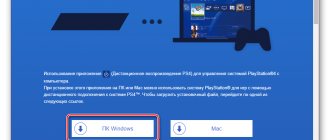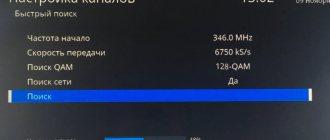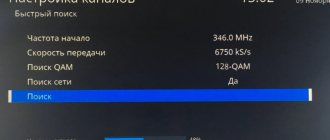Sony PlayStation 3 (PS3) is considered the most popular gaming console, with which users can watch movies, listen to music tracks and play their favorite video games. The manufacturer installs a full-fledged operating system on the PS3 console, for which you can download patches and install updates. The instructions below will help the user independently connect the PlayStation 3 system to Wi-Fi.
The process of connecting Sony PlayStation 3 to Wi-Fi will not take much time
How can you connect PlayStation3 to the Internet?
Many game console owners are wondering how to connect PS3 to Wi-Fi. There are several ways to connect equipment. Below you can learn more about each method of organizing wireless communication.
Wired Method 1: PC-(Switch)-PS3
On your computer you need to open the “Network Connections” folder. If Windows XP is installed, you will need to go to the Control Panel and click on the Network Connections button. If the device is Windows 7, the user must enter the Control Panel and navigate to the Network and Sharing Center folder.
After this, you need to select the “Change adapter settings” command. Then you should follow the instructions.
- Having selected the adapter involved in the connection with the game console, right-click on it. If the adapter is enabled, you need to disable it and go to the Properties folder.
- Select “Internet Protocol version 4 TCP/IPv4”. After clicking the “Properties” button, the IP address settings window will appear on the screen. In the line that opens, you need to enter the IP address of your computer.
- In the subnet mask line, you need to type 255.255.255.0, and in the default gateway area, select the “Leave empty” command.
- After saving the parameters, you will need to click on the adapter power button.
- After completing the PC setup process, you can connect the game console to the computer via the RJ45 connector using a network cable.
- To select connection settings on the Sony PlayStation 3, you will need to go to the “Settings” folder, select the network settings category and click on “Internet connection settings”.
- In the configuration methods category, you need to select the “Special” section. In operating mode, tap on “Manual settings”.
- In the speed category, click on “Automatic detection”. In the IP address settings, it is recommended to enter a free address that follows the one entered on the PC (for example, if the IP on the laptop is 192.168.0.2, on the game console you need to enter 192.168.0.3). The subnet mask should be similar to the data on the computer (255.255.255.0).
- In the default gateway line you will need to enter the laptop IP - 192.168.0.2. Going to the MTU parameters, you should tap on the automatic category. There is no need to use a proxy server, and UPnP can be disabled. After rejecting the test connection, the PS3 setup is completed.
You can leave the DNS server the same during setup
Wired Method 2: PC-Router-PS3
To connect the PS3, you can use the network wired method.
- If there is a need to connect the game console to the router, you can use a network cable.
- To automatically assign an address, mask and gateway to the set-top box, you need to connect DHCP to the router.
- To select connection parameters on the game console, you will need to go to the “Network Settings” category and click on “Internet Connection Settings”. In the setup method line, you need to select the special category. In connection methods, preference should be given to a wired connection.
- As an operating mode, experts recommend giving preference to manual settings.
- In the speed category, click on “Automatic detection”.
- Going to the IP address settings section, click on automatic address detection. There is no need to install DHCP.
- The DNS setting should be automatic, and the MTU can be chosen at your own discretion. There is no need to use a proxy server. UPnP only needs to be enabled if it is also enabled on the router.
Important! After rejecting the test connection, the setup of the game console is completed.
Wireless Method (Wi-Fi): PC-Router/Hotspot-PS3
Most often, game console owners prefer the wireless connection method of the PlayStation 3. How to connect to Wi-Fi on PS3? To do this you will need:
- After turning on Wi-Fi at the access point, set up encryption and set a password.
- On the console, go to the “Network Settings” folder and click on “Internet Connection Settings”.
- In the settings methods, select the “special” category, and in the connection methods, give preference to the wireless method.
- By going to the WLAN settings, you can run a scan that will help identify the network. After selecting a Wi-Fi network, you need to click on X. You can skip the SSID, and select the encryption method in the security settings.
- The next step will require you to enter a password.
- For PS3, connecting to the Internet via Wi-Fi means using automatic IP address configuration. There is no need to install DHCP, and DNS settings should also be done automatically.
- There is no need to use a proxy server.
- After enabling UPnP, you need to abandon the test connection. This will complete the setup process.
Important! Is there Wi-Fi on PS3? Yes. To enable it, you need to go to the main menu of the game console and in the “Settings” folder tap on network connection.
MTU can be chosen at your own discretion
S-Video
The S-Video interface is an older version of the AV plug and has particularly low image quality. Despite all the shortcomings of Separate Video, synchronizing devices using this method may be the only possible option for some TVs.
The user will have to purchase this accessory independently, and the connection will occur as follows:
- the flat end of the cable is inserted into the PlayStation AV connector;
- colored plugs responsible for transmitting stereo sound are connected to the corresponding color sockets of the TV device;
- the third round plug is connected to the TV video connector.
Oddly enough, the old connector has one advantage over its modified version - “built-in” support for transmitting audio codecs, so connecting external audio equipment is not required.
How to set up automatic connection of PlayStation 3 to the Internet
How to connect PS3 to Wi-Fi? Depending on the network environment and modem you are using, you can choose the setup method. To perform the usual setup of connecting a game console to the Internet, you must:
- Make sure that the settings for the router have been made correctly, and that the access point itself, which is connected to the Internet, is located close to the system. To obtain additional information, you must contact a specialist servicing this point.
- Make sure that the Internet connection cable is not connected to the game console.
- By going to the main PS 3 Wi-Fi menu, you need to click on the “Network Settings” folder and turn on the Internet connection.
- After the settings method section appears on the screen, you need to select the “Simple” method.
- In the connection methods you will need to tap on “Wireless method”.
- Next, you can start the scanning process, during which a list of wireless connections that are currently available to the user will open. If your game console model allows it, you must select automatic access point setup.
- After selecting an access point, you need to hover over the SSID you are using and click on the X button.
- In the next step, you can set a password. If there is no need to install a code, you can click on the “Missing” section in the “Security Key” line and click on the X button. To save the parameters, you need to click on X again and proceed to verification.
- Next, the user must go to the test connection, the process of which he can see on the screen. If the test is successful, we can talk about successfully connecting the PS3 to Wi-Fi.
Important! To call up the keyboard and enter the security code, press the X button.
When the keyboard needs to be closed, the user will only need to tap the Start button
Difference between Playstation 3 and Playstation 4 connection
The connection mechanics themselves are not particularly different, but it is worth considering that the fourth generation Sony game console is not equipped with the old interfaces: RCA, AV, S-Video, etc. The emphasis is placed specifically on using the HDMI connector. Of course, the situation can be solved by purchasing the appropriate adapters. However, not in all cases they will work correctly.
For example, the HDMI-VGA converter discussed earlier does not support PS4. Therefore, you must first check with the store to see if the selected adapter is suitable for the console. Why won't my PS3 connect to my TV? Mostly the reason is that the user has not made changes to the signal source. Therefore, be as careful as possible. Be sure to make sure that all plugs are connected correctly.
Of course, HDMI synchronization is the simplest and most effective connection method. This interface provides simultaneous transmission of audio and video signals, as well as transmission of images in maximum resolution.
Procedure for setting up a Wi-Fi router
Below you can find a step-by-step guide for setting up a Wi-Fi router, which is suitable for almost all device models. The universal instructions can be used both for the initial setup of a new router and for re-optimizing the operation of the router.
Thanks to the procedure described below, even a novice PC user can configure it at home. Manufacturers of various devices issue special instructions for controlling a specific model, however, the manipulation algorithm is identical to the settings of other routers such as TP-Link, ASUS, D-Link, ZyXEL and Tenda.
Important! To carry out manipulations, it does not matter which provider the user chooses.
Depending on the router manufacturer and model you are using, sections of this guide may vary slightly. To set up a Wi-Fi router, you will need:
- Install and connect the router. After unpacking the device, you need to take care of connecting the power adapter to it. Having chosen the most suitable location for installation, you can connect the Internet cable. Now you should connect the router and configure it using a cable or Wi-Fi. The simplest option is to connect via cable.
- Enter the “Router Settings” folder. It is important to check that each of the cables and the router are connected. It is worth considering that the device may stop working if the cable is damaged. In the next step, the user must go to the control panel section. To do this, just click on the browser and enter the address indicated at the bottom of the router into the search bar. On the login page that opens, you will need to fill in your factory name and login, which can be read on the router.
- Start setting up your network connection. You need to configure the router by connecting it to your provider. By clicking on the corresponding WAN section, you should tap on the type of connection used by the provider. Having decided on the connection type, you need to take care to enter a password with the username.
- Set up a Wi-Fi network. If desired, you can change the factory names and passwords of wireless networks.
Only the type of connection will depend on the Internet access provider, to select which you will need to go to the device settings
How to manually set up a PS3 connection to a Wi-Fi network
After turning on the game console, you need to carry out a setup that will be similar to an automatic connection. However, this time in the section for methods for entering parameters you will need to tap on the “Special method” line.
In network device mode, you will need to click on “Automatic detection”, and the process of setting the IP address will have to be done manually.
Any IP that is reflected in the allowed range can be selected for the game console. The router address differs from the IP of the game console by the number located at the end on the right side.
Important! It is very important to ensure that the PlayStation address does not coincide with one of the devices that was connected to the home network (for example, a laptop, tablet or phones). To view the list of used addresses, you need to go to the “Control Panel” of the router.
When choosing a Wi-Fi connection, you must enter a password to open access to the network
Connect the console to the TV via AV
This method also produces high-definition images. Everything is just as simple here - we connect the cables by color to the TV, the other end into the set-top box, we find the AV channel on the TV. At the very first start, hold the console start button until the second beep.