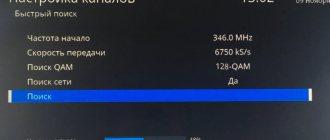General procedure for setting up broadcast channels
Automatic search is the easiest way to tune in to receive digital television channels available in your region.
At the same time, in addition to digital channels, local analogue channels are also displayed in the search. The automatic search and installation method has the advantage of high speed of the process. To do this, just set a couple of parameters, and the rest of the work will be done by the system. All you have to do is wait for the scanning and installation to complete. The operating principle is the same for all TV models:
- Connect the antenna to the TV. The first should be located strictly opposite the nearest repeater - compared to the UHF antenna, the UHF is very sensitive to the vector of the incoming signal.
- Open the menu (the corresponding button on the remote control).
- Go to the “Options” or “Settings” subsection, depending on the company and software interface.
- In this sub-item, select “TV”, “Reception” or “Signal”.
- Indicate the origin of the signal: “Antenna” - for terrestrial TV channels.
- Select automatic search. In the case of an over-the-air signal, you do not need to indicate the frequencies of the provider.
- During the search process, the found TV channels will be displayed.
- At the end of the process, confirm the recording by clicking on “OK”; the TV programs will be saved in the TV’s memory.
- Leave the menu by pressing the “Return” or “Back” button.
The TV is now ready to broadcast TV programs.
Reference! In order to be sure that the process was successful, you need to restart the TV.
Manual setting
In cases where the auto search did not produce results, or did not show a complete list of available channels, you need to scan manually:
- Find your location using the RTRS service and click on it. The parameters window that opens lists the broadcast frequencies of digital channels, taking into account two nearby repeaters. You should remember these values.
- Open the menu and go to settings mode.
- Select the “TV” sub-item, but unlike the previous method, select manual settings.
- Select an antenna as the signal source.
- Enter the frequency value (MHz) and channel number (TVK) for one multiplex recorded in the first paragraph.
- Start scanning.
- Wait for saving after detecting channels.
- Repeat the scanning process for the second multiplex using the appropriate values.
- Reboot the TV and make sure the process is successful.
Turning on your LG TV for the first time
Having purchased the device, you need to start it up immediately after mounting it on a wall or a special shelf to ensure that it is positioned correctly. For these purposes, you must use the manual that comes with the equipment.
With geolocation enabled, it will be easier for the satellite to find the equipment if the country of use is correctly indicated
Interface language settings
It is important to initially choose the correct language design, both for the keyboard and for voice search, which is available on almost all LG models. In addition, these settings determine the language in which the channels will be broadcast. To accurately specify the parameters, follow the step-by-step algorithm:
If, when you turn on the TV, all steps are performed in Russian, this does not mean that the TV is already fully configured. You may need to change the interface language for searching online or within the software.
Algorithms for setting up channels by brand
Before you start directly searching for channels, you need to make sure that the TV supports a digital signal. Many series and models of TVs, although they have a built-in digital tuner, may use the outdated DVB-T standard instead of the new DVB-T2, which is used everywhere. This can be done in two ways:
- find out the model code on the factory sticker and find out about it on the Internet;
- Check the information in the TV menu in the help tab.
Samsung
For Q, M and LS series:
- Find and press the “Home” button on the remote control, a menu will open.
- Select the “Source” sub-item, in which you should indicate “TV”.
- Return to the menu again using the same button and select “Settings”.
- Go to the “Broadcast” item and select “Auto Configuration”.
- Click on “Start”. A pop-up notification will notify you that the current channel list will be erased based on the scanning results.
- Select the signal source - in this case, “Antenna”.
- Select the type of channels - “Digital” or “Digital Analogue”. The difference is that in the second option there is no need to additionally configure the connection of each territorial TV channel, if broadcasting is carried out on it.
- Specify the search mode - select “Full”, in which case the system will find everything that comes from the signal source.
- Start the process by clicking the “Scan” button.
- All found TV channels will be displayed on the screen (both TV, digital and analogue). A scale will also be displayed showing the scanned part of the range.
- After completing the procedure, press the “Close” button and exit the search menu by pressing the “Return” key on the remote control.
For F, E, J and H series:
This range of devices involves a slightly different search process:
- Turn on the TV and immediately press the “Source” button.
- In the window that appears, select “TV”.
- Open the menu (using the button of the same name, or “Keyboard”, select the “Menu” item).
- Select “Broadcast”, and then “Auto-tuning”, similar to the list for Q, M and LS models.
- Reactivate autotuning.
- In the notification about changing the channel list settings, click the “Start” button.
- Select the origin of the signal - DVB-T2 or “Antenna” (depending on the version) to connect to free broadcasting.
- Specify the type of channels - you should give preference to the “Digital and Analog” category, in order to avoid re-tuning the remaining analog channels in the search.
- Select scan type. Click on “Full” to add more programs.
- Click on “Scan”.
- At the end of the procedure, click on the “Close” button and leave the menu.
LG
Automatic search for TVs with Smart TV option:
- Press the “Settings” button on the remote control.
- Select the “Menu” sub-item (picture with a gear symbol).
- Open the “All settings” item.
- Select the “Channels” column, then go to “Search for channels and settings”.
- Select "Auto search". Make sure that in the “reception mode” column there is the inscription DVB-T2 or DVB-T/T2.
- Mark the required signal reception path and click “Next”.
- Set scanning parameters. To search for over-the-air channels, just check the box next to the “Digital only” line.
- After the search indicator reaches 100%, a window with a “Done” button will appear. You need to move the slider to the button and click “OK”.
- This completes the auto search process. You can use digital television.
Auto search on a TV without Smart TV
- Also click on “Settings”.
- In the “Settings” menu that appears, select “Channels”.
- Go to the “Autosearch” window by pressing the “Right” key on the remote control. Click "OK".
- Select the “Antenna” sub-item and click “Next”.
- Check the box “Digital only” and secure it by clicking on “Run”.
- Based on the search results, the “Done” button will appear on the screen.
Philips
In this brand, the auto search order depends on the year of manufacture of a particular TV.
On an old TV made before 2011:
The setup process for an old Philips digital TV is as follows:
- Open the settings menu using the “Home” button (in some models it is indicated by an image in the form of a house).
- From the menu you need to go to the “Configuration” column. If the system does not support the Russian language, it can be recognized by its gear icon.
- In this tab you need to open the “Installation” sub-item and confirm by clicking on “OK”.
- In the same thread, select “Setting up TV channels”, and then “Automatic installation”. Confirm the action with the “Start” button.
- If you are required to select a country, indicate “Russia”. If this is not supported, choose Finland or Switzerland: the countries' broadcasting standards are the same.
- Select “Digital” settings mode.
- After which the TV will offer a choice of signal source for scanning. Specify “Antenna” or “Air”.
- The software will offer a choice of search options - “Manual” and “Auto Search”. Select the second one and click the “Start” button.
- After the scanning process is completed, click “Finish”. The TV will automatically save the channels found.
During the setup process, the software may request a PIN code. If nothing has changed, you need to dial one of the standard options - 1111, 1234 and 0000. In the future, it can be changed to a custom option.
On a modern TV
The auto-tuning procedure for a newer TV looks different:
- Open the menu using the Home button.
- Select the “Installation” sub-item.
- Go to the next folder and click “Search for channels”.
- After “Reinstalling channels”.
- Select country. As in the previous case, if Russia is not on the list, you need to indicate Finland or Switzerland. In new versions, Germany will also fit. If the name of the TV contains the combination PFL, this will be the best option.
- Select digital broadcast mode (DVB)/
- Determine the origin of the signal - “Antenna” for over-the-air channels.
- Select the “Scan frequencies” item, select “Quick” in the drop-down menu and secure it with the “Start” button. The search will take 10-20 minutes.
In cases where you plan to alternately use the antenna and television cable/wireless network, it is highly advisable to configure it at this stage. To do this, you need to manually enter the value of network frequencies and transmission speed - this data can be obtained upon request from the cable network operator.
For TVs with Smart TV function, additional network settings will be required:
- Launch the WI-FI router, or connect the network cable to the TV connector.
- Open the menu and select “Network Connection”.
- Specify the connection method: via Wi-Fi network or wire.
- When using a router, you need to enable WPS - automatic interconnection of devices without passwords. If this function is missing, you will have to scan the network and enter the password yourself.
- After connecting the smart TV to the network, it will most likely start the update procedure.
- Then just select “Set up channels”, and then click “Search”. No additional manipulations are required: the idea of the Smart TV function is that the TV can turn into a multimedia platform that does not require excessive human attention.
Sony
Autosearch will still be the easiest way. The exact algorithm varies greatly depending on the model and specific software, however, the general procedure is similar and intuitive:
- Open the menu using the button of the same name on the remote control (In some cases it is signed as “Home”).
- Then select the “Settings” tab, then “Settings”.
- In the settings menu, select the “Digital Configuration” sub-item.
- In the pop-up menu, you must activate the sub-item “Automatic search for digital stations”.
- As in all other cases, select “Antenna” as the signal source.
- An automatic scan of the frequency range will start, storing all detected channels in memory.
- At the end of the process, a notification will appear prompting you to familiarize yourself with the list of TV channels. After viewing, click “OK” and exit the settings menu by pressing the “Back” button.
Important! Some TV models (for example, a number of Sony Bravia) provide two search methods - “Fast” and “Full”. The second option is to scan the entire frequency range several times, eliminating the possibility of an unsuccessful search. However, this method takes up to 60 minutes.
Other brands
It is not difficult to notice that the procedure for automatically searching for TV channels is almost identical on a device of any brand. Based on any of the above guides, you can set up auto search on TVs from other companies. The only difficulties may be:
- password requirement. As a rule, it is indicated in the instructions and is a simple combination of zeros or ones;
- absence of Russian language - just choose Sweden or Germany.
How to set up digital channels (DVB-T2) on an LG TV?
This article will be entirely devoted to setting up digital channels on LG TVs with and without Smart TV.
If you have an LG TV and you decide to give up analogue television and watch digital terrestrial channels, then most likely you have several popular questions: does my LG TV have a built-in DVB-T2 tuner, what do I need to buy in addition to receive T2, how to do setting up digital channels, etc. I will try to answer these and other questions in this article. Next, we type the model in the same Google, go to the official website and on the “Broadcasting Systems” tab we look for the availability of DVB-T2. If there is a dot next to this item, it means the TV has a built-in digital terrestrial receiver. Or just make sure that the DVB-T2 standard is indicated in the characteristics.
Well, then there are two options:
I think this article will be equally relevant for Ukraine and Russia. The only thing that is unclear to me is the CAM modules that are inserted into the CI slot of the TV. Now I’ll explain everything. When I started writing this article, of course I decided to check everything. I came across an LG 32LB552U TV, on which digital channels were already configured. But the T2 CAM module is inserted into the CI slot of the TV. The task of which is to decode the signal. But as it turned out, even without a CAM module, this TV finds and shows digital channels. Perhaps earlier, to view T2, you had to buy a CAM module (conditional access module), but now it is not needed.
But I think you won't need it, everything should work without this module.
As for the antenna, there are no special requirements. It doesn’t matter whether the TV is from LG or a separate set-top box - you need a regular antenna that is suitable for receiving digital terrestrial television. The same antenna that was used to receive analog channels is suitable. I talked about antennas in more detail in the article at the link I gave above.
The antenna must be connected to the TV.
Adding regional analogue channels
Most regions of the country support the broadcast of regional analogue TV channels in parallel with the broadcasting of the federal multiplex. To increase the number of TV programs, you need to add them to the list of your TV, for which you need:
- Point the antennas towards the repeater and turn on the search for analog channels in the TV settings menu.
- The further procedure will depend on the receiver model. For example, on Samsung TVs you need to separately indicate that only digital channels should be taken into account in the scan: auto-tuning searches for everything that the antenna receives. In order to catch an analog signal, you need to select the appropriate sub-item.
- After successfully searching for all TV channels, you need to record them in the TV memory.
Important! Modern TV models do not support manual tuning of TV channels. Searching requires scanning the entire range using auto search.
Determining the series: deciphering the model number
Digital channel setup varies depending on which series a particular Samsung model belongs to.
Therefore, we first need to determine which specific TV receiver we are dealing with.
You can do it like this:
Let's decipher the found number in order to determine the letter denoting the series:
P—plasma.
in 2014 it was designated as AU (U);
AT (T) - 2 x DVB-T2/C/S2.
| UE | Screen type | UE / LE - LCD TV; PS / PE - plasma TV. |
| 40 | Screen size (inches) | From 19″ to 105″ |
| J | Series (corresponds to production date) | |
| 5200 | Model | Just a digital designation |
| AU | Digital tuner type |
Common problems and their solutions
Channels are not picked up at all, “no signal”
In this case, you need to check:
- equipment for breakdowns (TV, antennas and connecting cable). If you discover a problem, you should contact a specialist;
- antenna adjustment. The UHF antenna is extremely sensitive to the vector of the incoming signal. In most cases, changing the orientation of the antenna helps;
- distance to the repeater and signal strength. This information is provided by the RTRS service. Most likely, your receiver is in a “dead zone” that is not covered by television broadcasts. Unfortunately, until new towers are installed, reception in this area is impossible. You will have to resort to satellite broadcasting, available anywhere open to the south;
- being in a radio silence zone. The passage of the signal may be hampered by a nearby natural object (hill, mountain, etc.) or a man-made obstacle (main walls and ceilings). The situation can be corrected by changing the position of the antenna (for example, installing it on the roof), which allows you to get out of the radio shadow. The second option would be to connect to another repeater located within a radius of 30-35 km.
Only part of the channels are caught
Here you need to check:
- setting up a broadcast from a nearby tower. It is necessary to configure each multiplex on a separate frequency manually;
- setting up the tuner in the system itself. A number of channels may not have been preserved. Repeated automatic or manual TV tuning will help correct the situation.
There were channels, but they disappeared
If the signal was previously received reliably, but then the channels disappeared, the reason for this may be:
- the appearance of new obstacles on the way to the antenna from the repeater. You need to explore the surrounding area using a reception map;
- technical problems with the repeater. It is customary to cover such events with the help of alerts, which can be found in the regional media, local forum or public page.
- antenna malfunction. When using collective, you need to contact the service company. If you are using an individual one, it is worth checking the position of the antenna cable for a break and the position of the antenna itself.
Weak signal
The reasons are similar to the case of a complete absence of signal:
- long distance between receiver and repeater. The only solution to the problem is to purchase a new active antenna capable of receiving weak signals;
- radio silence zone. The antenna position needs to be changed.
What is multiplex
Multiplex is a package of digital TV channels of the Russian Television and Radio Broadcasting Network (RTRS-1), broadcast by one transmitter. Initially it included 10 on-air channels (the first multiplex):
- First (formerly ORT).
- Russia 1.
- Russia 24.
- NTV.
- Channel 5.
- Russia-K (formerly the “Culture” channel).
- Carousel.
- OTR.
- TV Center (formerly TVC).
- Match TV.
Much later, a second multiplex appeared, including an additional 10 channels:
- REN TV.
- Saved.
- STS.
- Home.
- TV-3.
- Friday!
- Star.
- World.
- TNT.
- Muz TV.
The television channels of both multiplexes are mandatory and publicly available, subject to distribution in all broadcast media without charging consumers for the right to view.
Bryansk Cable Networks will change the sequence of channels starting October 20
Bryansk Svyaz-TV LLC (Bryansk Cable Networks trademark) notifies its subscribers that on October 20, 2015 from 00:00 Moscow time in connection with the implementation of Order No. 325 of September 1, 2015 of the Ministry of Communications and mass communications of the Russian Federation, the sequence of arrangement of television (analog and digital) channels in cable television networks is changing.
The sequence of positions of all-Russian mandatory public television channels in television broadcasting networks is established by law in the following order:
5. Petersburg-5 channel
9. Public television of Russia
16. NTV-PLUS Sport Plus
All Bryansk Cable Networks subscribers need to reconfigure their television for analogue and digital broadcasting. To configure analog channels, retuning is carried out in accordance with the instructions included with the TV in automatic mode. To tune digital channels in automatic mode, retuning is done using the following TV signal parameters: frequency 690000, speed 6750, modulation 256.
apologizes to subscribers for the inconvenience and asks for their understanding of the need for reconfiguration.
The editors of Bryansk News reserve the right to delete comments that violate the laws of the Russian Federation. Statements containing incitement to ethnic and religious hatred, calls for violence, calls for the overthrow of the constitutional order, insults to specific individuals or any groups of citizens are prohibited. Also deleted are comments that do not satisfy generally accepted moral standards, pursue advertising purposes, provoke users into an unconstructive dialogue, do not relate to the information being commented on, insult the authors of the commented material, or contain profanity. The editors are not responsible for the opinions expressed in reader comments. Comments on the Bryansk News website are published without pre-moderation.
November 10, 2021, Tuesday, 17:48
Maxim Shatoba: United Russia is doing a lot of work to make sport a norm of life
The opening of the GTO site took place in Unecha as part of the national project
November 10, 2021, Tuesday, 15:54
A children's playground will be built in Pushkinsky Park in Bryansk for 2.5 million rubles
In the Bezhitsky district of Bryansk, work continues to renovate Pushkin Park as part of the new regional project “We Solve Together.” The park will have a children's playground
November 10, 2021, Tuesday, 15:35
In the Bryansk region they began to issue free medicines to those infected with COVID-19
Free medications are issued directly at the medical institution where the patient undergoes a CT scan
November 10, 2021, Tuesday, 15:27
More than 160 people wrote an ethnographic dictation in Bryansk
In Bryansk, an ethnographic dictation was written from November 3 to November 8 by more than 160 students and teachers of the Bryansk branch of RANEPA. This year the event was held online
November 10, 2021, Tuesday, 14:13
Residents of Bryansk helped traffic cops detain 65 drunk drivers
In Bryansk, local residents helped traffic cops expose 144 traffic rule violators. As a result, 65 drunken motorists were detained and reports were drawn up against them
Source
Where and how to find out the broadcast frequency for my area
You need to find out the frequency of digital broadcasting in the case when, during an automatic search, one of the multiplexes was simply not detected, and you need to manually tune the channels.
There are several options for obtaining data for manual configuration of multiplexes:
- contact the store or company where the equipment was purchased;
- look at the contract for connecting digital TV;
- go to the digital television website.
Through the service https://karta.rtrs.rf/ you can find out the frequency of digital broadcasting of the tower serving a specific house.
It is enough to enter your home address into the search bar on the website, and the map will display information about the nearest radio and television transmitting center and its broadcast frequency.
Digital television from BKS!
#1 Ky3bMu4
- Users
- 403 messages
#2 Geek
- Users
- 3,286 messages
#3 Ky3bMu4
- Users
- 403 messages
- Post edited by Ky3bMu4: September 14, 2009 - 01:44
#4 Geek
- Users
- 3,286 messages
#5 Soprano
- Users
- 1,177 messages
You need to wait for IPTV. In general, torrents.ru is more convenient. I'm used to choosing when and what to watch.
#6 AmBush
- Moderators
- 1,889 messages
- Bryansk city
In general, there are a lot of questions that I was unable to get an answer to from BCS. I'll start with something simple. Who has? Has anyone connected yet? In what format and what resolution is the broadcast? 1080i or 720p? Or both? Or neither? Then the conditional access system. What the hell is it or is it possible without it? What are their prices for cable receivers? If I already have a receiver, why the hell have another one? Then - Conax or Ccrypt? In Conax, the signal seems to be already reduced, i.e. not HDTV. And if this is not HDTV, then why digital television? In general, I ask for advice and help from members of the forum, maybe someone is already using it.
The DVB-C Main standard 720 by 576 in the test also includes HD 1080i DV-Crypt encoding
receiver models are on their website
Why is coding needed? you're a joker
#7 Ky3bMu4
- Users
- 403 messages
- The image resolution of standard television is 720x480 for the NTSC system and 720x576 for the PAL system. Standard resolutions for HDTV are 1920x1080 (1080i) and 1280x720 (720p). HDTV does not have standards for transmitting video in 4:3 format - only 16:9. Those. In your words about the resolution of 720x576, do you confirm the absence of broadcasting in HDTV? Or did I understand something wrong?
Is DV-Crypt supposed to be used to control subscriber access? Then maybe it’s better for me to watch the video from a torrent?
I couldn’t find the receiver models on their website, give me a link!
Post edited by Ky3bMu4: September 15, 2009 - 07:27
#8 Geek
- Users
- 3,286 messages
- This time has been going on for 10 years already and there will be another 10 years. God bless the pirates
Kav_kaz sep*tp they can’t press, and you say torrents.
#9 KAI
- Users
- 582 messages
- City Bryansk
no, you don't need a receiver, you need a computer with a video card with two outputs
Post edited by KAI: September 15, 2009 - 08:16
#10 Geek
IPTV may soon appear in BKS. They already have a license. When will it be and with what quality - I don’t know. Until this becomes clear, it's better to hold off on the receiver IMHO
Post edited by Geek: September 15, 2009 - 08:53
#11 AmBush
- Bryansk city
The image resolution of standard television is 720x480 for the NTSC system and 720x576 for the PAL system. Standard resolutions for HDTV are 1920x1080 (1080i) and 1280x720 (720p). HDTV does not have standards for transmitting video in 4:3 format - only 16:9. Those. In your words about the resolution of 720x576, do you confirm the absence of broadcasting in HDTV? Or did I understand something wrong?
Is DV-Crypt supposed to be used to control subscriber access? Then maybe it’s better for me to watch the video from a torrent?
I couldn’t find the receiver models on their website, give me a link!
I wrote that HDTV is still in testing
#12 Geek
Yesterday I updated the IPTV playlist - 40 channels are 2 in HD2
#13 Vano
#14 Tata_
Hi all. I connected myself to a number. Shows very well. Five for that. But there is another side, when I connected digital I was told that channels with cable bonus would also go through the receiver - complete bullshit. I would like to bring to your attention that almost half of the channels from cable do not go through the receiver, namely: Spas, Sarafan-TV, TV1000 Action, TV-magazin TV-SHOP, My Joy, MTV, Discovery, World Fashion Channel, 21st Century, ZOO- TV, Children's, Schoolchild - TV, Own TV, TDK, Belarus. Undoubtedly, most of these channels are not needed, but still... The advertising and veracity of BCS operators leaves much to be desired.
Spas, Sarafan-TV, TV-magazin TV-SHOP, My Joy, MTV, Discovery, World Fashion Channel, ZOO-TV, Children's, Shkolnik - TV, Own TV, TDK, Belarus. Undoubtedly, most of these channels are not needed.