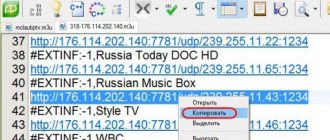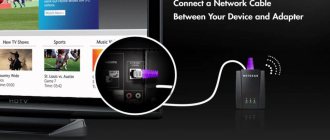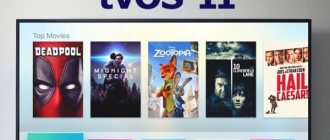The description below will describe how to quickly set up IPTV on a TV Box. If you purchased a Tv Box for use, setting up IPTV on the set-top box would be a logical step. Watching IPTV TV channels is available on absolutely any smart Android set-top box, regardless of the model. The only condition for watching IPTV TV channels is a good playlist. On the Internet you can find both paid and free playlists. A free playlist usually doesn't last long. They need to be periodically changed and updated. Paid ones, on the contrary, work stably, with a minimum of unnecessary actions. Of the highest quality, we can note the iseetv.net service - for 1 US dollar per month you get more than 1000 TV channels. Works stably on any Android TV Box, as well as on SmartTv and AppleTV. For $1 you get a playlist that can be used simultaneously on 2 Tv Boxes, and additionally 2 devices through the Stalker portal. The playlist from iseetv.net contains Russian, Ukrainian, Kazakh TV channels, which are conveniently divided into groups. There are also HD, FullHD and several 4k TV channels. So if you are looking for a good playlist for your Android smart console, iseetv.net will be the best choice.
How to connect IPTV on an Android set-top box
Before setting up IPTV on an Android set-top box, you need to prepare and buy the necessary equipment. It includes:
- Android TV Box.
- TV that supports the required formats.
You will also need the application necessary to install IPTV on an Android set-top box. They are divided into three groups:
- Universal. This group includes Kodi and other software built on its basis.
- Server for connecting to streaming video. Here is a wider list of programs through which you can set up IPTV - Lazy, Torrent TV, Lol! TV.
- Clients of IP TV Rostelecom and other providers.
In some programs:
- The playlist is already embedded. It contains a list of the desired channels of optimal quality. All that remains is to configure IPTV on the Android set-top box.
- The playlist is provided as an archive/link to be added at the moment the user decides to tune in to the television.
- You can choose between the server’s playlist and your own, added when entering settings into the Android device.
Also, before connecting IPTV on your Android set-top box, make sure you have high-speed Internet. The quality of the image and the stability of communication with servers depend on this.
To connect, do the following:
- Connect the Android set-top box to the TV using one of the available connectors.
- Configure the router to distribute the Internet.
- Connect to the Wi-Fi network in the tuner.
How to get a playlist?
Go to iseetv.net and register on the site. The easiest way to do this is from a computer or smartphone. After registration and confirmation via email, you can pay for the required number of months of use. All payments must be made from your iseetv.net account. We recommend that you deposit a small amount for the first time, 1-2 dollars, to test the service. After the money is credited to your account, in the “TARIFF” - “IPTV” section, enable activation and auto renewal.
After you have paid and activated, you need to download the playlist to the TV Box. This can be done in two ways: through a computer or directly through the TV Box. It is better to use the second option, since the first is not always possible on the console. New versions of the Android operating system prohibit copying files from a flash drive to the internal memory of the set-top box. And the second method is easier. So: on Tv Box, open any Internet browser and go to the website iseetv.net using your username and password. After that, in the “PLAYLIST” - “DOWNLOAD” section, click the “download” button))). In a couple of seconds, the file will be downloaded to the internal memory of the set-top box.
How to set up IP TV
Now let's look at how to install IPTV on an Android TV set-top box, and then set it up to work. The general algorithm of actions is as follows:
- Log in to the Play Store and download IPTV to your Android set-top box.
- Launch the application and click Add playlist.
- Choose how it will be imported - by selecting it on your PC/Laptop or by adding a URL. Entering the link address using the remote control is very inconvenient, so it is better to download it from the browser to a flash drive in advance. First allow the program access to Android folders on the set-top box.
- Look at the list of channels that appear after entering playlist.
- Choose any one and watch.
Figuring out how to use IPTV on an Android set-top box is not difficult. It is enough to launch the desired channel and, if desired, call up the program guide with a description of each program. This indicates how much time has passed since the beginning. To set the application parameters more precisely, you need to go to the menu and the corresponding section.
Here you can take the following steps:
- Add new playlists.
- Set up a UDP proxy.
- Use the built-in video player and configure it.
- Install an external video player.
- Set TV program sources.
- Shift the TV program time.
- Select start page.
- Optimize the interface for TV.
- Display channel list.
- Check Wi-Fi status.
- Install playlist update.
- Set up parental controls.
- Set language.
- Change the subject.
- Export/import configuration.
- Remove custom logos.
IPTV for Android without connecting to a service provider
Not all users agree to pay a service provider to watch television. In this case, you can use playlists with free TV channels. It is very profitable for providers to provide IPTV services, so they constantly block the possibilities of the free option. Despite this, it is possible to use a free playlist with popular channels. To do this, you should follow a similar scenario to the option of receiving IPTV provided by your provider.
To download IPTV, you need to download the application and install the player on Android (MX Player is recommended). In this situation, you will have to search for the playlist yourself. This is done using a browser and any search engine:
- Enter the phrase “IPTV playlist” into the search engine. The system will accept this request as a search for free applications, and the most popular ones will appear on the top lines.
- You need to select the appropriate option, then download the file or copy the playlist link.
- On the device, you need to open the IPTV application, specify the path to the file or enter the URL. A name can be created for this playlist. TV channels available for viewing will appear.
Some TV channels or playlists may be interrupted. In this case, updating will help.
Advanced users can take advantage of other options to watch TV channels. This can be done without using MX Player by searching for “Video Player” in the application options or using the system selection provided.
You can also use your playlist. There are two options for this:
- on the flash drive , a list of TV channels in m3u format is placed there and an empty file called “.nomedia” is created so that Android does not delete the file after disconnecting from the PC. In the application, you should click “Select file” instead of “Add URL” to see your TV channel list file.
- Add the Dropbox playlist file to a public folder and use the right mouse button to copy the public link to it.
How to watch channels for free on Android with the GSE SMART IPTV application is described in the video below:
You can download the application from the Play Market. You don’t have to search the Internet for working IPTV playlists yourself, as they often change and simply become irrelevant.
Features for different models
If you need to install and configure a playlist on an Android console with Kodi or Lazy, the algorithm of actions may differ.
For Kodi, do the following:
- Log in to the Add-ons Browser.
- Find PVR IPTV Simple Client.
- Turn on the program.
- Sets up a link or address.
On XBMC with Kodi, follow these steps:
- Log in to the System, and then Settings.
- Go to Add-ons and My Add-ons.
- Log in to PVR IPTV Simple Client.
- Set up and enter the playlist link, address or path to the archive on the flash drive.
To set up IPTV on an Android set-top box via Lazy, do the following:
- Log in to the program.
- Click on the “+” symbol.
- Choose how to add a playlist.
- Set a link or specify the address to the archive on a USB drive.
Internet connection
Since all set-top boxes of this type have access to the Internet via a Wi-Fi network, in the appropriate section we look for the name of our network and enter the password.
The second connection option occurs using a cord, and the corresponding settings section is selected - Ethernet. With this type, the cable comes from the router, and the connection to the network will occur after checking the box to “ Enabled ”.
Some providers require that they be notified when new devices join the wired network. If your Internet provider is one of them, you need to make this call. Depending on the provider, more fine-tuning may be required and the user will have to enter the IP address themselves. The address of your PC is also suitable for the set-top box.
If the Internet is connected via a wire without a router, then this is inconvenient, because... You will constantly have to reconnect between the set-top box and the computer.
The viewing quality directly depends on the data transfer speed. Watching streaming television requires high internet speed. It should be at least 10-15 GB. Otherwise, the image will periodically freeze and slow down. A lot also depends on the cable for connecting the Ethernet.
Such wires are divided into categories, and each type has its own speed limits. Therefore, before connecting an Android installation in this way, it is advisable to consult with specialists and choose the best option. Most often, to connect a set-top box, it is suggested to purchase a category 6 cable; it is suitable for operating at a speed of 1000 Mbit/s.
Possible problems
Technology can sometimes be capricious, and the IPTV set-top box is no exception. What could be the reason:
- The playlist channels do not open - the list is broken, old or has not been updated for a long time. Another option is a weak Internet.
- The set-top box works on a PC, but does not want to function on a TV. Conclusion - there is not enough multicast.
- The set-top box works, but the image and sound leave much to be desired - you need to limit the number of simultaneous connections to 30-50.
LAZY IPTV
Screenshots
Key Features
The next program, which allows you to watch your favorite TV shows on your smartphone, is called LAZY. After launching the application, the main screen opens, on which a large number of different tabs are located.
To start watching programs, there are several options:
- add from a file on the device;
- from the Internet;
- from the clipboard.
The first path is suitable if the folder with radio stations is saved in the phone's memory. The second method is available if you have a link to m3u. To use the third option, you need access to the clipboard.
Results
Download the best player and enjoy watching your favorite TV shows anywhere, even where there is no TV.
IPTV
– application for watching IP-TV. Now all the most popular TV channels are collected on one Android device and are available at almost any time. For greater ease of use of the program, it is proposed to create your own playlists in m3u and xspf formats. A UDP proxy of the provider's local network (Wi-Fi or Ethernet) can be used for multicast broadcasting.
Choosing IPTV
To actually watch TV from your IP address on your tablet, you need to download and then install a special application (Because “relatives” really want the best).
There are several such programs. Their installation and configuration are similar to each other.
Now let’s look at using the “IPTV Alexander Sofronov” utility.
Link to download the “IPTV Alexander Sofronov” application from Google Play https://play.google.com/store/apps/details?id=ru.iptvremote.android.iptv
Where to find playlists
Lists of channels are available on the Internet. Now they are compiled and posted by people themselves who understand IPTV. There are both paid and free registries, but, of course, no one wants to pay money for something that, if desired, can be found in the public domain.
Playlists go out of date and are updated by the creators. Here are some useful and proven resources with current channel lists for Russian users:
- Self-updating list of 500 channels for the whole family. It was collected and updated in December of this year: https://smarttvnews.ru/apps/freeiptv.m3u.
- A playlist with channels broadcasting popular films in excellent quality. Viewers can enjoy more than 300 movies with a frame rate of 60FPS. https://smarttvnews.ru/apps/Filmy_60_FPS.m3u.
- List of 4K Ultra HDR films. Works on Smart TV through the ForkPlayer program. https://smarttvnews.ru/apps/4k-film-hdr.m3u.
Transforming UDP to HTTP
But most often the IPTV installation does not end there.
Providers deliver a TV stream to clients using the multicast protocol with a link like udp://. This is explained by the fact that, unlike the unicast protocol (with a link like https://), the channel width is significantly optimized.
However, only a few device models support UDP streams.
Therefore, to convert traffic to the HTTP protocol, you need to additionally install the “UDP-to-HTTP proxy” utility for Windows or “udpxy” if you have Linux.
From stone ax to streaming TV
Before the year 2000, it was not yet possible to enjoy live streaming of multimedia.
On the technical side, there were not strong enough processors and buses, and there was not enough network bandwidth to transmit such information.
Well, since this plan could not be translated into reality, then such a commercial proposal simply could not exist. Although the client would happily use such a service (CDs were widely popular at that time).
Since the beginning of the two thousandths, the development of technology has reached the required level. This, as a result, gave rise to commerce on the Internet and here is the result - generated offers from providers.
Of course, first IP-TV became available on computers, and now - please watch it on devices too!
IPTV
Screenshots
Key Features
IPTV player does not have preinstalled channels in its interface. There are two methods to configure the application. The first is to add the playlist address. You can get it from your cable TV service provider. The second way to get channels is to specify the path to the folder that contains hacked iptv playlists.
In order to access the list of most TV channels, you need to download a working playlist from the Internet. After this, you need to click on the plus sign, select the desired folder, the program will automatically launch all channels, select the desired name and enjoy watching the programs.