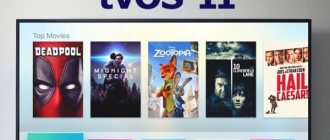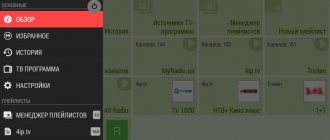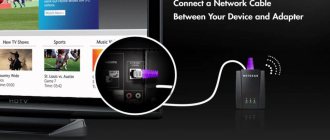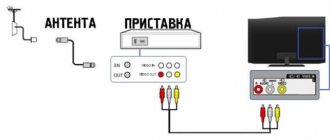Basic Apple TV features
The Apple TV 4K set-top box (like the basic HD version) allows you to view content downloaded to the media library, interact with the browser and view news, launch applications from the App Store, including games presented in the Apple Arcade service (the remote control will become a gamepad) .
There will be no problems with “duplicating” the screen of compatible equipment, such as iPad, iPhone or computers with MacOS. The image is displayed on the set-top box via AirPlay technology without delays, desynchronization problems or commercial interruptions.
The additional functionality of the console is revealed with the help of software: the developers allow you to view the news, monitor the weather, scroll through your feed on social networks and even order food - it all depends on patience and the tools at hand.
Connecting and setting up Apple TV 4K or Apple TV HD
Apple TV can be connected either via an HDMI cable or via Wi-Fi. The wired option is more preferable, since then the content is transmitted to the monitor at the highest possible speed without lag. In addition, if synchronization occurs over Wi-Fi, you will not be able to use iTunes.
Equipment list:
- TV with HDMI port;
- HDMI cable;
- Apple TV itself.
However, the kit does not include everything you need for connection. The user will receive the following products:
| What's present | Role performed |
| Console | Main product |
| Power cord | Needed to connect the device to the mains |
| Remote controller | It is used to control the set-top box. |
| USB cable | Useful for connecting USB flash drives |
You need to purchase an HDMI cable yourself—you can choose any model. If the devices are nearby, you can take a short meter cable, like BELKIN HDMI (AM/AM). Additionally, you will need access to the Internet.
Topic: Connecting a smartphone to the projector: 6 working connection options for IOS and Android
Connecting to power supply and TV
The algorithm for the first inclusion is as follows:
- Connect Apple TV to the mains, as is done with all devices.
- Connect the TV to the set-top box via an HDMI 2.0 or lower cable.
- Connect them to the mains.
- Select HDMI as the image source.
If the monitor does not respond to Apple TV, you should double-check that the cords are working correctly. If they still refuse to connect, try rebooting both devices.
Useful: TOP 10 best 4K TVs – popular models with Ultra HD resolution
Internet connection
The device connects both via an Internet cable and via Wi-fi.
When connecting via a wire, you need to insert the Ethernet cable into a special 10/100 Ethernet port. You will be able to connect via Wi-Fi with a custom TV setup.
Selecting a language and turning on Siri
The steps take place the first time you connect your Apple TV to your TV. To turn on the Siri remote, just touch its touchpad. If this does not work, then you should hold down the menu and volume up buttons. If this does not help, you need to put the remote control on the console, since the distance between them could be too large an obstacle.
You can select any language - it does not have to be the same as the main device. If during connection a question appears: “Do I need to activate Siri?”, you should understand that the system is asking you to enable the voice assistant.
To select a language, you need to make a swipe gesture on the sensor. Next, click on the Touch surface when a suitable option is found. If the wrong language was accidentally selected, this can be corrected by returning it.
Interesting fact: Initially, Apple wanted to sell a special rubber strap for the Siri remote control to attach to your hand or other surfaces. However, over time they abandoned this idea.
Recommended: Instructions on how to connect an iPhone to a Samsung TV: 4 proven methods
Initial setup of Apple TV
For it to work properly, you need to do certain things to connect your Apple TV to your TV, such as:
- Correctly connect the devices.
- Enable Siri Remote.
- Select language.
- Configure. The easiest way to connect will be for those who already have an AppleID: just bring your iOS device to the AppleTV and then follow the instructions on the screen. This does not work with Mac devices - you need an iPhone or iPad.
- If for some reason the iOS gadget is not nearby, the entire setup can be done manually. To do this, select “Set up manually” and follow the instructions on the TV.
By turning on Single Screen → Home, you can sync the Home screen and all apps on your existing AppleTV set-top boxes. Just select the room where the AppleTV is located, and it will automatically be added to the Home program.
If the set-top box was connected to a TV that supports HDR or Dolby Vision, you may be prompted for a short display test. To complete it, you just need to follow the instructions on the screen.
Interesting fact: Set-top boxes of the 4th generation and younger can work with voice control. This will make working with AppleTV much easier for older people.
Worth reading: 5 effective ways to connect a TV to a computer
Controlling the console via smartphone
You can also work on it via a smartphone - the iBeacon function will come to the rescue. The algorithm of actions in this case is as follows:
- Connect all the necessary cables, turn on the Apple TV and monitor (TV).
- Turn on Bluetooth and Wi-Fi on your iPhone.
- Bring your mobile phone close to the device and take 1-2 steps back.
- After this, notifications about setting up the set-top box will appear on the phone - you need to confirm them.
- Log in with your AppleID.
- Next, 2 requests will appear on the screen: to save the AppleID on the set-top box and to allow sending reports.
- Next, the device will perform auto-tuning - and you can start using it.
On average, such synchronization takes 3-5 minutes. This way, the device will receive all the settings from the phone and synchronize with the owner’s Apple profile.
Find out also: How to connect a MacBook to a TV or monitor: 7 effective tips
If this connection method doesn't work, you'll need to download the Apple TV Remote app on your iOS or iPadOS device. Next you need to do this:
- Connect the device with this application “on board” to the same Wi-Fi as the Apple TV itself.
- Open the program and select your console.
- On the set-top box, go to “Settings” - “General” - “Remotes” and enter the code from the phone screen. If it is not there, then the gadgets are paired.
Even those who have never used such gadgets before can understand how Apple TV works. Thanks to the professionalism of Apple engineers, those who have never used anything like this before will be able to get closer to the world of innovation. The main thing is to follow the instructions and prompts that appear on the screens.
How to connect IPTV without JailBreak
The Pager service will help you organize access to digital television on the Apple TV set-top box, allowing you to view channels through IPTV playlists with the m3u extension. Pager is configured as follows:
Go to the official website of the service, check the box at the bottom of the interface confirming the presence of the set-top box.
Click “Login” and proceed to registration. Enter login, password, email address. A link sent to the specified e-mail along with additional instructions in a text message will help you activate your profile.
Next, go to the set-top box settings: you need to select the “DNS Settings” section in the Wi-Fi category, select “Manual mode” and specify a new address for connection – 062.109.022.177. It is better to uncheck the box about transferring settings to Apple.
The last steps remain: press the “Play” button on the remote control, go to “Profiles” and prepare a new address ru/atv, then link your Pager account to the set-top box and download a suitable IPTV playlist.
If you have questions, additional recommendations and even visual instructions are available on the service website.
How to control Apple TV via iPhone?
When iOS 7 came out, Apple made it possible to set up a set-top box from an iPhone. This is possible thanks to the new iBeacon option. It allows you to read CDs via iOS 7. The application has built-in Bluetooth, which allows synchronization with Apple TV.
The service also uses Bluetooth to exchange data that is needed to maintain a connection to a local wireless network. Moreover, iBeacon transfers data to connect Apple TV and the iTunes Store, so after purchasing content, you can use it on your TV.
As soon as the set-top box is connected to the TV and synchronized with it, prepare the phone itself:
- Unlock it and connect to your local wireless network.
Connecting iPhone to Wi-fi
- Also activate Bluetooth.
Connecting iPhone to Bluetooth
- Next, touch the phone to the top of the console and move it a short distance - no more than 20 cm.
- The display should prompt you to continue the operation. Select Yes .
Sign in to Apple ID
- Now enter your Apple ID login information.
- Next, you will be presented with two requests: whether to save the Apple ID on the set-top box and whether to allow it to send data about the company’s work.
- Answer all questions and then Apple TV will begin the setup operation.
Apple TV Auto Setup
- The entire process occurs in the background and therefore nothing is displayed on the screen. Wait a couple of minutes.
- After completing the configuration, your Apple ID will be connected to the local Wi-fi network, and your iTunes account will be set up. The device can now be used.
Using online services
In addition to Pager, the DNS spoofing trick also works with third-party platforms, such as Kino.pub and Soapme, which feature a serious collection of TV series and films from famous studios. You will have to act in a familiar way - through the “DNS Settings” section, where you need to enter the combinations 031.186.103.017 or 95.213.159.180 (addresses change often, so it’s worth looking at the sites and double-checking). For further work, you will have to download compatible WSJ Video and Qello Concerts applications from the App Store, which will help you play available playlists with channels.
What is airplay and how does the technology work?
Before you start using the airplay function, you need to understand what screen mirroring is on an iPhone. So, airplay is a technology for transferring media files over a local network, without the use of wires and cables, between Apple products and third-party compatible devices. The principle of operation of apple airplay is as follows:
- the acoustic device connects to the WiFi network;
- the sound source is reflected (for example, an iPhone mobile device);
- the user launches the desired file.
Since the function works wirelessly, the owner can be in another room.
iPhone screen mirroring technology was developed in 2010. The technology replaced AirTunes, whose functionality was limited only to the transfer of audio files, and was closed. The appearance of an “updated version” of AirTunes made it possible to pair with equipment from other manufacturers.
At the same time, in comparison with sound transmitted via Bluetooth, users note that the sound quality via airplay is better.
The concept of “screen mirroring” means duplicating the screen of gadgets with iOS software on devices with AirPlay support. This function allows you to stream video and audio files, but there is a ban that limits the transfer of files for copyright protection purposes. So, for example, when you turn on the screen with Apple Music, only a touch window will appear on the screen of the paired device.
In the control center, on the “Now Playing” widget, which is located on the right side of the display that opens, you need to click on the wireless playback icon. The button is pressed until a list of available receiver devices appears on the tap. All that remains is to select the desired option. The smartphone will automatically start playing on the selected media.
Apple AirPlay connection to Samsung TV:
Other launch methods
If you don’t have time to deal with DNS, then streaming video broadcast on the official websites of popular channels (like Channel One or Match TV) will help you save money; you won’t have any problems downloading applications from the App Store, where collections of television programs are available. Well, where would we be without special digital television connected directly to the set-top box? For this you should contact the provider directly!
Hacking tvOS
Enthusiasts and experimenters have already bypassed the security of the tvOS operating system installed on Apple set-top boxes. As a result, a whole collection of pirated software appeared, allowing access to entertainment content bypassing the rules and requirements of copyright holders.
Despite the obvious advantage of hacking, there are also plenty of disadvantages - a set-top box with JailBrake is not subject to licensed maintenance and is not updated, and therefore is susceptible to the theft of confidential information (including bank card details). But, if such shortcomings do not bother you, you will have to act like this:
- Find and download the Cydia Impactor toolkit.
- Roll back the tvOS version to the required version before using JailBrake.
- Connect the set-top box to your computer via USB.
- Wait for the procedure to complete and restart your Apple TV.
The last step is to download the pirated software and start watching digital television.
Connecting Apple TV to your computer
- First, turn off your Apple TV.
- Next, unplug the HDMI from your home theater and the power cord. If you are using an audio cable for an A/V receiver, then disconnect that too.
- Next, connect the set-top box to your Mac via Micro USB.
- Open iTunes. You should see your Apple TV in the main menu.
Once you have access via Mac, you can do the following:
Update firmware
- As a rule, firmware is easy to find on the Internet. The main thing is that it has the extension .ipsw.
- Click Option and then Restore on the set-top box screen in iTunes. A window will open for you to specify the location of the firmware file.
- Find it on the system and select Choose to continue installation.
Recover data
- To do this, select the Restore in iTunes in the Apple TV window
- iTunes will ask you to confirm the transaction. To do this, select Restore and Update
As you can see, the process of setting up the console is quite simple.