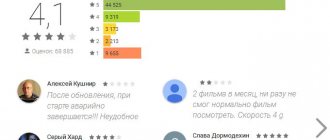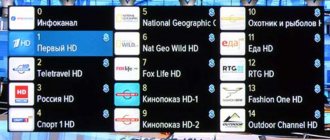If users of the Rostelecom provider have a set-top box connected, they will have access to a special option - “Viewing Control”. The function has many advantages and is useful for those people who do not want to miss their favorite TV shows or movies.
When using this service, clients will be able to skip commercial breaks, record and pause the broadcast, and then view the saved video in the archive. That is, the user independently controls the process of the service, choosing a comfortable time for watching TV.
How to control viewing using a set-top box remote control
All viewing operations are carried out using the set-top box control panel. While watching TV, press the down button and the viewing control panel will appear on the screen.
It should not raise any questions for you, as it is similar to the control panel for watching a movie on a computer. Here are the buttons:
- Stop
- Rewind
- Pause/Play
- Flash forward
To close the viewing control panel, click on the “up” button
Who is it available to and how much does it cost?
The option is available to all Rostelecom subscribers who subscribe to one of the TV channel packages and use a set-top box from the provider.
Viewing control can be connected to any tariff plan - some have it already included, others will need to be ordered separately and for an additional fee. The price is set monthly, as for the package of TV channels itself, and for 2021 is 70-90 rubles for basic and economical packages of TV channels. Free for advanced plans with many features included.
Important! The cost of a subscription fee for the viewing control service may vary from region to region. Usually the difference between cities does not exceed 50 rubles.
To see how much the option costs in your region and for your chosen tariff, go to the Rostelecom tariff schedule page, select your region (required!) and click “Details” under the plan you are interested in. The information will be available below, after the connection order form, along with the slider or its absence (if the service is included in the package).
Main features of the viewing control service
"Pause" function The "Pause" function will help you see what is currently on other channels, but not miss the current moment on the channel you are watching. When you return to the previous channel, all you have to do is unpause and continue watching from the same point in the broadcast. To enable this feature, go to the “Settings” menu and select “My Settings”. Find the line “Save TV pause position” and set it to “on”
Rewind function Any TV show you have recorded can be rewinded. With this function, you can rewind all advertisements and not waste time watching them. Just press the down button on your remote and select the fast forward button. If you click on it once, the rewind speed will be 8x (8 times faster than normal playback speed). Double-clicking the rewind button will result in 16x speed, and triple-clicking will result in 32x speed. To stop rewinding, you must press the play button.
“Watch from the Beginning” function You can start watching any program that is currently on TV or was shown less than 72 hours ago from the beginning. If you want to watch a missed program, press the “Menu” button on the remote control and select “TV - Program Guide”. Use the UP and DOWN buttons to find the channel you want and press the RIGHT button. You will see the program guide of the selected channel, in which you need to find the program you are interested in. When you have found it, click on the “OK” button and a description will open in front of you. This is where the “Watch from the beginning” button is located.
If you want to watch the currently running program from the beginning, press the “UP” button on the remote control and select “Watch from the beginning”, and then press “OK”.
Record function If you want to record a program that has not yet started, you will need the record function. All subscribers have access to 7 GB of storage space. If this space is not enough for you, then you can buy additional space. To do this, click on “Menu” -> “Management”. To record a program, press the “MENU” button on the remote control -> section “T -> Program Guide.” Use the UP and DOWN buttons to find the channel you want and press the RIGHT button. The program schedule of the selected channel will appear in front of you, in which you need to find the broadcast you need and press the “OK” button. Click on the “Record” button or “Record all episodes” if the program consists of several issues or series.
If you want to record what you are watching now, then click on the “UP” -> “Record” button.
“Program Archive” function If you missed your favorite program that was broadcast less than 72 hours ago, you can watch it from the Archive. To do this, click on “MENU” -> “My” section -> “Posts” subsection. You will see a list of all recorded and scheduled programs available for viewing. Find the one you need and click on the “Watch” button. All recordings are stored for 30 days from the date of recording, so delete them manually regularly to ensure you have free space.
How to setup
As you already understand, a Rostelecom subscriber with an interactive television service can control viewing using the remote control (using the appropriate buttons). You can also do this through the menu, which is called up by the “Down” button. In this case, the items on the OSD menu will be:
- pause;
- rewind;
- recording of broadcasts;
- watching the show first;
- archiving of broadcasts.
It is more convenient to use the remote control, just spend a little time learning the buttons. If some options stop working, the subscriber can always call the customer service, where they will help him or, in extreme cases, send a technical specialist.
It is possible to add your favorite channels to favorites or favorites. This will make searching for channels even more convenient, despite the fact that the interface is already organized as friendly as possible, including a breakdown of content by genre.
Connecting to the viewing control service
To activate the viewing control service, turn on your TV and set-top box. Find the “Service Management” item in the set-top box menu and click on it.
A menu of services will appear in front of you on the left side of the screen, in which you need to find the line “Additional services”. Press the “RIGHT” remote control button and select the “View Control” section. Click on the "OK" button.
In the upper right corner of the screen, look at the status of your balance and if there is a sufficient amount on it, then click on the “Connect” button.
The system will once again ask you to confirm that you have connected your subscription to the service and that the previous click was not accidental. Click on the “Agree” button
Now go back to the "Manage Connected" section. The list of connected services now includes the line “Viewing Control”.
Conditions and cost of service provision
The cost of monthly subscription service when connecting a viewing control kit is 50 rubles. The established price for legal entities is 100 rubles. per month.
Additionally, you have the opportunity to purchase any number of GB of memory. The operation is available in the “Service Management” menu by selecting the “File Quotas” item.
Rostelecom subscribers can find out how much it costs to connect additional GB of memory to store a large volume of archived recordings in the kit menu.
Disabling the viewing control service
Disabling the viewing control service occurs in the same way as connecting it. Find it in the connected services and click on the “Disable” button
The system will once again ask you for confirmation to disable your subscription to the service and that the previous click was not accidental. Click on the “Agree” button
How to disable
The subscriber can disable the extended service for television at any time; this is done in the same way as connecting. In the “Viewing Control” section, just select “Disable”, then click “OK” to confirm your choice. You can quickly turn it off through the “Connected” section.
If you are in doubt or some menu item does not work, you should call Rostelecom customer service.
50 rubles is not a very big price to pay for a truly significant expansion of the capabilities of a television service. The option turns the service into a truly interactive TV that can be customized and planned to suit your needs and daily routine.
The process of disabling the option
If for some reason you decide not to use this paid service from Rostelecom, and do not know how to disable the option, then we offer a step-by-step guide:
- Turn on both devices - the TV receiver and the set-top box.
- Pick up the remote control and switch between menu items until you find the “Manage my services” position.
- In this sub-item you need to go to additional options, a new window will open.
- Use the right or left arrows to select the desired position, and press mute.
- Are you sure to be asked to “Really disable”? Agree, and from now on the option will be disabled.
Now you will not be able to watch TV shows going on without you, nor record a broadcast movie.
But this is your choice, and no one has the right to force it on you. It is also useful to know:
- Beeline corporate business tariffs - overview of current offers
- What is the best tariff for unlimited mobile internet?
- How to connect the Internet to MTS on a phone, tablet, modem
- Connecting and setting up a Beeline router using the example of Asus, D link dir, Tp link, Zyxel keenetic
- How to connect the Internet to Beeline on a phone, tablet, modem
- Beeline tariffs for telephones - overview of current offers
What opportunities are provided for clients?
Main functions:
- Ability to pause playback and start it later.
- Access to the archive, which stores TV shows for the last 72 hours.
- Recording to your own storage.
- Fast forward or rewind.
- View from the beginning. Didn't make it in time for the broadcast? Using this option, you can start watching from the first second.
The service does not work
Some subscribers have problems using the option. If the Rostelecom viewing control does not work, then the user most likely will not be able to identify the reason on his own. You can only follow a list of simple steps to resolve the failure.
Probable reasons:
- The remote control doesn't work.
- Set-top box software failure.
- Equipment breakdown.
- The operator has technical problems.
First of all, check if the remote control itself works. If the buttons do not respond, change the batteries. In most cases, at this stage it is possible to fix the problem and continue to use the TV.
The remote still doesn't work? You'll have to call the experts. Either the controller or the receiving device in the set-top box is broken. This cannot be done without the help of professionals.
A software failure or breakdown of the set-top box cannot be ruled out. What the owner can do:
- Try turning off and on the device.
- Perform a full reset from the menu to factory settings.
- Does the situation persist? Call the experts.
You should not try to flash the equipment yourself. Failures during software installation can turn the set-top box into a brick. The restoration will be carried out by professionals for a fee. Therefore, any independent firmware is carried out at your own peril and risk!
Often, the failure of an option is due to technical problems with the operator. What to do?
- Call the contact center.
- If specialists are aware of the situation, they will be able to give an approximate time frame for restoring the service.
- Maintenance takes from 10 minutes to a day, depending on the scale of the failure.