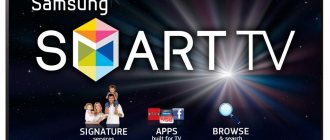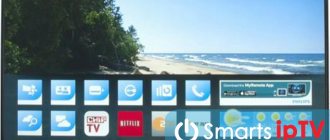There is extremely little available information on how to connect a Samsung TV to the Internet. However, despite the ease of connecting a TV device via cable or Wi-Fi, some users still experience certain difficulties. That is why this material will never lose its relevance.
Thus, there are two main ways to connect to the Internet - cable and wireless. Each of these options has its own strengths and weaknesses, which we will definitely talk about. Not everyone can connect a cable to a LAN connector, so Wi-Fi seems to be the preferred option.
If you plan to connect the Internet to your Samsung Smart TV using a cable, then we strongly recommend that you first purchase a UTP-5e patch cord to clamp the LAN wire, otherwise the connection will be constantly interrupted. You can also use a ready-made cable.
What do you need to know before connecting to the Internet?
If you do not know the basic features of Wi-Fi technology, then study this issue in detail before connecting the TV. Looking ahead, we note that if your home network does not provide a signal of adequate strength, then be sure to carry out diagnostics using the inSSider utility.
In addition, if the device you are using is not equipped with a module for wireless connection to the World Wide Web, then to connect your Samsung TV to the Internet you will first need to purchase an external adapter. Don't forget about compatibility. Therefore, it is better to buy a branded adapter to avoid any errors and other software glitches.
Connecting to the network via Wi-Fi is good because the user does not have to run wires to the TV, which will then get in the way. However, the data transfer speed is much higher if the user inserts an Ethernet cable into the LAN connector. Based on this, if you plan to regularly play media content online and in maximum quality, then it makes sense to connect an Internet cable to the TV.
However, much also depends on the speed of the Internet connection and the number of devices connected to the home network. In any case, twisted pair cable provides the most stable signal, but if the speed is high, then you can watch movies and TV series online even via Wi-Fi. Much depends on the built-in Wi-Fi receiver. As a rule, the data transfer speed is limited - no more than 20 Mbit/s.
Of course, the technology of wireless Internet access does not stand still, but, on the contrary, is developing dynamically. New standards are constantly emerging. Therefore, it is advisable to have the appropriate equipment at your disposal, this applies primarily to routers.
Returning to the topic of watching videos online, it is worth noting once again that everything depends on a number of different factors:
- tariff plan;
- Internet speed;
- router power;
- the location of the TV in relation to the signal source;
- the number of devices connected to the home network.
The quality of information transmission via Wi-Fi depends on the power of the antenna, the presence of interference and obstacles. It is clear that if the TV is two meters from the router, the signal will be clear. There will be no problems setting up Smart TV, the main thing is to follow the instructions.
What should you do if the signal is too weak?
Typically, the signal strength can be reduced due to all kinds of interference or the distance of the TV from the router. It can also be influenced by the type of router chosen, as well as thick walls between the TV and the signal source.
In some cases, an obstacle that makes setting up a connection impossible is the building materials from which the walls in the house are made. Routers that are used in neighboring apartments can also cause problems with the signal or its configuration.
In such cases, experts recommend using the existing electrical wiring in the apartment to provide a high-speed connection. This can be done using PowerLine. This technology was specially designed for uninterrupted network operation in the back rooms of a house or apartment. With this system, there is no need for cables that would otherwise be strung throughout the house. Any outlet in the house can become an access point, ensuring fast and uninterrupted operation. But this is a topic for a separate article.
Connect via Wi-Fi
Initially, we will assume that you have already created a home network, and you know how to use and manage it. First you need to connect your Samsung Smart TV to our access point, to do this, go to the main menu, select the “Network” section, and then go to the “Network Status” tab. From the list provided, select “IP Settings”. Near the IP and DNS lines there should be an inscription “Receive automatically”.
Be sure to make sure that the Dynamic Host Configuration Protocol (DHCP) is activated in your router settings. Remember that a Samsung Smart TV connected to the router will automatically synchronize with the access point. This protocol is almost always enabled by default.
If the network is configured, then you can safely connect to the point. However, most of the time you still have to configure the basic parameters first. How is Wi-Fi connected? Now let’s define it, let’s take the TV model UE40ES 6570WW as an example. In general, all series have approximately the same menu, the difference is only visible in the names of individual commands.
- Take the remote control and open the main menu.
- In the navigation window that appears, you must select “Network”.
- A list of available commands will appear on the screen, click on “Network Settings”.
- We set up a wireless connection using the built-in LAN adapter.
- Before you click Start to search for your home network, check that your router is working.
- We begin the search, based on the results of which the points available for connection will be displayed on the screen.
- Select your router, and then click on the button.
- Enter the password, of course, if you previously set it.
- The device is synchronized with the router.
- The wireless connection is established.
Now you know how to connect a Samsung TV to the Internet via Wi-Fi, there’s really nothing complicated about it. An intuitive menu is the main distinguishing feature of the South Korean brand, so no problems should arise. To open any website, use the preinstalled browser.
Methods for wireless access to the Internet
Connecting to the Internet can also be done through the WiFi module built into the TV receiver, and if it is missing, through an external WiFi adapter . For greater convenience when connecting wirelessly, it is recommended to use WPS or Plug&Access technologies, if they are supported not only by the TV receiver, but also by the router.
Built-in WiFi
If your TV has a built-in Wi-Fi receiver, you can connect to the Internet without a cable. As with a wired connection, the general principle is similar for TV models of different series; the differences concern only the names of some menu sections.
In general, to establish communication, you need to open “Settings” in the device menu, then “Network”, and then “Network Settings”. In the “Network type” drop-down list, you need to select “Wireless”, and then in the list of detected WiFi connections you should find the desired network and enter the password. The process of connecting via WiFi for specific Samsung SmartTV models is described in more detail in the instructions or on the manufacturer’s official page.
WiFi adapter
On some inexpensive models of television receivers, only a LAN connector is available for connecting to the Network; a wireless module is not installed on them. If you don’t want or have the ability to connect via cable, you can purchase and install an external WiFi adapter.
A WiFi adapter is a small device the size of a flash drive that connects to a free USB connector on the body of the TV receiver. After connecting, the receiver is identified and the drivers are installed within a few seconds, after which a flashing indicator on the adapter body will indicate that the equipment has been successfully paired. Now a wireless connection will be available in the “Network” section of the TV panel. Further steps are similar to those described when using the built-in WiFi receiver.
Advice! To avoid making a mistake when purchasing an adapter, you should only choose a device made by Samsung. In some cases, it is possible to use a device from another brand, but only if it is compatible with the TV receiver. A list of TV modifications that the WiFi adapter is designed to work with is usually printed on its packaging.
WPS (QSS)
WPS standard (also referred to as QSS on some router models) is a convenient solution for connecting via WiFi , which should be used to simplify setup . It is available in two variants.
- WPS-PBC. With this method of accessing the Network, you need to open “Network” in “Settings”, then “Wireless Connection”, find “WPS” and select “WPS-PBC”. After this, you need to find and then press and hold the “WPS” button on the router body until the connection between the devices is configured. If there is no result, you will need to type 192.168.0.1 in the address bar of your Internet browser. or 192.168.1.1 to go to the router’s web interface and enable the option in question if it is inactive.
- WPS-PIN. To use this method, you need to activate this option in the TV receiver settings as indicated above. Then the code will be displayed on the TV screen. Next, you will need to open the router’s web interface, find the “WPS” tab and click “Add device”, and then enter the code value shown on the TV screen in a special window. After a few seconds, a connection notification will appear.
Plug&Access
This is a technology for convenient connection to the Network from Samsung, but it requires the use of a flash drive to set up the connection. First, the flash drive must be placed in the USB connector of the router. After a while, the indicator on the device display will start flashing. Then the flash drive needs to be removed from the router and placed in the corresponding free port on the TV receiver. As soon as the screen displays a successful connection notification, you should remove the USB drive.
Connection via LAN cable
As mentioned earlier, a wired connection is far from the most convenient option, since you need to insert an Ethernet cable into the LAN port, therefore, sometimes you have to pull the cord across the entire room. However, there are also advantages. Videos on a Samsung TV running online will definitely not slow down. It should also be noted that the signal is as clear and stable as possible.
Experts strongly recommend connecting Smart TV through a router. What is this connected with? The thing is that all providers have different Wi-Fi standards, sometimes they are not compatible with television equipment. Therefore, first connect the cable to the router, and only then to the TV.
If you are using a model older than 2012, then you will have to configure the IP manually. In fact, this is quite easy to do. Follow the simple step-by-step instructions:
- Take the remote control and turn on the TV.
- Open the main menu.
- Go to the “Network” subsection.
- Switch to the Network Settings tab.
- Select "Network Type" and then "Cable".
Newer models adjust to the connection type automatically. Therefore, there is no need to perform such manipulations. When you are done, click on the “OK” button. Now you can open websites, play content, and generally use the Internet.
Is it worth buying a modem for your TV? An external adapter is often purchased by owners of Smart TV models that are not equipped with a Wi-Fi adapter. However, if you plan to set up a direct connection, then you absolutely will not need any additional devices.
HOW TO SET UP SMART TV ON A SAMSUNG TV
The idea of integrating the Internet into modern TVs is not new. In this article, I will tell you how to connect Smart TV on a Samsung TV via Wi-Fi and via a LAN cable, and also tell you what to do if various types of errors occur during the connection and how to update the firmware on Samsung Smart TVs.
If there is no Wi-Fi module and LAN port
How to connect the Internet to a TV that does not have a built-in Wi-Fi adapter or Ethernet interface? Many users mistakenly believe that they can get a special external adapter, after which any TV will be suitable for Internet surfing and online content playback.
Of course this is not true. Connecting a Samsung TV to the Internet is only possible if it runs on the Smart TV platform; note that such models are always equipped with a LAN port.
However, there are certain tricks that allow you to “upgrade” the most ordinary TV. The best option is to use an HDMI cable. This cord is capable of simultaneously transmitting sound and picture in high quality.
Using HDMI, a laptop and a TV are connected, after which the image and sound are output to the TV. This is a very convenient option: a laptop is connected to a wireless network, content is played through it, and then it is broadcast on the big screen.
Using the same principle, you can connect a smartphone and TV, but mobile devices are often not equipped with an HDMI interface, so you have to buy additional adapters. It is impossible to connect Samsung to the Internet via USB, because in this case the cell phone or laptop will act as an external memory storage device.
Buying a Smart set-top box is another proven way to connect your TV to the Internet. Mostly these devices run on the Android operating system - with the exception of Apple TV (iOS). The set-top box is connected to the TV via HDMI. Internet access is provided through a pre-installed browser. The user will also be able to download additional applications from the market.
How to check the connection
In case of signal instability or interruption of a previously established connection, it is necessary to determine the factors of failure. Information about the problem that has arisen can be seen in the “Network” section.
In the Status window, note the IP address and access channel.
There are two common hindering reasons for fighting:
- Internet-router chain;
- path router - TV.
In the first case, the lack of connection is due to a malfunction of the router. To resume data transfer, you need to take the following methods:
- reduce the distance between TV and router;
- do a reboot by disconnecting from the network;
- When connecting via an external adapter, remove the device from the USB port and insert it back after a few minutes.
In case of failures on the router-TV path, it is necessary to reset and re-set up the Smart-TV. To do this, you need to launch the “IP” field and select manual entry of parameters. In the window that opens, enter the properties of the router, which are indicated on the back panel of the router case .
In the proposed tab, click “Save” and run troubleshooting testing.
Resetting network settings is done as follows:
- select “Support” from the menu;
- open the “Self-diagnosis” tab;
- click on “Reset”.
The system will require you to enter a PIN code, which is equal to four zeros. Afterwards, the network parameters will be completely reset.
When performing a full reset to factory settings, you need to call a specialist from the provider.
Frequent connection problems
There are various reasons why a Samsung TV does not connect to the Internet. Sometimes problems lie in incorrect Smart TV settings, and sometimes failures occur due to incorrect operation of the router.
Now let's analyze the most common connection difficulties, as well as ways to solve them. As a result, you will be able to set up the Internet.
- The TV automatically connects to another Wi-Fi network with limited Internet access. You need to go to settings and select your home network.
- The user specified an incorrect security password when connecting to the access point.
- The dynamic configuration of the network node is disabled in the router settings.
- Automatic assignment of IP and DNS to television equipment is disabled.
- DHCP is not working correctly. Go to settings and disable automatic IP and DNS assignment, and then enter them manually.
- The user has not installed operating system updates. You need to go to the official Samsung website and download the latest firmware.
In principle, solving the problems that arise is quite easy. If for some reason your Samsung TV does not connect to the Internet and you cannot fix the problem, contact a service center for help. However, as practice shows, the methods proposed above are quite sufficient to set up a correct Internet connection.
FIRMWARE UPDATE FOR SAMSUNG SMART TV
UPDATING SAMSUNG SMART TV F SERIES (2013 release) VIA USB
F series TVs (2013) lack some menu items found on older models.
- Go to the Samsung website, open the support section and download the firmware for your TV.
- Format the flash drive to FAT32.
- Upload the downloaded file to it and extract it by clicking “Extract”. Wait for the installation to complete.
- Connect the flash drive with the firmware to the TV connector labeled USB HDD. If this is not the case, use another USB connector.
- Open “Support”, select “Software Update” - “Update Now”. Wait until the installation of the new firmware is completed.