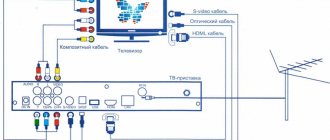Just like with all multifunctional devices, the firmware of an LG TV must be updated periodically. Smart TV technology turns an ordinary television receiver into a kind of analogue of a computer or smartphone through which the user can access the Internet. Since technological progress never stands still, manufacturers are constantly working to eliminate identified errors in older versions of software, improve the interface, and expand functionality. Over time, the firmware becomes more and more outdated, and the TV may not work correctly.
In addition to the release of updates, you may need to flash your LG TV due to any operational failures, for example, if the channel settings are lost after each time the device is turned off. This may indicate that the firmware has failed.
You can reflash the tuner yourself in automatic mode or from a flash drive (a little longer, but, in general, not as difficult as it might seem). If you are unsure of your capabilities, it is better to immediately call a specialist. Here it should be understood that haste and failure to follow the sequence of the entire procedure can lead to damage to the device, and repair will cost much more and take more time.
Update especially for Russians
LG has released a webOS firmware update for its smart TVs, containing pre-installed Russian applications from a set dictated by law. Company representatives told CNews that webOS has been updated to version 6.0. LG has begun distributing it to all smart TVs for the 2021 model year.
The law on pre-installation of Russian software was signed by Russian President Vladimir Putin in December 2019 - it was supposed to come into force in July 2021, but due to the coronavirus pandemic and a number of other reasons, this date was constantly postponed. The new norm is effective from April 1, 2021, and from July 1, 2021, for non-compliance with the requirements of legal entities and officials, a fine of up to 200 thousand rubles will be imposed.
What has changed in the firmware
After installing the webOS 6.0 update, owners of LG TVs will immediately encounter 11 Russian applications - these are the search engine and Kinopoisk, Wink (Rostelecom), ivi, Pervy (Channel One), Okko, More.tv, Premier, " We are watching” (VGTRK), NTV (“NTV Television Company”) and Start. This list was approved by the Russian Government in January 2021 and is not yet subject to change.
In response to a request from CNews about the possibility of removing this software using firmware, LG representatives reported that this feature is implemented in the firmware. The user will be able not only to remove them, but also to replace them with any others from the standard LG Store. By the way, the current law does not in any way exclude the possibility of the user removing such programs, although companies can independently prohibit consumers from getting rid of Russian software on their gadgets.
LG has upgraded not only the firmware of its smart TVs, but also the complete remote control
There is already a similar precedent in Russia - it was created by another Korean company, Samsung. At the end of March 2021, even before the law came into force, it released updates for its smartphones that were not supposed to fall under the new requirements. The update, as reported by CNews, contains three Yandex applications that are tightly built into the firmware. Yandex stated that it had nothing to do with this and asked Samsung to correct the situation as soon as possible. The Russian Ministry of Digital Development also opposed this interpretation of the law.
Meanwhile, many Russians are not ready to put up with unnecessary applications imposed on them on new devices (or in new firmware for old gadgets). CNews wrote that every third citizen of the country plans to immediately delete them.
In addition to 11 applications, the new LG smart TVs received a redesigned interface and optimization of the firmware itself, as a result of which it began to work faster. The search for media content in Russian was also modified using artificial intelligence algorithms.
webOS has a standard browser that allows you to view Internet sites from the TV screen. It has not undergone any major changes, but now it uses the Yandex search engine by default.
Getting root access to LG smart TVs running webOS
Probably, many have heard about obtaining root access to Android devices. Thanks to it, you can significantly expand the capabilities of mobile devices running this OS. But few people have heard about root access to LG TVs. So, the other day enthusiasts posted instructions for obtaining root access to LG TVs on the webOS operating system versions 1.0-3.0. The instructions themselves are below the cut, but first I would like to remind you that the webOS mobile operating system was developed by Palm (if anyone remembers this one:) for its smartphones and tablets and is based on the Linux kernel with a “home-written” graphical shell. Cautions
I would like to warn you that if problems arise with the TV, the service center may refuse warranty service. This may damage the device or render it inoperable. If you are not an advanced user and don’t really know why you need Root rights, it is strongly recommended not to get them, because... There is always a chance to get a “brick” or change settings that will cause problems in operation.
To get root, you will need to download a special script to your TV. An audit of the script and instructions can be read here (English).
If you have dealt with Linux systems, there is nothing complicated in the procedure for obtaining root in webOS. To obtain it you will need: a TV with webOS connected to the network, a computer (connected to the same network), a developer account on the LG server.
- First of all, create a developer account (if you don’t have one) on the developer.lge.com server (instructions /English/).
- Install the Developer Mode application on your TV from the LG Store application catalog. Launch it, enter the login/password from the previous paragraph, turn on the Dev Mode Status and Key Server switches. The TV will reboot and will be ready for further manipulations (instructions /English/).
- Install the webOS SDK (only the SDK-CLI component) on your computer from here https://webostv.developer.lge.com/sdk/download/download-sdk/, the easiest way is to use the online installer (file “Your_OS_Installer”). Launch webOS TV CLI
.
In the window that opens, type ares-setup-device
and press enter. Select add. ares-setup-device name deviceinfo connection profile ——— ———————— ———- ——- emulator [email protected] :6622 ssh tv ** You can modify the device info in the above list, or add new device. ? Select: (Use arrow keys) > add modify remove Enter information about the TV using the following example (10.123.45.67 - indicate the IP address of your TV): ** You can modify the device info in the above list, or add new device. ? Select: add ? Enter Device Name: tv2 ? Enter Device IP address: 10.123.45.67 ? Enter Device Port: 9922 ? Enter ssh user: prisoner ? Enter description: new device ? Select authentication: password ? Enter password: ? Save? Yes name deviceinfo connection profile ——— ————————— ———- ——- tv2 [email protected] :9922 ssh tv emulator [email protected] :6622 ssh tv After adding TV, check the result by running the following command: ares-setup-device -list Get the key file from the TV using the following command: ares-novacom --device tv2 --getkey When prompted for Passphrase, you must enter the 6-character password (case is important!), which is displayed in the Developer Mode application on the TV . input passphrase [default: webos]: Check the connection between the PC and TV with the following command: ares-install —device tv2 —list - Download the file zalil.su/6937580, rename it root.
- Using puttygen.exe, import the key previously received from the TV, then save the private key. Install WinSCP from here winscp.net/eng/download.php, run it and enter the IP address of your TV, port 9922, then enter the key here “More -> SSH -> Authentication -> Private key file”. Next “Connection -> Open terminal (Ctrl+T)”. The contents of the TV will open in the right window, copy the root file there from the left window. That's it, WinSCP will no longer be needed, you can close it.
- Now we need a Linux ssh application to connect to the TV. If your PC does not have Linux installed, but Windows XP, 7,8, download and install Cygwin (a UNIX-like environment and command line interface for Microsoft Windows), not forgetting the openssh component.
If your PC is running Win10, then the easiest way is to use the Linux subsystem in Windows 10 - Launch Cygwin64 Terminal and run the following command: ssh -i tv_webos_keyp 9922 where tv_webos_key is the key file name, 192.168.xx is the TV IP address
- Execute the commands: chmod +x root ./root The script will begin to perform its actions, wait until the message appears: try install any app from market
- Take the remote control and try to install any application from the app store on TV - it will give an error. And the script, in turn, should write third stage ok. try get root - input password 1111 Password:
- Enter the password 1111. That's it, root is received!
- You can check by typing id - it will give: uid=0(root) gid=0(root)......
This root is temporary - until a reboot. To obtain a permanent root, follow these instructions. - To get to the main rootfs we type - busybox chroot /proc/1/root And you can read the following post: webos-forums.ru/post54464.html#p54464
Helpful tips: - It is better not to use vim via ssh. There are problems with the signal transmission bits of some keys, at least in Windows and webOS 1.4.
- If it gives an error when downloading via WinSCP, then change the permissions on the file chmod 607 /tmp/somefile
- Next, edit locally on your PC, put the file back in /tmp/ and overwrite the old cp /tmp/somefile somefile
- At the end of the command ssh -i tv_webos_keyp 9922 add the option “/bin/sh -i” (with quotes) so that there is an interactive session.
- Everything that is placed in /tmp/
is deleted after the TV is turned off.
It is best to transfer the necessary files for editing to /tmp/ cp somefile /tmp/somefile
Beaver everyone!
Actually, the original instructions are from the author.
Using these Root rights, you can, for example, automatically launch the application you need when you turn on the TV.
New remote control and smart home control
In webOS 6.0, LG has implemented new voice control capabilities with support for commands in Russian. In particular, if you add a smart TV with this system to the LG ThinQ smart home ecosystem, you will be able to control all of its devices using the Alice assistant from Yandex, although only through the smartphone on which this assistant is installed. or through smart speakers with it - LG Xboom WK7Y or devices of other brands.
The included Magic Remote also includes a microphone for voice control of the TV. For 2021 model year TVs, LG has released a new remote design that features an improved Magic Wheel for easier navigation. The remote control also has the ability to pair the TV with the LG ThinQ ecosystem via NFC technology.
How to create an IT infrastructure from scratch for a manufacturing company?
Infrastructure
LG TV remotes for the 2021 model year, originally shipped with webOS 6.0 firmware, received another modification in the form of four additional buttons. Each of them allows you to quickly launch the online cinema application Okko, ivi and Kinopoisk HD and the LG Cinema Premieres recommendation service.
Where to get the necessary files
Before updating the firmware of LG TVs, you need to accurately determine the model of your device. You can view this information on the back panel of the TV, in its technical data sheet, or search in the menu via the remote control. Next in the same menu you should find out which firmware version is currently installed. You can find out if there is a newer one on the official website of L-G.
Update files host many network resources. However, it is not recommended to download them from unverified resources, as there is a high risk of damaging the system with viruses or errors.
Before flashing the TV, not in automatic mode, but via USB, manually, you need to do the following:
- We go from a laptop or computer to the official website of LG;
- Find the search bar at the top of the monitor and use the keyboard to enter the name of your TV model into it, press the Enter button;
- We look through the search results, go to the support tab and select the section with programs;
- Select the file of the required update, which will be called Software File Version (version number in the format xx.xx.xx);
- Click on the link to download the selected file.
Further steps are even simpler, and require only a little time and concentration on the process. If everything is done in strict sequence, there will be no problems.
Firmware distribution
At the time of publication, webOS 6.0 was available exclusively for LG smart TVs included in the 2021 line. Company representatives told CNews that there are no plans to release the update for older models.
The new law on pre-installation of domestic software does not apply to smart TVs and other equipment purchased abroad and privately imported into Russia. Televisions and other devices are purchased according to such schemes, as a rule, for the sole purpose of saving money, since due to the situation with the ruble exchange rate, any equipment abroad is cheaper than in Russia. In addition, some devices are predicted to see additional colossal price increases throughout 2021.
However, LG is struggling with the import of its “gray” smart TVs - in October 2020, CNews wrote that it initiated a massive shutdown of smart functions on such devices, and also through a firmware update. After installing such an update, a smart TV brought from abroad will turn into a regular TV, and you can make it smart again only with the help of a set-top box. By the way, the law on Russian software also does not apply to these devices.
Solving problems that arise after a software update
After updating the software from the official LG supplier, serious errors and malfunctions may occur in the TV, even if they never occurred before the update. They can manifest themselves in completely different ways, and the reasons for their occurrence are usually incorrect installation of a new firmware version or its subsequent automatic configuration . Let's look at the most common problems and how to fix them related to the LG Smart TV web browser.
LG web browser won't launch
When you try to launch the updated web browser, it either does not respond at all or displays an error like Critical Programming Error.
The error is always in English, even if the TV interface is in Russian
This failure occurs if the software update was carried out manually using removable media . The reason is that LG's built-in system cannot recognize the new version of the web browser. Therefore, the user needs to initialize manually, i.e. synchronize the equipment with LG servers:
- In the TV menu (SETTINGS button), go to the “Support” parameters and select “Initialization”.
Once the process is complete, your TV will automatically restart
- Confirm your choice and wait for the initialization process to complete.
The web browser cannot connect to the Internet network
This failure occurs as a result of the fact that the TV was unable to import the old web browser settings into its updated version. The only way out of this situation is to reset the browser settings to the “default” operating mode:
- Open your web browser.
- Go to the Settings/General menu and select Reset settings.
Moreover, if you try to open one of the bookmarked pages, it will open in offline mode
- Done, restart your LG browser.
History of webOS
LG was not at the origins of webOS - this system was developed by Palm for use in its mobile devices. In 2010, Palm with all its developments became the property of HP, which bought it for $1.4 billion.
HP planned to use webOS in printers, smartphones, tablets, and laptops as a second operating system. These plans were not destined to come true.
In 2012, the platform was transformed into an open project, and in February 2013, as CNews reported, it was acquired by LG. As part of the signed agreement, LG received the source code, associated documentation, websites and the platform development team. In addition, the company has licensed HP's intellectual property for use with its webOS products, including Palm patents covering fundamental operating system technologies and its graphical interface.
- Free Photoshop: the best programs for photo editing online
Elyas Qasmi
Share Short link