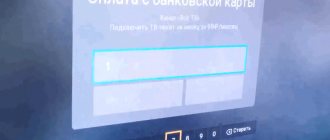LG TVs have a feature called Screen Share. With its help, you can duplicate the screen from your phone, computer, or laptop to your TV via Wi-Fi (Miracast, Intel WiDi). No wires. This means that we can use the LG TV as a wireless display. In just a few clicks, display an image from your phone or computer. In this article I will talk in more detail about the Screen Share feature, how to set it up and use it. And also, using a real example, we’ll look at connecting an Android phone and a Windows 10 laptop via Screen Share.
What is Screen Share on LG TVs and how does it work?
A little information about the function itself. If you are not interested in this, you can immediately go to the instructions and complete the setup. There are two main technologies that allow you to transfer images from one device to another over the air (roughly speaking, via Wi-Fi). These are Miracast and Intel WiDi. They work based on Wi-Fi Direct technology. So, LG TVs (which have Smart TV and Wi-Fi) have support for Miracast and Intel WiDi. And it's called Screen Share.
The TV can act as a wireless display and receive images from other devices that also support Miracast and Intel WiDi. And these are modern smartphones, tablets, laptops and desktop computers. As for Android phones, Miracast support is available on almost all devices. Miracast on laptops and PCs works on Windows 8.1 and Windows 10. You also need support from the video card and Wi-Fi adapter. As for Intel WiDi, Intel has stopped supporting this technology and recommends using Miracast.
You can mirror the screen from an iPhone to an LG TV only on those models that support AirPlay 2. LG has TVs that support AirPlay 2 (usually expensive models). This cannot be done via Miracast, since the iPhone does not support this technology. Well, or buy an Apple TV set-top box and connect it to your TV. More details in this article: how to duplicate the screen of an iPhone or iPad to a TV.
If you have a regular LG TV without Smart TV, Wi-Fi and, accordingly, without support for Miracast (Screen Share), then you can use a special Miracast adapter that connects to the TV via HDMI.
A few more words about another, similar DLNA technology, which is also supported by LG TVs. DLNA from Miracast (Screen Share) differs in that using DLNA you can stream photos, videos and music (only specific files) from devices to your TV over a local network. And with Miracast you can completely duplicate the screen and sound from your phone or computer. In the case of DLNA, devices are connected via a local network (via a router), while Miracast uses a direct connection between the phone and LG TV via Wi-Fi. You can see my instructions for setting up DLNA on LG TVs.
How to mirror your phone screen to LG TV?
Open the Smart TV menu on your TV and launch the Screen Share application.
A window will open containing the name of the TV that will be displayed on the phone in the Miracast (Wireless Display) settings.
The TV is already available for search and connection. On your phone or tablet, you need to open the settings for connecting to a wireless display and select your TV there. The name and location of Miracast settings may vary depending on your phone manufacturer and Android version.
Where to look for screen casting settings on Android devices:
- In the display settings. “Display” – “Broadcast”.
- In the "Connection and Sharing" section - "Miracast" ("Broadcast").
- In the curtain with quick access to various functions there may be a button “Broadcast”, “Wireless projection”, “Transfer screen”, “Mirror Share”.
- If you want to mirror the screen of a Samsung phone to an LG TV, then you need to open the Smart View feature on your phone.
There is an icon for quick access in the notification shade.
After this, our TV should appear in the phone settings. Just select it from the list.
You may need to confirm the connection on your TV. Or enter a code that will be displayed on the TV screen. Once connected, the image and sound from the phone will be broadcast to the LG TV screen.
If your phone does not have such a function, then try installing one of the following applications from Google Play:
- "XCast TV" (Cast to TV - stream video to TV) .
- "Cast Web Video".
- “broadcast to TV - Connect your phone to TV”
Connecting a Windows 10 laptop via Screen Share to an LG TV
To do this, your computer or laptop must have Miracast support. It is available by default in Windows 8.1 and Windows 10. If you have a computer running Windows 7 and based on an Intel processor (not older than 3rd generation), then you can try setting it up via Intel WiDi.
If you don't know whether your computer supports Miracast or not, then see this article: Miracast Wireless Display (WiDi) in Windows 10.
How I connected my Windows 10 laptop to an LG TV via Miracast:
- On the LG TV, launch the “Screen Share” application.
- In the application, we need to look at the name of the TV so that we can find it in the list of available wireless displays on the computer (if there are several of them).
- On a laptop or PC, press the Win+P key combination and select “Connect to a wireless display.” Then we wait a little and select your TV from the list of available devices.
- The image from your computer or laptop will be duplicated on the TV screen via Screen Share (Miracast).
The sound will also be broadcast to the TV. At the top of the screen there will be a strip with connection information and a “Disconnect” button, clicking on which will stop the broadcast.
Additional Screen Share settings
There are no special settings for the Screen Share function. Unless you can change the name of the TV in the settings, in the “Network” section there is an item “TV name”.
You can also disable “Listening Mode” in the Screen Share program window. It is enabled by default. If I understand correctly, when this mode is enabled, devices can always find the TV, even when the Screen Share application is not running. If you disable it, the TV will be available for connection and screen duplication only when the application is running.
It is also recommended to disable “Listening Mode” if the Wi-Fi connection is unstable.
If you have any problems with duplicating the screen on an LG TV, your phone or laptop does not connect, does not see the TV, then describe the problem in the comments. Well, don’t forget to share your solutions and other useful information on this topic.
Why pay extra money if some services can be obtained practically free of charge or for minimal amounts? The same applies to paid satellite television. The cost of the equipment and the broadcasting package itself is quite expensive, although it is worth pointing out that the price of Tricolor is still quite affordable. Nevertheless, if there is an opportunity to save, even if it is not very legal, then it would be a sin not to take advantage of it. This is what happened with the opportunity to connect cheap cardsharing.
MTS TV - Satellite Television Provider
MTS is the first of the “big three” cellular operators to offer users its own satellite television. The kit includes: Antenna 0.6 m. Universal converter Receiver with MTS SIM card. Paid for 1 gigabyte of traffic and a year of viewing (1200 rubles) for the main package - 130 channels. Broadcasting from ABS-2 satellite The receiver is used using an MTS SIM card. Setting up interactive functions on such a receiver is as simple as possible for the subscriber, and all he will need to get the full functionality of the interactive set-top box is to be in the zone of reliable reception of MTS communications. Features and advantages Uniform competitive prices throughout the Russian Federation, regulated by MTS Thematic packages in the assortment familiar to the subscriber and at the level of market prices Choice of payment options for services: once a month or immediately for a year A unique opportunity for the Satellite TV market - receiving high-quality advice and service in MTS showrooms throughout the country A familiar system for subscribers to pay for services by mobile number: television + services + Internet in one device; TV, social networks, traffic jams, weather, exchange rates, SMS - on one screen; generation of content based on the client’s personal profile; state services, financial services via set-top box; payment for services by the client using a mobile phone number; the number of services will constantly increase... Parameters Conditional access system: Verimatrix Supported video profiles: 1080i60, 1080p60, 1080p50, 576p, 576i, 480p, 480i Reception of broadcasting in DVB-S2 format Internet: 3G (UMTS, HSPA), 2G (GPRS, EDGE) , Ethernet Connectors: HDMI, Jack 3.5-Composite+S/PDIF, Jack 3.5-YPbPr, Ethernet (LAN), USB 2.0, connector for SIM card MTS USB media player with support for file systems: FAT32, NTFS, FAT16, EXT2, EXT3 Video formats: AVI, WMV, MKV, VOB, MOV, ASF, TS Video codecs: MPEG-2, MPEG-4, AVC H.264/H.263 Audio formats: MP3, WMA, WAV, ACC Audio codecs: MPEG-1, MPEG -2 Layer I, II, MPEG-4, ACC, HE-ACC, AC-3 PassThrough Photo formats: JPEG, GIF, BMP, PNG List of MTS satellite television channels. Satellite ABS-2 Channel One, Russia-1, Russia-2, NTV, channel 5, Culture, Russia-24, Carousel, OTR, TV CENTER-Moscow, Amedia Premium HD, History HD, Outdoor channel, Russian Travel Guide HD, Sony Entertainment Television (SET), Travel Channel HD, MY ZEN TV, Nickelodeon HD, MTV Live HD, Discovery Channel HD, Animal Planet HD, TLC HD, Discovery Science HD, KHL TV Channel HD, HD Life, Mezzo Live HD, Fashion One , MGM Networks HD, TV 1000 Premium, TV 1000 Megahit, TV 1000 Comedy, Viasat Nature/History HD, AMEDIA, A-ONE, History, Lifenews, MTV, REN-TV Channel, RU____, Shopping Live, Sony Sci-Fi, Travel Channel, Cartoon Network, TV SAIL, Nickelodeon, Paramount Comedy, Your Success, Viasat Explorer, Viasat History, TV 1000, TV 1000 Russian Cinema, TV1000 Action, Channel 8, Detsky Mir, STS, Home, Food, Yu-TV, Usadba-TV, Drive, Hunting and fishing, Retro, Healthy television, Komsomolskaya Pravda, Who is who, Russian extreme TV, CANDY, WORLD, MIR 24, MULTIMANIA.TV, NTV-PLUS SPORT PLUS, STAR, Disney Channel, Eurosport Live , Eurosport 2 Live, Discovery Channel, Animal Planet Channel, TLC, MUZ, Nano-TV, TV-3 Russia, FRIDAY!, TV Channel 2x2, My Planet, Sports, Sundress, Inter plus (Ukraine), National Geographic HD, Nat Geo Wild HD, FOX, Fox Life, Peretz, TV CAFE, House of Cinema, RBC-TV, RZD TV, Soyuz, STS Love, TNV-Planet, TNT, TRO, MGM Networks, TiJi, DW-TV, Shanson-TV, Shant, Universal Channel, E! Entertainment, FRENCHLOVER, CANDYMAN, Russian Night, Brazzers TV Europe, JimJam, Boomerang, Nick Jr., Da Vinci Channel, Children's, Mother and Child, Baby TV, My Joy, Gulli, MUSICBOX, RUSSIAN MUSICBOX, VH1 European, MTV Hits, VH 1 Classic, MTV Dance, MTV Rocks, Bridge TV, Music of the First, A minor TV, Europe Plus TV, Mezzo Classic-Jazz TV, MCM TOP, Our Football, Cinema Club, Premiere, NTV-PLUS SPORT-ONLINE, NTV - PLUS SPORTS, NTV - PLUS Football, BBC World News, RTG TV, Russia Today TV, Travel and Adventure, TV5 Monde, Viasat Nature, Euronews, English Club TV, Country life, PETS, Questions and answers, PSYCHOLOGY21, Moscow 24, Male, 24 Techno, 24 Doc, Amusement Park, Nostalgia, Discovery Science, Discovery World Channel, Science, History, Time: near and far, Top Secret, 365 days TV, Kitchen TV, STV, Interesting TV, France 24, Viasat Sport , LIVE!, NTV-PLUS BASKETBALL, Eurosport News, Sport 1, Fight Club, Weapons, KHL TV Channel, Fighter, Auto Plus, Football, AMEDIA 2, Sony Turbo, Zee Russia, KINOLUX, Russian Illusion, Illusion+, EuroKino, Real scary television, NTV-PLUS KINO PLUS, Our new cinema, NTV - PLUS OUR CINEMA, Cinema Union, Russian novel, Russian bestseller, Phoenix plus Cinema, TV - 21 M, India TV, Comedy TV, MULTIPLE TV, Comedy TV, NU ART TV, Egoist TV, ID Xtra, Belarus 24
Key points of cardsharing on TV
Cardsharing technology allows many users to connect to a broadcast channel through a device with one licensed card, which is periodically paid by the owner. Such distribution can be carried out using local networks or Internet broadcasts.
There are several characteristic nuances that every user who decides to perform cardsharing on a TV should take into account:
- The transfer is possible using special software, which can be built-in on most imported TVs or can be installed separately. This software distributes keys suitable for satellite transmission devices, like a password for access to broadcasting. This can also be done through receivers from different companies;
- cardsharing also similarly allows access to software that is not sold by the Russian Federation, but is licensed. As a rule, these programs allow access from several televisions to one receiver, which is not encouraged by developers and broadcasters of cable video networks.
Iptv on LG
Setting up iptv on a modern LG TV is a welcome solution to getting rid of TV operators. Setting up iptv begins with connecting to LG wifi in order to receive digital broadcasting via the World Wide Web. To do this, go to settings and find your router.
To watch iptv, you do not need card sharing to your LG TV. You simply use network resources and receive a signal from online services via wifi.
To understand how to further configure iptv on LG, we follow a simple algorithm:
- Select the country and update the software.
- Register on the manufacturer’s website and log in to your account.
- Download the SS IPTV application from the LG store.
- We go into the program and enter the necessary parameters.
| Using these tools you can watch digital TV anywhere in the country. The devices are not dependent on cable networks or the Internet. | |
| Cable connection | Through cable you can receive both digital and analogue channels, it all depends on your operator. The advantage of this method is that it does not require lengthy installation, but only laying the cable into the apartment. |
| Through the Internet | In this case, the model connects via wifi to the router. It does not require purchasing a receiver or other equipment, and you can only use the World Wide Web for viewing. |
Cardsharing on Samsung TVs.
I recently found out that card sharing is possible on Samsung TVs!
Before starting the question, a short preface.
I have already written about TVs with a built-in satellite receiver, which have some advantages.
• No separate receiver required. • No need for HDMI-HDMI connecting cord • No need for separate remote control.
But I thought I could forget about Aunt Shara, which is not a drawback for owners of official access cards. How to set up for viewing with CI+, see...here.
BUT THERE IS AN EXCEPTION: Samsung E-series TVs.
Card sharing on Samsung TVs is implemented by installing the SamyGo widget and the Oscam plugin. Just in case, we take... libOSCAM-v.0.3.1, although everything will be later in the installation description (pdf.file).
SamyGO is an international non-profit project created by independent enthusiasts, engineers and programmers, whose main goal is to correct all the shortcomings and limitations of the factory software installed on Samsung TVs.
Also connecting additional TV functions that were not available before.
For example, switching audio tracks while watching a movie, recording TV broadcasts from digital channels, connecting the NFS network protocol) and others.
This manual uses the TV model UE46ES8007 with software version T-ECPDEUC-2009.2, BT-S/G as an example. Provider NTV+ satellite Eutelsat 36A W4.
Attention! This procedure requires the user to understand the processes occurring in the software of a modern TV.
The following restrictions, which will come into force after installing SamyGo, widgets “Samsung App”, “Skype” will stop working and it will not be possible to synchronize applications through Development. So before installing SamyGo, it is recommended to install all the widgets you need in advance.
These instructions only apply to Samsung TVs with a built-in satellite tuner. If the firmware name of your TV begins with t-mst, then an incompatible processor will not work.
If you are afraid of getting a brick from your TV, then it is better not to do anything, since the author of the instructions is not responsible for any consequences. But if you strictly follow the instructions and if your hands grow from the right place, then you will succeed.
Step-by-step instructions with pictures for Samsung E-series TVs: Sharing on a Samsung TV
There are moments:
1. In the archive at the link in pdf there is a broken configuration file oscam.server. Nothing complicated, but it turned out to be protection from “fools”. 2. After installing oscam, for some reason the autoloading of the samygo widget fails, it can be repaired by launching it from a flash drive. 3. For some reason, it takes a very long time to mount the nfs ball (they are not on the home network). I had to turn it off, now the Oskam starts up faster.
And so, at the link in (pdf.) there is a broken file. We fix it, it seems to work.
01 [reader] 02 label = ntvplus 03 enable = 1 04 Protocol = newcamd 05 Key = 0102030405060708091011121314 06 Device = server,4000 07 user = register your login 08 password = register your pass 09 CAID = 0500 10 IDENT = 0500:04062 0 11 Group = 1
So Cardsharing on TVs is possible, we will wait for a solution from LG and other advanced brands of TVs.
Similar articles on coincidences:
Cardsharing on TV
One of the most popular satellite network channels is NTV+ with a different set of packages - a list of channels that are available at different prices for a particular package. Currently, card sharing of NTV+ and similar channels is very common.
In order to understand how to do this, it is enough to know the following sequence:
- a paid card is inserted into the receiver in order to start broadcasting to one TV;
- after that, via wi-fi (most modern TVs are equipped with it) we install the necessary software, which can also be operated remotely from another device;
- in the software we receive similar keys to the receiver, which are entered from another TV, to which the broadcast is “linked” via an additional analog cable or bluetooth.
Of course, broadcasters count on the conscientiousness of citizens who will use one receiver per TV, but cardsharing technology allows you to save money and at the same time use the cable television that you paid for without any problems.
How does MTS TV sharing work?
Sharing is a popular offer in the market of satellite television and Internet broadcasts. In fact, this service is considered not entirely legal. However, it is possible to use the service for viewing in private houses and apartments while distributing TV across several TVs at once. Especially because you can get services from different operators in Russia and the world: MTS TV Sharing and other operators.
The technical basis for sharing is as follows: during services, dw keys are transmitted, which are used in encoding the TV signal. This allows you to use access cards on all TVs at home at the same time. Even taking into account the fact that customers can order many channels from different manufacturers at once. So in different parts of the house, residents can watch completely different channels. You don't even need to change access cards in tuners. This also prevents wear and tear on the sockets.
The broadcast is made from the sharing server that you need to select. It will read the card (the same card that is needed to broadcast TV, and that the server uses) and distribute keys, and also provides a connection between the server and the receivers installed on clients. By setting up a broadcast inside one house or one apartment, you can organize a show even via WiFi, without spoiling the decor with unnecessary wires.
Moreover, sharing is possible on a large scale. For example, you can subscribe to foreign channels, even if there is no way to do it legally. This method is popular especially among those who study a foreign language and want to get excellent language practice and learn to perceive foreign speech by ear.
To get connected to the full package of channels, you need to take several steps.
The first is to choose a sharing server.
The second is to purchase a receiver.
The third is to set up the Internet and equipment so that the broadcast is available on all TVs in the house.
And all this allows you to get significant savings compared to the official broadcast via satellite.
Similar materials: Satellite sharing for everyone Watching TV is now easier than ever. The Gomel-sat company will help every user watch movies and shows without extra expenses. The company name is the best answer... Do you need a higher education diploma, but don’t have time to study? It will help you! Contents1 Is it necessary to study at a university to become an educated person?2 Without a diploma - nowhere!3 A diploma to order4 Is it necessary to study at a university to become... The RUVDS service offers its services at low prices The lightning speed of technology development does not ignore all aspects of today's life of both people and technology. A lot of companies are discovering new convenient... Advertising agency Without a well-designed and executed advertising campaign, as a rule, it is almost impossible to count on the success of your business. It does not matter whether you are engaged in... Taxi Peterhof St. Petersburg Many modern people prefer to use taxi services, especially those who live in big cities. No one will argue that traveling by taxi is very...
Using the program
Specify the path to network folders and FTP directories to access them. The computer version of the AllShare client only works on older builds of OS Windows. On modern OS Windows 7 and higher, you use the online version of the program. Log in to the created Samsung account or create a new account and start working with files.
The DLNA server and the computer connect to the Wi-Fi point. Information is transferred through the network, and search and “determination” between devices occurs automatically.
Analogue of Samsung Allshare: using the Home Media Server program
The search must be performed in accordance with the user manual of the media device (for example, the instructions for your Smart TV). If the server is not found and all connections are made correctly, then in the program settings (in the Server section
) check that the list of allowed client devices is empty or the IP address of the device is in the list of allowed ones. When using a network protection program (firewall, antivirus), check its rules for the hms.exe module (if the server runs as a Windows service, then for the hmssvc.exe module), if possible, switch the network protection program to learning mode, restart the program "Home Media Server (UPnP)." And if you use other media servers, disable them while setting up the Home Media Server program.
The server does not open on the device for playback
If the server is found, but there is no way to open it in a media device, then go to the settings of the “Home Media Server (UPnP)” program in the Device section
: mode “DLNA 1.0”, “DLNA 1.5”, “Authorization Service”, “Russian names of main folders” (using these settings will help solve problems with opening the server), and in the Server section set a permanent server port (from 1024 to 65535).
Navigating through the media resource database on a media device
If the device supports Russian language, then in the program settings (section Device
Modern phones are on par in terms of power with not the latest computers. However, due to the small display, it can be difficult to unlock its full potential. In this case, the function of connecting the phone to the TV comes to our aid. On it you can relay the picture from your phone while watching your favorite movies, photos, or even just explore the World Wide Web or go through applications. In this case, you need to know how to properly connect your phone to the TV, which is what we’ll talk about today.
Setting up home sharing on Gi Matrix Lite receivers
We will describe the procedure for setting up home sharing for the case of watching Telekart Vostok satellite television using a Telekart card, Irdeto encoding.
Home sharing will be carried out on two Gi Matrix Lite receivers connected to each other via LAN inputs with a twisted pair cable.
Before setting up, receivers should be flashed. To do this, download the firmware from a file sharing service, unpack it onto a flash drive and insert the flash drive into the USB port of the receiver. Next, go to MENU - SYSTEM - Update via USB - select the firmware file, update mode “software + bootloader”, press START, and wait for the software update process to complete.
Cable cutting.
To connect two receivers we need a UTP cable (twisted pair).
The cable used to connect a computer or receiver to a router (which is mostly now sold in computer stores, already crimped and of different lengths) will not work in this case. The cable is crimped as a “Crossover”. This type of cable termination is used to connect two computers to each other.
If possible, it is better to buy an already crimped cable. If this is not possible, then you will have to crimp the cable yourself. You can crimp the cable either using special pliers or a screwdriver. In the second case, special attention should be paid to the quality of the crimp so that all wires are connected to the contacts.
If you purchase receivers from us, you can always order a pre-crimped cable of any length.
Before setting up receivers, you should connect them with a cable, turn on the power, and scan the channels.
Server Tuning
The server is the receiver into which the access card is inserted. Keys will be distributed from it to the second receiver. An access card is inserted into the card reader slot of the receiver-server. In our case, Telecard Vostok, Irdeto encoding.
First you need to set up your network. Go to MENU, then “Network Settings”
Here we disable DHCP and enter the IP address. For example 192.168.0.101. Let's go out.
Go to the menu item “Server Settings”
Select the “Homecamd” protocol. Actually, it is already there by default. Go to settings
The server IP is automatically registered, as is the port. The port can be changed if desired. But it must be the same on the server and client! Protocol "HomeCamd 1.0". Click OK on “Enable”, then the red “Save” button and exit. Server setup is complete.
Client setup
The client is the receiver to which the keys for opening encrypted channels are received from the receiver-server.
First you need to set up your network. We configure it in the same way as on the server. Only we set a different IP address.
Next, go to “Client Settings”
Here we enter the server and port value. We do not touch the username and password (dummy means empty), select the “HomeCamd” protocol, activate the “Active server” and “EMM Yes” items, then the red “Save” button and exit. Client setup is complete.
If everything is done without errors, you can see the message “connect ok, working”
You can also check the correctness of the settings by clicking on the blue “Ping” button and checking the connection to the server,
or by clicking the green “Restart” button.
The home sharing setup is complete. After making the necessary settings, if everything is done correctly, you can start watching satellite television channels independently on 2 TVs using two receivers and one access card.
Video instructions
GI Matrix Lite - setting up home sharing. Server
Globo X406 - setting up home sharing. Client
What it is?
With this function, you can easily view videos or photos on a large TV screen that were taken just a few minutes ago by the on-board camera of your smartphone, as well as listen to your favorite music tracks. And this will require very little effort from you: just a few clicks on the necessary buttons.
If you're one of those lucky people, it won't take long to set up a wireless connection and you'll be able to enjoy viewing your family photos or videos on the huge screen in your living room.
Let's look at the step-by-step instructions for setting up such an exchange.
Setting it up on a smartphone
Setup on Galaxy S3
Setting up a smart TV
AllShare Play on smart TV
- We turn on the “smart” Samsung. Using the multi-colored button located in the center of the remote control (perhaps a button labeled Smart Hub), we activate the proprietary Smart Hub service, which offers us access to various useful multimedia applications.
- Activate the AllShare Play application. To log in, press the red button with the letter A on the remote control. In the service window that appears, enter all the necessary data to log into your own account.
Technology demonstration at SGS III
There are two ways to stream videos, photos, and music themes to different devices.
Using Samsung SmartTV as a base device
Using AllShare on TV
All you have to do is select one of the categories offered by the AllShare application (pictures, video or sound), and then indicate your smartphone in the list of available devices. After this, all multimedia files belonging to this category will appear on the TV screen.
While playing music, the album cover is displayed on the screen, and the application itself allows you to play the entire playlist sequentially or only your favorite topics. You can manage your audio library using the same Tools button.
How to set up Tricolor channels
To configure the channels of the Tricolor provider, users of smart TVs Samsung Smart TV H series need to perform the following steps:
- Reset all settings. To do this, you need to go to “SELF-DIAGNOSTICS” and set the “RESET” command.
- Enter the password, do not insert the card/module.
- Confirm data reset.
- Go to the menu, uncheck the tricolor satellite Eutelsat 36E.
- Create your own satellite, to do this, select User sat 1 at the end of the list, click save.
- Go to change LNB data. In this section, the transponder configuration function is not possible. Set the lower limit in the same way as the upper limit.
- Menu → “broadcast” → “channels” → “manual tuning”.
- Select the satellite User sat 1, click create. Enter the required frequencies.
- Perform a normal channel search, then a network search. This operation will search through all available tricolor TV frequencies.
- All available TV/radio channels will appear.
- Setting up tricolor channels on your Samsung TV is complete.
Multimedia entertainment has completely taken over the life of modern people, and various gadgets: smartphones, tablets, TVs, players, and computers and game consoles have made them available anywhere, at any time. Samsung Corporation, which produces most of the gadgets listed above, has gone much further in its quest for versatility by developing AllShare Samsung.
It is important to know
- Card sharing technology for profitable TV viewing
- Technical connection features
- Features of setting up connections
Sharing is a profitable alternative to expensive satellite TV providers. Moreover, you will get the same list of channels, but much cheaper. In this article you will learn how to set up this technology yourself and how to use it.
Card sharing technology for profitable TV viewing
This is the latest technology in the field of satellite television, which will allow you to get many of the channels you are interested in from a paid list for very little money. Today, many people do not spend their evening time without television. Moreover, the more channels are available, the better, and the more you want to get them. However, many are faced with the fact that the cost of purchasing a smart card for access to such channels is unreasonably high. Of course, this is due to a number of reasons:
- The company's use of satellites for signal transmission.
- Use of expensive equipment.
- User support.
However, the average consumer is only interested in receiving the most profitable service for a minimum fee. And in this case, few people like to pay big money for the opportunity to watch TV. Of course, in this case, you can simply refuse, but if you are accustomed to comfort and a large number of channels, then this will not be easy.
Therefore, you can use card sharing technologies to surely get high-quality services, but for absolutely ridiculous money. This is not fiction or deception. This is a working technology that is very beneficial for all parties involved.
Satellite TV channels and tariffs
MTS satellite television has a sea of channels, so everyone can find something to watch tonight. The company provides very attractive and fair conditions for its customers, and you will definitely not have any problems while using satellite TV.
The satellite operator MTS TV has more than 100 channels, but the list is constantly growing. The company takes into account the ratings of individual channels from other operators, and then introduces them into its packages. Naturally, the company always pays attention to the suggestions of the clients themselves, and the most popular channels quickly fall into the company’s general list.
It is not so easy to name a list of digital TV channels from the MTS operator, but you can identify the main categories. In total, the company offers several packages for its clients.
| Basic package | Up to 140 channels, of which up to 30 are broadcast in HD format |
| Additional | Regional channels and federal versions with broadcasting +2, 4 and 7 hours |
| Packages by theme | This includes sports packages, Children's, Amedia and much more |
Of course, but not yet the entire list of channels, whereas in fact it is even wider. The most important advantage is that you can choose exactly the content that interests you. This allows you to fully satisfy all your needs. Based on your choice of satellite package on MTS TV, separate tariffs are formed.
All tariffs for MTS satellite television are set based on your needs. For example, if you choose a basic package of channels, then you are offered a standard subscription fee, it may depend on the specific region. This option is quite enough for comfortable viewing, but the list can be significantly expanded. To do this, you need to connect additional packages; their cost may vary for different categories.
It is worth noting that the selection of individual channels can be made not only during installation and configuration of the equipment, but also to leave a request during the actual use of television. In this case, the operator will simply add the packages, and you just need to perform additional equipment configuration.
Another advantage is the ability to use interactive satellite TV from MTS. Now you can fully control the receiver and its capabilities, carry out easy setup and quickly view the program.
Technical connection features
Setting up sharing is possible due to the fact that one of the devices in the chain, called a server, has an official smart access card, and officially uses the capabilities of a provider to decrypt satellite signals. It is this device that distributes the signal to others, which is called sharing. However, it's not that simple.
In order for this technology to work properly, certain conditions must be met:
- Devices must connect to the server via the Internet or local network.
- The server must always have stable access to the network so as not to let other users down.
- Other users must configure their receivers themselves.
Of course, it will not be possible to use this technology without a satellite dish. You still need to catch satellite signals, but you can use sharing on your TV instead of a standard connection.
The first thing you do to ensure that the card sharing setup is successful is to connect your satellite dish. It must also be correctly configured to receive signals from the desired satellites. It is also necessary to take into account many other nuances - terrain features, antenna direction, the absence of obstacles in a certain area of the territory that could interfere with receiving a signal from the satellite.
But the antenna receives all signals in encrypted form. This is done so that satellite TV providers can charge customers for decryption, that is, for the use of paid channels. However, you do not need an access card, because you will be setting up sharing at home. And this is a cheaper and simpler action.
Next, you need a good receiver. This is a device that processes signals and outputs them to your TV. It is into this that, as planned by the providers, a special card is inserted to decrypt the signal. However, you won't use it. You need a device that supports sharing and can connect to servers remotely.
This is usually done through the network port located on the receiver body. There are two connection options here - either to a modem to gain access via the Internet, or to the server directly to use a local connection. You will most likely use the first option, since the server to which you will connect will be geographically located at a considerable distance from you.
If you have a good enough receiver model, then you can make the connections without any problems, even on your own. But before that you need to select the server to which you will connect.
The server is something without which setting up cardsharing would be impossible. This is a device that sends a signal to other receivers so that they can connect and participate in the distribution.
How to connect
If you are interested in MTS satellite television, then you need to understand how to connect it. First, you will need to contact the company itself and leave your application. After this, employees will contact you and give you specific installation dates and costs.
Speaking about the price of MTS satellite television, if you look at reviews and official information, it is about 9,700 rubles for an installation kit. When compared with other offers on the market, this is not so much, and the costs will be fully justified in the future.
What is included in the kit you purchase:
- The antenna itself is for reception.
- Signal converter.
- A satellite receiver with a SIM card from MTS installed.
The card for the receiver for the MTS TV operator already has a prepayment for 1 gigabyte of Internet traffic and a subscription for a year. This allows you to immediately get everything you need for viewing and eliminate the need for further manipulation.
But some users are interested in sharing before starting to use television. But what is cardsharing and how to implement it?
Features of setting up connections
So, if you have purchased all the necessary equipment and chosen a service provider, then your next step is to connect to its server to receive a signal and use satellite channels at home. So, how to set up cardsharing so as not to make a mistake, not get unnecessary problems and not damage the equipment?
In fact, there is nothing complicated in this process. All you need is a lot of patience in order to adequately follow the instructions that the server owner will provide. The instructions are usually posted on the website through which you will connect, and do not present any technical difficulties. Usually these are clear, intelligible instructions with screenshots that you can easily navigate. So, here are the steps to connect.
| Step | Description |
| Account creation | It is necessary so that you can deposit funds into your account, connect any package and receive the necessary settings for your receiver for it. |
| Depositing funds | Usually, it is done remotely, via the Internet. You can pay for services either from your card, indicating its details and confirming the payment, or through any online payment service supported by the service. For example, Yu-money. |
| Package selection | Usually there are several packages with different channels to choose from. You can choose any one you like best and connect to it. Typically, packages have different numbers of channels and different prices. |
| Receiver setup | Setting up the receiver occurs after the package has been activated for your account. This is easy to do and you can easily do it yourself if you follow the instructions carefully. |
Thus, you can not only get inexpensive TV, but also get a convenient personal account for managing your tariff plans and packages.
Features of satellite television from MTS
MTS offers satellite television to its customers, it is definitely worthy of your attention. The main advantage of this solution, if you believe in customer reviews, is the ability to receive reliable signal reception throughout Russia. There is no longer any need to lay cables, especially since this is simply impossible in some regions. By ordering mts services, you receive satellite television with the ability to use anywhere in the country.
Reviews about MTS are still contradictory, but the satellite television operator is constantly working to eliminate possible problems that were identified during use of the network. In any case, satellite reception is always more reliable and stable, so you don’t have to worry about the quality of the services offered.
What are the advantages of MTS TV, and why you should connect this particular satellite TV:
- Wide coverage band, due to which you can provide a signal to most areas of the country.
- Own technical base to provide all necessary services to clients.
- The satellite television operator is constantly expanding its capabilities; MTS does not stop developing its service.
- The satellite operator offers the best prices for using MTS TV.
These are just a couple of the main advantages, when in reality there are many more. It can be noted that it is possible to access social networks, government services via the Internet, and bank payments. As a result, you get everything you need in one package, and this can be called a significant advantage compared to other offers.
Do not forget that the satellite provides opportunities for using a digital signal. This helps to obtain exceptionally high-quality images, because satellite television from MTS can provide an excellent picture for the most modern televisions.
Today, coverage reaches 90 percent of the country, not counting the sparsely populated northern regions. The most reliable signal reception can be noted in the middle band, and the coverage area has a huge area. In northern regions, the indicators may decrease somewhat, but this is quite enough for the receiver to work and for comfortable viewing.