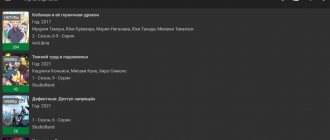HD VideoBox is a free movie cataloger with the ability to search video files for Android TV. Here you will find a huge number of free movies, TV series, cartoons, TV shows and even anime for every taste. The program is equipped with regular and voice search.
The application allows you to watch from Bazon, Zona, Filmix, HDgo, UaFilm, Kinokong, Kinosha, BigFilm and KinoKiwi. In the settings, you can select the main video source that suits you best. It is also possible to select the video quality.
To work, the application requires an external video player, which can also be selected in the settings. MX Player, ViMu Player, BS Player, VLC Player are recommended. If you do not have any of the above players, then the program uses the standard Android player.
HD VideoBox has the ability to filter all videos by genre, year of release, and country of origin. Another useful feature is the ability to search by actors.
The application has a simple and intuitive interface, so it will not cause any difficulties in use. The interface is available in Russian and Ukrainian, and also has a dark and turquoise theme. In the settings, you can select the video display mode: grid, list, posters.
Download free version
Free version - Discontinued.
› Pay once - you get the application forever, without expiration date.
The application runs on Android OS 4.3 and higher, suitable for smartphones, tablets, Smart TVs and set-top boxes, it is also possible.
How to install the application on my device
Now we are on Telegram. Subscribe →
The description contains a brief summary of the films, there is an opportunity to watch the trailer and see photographs from the film. As soon as a new film or series appears, it immediately appears in the program.
Unfortunately, the application is not available on the official Google Play. Therefore, you need to download the APK file from our website and install it on your phone.
Why do they love HD VideoBox?
The application is very popular due to its pleasant interface and stable operation, as well as a huge database of films and TV series. — If you want to watch your favorite movies and TV series without advertising, we recommend getting the PLUS version for a small fee to support the site.
What should I do if I have problems with the application?
Any application, even the best one, sometimes has bugs. Here are ways to fix the most common problems:
- The application works, but there is no sound. Solution - change the video player to another one. For example, on MXPlayer, Archos Player or BSPlayer. You can also fix the opposite problem, when there is an audio track, but there is no image (a black screen instead).
- Shows only trailers, not the movie itself. Solution - in the application settings, go to the “Video” section and check the box next to “Search for video file”. It also solves the problem if video is shown on one set-top box, but not on the other.
- It says “error parsing the package”. And yet the application does not start. Solution: Uninstall the program completely and install it again.
- The movie does not start, the message “could not find the URL” appears. There is nothing you can do about this, just wait a little. Perhaps the video will appear later. What the error may mean: the film has not yet been released;
- the resource on which the video is located is not available in your country;
- The video has been blocked at the request of the copyright holders.
If you have any problems or questions about the application, you can write to the developer. Where to go for help:
- official Telegram - https://t.me/HDVideoBox;
- Email -;
- official application forum – https://4pda.ru/forum/index.php?showtopic=786390 (here, in addition to the developer, experienced users also respond).
How to install HD VideoBox
Important! After installation, do not forget to install any video player - otherwise you will not be able to watch the video, we recommend: MX Player, VLC Player, ViMu Player.
Installation problems or any other: answers to questions.
This application can be easily installed on your phone, Smart TV and set-top box. Below are installation instructions for each device.
On a smartphone
- Download the application through the official website.
- Allow installation. When you try to install some files on Android, your phone may display a warning about installing unknown applications. Go to settings and run VideoBox installation.
- Important. Open the app, go to settings > Video and turn on “Search for video files”
on Smart TV
- Go to the TV menu and open your browser.
- Go to our website to download applications.
- Click "Download". Start downloading the file.
- The TV may be protected from software installed from unverified sources. To continue with the installation, go to Settings and go to Security. It has a setting that limits the installation of unverified applications. Remove the check mark. After this, the application will be easily installed.
- Go to the file manager: Find the Download folder, and in it the file you need. Allow it to install. *If there is no file manager, install it through the Play Market - ES File Explorer.
- After the process is completed, the icon will become visible in the TV menu and in the “Applications” section.
- Important. Open the app, go to settings > Video and turn on “Search for video files”
- Enjoy watching.
On TV set-top box
- Transfer the downloaded application to a USB flash drive.
- Insert the flash drive into the Smart Box.
- Installation can be done through various file managers.
- Before starting the installation, go to the “Settings” section in the “Security” section. Here, allow the installation of applications from unverified sources.
- You can open the file and start installation.
- Important. After installation, open the application, go to Settings > Video and turn on “Search for video files”
- That's all. You can enjoy any films and TV series.
Program settings
To watch movies and TV shows on HD VideoBox+, you'll need an external video player. Recommended use:
- MX Player. Download - https://hdvideoboxs.ru/mx-player/.
- ViMu Player. Download - https://hdvideoboxs.ru/vimu-media-player/.
- BSPayer. Download - https://hdvideoboxs.ru/bsplayer/.
- VLC Player. Download - https://hdvideoboxs.ru/vlc-media-player/.
- Archos Player. Download - https://hdvideoboxs.ru/archos-video-player/.
It is best to install MX Player or VLC Player.
PLUS version - what is it and how to get it
To get the PLUS version, click the button:
HD VideoBox - PLUS Watch without ads. Read more...
The PLUS version features include:
- Disable advertising (except embedded in the video file).
- Ability to watch movies in HD and 4K resolution.
- The ability to search on torrents is the best quality.
- Ability to create shortcuts for TV series and films.
There are a huge number of settings for various user needs. The videos are sorted by category. You can search by rating, quality, actors and other parameters.
FAQ
When working with the HD Videobox application, various questions arise, the resolution of which sometimes requires a considerable amount of time. Some of them occur more often than others.
➥ Answers to all questions
What does “Could not find video” mean?
If, while searching for a video, a message appears stating that it was not found, there may be several reasons for this. The movie itself may not be available, a software failure has occurred on the gadget, or the version of the application may be outdated.
If the user knows for sure that the film was available, but it is not in the program, it is possible that the video was deleted at the request of the copyright holder.
Video playback slows down or there are other problems with playback
If you have problems with viewing, the most common reason is an old version of the video player. Easily solved by updating the program. The application itself does not affect viewing - it only transfers links from the site to the player.
Playback crashes
If the playback crashes, you should try the following method - rewind a couple of seconds of the video sequence and start the process again.
Sometimes outdated video links that users launch can cause viewing problems.
How to download on Windows?
The application was created for Android, but you can download it to your computer - › follow the instructions
Features of the HD VideoBox application
We all love to watch various TV series, films and cartoons. There are many websites designed for watching videos. But not all sites have high definition movies. Some resources offer viewing of films with low-quality sound or unoriginal voice acting.
In order not to waste time searching for a decent movie, it is better to immediately use the HD VideoBox application.
The application allows you to select the desired video material from various resources. By clicking on the video image, the user can read its description, translation and other parameters.
The HD VideoBox application has the following advantages:
- A very large selection of video content from different sources.
- Possibility to choose quality, translation option, season.
- Interface settings, ability to download files.
- Dividing videos into categories.
- Availability of convenient search.
- Compatible with smartphones running Android 4.0 and higher.
- The search is carried out from kinokong, filmix, zona and other sources.
- Each file can be viewed online, downloaded, made a copy of the link and shared through other offerings.
- Video materials are divided by rating and release date.
- Any source allows you to set the best quality.
- When you next open the video, it starts from where you stopped.
- All the materials you watched have been added to the History section.
- There are videos added to Favorites.
And the Most Important Thing ❤️ The video database is constantly updated.
Is it possible to remove advertising in the app on TV?
When watching movies for a long time and using the functions of the HD VideoBox application, you may notice advertisements that periodically appear at the bottom of the screen. In most cases it does not interfere. But sometimes it can obscure movies or controls. There is one way to get rid of ads - buy the PRO version. Detailed instructions for this are located on the website page.
In short, you need to do the following:
- Your Android TV (or phone) must have a Google or Xiaomi (Mi) profile linked to it;
- Next, open the application, click on the menu button and select “About the application”, “Plus version”. In this window there will be an item to activate the profile;
- Now visit the instructions page to get the PRO version for your TV. In it you will find a line to enter your email address. It is advisable to enter the one that is linked to the Google profile, Mi; Line for entering email address
- Then you need to make a donation using one of the methods described in the instructions. Payment can be made using Visa and MasterCard cards, as well as in cash (interkassa) through electronic payment systems;
- Email addresses must match the profile on the device. We follow the path described in point 2.
If for some reason your profile is not activated, write to the developers by email at [email protected] In the body of the letter, indicate the time when you made the payment. This information should remain on electronic or paper checks. Please also indicate personal information that should be displayed in the payment system when receiving a payment so that developers can check it.
If the payment was made to a Mi account, indicate the identifier found in the settings. After installing the HD VideoBox application, this data can be found both on the TV and on the smartphone. The full version of the program can be purchased for a symbolic amount.
How to watch torrents using No UI Movies
Another convenient and simple program from the developer TorrServe, which only supports Android TV 5 and higher.
There are several modes - search for new products (as in KinoTrend) and voice search on Rutor. Selections of films by subject, actors, genres and popularity are available. NUM can be downloaded from the 4pda forum. After installing the apk file, you should run the program:
- Through the search, select the desired movie and open torrents. If you use voice search, you need to say the name and click the “Available in the Num app” button.
- Select a file from the list that appears.
- Buffering will start.
- Playback will then begin. If the player has not been installed in the Torrserve settings, a context menu with available players will be displayed. Choose a specific option and remember it.
NUM may not work on some Chinese set-top boxes without Android TV, except Mi Box.
Search Features
Navigating in the application and searching for video content through HD VideoBox is performed as follows. After launching the software, the user is taken to the “New Items” tab, where the latest content added to the database is presented. Other categories are available in the menu (the button with three horizontal bars at the top right). These are “Movies”, “Serials”, “Cartoons”, “Animated Series”, “TV Shows” and “Anime”. You can select the required tab and search for content in it, scrolling through the video database. For greater convenience, sorting by update date, year of release, popularity and rating is available .
Another way to find the movie or show you need is to use the search button. It can be found on the main page or inside the selected section. In the first case, the search will be performed throughout the entire database, in the second case, in a specific category.
On a note! After selecting the content you are looking for, the user can add it for easy access to the Favorites folder located in the Menu. Browsing history is also available in the menu.
After selecting a video, you need to click on its icon. This way, the user gets to a page with a description of the plot of the video, indicating the rating on Kinopoisk and IMDB, the cast, crew and other information. The trailer is also available here, if available, as well as a gallery with stills. To go to viewing, you need to click on the “Video” button at the top of the screen. Here the user can select the season and the desired episode (for TV series), recording quality and translation. By clicking on the appropriate file, you can start viewing. First, a short advertisement will appear on the display, and then the movie itself will begin.