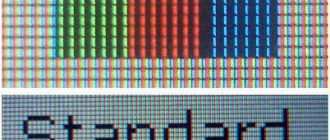Smart TV is the name of the software that was first installed on Samsung TVs. Now TVs from different manufacturers are equipped with this software package.
If the TV is not equipped with Smart TV, then you can connect a special device that will allow you to connect to the Internet through the TV and watch videos, for example, on YouTube.
Smart TV offers a wide range of applications that you can download and run on your TV screen. These applications range from entertainment and social networks to IPTV. Applications are usually free. Payment is made for a subscription or for purchasing content.
Important! In order to use applications or IPTV, you need an Internet connection. The fact is that not every router for television and Internet is suitable for smart TV and especially for IPTV. This article has a list of routers for smart TV, for example lg, and which one is better to choose based on the quality of the video stream.
IPTV support in routers for different models
First, we need to briefly explain what IPTV is and how it works.
IPTV is short for Internet Protocol Television, and as the name suggests, it is a system that allows you to watch television using an Internet connection and through the TCP/IP protocol. An example of this technology is the most popular streaming platforms such as IVI, Netflix or Amazon Prime Video.
Now, we can move on to the practical part. The following paragraphs will provide a detailed explanation of how to connect Smart TV to the Internet and some useful applications for watching IPTV.
Connection problems
- Try connecting again and see if you are entering the password correctly. This is especially true for large and small letters.
- If there is no Internet, then check if it is available on other devices. For example, on a phone or computer. Perhaps this is a problem on the provider's side.
- Restart your router. Unplug the cord or press the power button on your router. Wait about 3 minutes and turn it back on.
- Try connecting to a different wireless network. In this case, a smartphone that can be turned on in access point mode is a good choice. I already wrote about how to do this IN THIS ARTICLE.
As soon as you enable the hotspot on your phone, try connecting to it from your TV. If the connection occurs, then most likely the problem is with your router. If there is no connection to other networks, then most likely the problem is with the adapter or TV. To start, I would call the Samsung technical customer support hotline.
| A country | Telephone |
| Russian Federation | 88005555555 |
| Ukraine | 800502000 |
| Azerbaijan | 885555555 |
| Armenia | 8000555 |
| Belarus | 81080050055500 |
| Georgia | 800555555 |
| Kazakhstan | 7799 81080050055500 |
| Kyrgyzstan | 9977 80050055500 |
| Moldova | 80061440 |
| Mongolia | 18002555 |
| Tajikistan | 8888 81080050055500 |
| Uzbekistan | 7799 80050055500 |
Video Quality Designation
Connecting and setting up a D-Link DIR model 620 router
As you know, one of the video quality parameters is its resolution, which can now reach up to 8k (7680x4320 pixels). If we talk about IPTV, there are recommended parameters for each resolution. But what settings will be used depends on the provider.
Note! Parameters include bitrate - the number of megabits per second, video image resolution and the number of frames per second (fps).
Below is a table indicating the recommended bitrate.
| 2160p (4K) | 1440p (2K) | 1080p | 720p | 480p | 360p | |
| Frame rate: 24, 25, 30 | 35–45 Mbit/s | 16 Mbit/s | 8 Mbit/s | 5 Mbit/s | 2.5 Mbit/s | 1 Mbit/s |
| Frame rate: 48, 50, 60 | 53–68 Mbit/s | 24 Mbit/s | 12 Mbit/s | 7.5 Mbit/s | 4 Mbit/s | 1.5 Mbit/s |
In practice, the provider can transmit video with a lower bitrate, but high resolution.
For example, 6 Mbps, instead of 8 Mbps for 1920x1080 30 fps, then it will be a compressed video stream. The quality will depend on additional factors, such as the technical characteristics of the TV, the capabilities and settings of the router. Note! The compressed bitrate will be noticeable when watching sports, especially on a large TV.
When watching movies or news, the negative effect can be much lower. Next we will look at how to choose a router for a smart TV.
Table of routers supporting IPTV
Review and configuration of the D-Link Dir-320 modem
The IPTV protocol is a broadcast transmission of data, for this reason not all routers are suitable for use. This is especially true for older models.
Below is a table of routers from several popular manufacturers that support IPTV, including both transmission over Ethernet and WiFi. The router models that support high-quality HD video are highlighted in bold, the rest only in standard SD. From the table you can select a router for the Internet and television.
| D-Link | TP-Link | Asus | NetGear | ZyXEL |
| DIR-300NRU | TL-WR941ND v5, v6 | RT-N10 | WNR1000 | P330WEE |
| DIR-615 rev.E | TL-WR1043ND | RT-N16 | JWNR2000 | Keenetic |
| DI-524 | TL-WGR612 | RT-N56U | WGR612 | Keenetic Giga |
| DI-624S | TL-WR340GD | RT-N65U | WNR612 v2 | Keenetic Lite |
| DI-824vup | TL-WR542G v4 | RT-G32 | WNR2000 | NBG460NEE |
| DIR-300 | TL-WR542G v7 | WL-500gP v2 | WNR3500L | |
| DIR-320 | TL-WR741ND | WL-520gС | WRG612 | |
| DIR-400 | TL-WR743ND | WL-520gU | ||
| DIR-615 rev.B | TL-WR841ND | |||
| DIR-615 rev.B2 | TL-WR841ND v5 | |||
| DIR-620 | TL-WR941ND v2 | |||
| DIR-632 | TL-WR941ND v3 | |||
| DIR-655 | TL-WR941ND v4 | |||
| DIR-685 rev.A1 | ||||
| DIR-825 | ||||
| DIR-855 | ||||
| DVG-G5402SP |
The best adapter models for Samsung TV
The manufacturer produces several branded wireless adapters for each series.
WIS12ABGNX is the most popular Wi-Fi module that connects via a USB cable. The adapter has a compact antenna for signal reception. Portable equipment is compatible with almost all TV models that have the Wi-Fi Ready designation. It has been in production since 2011 and supports many communication standards. The declared bandwidth is enough for comfortable viewing of video content in Full HD format.
WIS09ABGN is another Internet adapter for Samsung TVs. The portable device is capable of supporting the N.
There are alternatives developed by third parties. According to Yandex Market, the best adapter manufacturers are Mirascreen, Tenda, D-Link, AnyCast, etc.
On AliExpress you can purchase universal Kebidu adapters for only 500-600 rubles. A more powerful Ralink device with an external Wi-Fi antenna will cost about 1,000 rubles.
Features of the smart TV package
Review and configuration of the D-Link DIR-300 (“Dir”) NRU router
As mentioned at the beginning of the article, Smart TV is software installed on most modern TVs that allows you to watch movies through applications and access the Internet through the built-in browser. Depending on the TV, the capabilities of Smart TV may differ; for example, gesture or voice control functions may be implemented.
Important! To use Smart TV you need an Internet connection. Depending on the technical characteristics of the TV, the connection can be either via cable or via WiFi.
Brief selection instructions
If you still plan to buy a Rostelecom Wi-Fi router yourself, follow the following instructions:
- Find out what requirements the provider places on the device: what type of WAN connector should be, what connection protocols should be used. You can call the support service to obtain the necessary assistance.
- If the Internet speed exceeds 100 Mbit/s, then it is better to take a router whose LAN ports operate in Gigabit Ethernet format (1 Gbit/s). For lower speeds, a device with Fast Ethernet connectors (100 Mbit/s) may be suitable.
- If you are not going to overload the network and will only browse websites and work with documentation, then you can choose a cheaper router. One antenna is enough and the ability to work on the 802.11n wireless standard is enough.
- If wireless devices are located far from the modem, and you plan to play games over the Internet, watch movies and connect a large number of devices via Wi-Fi, then it is better to take a dual-band router that has several powerful antennas and the 802.11ac standard.
Startnet AR800
This Rostelecom Wi-Fi router is used to connect subscribers to the Internet using ADSL technology. Although not new, it is a very reliable device. They say that the modem was a continuation of the once famous ZTE ZXDSL 831 II. Even very old models still work properly in many houses and apartments in the Far East.
D-Link modems
Two series of routers are widely used. The DSL series is suitable for ADSL connection. A special feature of this type of device is the presence of four LAN ports and one ADSL port. Allows you to connect to a dedicated line, is universal in its functions, and distributes Wi-Fi.
The Rostelecom modem router from the DIR series has a bad reputation in the Wi-Fi router market. They work with Rostelecom’s ETTH Internet connection technology. Their build quality leaves much to be desired, and the components are cheap. For the subscriber, this results in a weak signal level that is not even able to penetrate medium-thick walls. The device software is unstable and sometimes resets settings unexpectedly. If you have received such a modem, it is recommended to update its firmware to the latest version, as it is more stable and reliable.
Zyxel Keenetic DSL
This wifi router from Rostelecom has a good reputation. It is designed for ADSL technology. The peculiarity is that the firmware interface differs significantly in different versions. Therefore, do not be surprised if you do not find some of the functions described on the Internet or it turns out that the standard login data is also very different. Due to this feature, the router is more suitable for more experienced users who can figure out all the settings on their own.
Qtech
Universal router of Rostelecom. Produced by the Chinese at a joint plant with the provider. This is high-quality equipment that can be used both for home and office. The wireless router's powerful antennas free users from multiple wires and allow them to enjoy wireless technology.
Sagemcom
Although most of these routers from Rostelecom have an ADSL port, the routers are still considered universal and are used to connect using ETTH technology. The line of devices is also expanded to include models that allow you to connect to the Internet using 3G technology. These are the provider's most popular devices. They also have increased reliability: they are equipped with a switching power supply, which prevents the settings from being reset when the voltage jumps.
QBR 2041ww
A very multifunctional device that works on ADSL and ETTH technology. Equipped with four LAN ports. It also allows you to connect a printer, 3G modem or even an external drive via USB. However, the processor of the router device is quite weak. Therefore, it is not recommended to use at speeds exceeding 100 megabits.
Upvel
These routers from Rostelecom are inexpensive. They work according to the 802.11n standard. Can be used if the Internet speed does not exceed 150 megabits. Allows you to tag not only traffic, but also IPNV. Has a signal repeater function. This is a nice feature considering the low price point of the router.
Huawei HG8245H
This is a universal solution that has ADSL and LAN ports. Rostelecom uses this router for fiber optics (namely, for connecting using GPON technology). This is a very modern and reliable technology, which is the future of the Internet. Another nice feature of the modem is that all the necessary settings are carried out directly by the provider. The operator can even control them remotely, if necessary.
Connecting the Internet for Smart TV
To connect your Smart TV to the Internet, you need to turn on the TV and press the Home button on the remote control. Open the main menu, use the pointer to click on the icon with the gear symbol located in the upper right corner, and in the drop-down menu, click on the symbol called “All Settings”.
Next, you need to find the word “Network”, click on it and select access to the Internet via Wi-Fi or a wired connection. In the first case, you need to click on the Wi-Fi connection and select the network to connect to. Next, dial the access password specified on the modem or set by the user.
If you plan to use a wired connection, there must be an Ethernet cable to connect the modem/router's Ethernet port to the port on the back of the Smart TV. Below is an example of an Ethernet cable.
Note! After connecting your Smart TV to the Internet, you need to open the store to download and install the IPTV application. It is located on the main screen of the TV, which can be accessed by pressing the house symbol on the remote control.
After clicking on the store icon, you need to click on the button with the magnifying glass symbol in the top menu. Then enter the term iptv in the text box to display search results.
Among the IPTV applications that can be found in the store are those that allow you to access preset channels, such as ONE IPTV, which offers Vietnamese TV channels, or ILIRIA IPTV with Albanian TV channels. However, other applications such as SS IPTV allow for customization.
Note! While the first type of application does not require any configuration, the second requires a manual procedure for adding TV channels to watch. In this regard, the next paragraph will show you how to set up the free SS IPTV application.
Routers for
What is GPON technology from Rostelecom
Information about what router is needed for is on the official website. In order to familiarize yourself with it, you must:
- Go to the Rostelecom website and select your region of residence there.
- In the “For Home” section, click on the “Internet” link and find the “Equipment” section from the drop-down menu.
After this, a window will open in front of the user containing information about the recommended equipment and the cost of its rental per month. Different models are offered for users in regions of the country. For example, in Moscow and the Moscow region the company gives preference to devices from Upvel, while in other regions D-Link, Sagemcom, and Zyxel are recommended.
Based on the list of equipment offered, users make decisions about purchasing the optimal routers.
Setting up the IPTV application
SS IPTV app is a multimedia player that offers a simple procedure for setting up a list of channels to watch.
After launching the SS IPTV application, you need to click on the “Accept” button to accept the terms of use of the license agreement. Next, in the initial section of the application, click on the button with the gear symbol in the upper right corner to access the settings menu.
Now you need to click on the “Content” item in the side menu and on the next screen click on the “+” button to add a text field to insert the IPTV list, which must be in one of the supported formats.
Finally, you need to click on the "Save" button at the top to save the imported list and return to the main screen by pressing the "Back" button on the remote control. Now you need to click on the newly created playlist icon to start watching the TV channels in the list.
If you are interested in the question of which router to choose for smart TV, then the answer is simple.
Note! Almost all modern routers are suitable for connecting a TV to the Internet. It is advisable not to choose the cheapest router. If you are interested in IPTV, then the main models are listed at the beginning of the article.
How to choose a device with optimal characteristics for your TV
What features of adapters should be taken into account when choosing?
Connector where the adapter will be inserted, and equipment
It is better to choose a gadget with a USB connector, since two main adapters () work through this connector.
What about the package: if the TV and the router are far from each other (this may mean a low Wi-Fi signal level), it is advisable that a special USB cable (extension cable) be included with the adapter. It will help to place the adapter further away from the TV and closer to the router so that it can catch the router’s Wi-Fi.
Using an extension cord, the adapter can be positioned closer to the router
Wi-Fi standard and operating frequency
These two settings should be the same as your router. If you have a modern router, it will support Wi-Fi of almost all standards: a/b/g/n. Also consider the range: if your router only supports 2.4 GHz, you cannot buy an adapter that only supports 5 GHz.
By the way, the Internet speed will depend on the Wi-Fi standard (real speed shown):
- Wi-Fi a/b – up to 3 Mb/s.
- Wi-Fi a/b/g – up to 24 Mb/s.
- Wi-Fi a/b/g/n - up to 50 Mb/s (in new adapters - up to 150 Mb/s).
Transmitter power
It is better to buy an adapter with a transmitter power of 17 - 20 dB (this is the power of most routers). However, first look at the characteristics of your router (check its documentation). If the indicators of the router and adapter are different (for example, 20 and 10 dB), there will be places in the Wi-Fi zone with low signal levels. What is this connected with: the router must also catch the signal from the adapter (that is, not only the adapter must “hear” the router).
Encryption
Choose an adapter that provides WPA and WPA2 protection: these are the most reliable types of encryption that will protect your devices from hacking. Do not use outdated adapters with the WEP protocol.