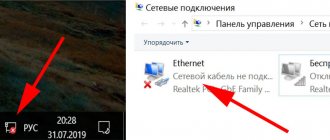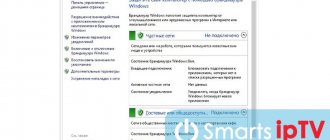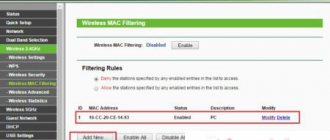Error 651 that often occurs when connecting to the Rostelecom Internet can be caused by problems with both the operating system and physical equipment. Let's consider all the reasons for its occurrence and possible methods of elimination.
- In conclusion
Reasons for error 651 on Rostelecom
Quite often, when error 651 occurs, the user cannot reach technical support and begins to reinstall the system itself, thinking that this will help. But it doesn’t always help, since technical problems may be located not only on your computer. The main causes of the error are:
- failure of the operating system, which may be caused by viruses
- connection blocking by installed Rostelecom antivirus
- incorrect configuration of the router or modem
- damage to the internet cable within the apartment
- problems on the provider side
The main task is to correctly identify the cause of the error, and this is already the work of the technical support service. But while you call her, we will try to consider each point in more detail.
Finding the cause of the failure
It is this stage that usually takes a lot of time and effort, because there can be a lot of reasons for a connection failure, and only checking each of the possible ones one by one will ultimately help detect the problem. Here are some of these possible reasons:
- Incorrectly entered authorization data;
- Operating system glitch;
- Failure in the settings of the router or WiFi adapter;
- Damage to the connection cable;
- Break or repair work on the line;
- Network card conflict;
Now let's talk in more detail about ways to eliminate each of them.
Incorrectly entered registration data
Unfortunately, this problem does not occur very rarely. To make sure that this is not the problem, check the correctness of the entered data, the computer layout, and whether Caps Lock is on. If everything is in order, then this is not the cause of the error.
The second step is to restart Windows. If it's just an operating system glitch , then a regular reboot should help.
Router, modem or WiFi adapter failure
If you are connected to the Internet not directly, but through a router, then you need to reboot it too. This can be done by entering the router menu and rebooting, or unplugging the power cord, waiting a few seconds, and plugging it back into the network.
It’s sad, but even high-quality network equipment can have glitches due to various factors, so sometimes a complete reset of the settings may be required. To do this, you need to press the Reset button (on the back of the device) for 15-20 seconds, after which it will return to the factory settings. Just before resetting, it is advisable to save the settings data so that you can then reconfigure the modem correctly.
Sometimes the appearance of error 651 can simply occur due to accidentally turning off the wireless connection button on a laptop or WiFi adapter. Therefore, before looking for problems in the hardware settings, you need to check this part.
If these actions do not produce results, then before you start checking the equipment settings, it is best to call technical support and find out if work is currently underway on your section of the line. This simple action will save your time if there is a break or repair work is underway.
The next step is to check the router settings. It is quite possible that they were accidentally reset, and now the system displays error 651. Now let’s talk about how to fix this problem for different types of network connections.
ADSL connection
First, check the DSL or Line indicator on the device body. It should flash constantly or at high speed. If it does not light up or blinks slowly, then you need to check the serviceability of the modem and switch cables. The connector may not be fully inserted into the modem or the network cable may be damaged. If the cable is damaged, then a visit from a specialist is indispensable.
A good way to check for an Internet connection is to connect the modem directly to the network cable (without other additional equipment). If the connection appears, then the problem is either in the cable or in additional equipment. If the indicator is on, but the computer continues to give an error, the problem is obviously in the modem settings.
You can check the settings in the modem menu. In the WAN or Internet section, compare the VPI/VCI parameters specified there with yours, and check the connection type – Bridge. You can find out the correct parameters by calling technical support. If they are wrong, then after entering the correct ones, the error should disappear.
FTTB connection via router
In this case, you need to check that the cable is connected correctly. It must be included in the WAN port. You also need to check that the connection type set on the router is correct. To do this, go to its menu through the browser search bar and check that the connection type is PPPoE.
GPON connection via optical terminal
Here, as in the case of ADSL, you need to check the settings of the optical terminal and set the connection type to Bridge.
If all hardware settings are correct, but error 651 continues to be displayed, you can try creating a new connection. Below are detailed instructions on how to do this.
Error 651 due to incorrect operation of the router or modem
Each model of router or modem has a network address for entering the so-called admin panel. Most often, this address is 192.168.1.1 or 192.168.0.1 . Enter it in the address bar of your browser and enter your username and password. In the settings, check the following tabs:
- PPPoE connection settings
- ADSL modem owners should check the VPI and VCI data provided to you by the customer support specialist
- if necessary, make adjustments to them
- save the changes and reboot the device
If these manipulations do not help, then disconnect the Rostelecom cable from the device and reconnect it, since it could simply “move away” from the connector. If this does not help, then check what mode your device is operating in. The most suitable mode is Bridge .
About the problem
Error 651 when connecting to the Internet means that the operating system was unable to establish a connection via the PPPoE network protocol. It occurs in Windows 10, 8 and 7 - in earlier versions of the operating system it can be found under codes 678 or 815. This is a fairly common error that can be caused not by any one reason, but by a number of different factors. And it occurs not only when connecting to the Internet from Rostelecom, but also from any other provider.
In most cases, it is very easy to fix, so you need to start with basic measures:
- Restart your computer.
- Restart your router or modem.
- Check if the cable connecting the computer to the router or going to the router is damaged. Perhaps it is pinched somewhere in the middle of its length, or perhaps the place where it connects to the connector is damaged.
- Check if you entered the login and password for the network connection correctly.
- Wait a while - the problems may be on the side of your Internet provider, which means they will be fixed soon. You can also check to see if there are any scheduled repairs going on.
Equipment setup
Error 651 - Connection via WAN Miniport (PPPoE) is a connection error that occurs when you try to start a high-speed connection on Windows 7 and Windows 8 to connect your computer to the Internet using the PPPoE . In previous versions of Windows, the equivalent of error 651 was error 678 in Windows XP and error 815 in Windows Vista. Very often, when this error occurs, subscribers of Rostelecom, Dom.ru, TTK and other providers using PPPoE immediately rush to reinstall Windows to eliminate error 651. But in most cases this does not help, since often the appearance of this error means problems with the equipment Internet access. Problems in this case can occur both on the subscriber’s equipment - a modem, router or optical ONT terminal, and on the provider’s network. Let's look at the most common causes of error 651 and how to eliminate them.
So, the reasons for
error 651 :
The RASPPPOE client crashes on the Windows operating system.
Yes, Windows services often fail. Therefore, your first action when error 651 is to delete and recreate the High-Speed connection. To do this, go to the Network and Sharing Center - at the bottom, on the taskbar, look for the network connection icon and right-click on it, in the menu that opens, select the item Network and Sharing Center : If for some reason you cannot access in the Network Sharing Center , read this article - link. The author covers the topic very well. In the list of network connections, select the High-speed connection on which error 651 , right-click on it and select Delete . Now we need to create a new connection. To do this, go back to the Network Control Center and click on the link Setting up a new connection or network :
Select the item Connect to the Internet via PPPoE and re-enter the authorization data:
After that we try to connect again. error 651 still occurs with your new high-speed connection , move on to the next option.
The computer is connected to a third-party network through a second network card.
It often happens that users may have a home local network connected or a cable from another provider connected to a second network card. However, problems may arise with the first connection. If you have one network card on your computer, go to the next step. Otherwise, we try to disable the second network one. To do this, again go to the Network and Sharing Center -> Change adapter settings and disable it. By the way, for prevention, disable and re-enable the first connection via the local network. Did not help? Go ahead.
The high-speed connection is blocked by an antivirus or firewall.
Yes, this happens too. It is not necessary that you have a virus on your computer (although it would still be a good idea to check it with an antivirus). There can be many reasons for blocking and we will not specify them. Just to check, we completely disable the security system - antivirus, firewall, Windows firewall. Problem not solved? See step 4.
Failure of router or modem settings, damage to room wiring.
If you have a modem, router or optical ONT terminal installed, then check its settings. To do this, you need to go to the web interface of the router (https://192.168.1.1 or https://192.168.0.1, depending on the manufacturer) and go to the Internet or WAN . Note: 1) In order to launch a high-speed connection from a computer, you need your modem, router or ONT terminal to be configured in transparent bridge mode - Bridge. If the device is configured in router mode, then there is no point in starting the connection from the computer, since the router will not let it through and you will continue to receive error 651 . 2) If you have an ADSL modem, be sure to check that the Link or DSL indicator is lit steadily. Also, check with the provider’s technical support for the channel parameters - VPI and VCI . If you set them incorrectly, you will also get error 651 . 3) Be sure to try disconnecting the LAN cable from the computer’s network card and reconnecting it to eliminate problems with poor contact.
Problems on the provider's side.
To exclude this option, submit a request to the technical support of your provider. You will have the line and port checked on your broadband equipment. If there are no problems on the provider’s side, they will inform you about it.
If none of the suggested steps helped you, I sincerely sympathize with you: most likely you will have to reinstall the Windows operating system. But, as practice shows, in the vast majority of cases, the above tips should help resolve Internet connection error 651 .
Note: Windows 8 operating systems, error 651 “Miniport WAN PPPoE” looks slightly different due to the features of the Metro interface. It is displayed on the right, in the pop-up panel:
But despite the external differences, the methods for fixing problems with Internet access are the same as described above. — In Windows 2003 Server error 651 may appear if the PPTP (in this case, if automatic type detection is set, error 800 ). A small change in the registry settings will help you cope with this. To do this, press the key combination Win+R , write Regedit and press Enter . F3 button to search ): HKEY_LOCAL_MACHINE\SYSTEM\CurrentControlSet\Services\Tcpip\Parameters there we create a DWORD parameter and call it EnableRSS , assigning it the value zero ( 0 ). Then we look for the branch: HKEY_LOCAL_MACHINE\SYSTEM\CurrentControlSet\Services\Tcpip\Parameters DisableTaskOffload with the value 1 in it . If the parameter exists, simply change the value to one. After this you need to restart your computer.
Other reasons
A network card failure may also be the cause of the problem. To solve this problem, it needs to be removed.
- Go to the “Start” menu – “Control Panel” – “Device Manager”.
- Next, find the “Network Cards” item and, having selected the card (common Realtek and Nvidia) in the right-click menu, click “Delete”.
- After this, you need to restart the computer - the system will automatically install the network card drivers, and the problem will be solved.
It happens that error 651 occurs due to incorrect operation of the firewall, antivirus software, or firewall. In this case, you need to temporarily disable anti-virus protection. To do this, click on the antivirus icon and in its menu select “Disable”, “Pause” or “Temporarily deactivate” (depending on the installed program). You can also turn off Windows Firewall in Control Panel.
If all efforts to resolve the problem are unsuccessful, the only way to solve it is to contact Rostelecom technical support. Tell the operator about the problem and explain what attempts you have made to resolve it. Your application will be registered and will be assisted in troubleshooting as soon as possible.
What to do if you can't fix it
If independent actions to correct error 20003 did not lead to positive results, you should contact Rostelecom technical support through a special form. To do this you need:
- Go to the official website of Rostelecom rt.ru.
- Select the “Feedback” option (located at the bottom of the main page).
- Fill in all the required fields (full name, email address, mobile phone number and subject of the request).
- Describe the essence of the problem in the “Message” line, attach files, provide consent to the processing of personal data and press the “Submit” button.
- Wait for a response from Rostelecom employees.
Managers will call you back to the number you left in the form. You can ask them about the cause of error 20003 and how to resolve it.
There are alternative options for communicating with Rostelecom - hotline 8-800-10-00-800 and email. Rostelecom has official communities on the social networks Twitter, VK, Odnoklassniki, Facebook, Instagram and YouTube. Current links to communities are located on the official Rostelecom website in the “Contacts” section.
An analogue of your personal account on the Rostelecom website is the mobile application of the same name. With its help, you can manage personal accounts and services, as well as consult with specialists on issues related to the operation of digital TV and the Internet. To contact the manager you need to do the following:
- Download the installation file from Play Market or AppStore.
- Log in using your personal account login details.
- Select the chat section.
- State the essence of the problem and send your question to a specialist.
- Wait until the request is processed, after which you can communicate with the manager in real time.
Each client has the right to a free call from a specialist. If you can’t fix error 20003 yourself, you should call a technician at your home using the feedback form or call the hotline, not forgetting to indicate the subject of the request and the connection address.
NIC conflict
Sometimes this is precisely the reason for error 651. To solve this problem, simply disable one of the network cards. To do this, you need to go to the “Change adapter settings” section and, having selected the network card (connection) to which the Internet is not connected, right-click on it. In the menu that appears, select “Disable”.
Universal method
Have you tried all possible options, crawled through the entire apartment looking for a faulty cable, reconfigured the equipment 4 times and rebooted all devices including the refrigerator 6 times, but there was still no Internet? There is only 1 option left: call technical support and shout SOS into the phone. Although it is better to explain to him in detail the reason for your call and tell him what steps you have already taken. There is a very high probability that there are problems on the part of the provider. And you won’t be able to eliminate them on your own, and you can only wait.
What does this error mean?
Error 651 means that the connection via the current network protocol has failed. It can appear both on old networks with an ADSL connection, and on modern twisted pair connections. As a rule, the source of the problem is located specifically in the equipment or in the actions of the provider; less often, this error number is displayed during connection if there are problems with the computer’s operating system itself.
Why error 651 may occur:
- The Rostelecom protocol connection settings of the router, modem or network card of the computer have gone wrong.
- Your computer has two network cards and two connected “Internets” from different providers that interfere with each other.
- Technical damage to the Internet cable that enters your home and is connected to the equipment.
- Technical work on Rostelecom networks, changing connection settings.
- Security on your computer is preventing the connection with current settings.
Error 20003 - meaning and reasons for occurrence
Any user of digital television from the Rostelecom provider can encounter error 20003. She reports system failures due to which television broadcasting cannot continue. The cause of this error may be one of the following factors:
- broken TV set-top box;
- a technical failure that can be corrected by rebooting the equipment;
- problems with the Internet provider;
- incorrectly set TV settings;
- router malfunction;
- lack of internet signal;
- using an outdated TV set-top box.
It is necessary to take into account that setting up the device requires some experience, in the absence of which it is better to contact specialists.