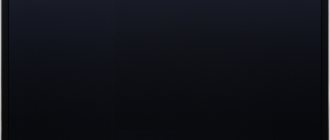Sharp is a Japanese company founded in 1912. The main specialization is the production and supply of electronics around the world. The corporation gained its greatest popularity in the 60s of the 20th century, when there was a “boom” in the creation of household appliances and equipment. The Sharp brand produces a huge number of audio systems, microcircuits and LCD displays.
The founder is the Japanese entrepreneur Hayakawa, who after 1983 changed the course of the company's development and aimed it at the mass production of televisions. To this day, the company provides a wide range of this equipment.
The most popular at the moment is the Sharp Aquos - the N7000 series LCD display with newfangled HDR technology. TVs in this line are equipped with the AquoDimming option, which automatically increases or decreases the contrast and color gamut of the screen to suit the user.
Special sensors built into the smart backlight system react to changes in the display matrix and change the current brightness value automatically.
Sharp Aquos - a smart, customizable remote control for Sharp Smart TVs
Checking if the Sharp TV supports digital TV
First you need to understand whether your TV can handle a digital signal on its own or whether it will need a receiver. Many TV devices, if they can support digital, do so only using the Japanese ISDB standard.
You can learn about the capabilities of a TV by determining its model. Its number can be found on the back panel, in the instructions or on the Sharp box.
Having determined the number, find out about support for the DVB standard by decoding it. If the TV was released after 2015:
- Pay attention to the last letter. If the latter are indicated by W or S, then pay attention to the penultimate letter. E must be indicated. This letter means that the TV model is designed for continental Europe. Russia also belongs to the European television broadcasting standard.
- The next digit after the last letter. It indicates the type of built-in tuner. 1 - support for DVB-T2 (digital TV standard). 2 - support for DVB-T2 + cable and satellite TV. 0 - the TV is designed to receive cable signals and the outdated DVB-T standard.
If the TV model was released before 2015:
- Look at the first number after the letters LE. It means a series. You need a number 8 or higher.
- Look at the second number after LE. It means the year the TV was released. 3 is 2011. Must be 3 or higher. The fact is that the active transition from DVB-T to DVB-T2 occurred in 2011 and Sharp did not make TVs with DVB-T2 support until 2011.
What to do if it doesn't support
If your TV does not have built-in support for the modern DVB-T2 digital TV standard, there are two ways to resolve the issue:
- Purchase a modern Sharp TV model that supports the required standards and has a high-quality screen for playing HD video.
- Buy a receiver (TV tuner). Thanks to this device, you can set up digital television for almost all TVs. The set-top box is equipped with the DVB-T2 standard and special outputs for connecting an antenna and digital TV.
If you need a new TV, monitor, audio or household appliances, you can order them directly on the official website of a major brand - LG. It is a leader in the production and marketing of electronics and household appliances
Types of remote controls
Sharp TV remotes come in several types:
- The originals are the usual ones that come with the kit.
- Universal - customizable and suitable for all models of the line.
- Special smart remotes with advanced capabilities.
Let's look at each option in more detail.
Original models
The cheapest remotes for Sharp TV, which can be purchased for between 400-800 rubles, have limited functionality and are suitable for one specific model of equipment.
For example, the Sharp LC-32HI3222E remote control (430 rubles) or GJ220 (790 rubles). It was first put into mass production in 2008. The prototype was a similar remote control from LG, LG CS54036.
Remote control Sharp GJ220
Universal remote controls
A universal remote control for a Sharp TV costs a little more - in the range from 500 to 1200 rubles.
The main advantage is that it is suitable for a large number of devices. For example, a remote control for a whole series of Sharp GJ210 TVs (560 rubles). The GJ210 TV is made of high-quality ABS plastic, is durable and has the main advantage of tonal balance, as well as detail at low light levels.
It was popular among domestic consumers in the first half of the 2000s.
Operating instructions for Smart TV Sharp 14A1 and setting up the remote control - download instructions in Russian:
Operating instructions for Smart TV Sharp 14A1
Smart TV remotes
Smart remotes are equipped with the Magic Remote option, which allows you to use the device as a laser pointer (draw gestures in the air to perform certain commands in a simplified form), as well as Magic Motion, i.e. voice control support.
The only line of TVs that support Smart TV is the Sharp Aquos series of TV remotes. The cost of the remote control starts from 1500 rubles.
Sharp Aquos
Magic Remote and Magic Motion
These options were first presented in 2008 at a press conference for new LG TVs. At that time, these were truly revolutionary technologies. And now they are being implemented everywhere even in budget TVs. Options greatly simplify the use of technology by introducing multifunction keys that perform complex actions in a couple of seconds.
Setting up digital channels on a modern Sharp TV
After connecting the antenna to a DVB-T2-capable Sharp Aquos device, you can begin tuning digital channels.
Automatically
The TV itself will help you do the basic settings in automatic mode:
- Using the TV remote control, open the DTV menu by pressing the button of the same name. Among others, select DTV. If nothing happens, then in the TV settings, indicate another country belonging to continental Europe instead of Russia. For example, Sweden. Then try going to the menu again.
- In the menu, select “Installation” - “Automatic mode”.
- After clicking “OK”, the TV will start searching for channels on the scanned frequencies. The program will remember and save all found channels.
The procedure takes up to 10 minutes.
Manually
If the DTV menu is not activated, you can search for channels in the general menu:
- Press the button on the TV remote control.
- Select the “TV” section by clicking “OK”.
- In the right window, set the parameters according to the photo: Tuner mode “Antenna” (for terrestrial digital TV from an antenna) or “Cable” (for cable TV from a provider), country “Russia”, 1st audio “Russian”.
- Expand the “Channels” option and click “Search for channels”.
- Select the type of channels you are looking for (ATV - analogue, DTV - digital).
- Wait for the automatic search and saving of digital channels on the TV to complete.
Setting up on old TVs
Setting up an old Sharp TV for digital reception is done as follows:
- On the front panel, press "Menu".
- Expand "Install TV channels". Specify the range for cable connection.
- By pressing the volume up button, the TV receiver starts automatically searching for channels on the air.
- Having completed the process, the TV will immediately begin showing the first broadcast it found.
How to add analogue channels and sort them
You can also add analog channels to digital ones like this:
- Expand the “Menu” and open the “TV” section.
- In the list, find “Analog configuration” or something similar in name.
- Activate "Automatic search" by clicking "OK".
On some Akvos Sharp devices, digital channels along with analogue ones cannot be in a single list, so they need to be switched through the remote control.
Channel sorting can be done in two ways:
- On new TVs, you need to go to “” - “TV” - “Settings” - “Sorting” - “Editing channels”. Assign each program from the list its own number.
- Older Sharp devices may not have sorting. Therefore, everything should be set manually. Switching up and down the list is done by adjusting the volume. You can install it in the desired location by clicking “OK”.
Checking the ability to receive digital signals on a SHARP TV
First of all, you need to determine whether your device is capable of receiving a digital signal on its own or whether an external receiver is required. The fact is that Sharp Corporation is a Japanese company, so the TV may well be adapted only to the Japanese ISDB standard.
There are 2 simple ways to check:
Enter your model number in the Search field. If it is found, then the TV is 100% capable of receiving digital channels without the help of external set-top boxes.
| Sharp TV model | Diagonal | DVB-T2 support |
| LC-22CFE4012E | 22 | + |
| LC-23LE448 | 23 | + |
| LC-24CHE4012E | 24 | + |
| LC-24CHG6002E | 24 | + |
| LC-29LE448 | 29 | + |
| LC-32LE155 | 32 | + |
| LC-32CFG6452E | 32 | + |
| LC-39LE351E-BK Black | 39 | + |
| LC-39LE651 | 39 | + |
| LC-39LE651 | 39 | + |
| LC-39LE751 | 39 | + |
| LC-40CFE4022 | 40 | + |
| LC-43CFG6002E | 42 | + |
| LC-42LE761E | 42 | + |
| LC-50LE651 | 50 | + |
| LC-50LE751 | 50 | + |
| LC-52LE831 | 52 | + |
| LC-60LE360X | 60 | + |
| LC-60LE636 | 60 | + |
| LC-60LE651 | 60 | + |
| LC-60LE741 | 60 | + |
| LC-60LE751 | 60 | + |
| LC-60LE841 | 60 | + |
| LC-60LE857 | 60 | + |
| LC-60UHD80R | 60 | + |
| LC-60PRO10R | 60 | + |
| LC-70LE741 | 70 | + |
| LC-70UHD80R | 70 | + |
| LC-70LE857 | 70 | + |
| LC-70LE747 | 70 | + |
| LC-70LE751 | 70 | + |
| LC-70LE360X | 70 | + |
| LC-70PRO10R | 70 | + |
| LC-80LE857 | 80 | + |
| LC-80LE844 | 80 | + |
| LC-80LE657 | 80 | + |
| LC-80LE646 | 80 | + |
| LC-80LE633 | 80 | + |
| LC-80LE632 | 80 | + |
| LC-80PRO10R | 80 | + |
| LC-90LE757 | 90 | + |
If the TV was released after 2015:
- Let's look at the last letter. If you find a W or S there, mentally discard it - this is the code for the design option. We are interested in the previous one - E. It means that the model is adapted for continental Europe, to which Russia belongs according to television broadcasting standards.
- Let's look at the number behind it. This is where the type of built-in tuner is indicated. We need numbers 1 or 2: they mean support for terrestrial DVB-T2 (if 2, then at the same time also cable and satellite channels). If it is 0, the TV can only receive cable signals and the outdated DVB-T standard.
If the receiver was manufactured before 2015:
- 1st digit after letters LE. Indicates a series. Must be 8 or higher;
- 2nd digit after the letters LE. It indicates the year of development. The number must be no less than 3 - 2011. With earlier development, one cannot expect support for DVB-T2: mass broadcasting on this standard began only in 2011, and Sharp did not previously produce models capable of receiving such broadcasts.
What to do if your TV does not support digital TV
If it turns out that the existing model of the Sharp TV receiver is an old model and does not receive digital signals, you can act in several ways:
- Buy a new TV.
Typically, legacy boxes do not support HD and other digital features. Yes, these are additional costs, but there is a second way. - Buy a console.
This option is good for relatively new TVs that are not equipped with a digital tuner. Connect the antenna and connect the set-top box correctly. There are also instructions for old Soviet TVs.
Automatic search for broadcast channels on Sharp
If the TV allows you to receive digital TV, the channels are configured as follows:
- Open the "DTV" menu. This can be done by pressing the corresponding button on the remote control.
- In the window that opens, select “DTV". If it does not appear, then first assign in the settings another country from those that use the same broadcasting standard: Finland, Germany or Sweden.
- In the new menu, select “Installation”, and then select automatic mode. Each time the choice must be confirmed using the “OK” button on the remote control.
- The TV will start searching for frequencies on its own and will find and remember them in no more than 10 minutes. You can start watching.
Another setting option, which is also used for cable TV:
- Open the general menu using the corresponding button on the remote control.
- In the window that opens, select the “TV” tab, press “OK” on the remote control.
- In the new tab, you need to select the country “Russia” and the tuner mode: antenna (for terrestrial digital TV) or cable (for pay TV from a provider).
- In the new tab, select the “Search for channels” line.
- Indicate which ones to look for: digital only (DTV) or together with analogue (ATV and DTV).
- After clicking “OK”, auto-tuning will begin and the results will be saved.
Adding local analogue TV channels
If, in addition to federal digital multiplexes, local analogue TV channels broadcast from the repeater, their reception can also be configured. To do this, do the following:
- Open the menu;
- Select “TV”;
- Find “Analog Configuration” or similar item in the list of settings;
- Go to Automatic Search mode (or similar).
- Click OK.
To view analogue broadcasts, you may need to switch modes using the remote control.
Deleting and sorting channels
There are two ways to sort channels:
- on new models - by going to the main menu, selecting “TV”, then “Settings” and the “Sorting” or “Editing channels” section. In this case, you can assign each program its own number;
- On older models there is no sorting function. In this case, manual configuration will be required. To do this, use the key to go to the channel being configured and use the + and – keys (volume control) to scroll through until the program you need appears.
Deleting channels is done using the same editing function. Necessary :
- Enter the menu.
- Select the “Editing Channels” tab.
- Use the volume keys to move to the desired item.
- Press the button on the remote control to select the delete mode (on some models there is a special yellow button for this).
- Confirm deletion.
- Save results.
Source
Internet connection
Most new Sharp models have an Internet connection feature. To use SMART TV apps, you must be connected to the network. The connection can be made via cable or Wi-Fi.
- To set up the connection, you must enter the TV menu.
- We are looking for the Settings section.
- Next, go to the network settings.
- Next is Network Auto Configuration.
- Select the desired connection: Wired or Wireless.
- For a cable connection, connect with a power cord. ETHERNET connector on the TV and router.
- The next step is to confirm the action.
- To connect via Wi-Fi, find your network in the list of found ones.
- Enter the password and click on confirm.
- After this, go to the Connection check item and see if the connection was successful.
If you did everything correctly, your TV is ready to use the Internet. From the remote control you can access applications such as Netflix or YouTube. You can download IPTV viewer and many other applications from the app store.
Source
Improving broadcast quality, or How to set up digital channels on a Sharp TV?
To set up digital television broadcasting on your TV yourself, you need to take into account the features of its model. Sharp is a Japanese brand. It is popular and inexpensive in the store.
If someone has an old Sharp model in their apartment, then it can also be configured to receive digital channels, but you may have to purchase new equipment. But the process is worth it: the quality of broadcasting in the digital standard is an order of magnitude higher than that of conventional television.
Where to go for questions related to DVB-T2?
There is now a government program to transfer the population from analogue TV to digital. In 2021, the broadcast of analogue channels will stop and 20 federal channels will be broadcast exclusively digitally. Therefore, converting TV equipment to digital broadcast reception is very important.
All TVs produced since 2013 have the DVB-T2 standard, which allows them to operate in the digital broadcasting standard. Most other users will have to purchase an additional digital set-top box. You will also need a decimeter antenna that will receive the signal.
If the user wants to watch both digital TV channels and those that remain in analog mode, then it will be necessary to purchase an all-wave antenna. For all questions related to connecting and setting up digital television, the RTRS hotline 8−800−220−20−02 is open. Also, all detailed information with the frequencies of both multiplexes for each region can be found on the website smotritsitru.rf.
The Japanese manufacturer Sharp has created a large number of popular TV models. They have their own setup nuances, but you can watch digital television on any of the brands. Modern models and TV Sharp with the Smart function have a built-in tuner for this. The rest must be supplemented with a digital set-top box. Setting up channels is done using the remote control and a few simple steps. In total it takes no more than 10 minutes.
Source
Which Sharp TV receivers allow you to switch to digital reception?
The following Sharp models with the abbreviation LC support the digital television standard:
- LC-22CFE4012E;
- LC-22CFE4012ES;
- LC-22CFE4012EW;
- LC-22CFF4011E;
- 24CHE4012E;
- 24CHF4011ES;
- 24CHF4012E;
- 24CHF4012EW;
- 24CHG5112E;
- 24CHG5112EW;
- 24CHG6002E;
- 24CHG6132EW;
- 24DHF4012E;
- 32CFE5102E;
- 32CFE5111E;
- 32CFE6131E;
- 32CFE6141EW;
- 32CFE6242E;
- 32CFE6252EW;
- 32CFE6352E;
- 32CFE6452E;
- 32CFG6022E;
- 32CFG6032E;
- 32CFG6452E;
- 32CHE4042E;
- 32CHE5111E;
- 2CHE5112E;
- 3CHE5112EW;
- 32HG5142E;
- 32HI5332E.
The list is, of course, incomplete, but these are the most popular brands. You can look at the other models directly in the instructions or on the box where the TV was packaged. There in the technical specifications it is indicated as DVB-T2. If there is such an inscription, it means the TV has a built-in tuner and there is no need to buy additional equipment.
Setting up old-style models
For older models there is automatic and manual setting. When autosearching, the setting looks like this:
- On the front panel, find the “Settings” button and use it to install channels.
- Press the volume up button.
- The TV itself will begin to automatically search for channels.
- After the process is completed, the first channel will appear on TV and begin broadcasting.
To configure programs you need to do the following:
- press the installation key;
- determine the desired range;
- specify the channel on which you want to put the program;
- When the user presses the volume keys with their help, the TV will search for programs.
To return to the normal menu, you need to press the setup key again.
Setting up a universal TV remote control
It will all be quite simple to do. It’s possible that nothing will work out the first time, but don’t despair right away.
If you haven't purchased it yet, you can buy it in China at a very low price.
Setup includes several methods:
- Press and hold SET (TV) until the red LED is active, then once on POWER, then enter the TV code and the indicator should go out. If the indicator does not go out, you must press the MULT button after entering the code.
- Dial the desired number and simultaneously hold SET (TV) and POWER.
- Hold SET (TV) until the red LED lights up, then press POWER once, point the remote control towards the turned on TV and wait for its response. Then press the MULT button.
How to translate modern stamps?
There are two instructions that explain how to set up digital channels for Sharp TVs of more modern models:
The algorithm of the first method looks like this:
- If there is no DTV tab on the screen or on the control panel, then you must select one of the countries: Finland, France, Sweden, Switzerland.
- Then DTV.
- After that, select DTV.
- Go to installation and select auto-installation.
After this, a search will take place, which will take about 10 minutes.
Second algorithm:
- Find and press Menu on the remote control.
- Select the TV tab and press the “OK” button on the remote control.
- Go to tuner mode and find the “Cable” tab, and the country “Russia”.
- A channel search window will pop up. Click “OK” again.
- Select the line ATV and DTV, which prompt you to search for analogue and digital channels.
As a result, click “OK” again and then save all the found channels. In a short time, the TV will find all available channels, both digital and analogue.
How to install DTV broadcasting on Sharp Aquos (Aquas) via an antenna?
Sharp Aquos is an LCD TV. Very popular among modern users. Setting up digital channels on it is not difficult. The algorithm is as follows:
- Turn on the TV and connect the antenna to it.
- Carry out the initial installation with setting the language, country, location. Selecting some countries may change menu items and settings. For example, if you select the country “Italy” or “France”, then you cannot skip the item with setting a PIN code.
- The PIN code must be set to any four-digit number except 0000; if you skip it, the default PIN code is set.
- Then, using the up-down buttons on the remote control, select “search for digital channels” in the menu.
After automatically searching for channels, you need to save them and you can enjoy watching.
How to reset your TV to factory settings
When installing TV channels is problematic, the question arises: how to return the factory settings to the TV? To do this you need:
- simultaneously press several buttons on the control panel – MENU, 1-1-4-7;
- the service menu opens;
- select SHIPPING INIT;
- press right on the remote control joystick - the equipment will turn off;
- turn it on and restore it step by step.
Sharp TVs are very popular in our country due to their excellent quality and durability.
How to switch a device from Smart TV to terrestrial television?
All the latest models of the Japanese manufacturer Sharp have the Smart TV function, which means “smart television”. This TV expands its capabilities by connecting to the Internet. Smart TV allows the user to:
- communicate in online chats;
- take part in online games using a simple TV as a console;
- watch movies in digital format;
- conveniently view media content;
- it is possible to connect a keyboard and mouse;
- record an interesting program or a necessary film.
To set up, you will need an Internet cable or Wi-Fi network and a router. Auto-tuning of digital broadcasting is carried out according to the following instructions:
- Select the Menu button on the remote control.
- When the menu appears on the screen, find the CHANNEL tab in it.
- Loan click on the Auto settings tab.
- Confirm your actions using the “OK” button.
Review of the Android application for creating a virtual remote control
TV Remote Control is a free application that allows you to download a virtual remote control for your TV, including Sharp, to your phone and control television devices and set-top boxes remotely.
Link to download one of the popular options: https://play.google.com/store/apps/details?id=codematics.universal.tv.remote.control&hl=en_US&gl=US
The virtual remote control interface is a touch panel, which consists of 5 basic buttons for switching channels, a field for entering text using an electronic keyboard, and a field for voice requests.
To configure the application you need:
- Bring your phone close to the TV.
- Select the Manage Connections section.
- You must select your TV model from the list provided.
- Enter the PIN code on your smartphone and click “Connect”. After successful connection, a mini-joystick D-pad will appear, which is a touch panel for controlling the TV.
Remote control for TV Smart TV on a smartphone
What to do if the remote control for Sharp TV does not respond to buttons and the TV does not turn on: