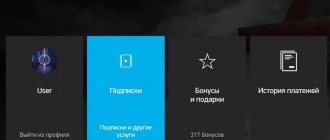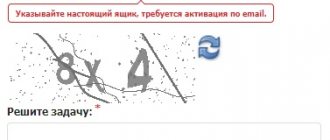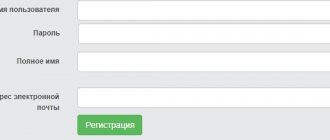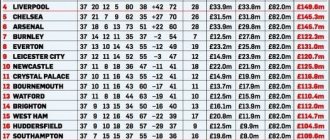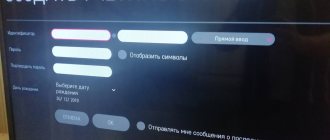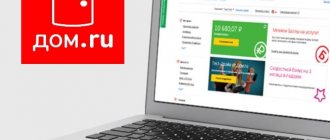A selection of the best playlists 2021 for Forkplayer for Smart TV
The best broadcasts are available on Forkplayer for free, and the controls are simple and convenient.
Popular resources are displayed on the player's start page immediately after being added. They are updated periodically. In addition, it is possible to find a cinema hall and add it to the screen for instant access. Recently, many resources have appeared that broadcast good quality content. Even compared to 2021, the number of interesting cinema halls has increased. How to configure Forkplayer is described in detail in this article.
Adult IPTV channels in ForkPlayer
In addition to watching videos from sites with “strawberries”, it is possible to watch channels for adults 18+. Many adult channels can be found in the EmpireBOOM . To do this you need:
- Install and register in the EmpireBOOM . Instructions here .
- In the playlist itself, select the “Internet TV”
- Select channels “Adults 18+”
- Enter password: 0000
IPTV channels for adults in the EmpireBOOM playlist
IPTV section on EmpireBOOM
IPTV channels in EmpireBOOM
Many 18+ channels in the EmpireBOOM playlist
Multilingual IPTV HD playlist
The name speaks for itself. The playlist collected multilingual content. Updates occur automatically every 3 days. Working link for adding – https://iptvstok.work/iptv/IPTV_HD.m3u8.
Playlist KinoBoom
To install KinoBoom with a huge database of films, both old and new, you will need to perform several steps:
- Go to the website https://kb-team.club/.
- Go through the registration procedure.
- Enter the same address in the Forkplayer address bar.
- Specify the login and password received during registration for authorization.
It is recommended to add KinoBoom to the start screen so that you do not have to enter the address every time. The cinema is popular because it has a comfortable navigation system: search by genre, section, title. On KinoBoom you can always find the movie you need in satisfactory quality. Videos are also available in 4K quality. All content presented in the library is free.
Playlist EmpireBoom
Playlist also has a rich collection of video content. There are also 4K clips, 3D and 60FPS movies. Access to them is available for a fee. The library is constantly being improved, new functions and cinema halls are being added. To install you need:
- Launch Forkplayer on Smart TV.
- Enter https://imboom.ru in the address bar.
- In the first section of EmpireBoom, go to the “Information” item and rewrite the device ID.
- On the website, log into your personal account (if you have one) or register by creating an account.
- In your personal account, open the “My Devices” tab and enter the recorded ID.
After completing the described procedure, the playlist will appear in the list of Forkplayer resources. It can also be added to the start page.
Playlist from Webarmen
One of the newest libraries containing a database of popular videos and films. Their number is small. Self-updating is considered an advantage of Webarmen. This library is constantly working. Access to the content is free.
To log in, you need to enter Forkplayer https://webarmen.com/my/iptv/auto.nogrp.m3u in the address bar.
Playlist from Smarttvnews ru
The library contains the best TV channels in Russia and Ukraine. The content is intended for different age categories: there are adult and children's channels. Entertaining, educational, sports and informational videos are broadcast. Working link to the playlist – https://smarttvnews.ru/apps/iptvchannels.m3u.
Playlist by One
Self-updating IPTV playlist from One contains content in various directions:
- Audiobook Our Life. Book nine. Part five: Gennady Ulyanov
- sport;
- movies;
- music;
- entertainment;
- for children.
Access is provided to more than 100 channels. Broadcasts are stable, without interruptions. To use, enter the link https://iptvm3u.ru/onelist.m3u in the address bar of the player.
Playlist IPTV Full
A complete collection of channels in good quality. Playlist has been operating for a long time and is considered one of the most stable. Updates are carried out automatically. It is updated rarely, but regularly. To gain access, follow the link https://smarttvapp.ru/app/iptvfull.m3u.
The best resource with 18+ content in 4K quality
After you have enabled access to adult content in the settings, an 18+ section will appear on many resources. One of the best free resources is nserv.host. And not only in the “strawberry” part! I talked about choosing and comparing the best cinema halls in a separate article .
On February 26, 2021, the section with adult content was moved to a separate address - https://xporn.one. So, to access 18+ cinemas with a huge amount of FullHD and 4K content you need:
- Enter the address in ForkPlayer's address bar: https://xporn.one/
- Enter password: 0000
Here you can find a lot of free and categorized content in 1080p and 2160p .
Resources with 18+ content
The first 5 resources are absolutely free. Others require a paid subscription. But overall, this is an excellent resource, respect to the creators!
Free IPTV Forever playlists
Introduced in 2021, IPTV Forever quickly gained popularity thanks to regular updates, the removal of non-working channels and the addition of working broadcasts. For ease of use, the Playlist is divided into 3 categories, each of which has its own access link:
- General library with channels from Russia, Ukraine, Belarus and other countries for the whole family - https://webhalpme.ru/if.m3u.
- Library exclusively with Russian channels – https://webhalpme.ru/rif.m3u.
- General 18+ containing adult content – https://webhalpme.ru/if18.m3u.
Smart TV owners on forums note that this IPTV playlist is one of the best. By adding it to the Forkplayer start page, you can quickly find the library and open the desired content.
Slynet playlist
SlyNet TV has a huge library that contains a variety of content. For convenience, each sheet has a separate access link:
- Library of Russian and Ukrainian broadcasts – https://iptv.slynet.tv/FreeSlyNet.m3u; https://iptv.slynet.tv/FreeBestTV.m3u; https://iptv.slynet.tv/PeerstvSlyNet.m3u.
- Library of channels from the countries of the former CIS - https://slynet.pw/FreeBestTV.m3u; https://slynet.do.am/FreeBestTV.m3u.
- A rich collection of films and cartoons - https://iptv.slynet.tv/KinodromSlyNet.m3u; https://iptv.slynet.tv/KinodromSlyNet.m3u.
- IPTV Playlist with foreign broadcasts – https://iptv.slynet.tv/FreeWorldTV.m3u; https://iptv.slynet.pw/FreeWorldTV.m3u; https://slynet.do.am/FreeWorldTV.m3u.
- Broadcasts for adults (18+) – https://iptv.slynet.tv/AdultsSlyNet.m3u.
- More than 100 IPTV radio stations – https://iptv.slynet.tv/RadioSlyNet.m3u.
There is another general link to Slynet - https://urlcut.ru/FreeBestTV.m3u. Here the channels are arranged in alphabetical order without division into categories.
How to add a playlist
In order for the link to appear in Forkplayer’s external bookmarks, you must perform several steps:
- Launch Forkplayer on Smart TV and open the settings, from where we rewrite the MAC address.
- We go through the registration procedure on the ru website using data from the MAC address (login and password).
- We return to the ru start page, but as a registered user.
- Click “Control Panel” and open the “Widget Control Panel” tab.
- Choose your TV.
- We go to external bookmarks, where we enter the link in a special field and click “load”.
Important! Playlists can be added to Forkplayer in various formats: .xml, .m3u, .txt.
After completing the described actions, the playlist will appear in external bookmarks. To add it to the start page, you will need to check the boxes next to the desired names in the Forkplayer settings.
By selecting the appropriate libraries and adding them to bookmarks, you can customize the ForkPlayer widget and tailor it to suit you as much as possible. Cinema halls will always be at hand, so the necessary films, TV series and programs can be launched with minimal manipulation of the remote control, without re-entering the address.
- HOW TO: M3U File (What is it and How to Open It) - 2021
In this article I will tell you how to set up ForkPlayer on Smart TV or Android. Let's talk about the basic settings, start menu, tabs, movie portals and torrents.
Simple and short, as always! ?
I told you how to install Forkplayer here: Samsung, Sony, LG, Panasonic, Android.
Working DNS addresses - https://iptvmaster.ru/svezhie-dns-dlya-forkplayer/
Content
Complete setup of ForkPlayer
I recommend that you carefully go through the instructions and configure ForkPlayer in a way that is convenient for you. I will show you how to set up the main, in my opinion, moments in the player.
1. Press the red button on the remote control to open Menu - Application Settings.
2. Make sure the Live Search feature is enabled. She is responsible for hints during the search, so that you can type 3 letters, and the name of the movie will already appear.
3. If you wish, you can disable adult content. Also at number 17 there is a parental control function.
Changing data in the settings is easy: use the left-right arrows or the OK button.
4. Adjust the maximum video quality depending on the Internet speed. This clause applies only to some movie portals; others will continue to show 4K films even with a 1080p limit.
5. Important point. Points 8 and 9 are responsible for players. They come in four types: Media Player, VIMU, JW Player and HTML Player.
If while watching a video you experience freezes, slowdowns, or even a black screen, then the first thing you need to do is change the players in the ForkPlayer settings.
Most often this solves the problem.
6. RemoteFork is needed to download files and playlists from a PC/phone to TV, and watch torrents. Ace Stream is also needed to play torrent trackers.
Setting: RemoteFork; AceStream.
7. Points 21 and 22 are responsible for where all settings, start screen, etc. will be stored. If you use an Android console or Mag Auro, then store the data on the server, and if you access ForkPlayer through a browser, then save the information locally.
I don’t recommend changing your preferred server, let it remain Auto.
Setting up the start menu (screen) in ForkPlayer
I'll show you how to customize the start menu in ForkPlayer: hide standard sites, add to favorites, etc.
1. Click on the Favorites section.
2. Here you can enable or disable the search bar.
3. To move a site/widget from the best to favorites, hold down the red button and call up the menu. In this way you can add to favorites, bookmarks or customize the site.
4. For example, I transferred YouTube. To hide the section with the “best” sites, click on the “Best” inscription.
5. Reduce the "Best" tab to 0 rows.
6. Now you can save the necessary portals in your favorites and remove unnecessary ones!
How to add a new playlist or site to the launch pad?
1. Enter the playlist address in the search bar.
2. Click on the star icon and select where you want to save the IPTV playlist.
3. For example, I saved it to the start menu.
4. There is a second way: open Add a shortcut.
5. Specify the title and URL of the link. The resource will be added in the same way as in the previous method.
How to add a new portal?
1. The algorithm of actions is no different from adding a playlist. Enter the portal address in the search.
2. Add to the start menu or bookmarks bar by clicking on the star icon.
How to rename a shortcut?
To rename a site, hover over it and click the red button. Go to Edit - Rename.
Also in this menu you can delete a shortcut, move and change the icon.
How to open a new tab?
ForkPlayer's design is a bit old, so many users get confused and can't open a new tab to launch a second site without closing the first one.
This is done easily: move the cursor to the name of the portal and move to the right to the plus icon. Click on it and the start menu will open.
Internal and external bookmarks in ForkPlayer
Bookmarks are especially useful when creating playlists, be it IPTV or regular movies. You can sort them by category and create your own sections.
How to add a channel/movie to an internal bookmark?
1. Open any playlist. Hover over a channel and click the red button and select Add to bookmarks. Bookmark self-updating and IPTV.
Repeat the steps with the desired TV channels or films.
2. Return to the start menu, hover over any shortcut and press the red button. Open internal bookmarks.
3. Go to the section you need.
By the way, by clicking on Add folder, you can add another one. For example, "Bookmarks / Music".
4. This is what a custom playlist looks like in internal bookmarks. External bookmarks
External bookmarks in ForkPlayer are needed to synchronize folders and playlists between your devices. To do this, use an account on forkplayer.tv
1. In the start menu, click on the icon with three horizontal stripes, as shown in the screenshot. Open the My Account tab - Login.
2. Enter your username and password or register.
3. After successful authorization, your account will be displayed in that line. (Test12 is my username).
4. Click on the yellow button or the red one, and then go to external bookmarks.
5. All playlists, files and folders from the account are displayed here. Right now there is only a test folder.
6. Go to the official website https://forkplayer.tv/mylist/. Adding a link is easy. In the screenshot, I created a new folder test2, added a .m3u file and provided a link to a playlist on the Internet.
Advantages of OTT player
- Complete absence of advertising! Have you seen this in any free application?
- The required Android version is 4 and higher. Nowadays, old set-top boxes (Android TV Box) have little choice, and OTT will work even on an old device, as long as it has 1 GB of RAM.
- Optimized for Smart TV. Full optimization: aspect ratio, remote control (TV remote control), and many more goodies that the average user does not understand.
- Multiplatform. If you like OTT, you can easily install it on all your devices with different OS (Android, Windows, IOS, MacOS, WebOS (LG Smart TV) Samsung Smart TV).
- Supports HLS, RTSP, TS by UDP, RTMP. This means that any link to the stream will be read and all playlists will work for you.
- Your own built-in player. Not every application can boast of this.
- The TV program is already built-in and there is no need to worry about setting it up.
- Rich user functionality: reminders, favorites, etc.
Please note that the above lists clear advantages over other programs, and does not just list the functionality, as is usually the case. I am more than sure that if you install this IPTV player now, it will be your favorite application on your device.
How to disable advertising?
Before any video starts, the player displays a short commercial. Usually it lasts 2-3 seconds, after which you can skip it.
During all the time I used it, I didn’t come across any advertisements for casinos, bets or 18+, so there’s no need to worry.
There is only one way to remove advertising - to thank the project financially. This can be done in the menu or by clicking on the banner in the lower right corner. Currently the cost is $6 for 6 months.
Do you have a TV with Smart TV ? Do you want to watch movies online in high quality without SMS or registration? Haven't you heard about ForkPlayer and playlists? Well, then this article is just for you.
At the moment, there are more than a dozen online cinemas for watching films and TV series from the screen of your smart TV with high-speed Internet.
The most popular in Russia: ivi, okko, Amediateka, Megogo and Netflix . But in each of them, in order to watch a recently released film, you either need to sign up for a paid subscription or pay a certain amount of money for a separate film, which not everyone wants to do.
Today, in order to watch free 4K movies online on your Smart TV, you don’t need to download new movies from torrents every time, transfer them to an external hard drive and connect it to the TV. You also don't have to struggle with the built-in TV browser, which is very slow.
All you need to do is download the free application for your TV - ForkPlayer.
ForkPlayer is an application for your TV that allows you to watch content from open sources for free and without intrusive advertising. How to install ForkPlayer on your TV model - read on the official website or in the profile thread on the 4pda forum. For example, to install ForkPlayer on a Hisense TV you need:
- Go to the application store at: https://hisense.alexxnb.ru/
In the ForkPlayer application itself, through the search bar, you can search for any movies and watch them online. Often you will come across films of poor quality, that is, in low resolution.
Fortunately, there are groups of enthusiasts who have collected films and TV series in FullHD and 4K quality and combined them into so-called playlists. The best playlists with a large coverage of cinema halls, where terabytes of films and TV series are collected in FullHD and 4K quality: KinoBOOM and EmpireBOOM .
Below I will talk about the pros and cons of each of them and give instructions for installing them.