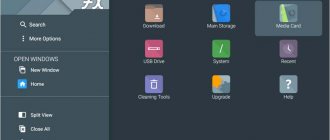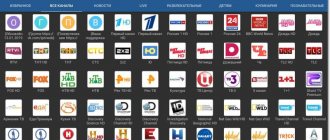Every day, more and more users are abandoning terrestrial, digital, cable and satellite television in favor of IPTV. And for good reason! In fact, this is very convenient, all you need is to have an Internet connection, which is already available in every home, and connect a working IPTV playlist.
Today, the advice on the topic has prepared for you the TOP of the best and free playlists for IPTV. All playlists below are “self-updating” i.e. always work. Select the playlist you need and enjoy watching.
IPTV playlist from EDEM.TV
Yes, it was said above that “free channel lists”, and edem is paid, but maybe they’re free? Let's imagine you are waiting for a match on the “Match! Premier”, when one day your “free” playlist stopped working, and you will have to urgently look for another one. This will not happen with edem.tv, where 450 TV channels work without interruption all year round!
You can connect to Edam for free for 4 days (test mode - enabled in your personal account settings) and, if you like it, the service costs only one dollar per month. Also, if you liked it, but don’t have the money or desire to pay, you can register a new email and a new account, and so on every 4 days until you give up and pay 1 dollar).
Let's try the first place IPTV? Registration link "edem.tv".
A selection of the best playlists 2021 for Forkplayer for Smart TV
The best broadcasts are available on Forkplayer for free, and the controls are simple and convenient.
Popular resources are displayed on the player's start page immediately after being added. They are updated periodically. In addition, it is possible to find a cinema hall and add it to the screen for instant access. Recently, many resources have appeared that broadcast good quality content. Even compared to 2021, the number of interesting cinema halls has increased. How to configure Forkplayer is described in detail in this article.
IPTV FOREVER playlist
IPTV forever is a free playlist that is collected and updated by the author of the blog “webhalpme.ru”. Every day the playlist gets better and better, because... the author listens to the advice of users, and the users themselves help him with iptv links in the comments on this page:
IPTV Forever - self-updating playlist
https://www.youtube.com/watch?v=#?secret=TPGDflZS7Y
At the moment there are already 3 versions of the playlist:
- https://webhalpme.ru/if.m3u - general playlist (all channels, but without adults).
- https://webhalpme.ru/if18.m3u – general playlist with channels for adults 18+.
- https://webhalpme.ru/rif.m3u - playlist of Russian channels.
All playlists are updated at least once a week, and the links to them have not changed for a long time. You can safely install and watch, but still the first place is better for this “webhalpme” gets the second position in the unofficial rating.
Downloading, installing and launching IPTV player
Before searching for TV channels, you will need to download an IPTV player that will allow you to watch them. You can download the player not only from a TV, but also from a computer if there are problems with the Internet connection or because you are afraid that the TV receiver may freeze during this download. In this case, the downloaded file from the computer is transferred and installed on the TV using a formatted flash drive.
The process of installing an IPTV player is simple thanks to the detailed instructions for the program offered to complete the procedure quickly and efficiently.
Step-by-step instructions for installing an IPTV player:
- Follow the IPTV-player link to https://borpas.info/iptvplayer:
- Download the application to your desktop (or another location on your PC).
- Download the channel playlist to your desktop. After this, these two files will be located there: the player itself and the playlist.
- The installation of the IPTV player starts. To do this, you need to double click on the IpTvPlayer-setup.exe file. If a security warning window appears, click “Run”.
- Then you need to follow the installer's instructions. Select a language and continue.
- You will be taken to the “Installation Wizard”, where you should click “Next”.
- The installation option is selected. If you also need to install Yandex.Bar, then you need to select the full installation. If it is not needed, then you should select “Settings parameters” and uncheck all items. In any case, Yandex.Bar has nothing to do with the operation of the IPTV player and is offered exclusively as an additional application.
- Click on continue. In the window you need to select the components to install, and then click “Next”:
- IPTV player;
VideoLAN VLC0.3 modules;
- desktop shortcut;
- shortcut in the Start menu.
- Continue and wait until the files are copied.
- Click “Done”.
When the installation is complete, a shortcut to the IPTV player will be created on the desktop.
To start the player:
- Click on the shortcut on the desktop, select “Empty profile” and click “OK”.
- In the window that opens, click on “Menu”.
- Select “Settings”.
- Go to the “General” tab, in the “Channel list address (M3U file)” line, select “Select file with channel list...”.
- Specify the path to the playlist and click “Open”.
- Select the network interface in the appropriate column (indicate your IP address, which can be obtained from your provider).
- Click on the “Close” button.
m3u playlists from SlyNet
Slynet is an old man who has been distributing his m3u playlists for free for a long time. Updates regularly and shows consistently. Slinet took 3rd place because we have a rating of free playlists, and in their free playlists they have too many advertisements for their paid playlist.
Let’s just say that where the name is with an interesting channel, the “buy a paid playlist” screensaver turns on instead, and all the rest (regular channels) work. But, nevertheless, with these sheets you will not be left without a series/program:
https://urlcut.ru/FreeBestTV.m3u
These are 3 different playlists that don’t make much difference. All contain Russian and Ukrainian channels, but the second TV has a little more channels.
Also, “slynet” has other playlists that may be of interest to you:
https://urlcut.ru/AdultsSN.m3u - only adult channels 18+
https://urlcut.ru/RadioSN.m3u - iptv radio
https://urlcut.ru/FreeWorldTV.m3u - foreign playlist
Everything that could be said about them has already been said. Let's move on to 4th place!
PremiumPlayList
Premium Playlist M3U over 800 top rated channels.
Automatic
connection after registration via billing.
Payment available through automatic billing: Piastrix / Yandex / Qiwi / Master Card / VISA Available tariffs*:
- 24 hours for the test (20 rubles)
- 7 days (59 RUR)
- 15 days (99 RUR)
- 1 month (159 RUR)
- 3 months (399 RUR)
- 6 months (750 RUR)
- 12 months (RUB 1,499)
How to pay for a playlist through automatic billing?
- You need to register (Registration of the nickname is only “Latinets”, registration “with spaces”, “dots”, etc. is prohibited)
- Accept the “General Site Rules”
- Click on your avatar in the upper right corner
- Select “My Balance” or “My Profile/Playlist”
- Top up your balance from 20 rubles via Piastrix (Master Card / VISA) / Yandex (Master Card / VISA) / Qiwi /
- After successful replenishment, go to “My profile/playlist” and refresh the page. You will see three servers (links) to your playlist
- If you paid (the money was debited from you, but not credited to billing, then write to Telegram @slynet (https://t.me/slynet) (indicate: 1) Your login on the site. 2) email 3) Payment amount, time of payment, date of payment 4) Through what system you paid 5) Payment receipt 6) Your country.)** ( applications are accepted and processed within 24 hours)
- If you cannot top up your billing balance through the Piastrix, Yandex.Money systems, then write to [email protected] (specify: 1) Your login on the site. 2) email 3) What system did you use to pay? 4) Your country, city** ( applications are accepted and processed within 24 hours)
*These rates are valid ONLY for payment through Playlista billing **Data is required to be filled out.
QUESTION / ANSWER regarding automatic billing: 1) Q: Can only Playlist be connected automatically?
A: Yes 2)
Q: How can I extend my billing if my subscription has not yet expired?
A: You need to wait until the subscription ends, or register a new login and buy a subscription 3)
Q: I want to save my login.
A. Write to technical support, indicate your login on the site / email / replenishment amount / replenishment date 4)
Q: How to watch through the “provider” in the OTT Navigator program?
A: - Download .apk from w3bsit3-dns.com - https://w3bsit3-dns.com/forum/index.php?showtopic=881962 Download from Google Play - https://play.google.com/store/apps/details?id=studio .scillarium.ottnavigator OTT IPTV navigator - the best and most convenient application for phones and set-top boxes on Android - Select in the "Providers" section - "PremiumSlyNet" - enter your "key" (How do you find out what your key is? - For example, your playlist ends with “yourkey:yourkey”, then you need to enter only “yourkey” (without “,:”) in Ott Navigator (Server 8 and 9 only work in VIP subscription) 5)
Q: My playlist does not work in the Ott-Player program
A: This The program is very unstable; it does not support links with a large number of characters.
you need to shorten your personal link through the bit.ly service 6) Before billing appeared, I paid for a playlist and wrote by email.
How can I pay now? Can I pay as before? A: At the moment, the subscription is paid through billing.
You need to register and pay for a subscription. The login and password will be completely different. This is done for improvement, access will be immediately after payment. No need to wait days for a playlist. 7) Q: How can I pay for an annual subscription for three devices via billing?
A: After paying through billing for a year, you are provided with a playlist for one device, so that there is a promotion for three devices - write to Telegram @slynet (https://t.me/slynet), indicate your login on the site / email / amount recharge/recharge date
Q: I currently have an active subscription, how can I switch to billing and not lose my remaining subscription days?
A: Write to Telegram @slynet (https://t.me/slynet), indicate your old playlist / login on the site / email / replenishment amount / date of replenishment.
In your personal account, funds will be “credited” with a pleasant bonus) and you will buy a playlist through billing. 9) Q: Do you have a free test through billing?
Oh no.
There is a package for 20 rubles for one day for testing. 10) Q: On what programs is it recommended to view your playlist?
A: on SMART TV in the following programs: Ott-Play by Alex ( https://forum.ott-play.com/ )(recommended!), Peers.TV, Smart IPTV, SS IPTV Android - Ott-Play by Alex ( https://forum.ott-play.com/ ), Navigator OTT IPTV, SS IPTV, Peers.TV, IPTV, Lazy IPTV, etc. PC - VLC OTT Player (https://ottplayer.es/) - NOT RECOMMENDED !!
11) Q: Which EPG source should I use?
A: - https://iptvx.one/EPG - https://iptvx.one/epg/epg_lite.xml.gz 12)
Q: Do you support ForkPlayer?
Oh no.
The developer ForkPlayer has stopped supporting third-party resources. 13) Q: How many servers will there be for broadcasting after payment in billing?
A: Regular access - 3 / VIP access - 7 14)
Is it possible to switch from regular access to VIP?
A: - Yes, you need to pay ( ) and write to Telegram @slynet ( https://t.me/slynet ) 15)
Q: Is it possible to pay with WebMoney for automatic billing?
A: Yes, you need to write to Telegram @slynet (https://t.me/slynet), indicate your login on the site / email / 16)
Q: Is it possible to pay with PayPal for automatic billing?
A: Yes, the current invoice for payment can be found in Telegram @slynet (https://t.me/slynet) 17)
Q: My playlist is not working!
A: You need to write to Telegram @slynet (https://t.me/slynet), indicate your playlist / login on the site / email / replenishment amount / replenishment date / payment receipt / Payment through billing or / until what date do you have subscription valid
If you have any questions, write to Telegram @slynet (https://t.me/slynet)
applications are accepted and processed within 24 hours.
You can also create a request to process a playlist in “manual” mode,
the cost of the playlist will differ from the automatic system
Payments using these details:
Application example:
(questions marked “*” answer is required)
- Your name?* (Must be in LATIN letters, for example: Ivanov Andrey)
- Link to your VKontakte page?
- Your e-mail?*
- What is your device's mac address? (small font without spaces and “:” (For example fd5d3aq42512)*
- Your IP address from the site https://myip.ru/?* (even if you have a dynamic IP address)
- Where are you from? City?*
- What devices are you planning to watch on? Name ? Firm? *
- Did you pay?* Yes? No? REQUIRED Date, time and amount of payment?
What service did you use to pay? (Payment receipt? - sent to [email protected] ) - Are you renewing the service (if yes, then for what, (Stalker/m3u) or a new connection?
- )How did you find out about our service?
- )Date of application? (Requests are processed one-time as they accumulate. Access after a REPLY letter from our e-mail ( [email protected] ) will be provided within 24 hours.) DON’T FORGET TO SEND (DUPLICATE) ALL THIS DATA BY EMAIL
How to add a Kodi playlist?
To work with playlists in m3u and other formats, you will need the PlayList Loader extension. First we need to install it. To do this, let's add the XBMC Israeli repository. The repository file can be obtained from GitHub.
Open Kodi and select System , then Settings :
From the Settings , select Add-ons :
To add the XBMC Israeli repository, select Install from ZIP file , then in your file system, locate the repository file you downloaded earlier.
The repository will be installed, now go back and this time select Install from repository , then Israeli repository:
Next you should select Video add-ons , and then find PlayList loader :
Install button ; if the Internet speed is sufficient, the installation will be completed instantly:
Done: the extension is installed and you can now add playlists.
Return to the main page using the House in the bottom corner of the screen and select Videos , Add-ons , Playlist Loader :
On the next screen you can add a playlist by selecting Add new list :
Then enter its name, it is needed so that you know what kind of playlist it is:
And select the source: from a file or an online resource. If you add a playlist via a link, it will be automatically updated if any changes have been made on the server. Playlists from the file must be updated manually.
To open a playlist, simply double-click on it and then select the channel you want to watch:
Now you know how to add a playlist in Kodi. The only question left is what to add. Next, we'll look at a list of the best playlists that you can use on your Kodi to watch TV channels, movies, and listen to music.