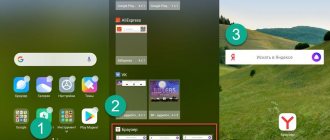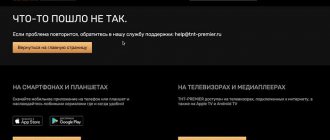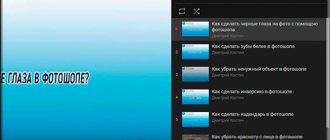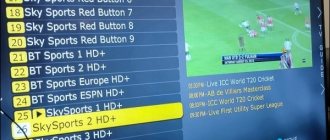How to create an M3U playlist for IPTV yourself? An IPTV M3U file is a list of links that will redirect you to various broadcasts. It can be created in just a few minutes, and this will also make it easier for you to use Android or Smart TV. In this guide we will tell you how you can do it yourself at home.
How to make an M3U playlist for IPTV yourself in a regular notepad
In order to make an M3U playlist for IPTV channels, open the usual Notepad++ software. Usually it is pre-installed, but if the device does not have the utility, it can be downloaded from this link - www.notepad-plus-plus.org/downloads/. Save the file under any name, put a dot and write “m3u”. For example, playlist-music.m3u. Now you have created an empty component that will need to be filled with channels and movies.
Advantages of IPTV technology
Many network users create their own playlists, thanks to which they can independently set the order of playback of songs. With the help of such registries, it will be much easier to find the necessary files, which, if necessary, can be renamed at your discretion. Using the same principle, today an IPTV playlist is created, in which it is possible to save the most favorite m3u Russian channels.
New technologies have many advantages:
- High quality of transmitted images and sound.
- High information content. Descriptions of TV programs will be open to users.
- Thanks to Wi-Fi, it will be possible to transmit TV data (content).
- Availability of additional applications.
- The user is given the opportunity to create a playlist that will include his most favorite channels, the number of which can exceed 150.
In order to use IPTV set-top boxes with maximum benefit, people are recommended to install playlists in which they can save channels according to their preferences.
Using Simple TV
Simple TV is a free program for watching TV. It also allows you to create playlists, combine channels and administer broadcasts on your own TV. An important feature of SimpleTV is the ability to simultaneously view and record up to eight channels or videos. And if the current functionality of the program does not suit you, then you can add something of your own, since the utility supports LUA scripting. Office users will highly appreciate another feature of SimpleTV - the ability to create an M3U playlist for IPTV.
Ways to create playlists
Each person can independently create an IPTV playlist, which they will later change and edit at their own discretion, adding or deleting m3u channels to it.
This can be done in two ways:
- Create a file in txt format.
- Using TV Simple (software).
Who doesn’t know how to create a playlist for your favorite channels in txt format?
you should use step-by-step instructions:
- The personal computer or laptop starts.
- On the desktop you need to click on the field with the mouse, right button.
- In the menu that appears, select the “create” link.
- Click on the “texts” subsection. doc."
- A txt file appears on the desktop under the name “new texts. doc."
- The format is being changed from txt to M3U.
- In the lower left corner, click the “start” button.
- Select the “PC control panel” section.
- You should change the appearance of the menu by choosing large icons. Click the “view” button located in the folder in the upper right corner.
- Among the icons that appear, you need to find “folder options”, select the “appearance” tab.
- By scrolling down the slider, you need to uncheck the “hide for registered” link. extension file types."
- Click on the “apply” button, “ok”.
- After the text manipulations have been carried out. doc. will change appearance.
- The user can change the file name at his discretion by right-clicking on the icon.
- The file format is also easy to change. Click with the right mouse button, place the cursor after the dot, and register a new M3U extension.
- The created file is filled with M3U format media files for watching TV channels. It can be added to the player, inserted into a separate folder, or transferred to a removable storage device.
- The user can open the playlist using any text. editor.
Attention! Those who do not know how to create a playlist for watching TV in txt format should use special software for these purposes.
How should I fill in the data?
We start each file with the code #EXTM3U, after which we press the space bar, and work from a new paragraph.
EPG for IPTV for free: sources with auto-update 2021, how to add?
Now we create a list of channels in the following format:
- constant prefix #EXTINF:-1, then without a space or brackets we write the name of the channel, followed by https://link to the site with the file.m3u8.
- Example: #EXTINF:-1,Movie www.piranya.com/movie-channels.php.
We emphasize that television companies make adjustments to the stream approximately once a month, so you will have to note this in the document.
If you have any questions or complaints, please let us know
Ask a Question
Downloading iptv player on TV
If your TV does not initially support IP TV, you will need to purchase a special set-top box for it to solve the problem. It is something like a receiver capable of accessing the Internet. Regarding the smart TVs themselves, there are also a couple of points.
Not all TVs have the ability to connect to the network via WiFi; some will have to run a cable from the modem. In any case, before downloading the playlist, the equipment must have access to the Internet. Let's look at the installation procedure using an LG TV as an example. Thanks to YouTube user LegaTV.
How to add a playlist in Kodi?
The instructions for this are quite simple:
- open the main page;
- then go to the “My Add-ons” section;
- open the PVR Clients column;
- click on the line with the text PVR IPTV Simple Client;
- from there go to debugging - item Configure;
- select the Path to M3U tool;
- manually enter the address that translates the location of the document and save.
After this, the stream and category will be updated automatically.
Possible mistakes
Frequently encountered problems are associated with a weak, unstable connection (incorrect network settings on the set-top box, Smart TV). It happens that a user mistakenly downloaded a playlist of an unsupported format. Or the player did not update in time.
It is strongly recommended to use installation files from official sources - they contain working links and virus-free applications. It also happens that a user tries to view a playlist on a PC without installed software. A software player is a must. And playlists are only in m3u format.
Possible problems and their solutions
If you are debugging a playlist for the first time, then incidents and inaccuracies are normal. The main thing is not only to strictly follow the instructions, but also to be able to eliminate some inaccuracies in the work.
The IPTV playlist does not work: the list of channels is loaded, but is not shown - what to do?
The first thing that users most often encounter is an error in the name of the file and the path to save it. That is why it is important to carefully check everything several times. As soon as you notice an inaccuracy, change and save again.
The second is broken links. Due to changes in the flow from television and radio companies, the relevance of the link is lost and the broadcast is not shown. Therefore, either set it to auto-update, or check everything manually at regular intervals.
Where to get links to broadcasts
Working links are the basis for the functioning of IPTV. Of course, you won’t be able to find them just like that, since many broadcasts are encrypted to prevent unauthorized use. But there are still 2 proven methods for obtaining links and creating playlists in m3u format for IPTV :
- Thematic forums. Users of IPTV forums quite often post working links to playlists. But it is important to understand that such lists will not “live for long”, so they must all be carefully checked before use.
- Search engines. The method is simple, but has disadvantages. The essence of it is to use any search engine and search for playlists using the query “download free IPTV playlists”. In most cases, using such queries, you can find a whole “hodgepodge” of TV channels, and all of them must also be subject to thorough checking - each link must be opened and checked. Alternatively, you can simply remove unnecessary broadcasts from the playlist and save the “remains”.
Which option to choose is up to the user, but in any case, if you have to work with a large number of links, it is better to download the program for creating m3u playlists and use it. And in the case of a small list, everything can be done in the same Notepad. Let's consider both options.
What is needed to assemble the console
First you need to decide on the basis of the future assembly. Let's not reinvent the wheel and choose the proven Raspberry Pi . The community of owners of such a single-board device is truly huge; on the Internet you can find answers to any questions regarding converting the “raspberry” into any gadget, including a television set-top box.
Among the wide variety of Raspberry models, only two are suitable for our task: 3B+ and 4B . Only these modifications are equipped with an Ethernet interface, a Wi-Fi module supporting the 802.11ac standard, and have a fairly powerful processor and the required amount of RAM.
You shouldn't rely on more affordable versions of Raspberry; they simply won't handle video playback without stuttering.
When choosing between Raspberry Pi 3B+ and Raspberry Pi 4, you should focus on the maximum required resolution of the content being played. 3B+ model will handle Full HD resolution, and the new “four” with two or four GB of RAM can handle 4K resolution.
▪️ Buy Raspberry Pi 3B+ – from RUB 2,609. ▪️ Buy Raspberry Pi 4B – from RUB 3,617. ▪️ Buy an HDMI cable – from 68 rubles. ▪️ Buy a MicroSD memory card – from 207 rubles.
Choose a model with a case and a cooling cooler, and you don’t have to buy an additional power supply; almost any smartphone charger will do.
▍Why Stalker?
First of all, Stalker is interesting because it is free.
True, it’s free, without trial periods and functionality limitations. Source code is available. This is a very important advantage of Stalker over solutions from other manufacturers. I have been working in the IPTV industry for many years and do not know of any other free solutions. I asked my colleagues and even the developers of Infomir, they don’t know either. Write in the comments if you know other free solutions.
Not every operator is ready to invest money in purchasing Middleware, because it is not immediately clear why it is needed at all. Satellite receivers receive TV channels, a CAS system protects content, set-top boxes show video, billing counts money. What does Middleware do? Does it show the channel list and weather?
Of course not, but this is already enough to get interested in the free solution and install Stalker on a test server to get to know each other better.
▍What is Middleware?
Wikipedia has a good and concise definition:
Middleware is middleware for managing the IPTV complex. This is the main component of the IPTV solution, since it ultimately determines the set of services available to the subscriber, the user interface, transition logic and control algorithm. Middleware is entrusted with the role of coordinator in the process of interaction between almost all components of the complex.
I completely agree with this definition.
It is impossible to build an IPTV/OTT service without Middleware. There are many developers on the market, each Middleware has its own characteristics: a list of supported devices, a list of supported CAS systems, a user interface, a list of supported video servers, different APIs for billing, cost and support. Having chosen one solution, the operator is tied to Middleware and cannot quickly and cheaply change the solution, because this will require changing the software on the set-top boxes (or replacing them if the list of supported devices does not match). You will also need to re-integrate with billing and the content closing system. It's time and money, and the larger the subscriber base, the more difficult it is.
We have a good article on Middleware on our website.