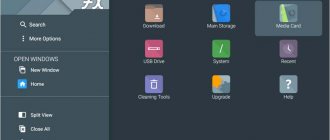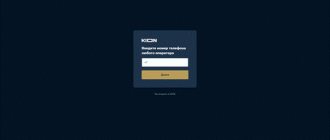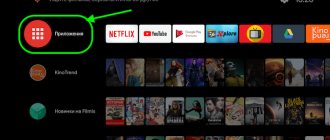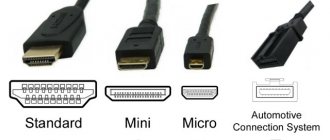The Skype application, popular among users of PCs, laptops, smartphones and tablets, can also be supported by a smart TV. This program has virtually no analogues today, which explains its total popularity. For those who have not yet activated this software on their TV receiver, we will tell you what its capabilities are on a big screen and how to install Skype on a Smart TV.
Skype features for the big screen
The functionality of the program in question provides users with comfortable ways of communication, namely:
- the ability to quickly find an interlocutor through a convenient search engine;
- the presence of voice and video calls between software users - free of charge;
- group calling function, which allows you to organize a conference;
- instant messaging and media content exchange service - chat is fast and convenient;
- the ability to make round-the-clock calls to landline and cellular numbers - call rates are affordable.
Using a large screen through the program, it is more convenient to view pictures and videos sent by the interlocutor, as well as conferences and presentations. In addition, high resolution, color reproduction and a large diagonal of the television panel add comfort when communicating on a video call on Skype.
What you need to start
Despite the lack of built-in Skype on the TV, you can perform this procedure yourself.
IMPORTANT: These steps can only be performed for Samsung H/F/E models. For others, there is no such opportunity.
Before starting the installation, you will need to download the image of the messenger program itself. It is not on the official website. Therefore, you first need to find out the firmware version in the menu of your smart phone, find the corresponding download file and download it for free for installation. Then write the program to a USB flash drive.
Which smart TVs support Skype
In 2021, Microsoft (the developer of the service in question) announced the end of support for Skype for smart TVs produced by different brands . Therefore, on equipment manufactured after the specified year, this software may not be available due to the absence of the developer on the official resource.
On a note! On all TV receivers released before 2021, the program in question was most often pre-installed. These manufacturers include, for example, LG and Sony.
If Skype is not in the list of standard applications of the TV receiver, you can search for its installation distribution on thematic Internet resources, download it to a flash drive and install the program that way. However, this is only relevant if you have a version that matches the SMART firmware of the TV receiver.
About the application
Skype messenger allows you to communicate with people anywhere in the world by voice or video absolutely free of charge.
It is very convenient for streaming, communication on business trips or traveling abroad. But there is one problem - since 2021, the Microsoft developer no longer releases new versions for TVs and does not support old widgets. For this reason, it is impossible to find it in a company store. However, there are still alternative ways
but they are not suitable for everyone for a number of reasons:
- For some platforms the developer did not release utilities at all;
- others do not work with older versions of widgets.
Features of installing and configuring Skype on different TV platforms
To use a convenient messenger for communication, the following conditions are required:
- SMART TV receiver with Skype support;
- built-in Web camera, and in the absence of one - a universal gadget connected to the TV;
- Internet access;
- Skype account.
Samsung
Certain models of Samsung Smart TV receivers released after 2021 allow manual installation of the program. This procedure is performed in the same way as downloading other third-party software - via a flash drive. Further actions, including registration, authorization, profile settings and others, are available through the program interface.
Important! It is possible to download Skype on Samsung devices of the H, F and E series, but there is no way to restore support for this application on devices of the D, K, U and J series.
LG
The program in question can only be used on TVs with old firmware (before 2021), where the application is present . All new “smart” TV receivers from LG do not support Skype, since it is not possible to return an application that is not available in the LG Store. As an alternative, such receivers provide access to Skype through a browser, without installing the application (the process is described below).
Other TV receivers
The situation is similar with models of “smart” equipment from Philips, Sony and devices running the Android OS of other brands - modifications of television receivers produced in 2021 and newer do not provide for the installation of the software in question. However, users can, at their own peril and risk, use manual installation of the program from a distribution that matches the TV's firmware. You will have to search the Internet on thematic resources for the installation file.
Advice! It is easier and risk-free to use the program via the browser version on modern SMART TVs without Skype support.
What to do if Skype is not working well
Since Skype has become unavailable for use on Samsung, its poor performance may be due to this factor. In this case, all that remains is to use the appropriate firmware version model. If the TV brand is different, for example, Sony or LG, then the malfunctions that have arisen can be removed by rebooting the device; to do this, you need to turn off the TV and turn it on again. Conclusion The cancellation of Skype completely occurred in 2017 for Smart TV, but it is available on other devices that actively accept it and ensure uninterrupted communication between system participants.
In addition, Skype can be used bypassing the restrictions and using special programs for this. The question regarding the possibility of restoring open access remains unanswered, and this gives hope for an improvement in the situation.
Connecting and setting up the camera
Not all SMART receiver models are equipped with a built-in camera. In this case, in order to use the messenger, you will have to connect and configure a special external camera to the TV. Manufacturers of television equipment produce additional such equipment. At the same time, the Web camera for SMART TV is equipped with a built-in powerful microphone for making audio and video calls.
The procedure for connecting the device is as follows - first you need to physically connect the external camera to the TV using a USB cable and the corresponding port, and then enter the Skype program installed on the TV receiver. The system will perform the necessary equipment settings automatically, after which it will prompt you to log in using your login and password. If necessary, the user can adjust the quality of video and audio by selecting “Settings”, “Sound and Video” in the upper left corner and then following the interface prompts.
How to connect a Skype camera to TV
To connect the camera, you must use the instructions for the TV, since each model has its own nuances. But this hardware issue can be solved quite simply and there should be no problems with the connection. On many models, the installed program performs all the necessary steps for the user and automatically carries out the installation.
Errors in the application and ways to fix it
When working with the application, users in some cases encounter certain difficulties. Let's list the most common ones.
- "Registration data not recognized." Most often, this problem is associated with making mistakes when entering your login and password.
- "The username and password combination was not found." It is possible that an error was made when entering authorization data, or that an outdated version of the program is being used.
- “The Internet is tired and has fallen asleep.” This phenomenon occurs when the Internet connection fails or the program is blocked by antivirus software. You need to check if you have access to the Internet and disable your antivirus software.
- "Data transmission error." Most often it is solved by restarting the software.
- "Account has been suspended." This message appears when the system suspects that the user's account has been hacked. To resume work, you need to contact support by filling out a special form.
Questions and answers
Gregory
Ask a Question
Question to the expert
I have Skype, but it’s old and not everything works. I didn’t pay attention before, I just turned it on recently, what should I do now?
You can only update the Android version. If it is on a different platform, then the choice is not great - use this widget (if the errors in operation are not serious) or use one of the installation options described above (if there is a suitable method).
Samsung F series TV, switched to TizenOS, now roll back to Orsay?
To install Skype - yes. But you need to think many times before making such a decision, because... OrsayTV is no longer supported by the developer and is outdated; you will have to “pay” for working Skype by the absence of many other working applications.
Does network duplication take up a lot of traffic?
Many times more than usual. An example in numbers - during a video call, a Full HD picture is received, which requires 4 - 5 Mbit/sec to receive on the device (where Skype itself is). The same amount is needed to send this data from the gadget to the server, and the same amount to receive it on the TV. In total, the required throughput triples.
I have a 2021 LG TV on WebOS. Not only is there no Skype, but also other useful programs in Smart World. And if I buy and connect an Android TV set-top box to it, will I be able to download it?
Yes, because A TV Box on a different platform and widgets will be loaded into its memory, and the TV will serve only as an output device.
Skype says there is no camera for video calls, but I connected it via USB. How to fix the error?
WEB camera drivers have crashed. You need to disconnect it, restart the TV, connect it again and wait a few minutes. If it doesn't help, the application has problems and needs to be reinstalled.
I have Skype, I used it once and forgot it, now I read the article and remembered it. I launch a widget in Smart Hub and now it freezes, what is this?
You need to clear your cash memory, which is filled with temporary files from past messages.
Chatting on Skype online via a web browser
To be able to communicate via Skype without installing the program (on those SMART TV receivers where this is not possible), the following conditions must be met:
- current versions of the operating system and browser - for the correct operation of the messenger;
- stable Internet connection – for timely transmission of messages (written, audio and video);
- presence of a camera – for voice and video calls.
The steps to launch the online service are simple: you need to open the web.skype.com resource in your browser. To display the “my page” service, you need to log in using your login and password (if available) or register by following the program prompts. After logging into your account, the user will have access to all Skype functionality.
So, officially installing the Skype application is not always possible. The boundaries are determined by the year of manufacture of the SMART TV receiver. If your existing technology does not provide such an opportunity, it is better to launch the program through a web browser than to risk the performance of your Smart TV.
Alternative methods
If you can’t install Skype on your Smart TV, there are other options that allow you to enjoy communication on the big screen.
Via WEB interface
The official developer supports the WEB version of Skype for communication. Just go to the address and go to the section of the same name.
Sergey
Ask a Question
But there is one drawback - you won’t be able to use an account already registered in Skype on the site. The problem is that communication is possible through registering a Microsoft account, which is used for communication. If you register using the phone number of an already existing account, then a new account will appear without contacts and correspondence history (yes, with the same number).
To use the WEB version of Skype on your TV you need:
- install a modern browser;
- register and log in on the Microsoft website;
- in the upper right corner, open the profile menu and go to Skype;
- an interface for communication will appear in the window that opens.
Where to get the program and how to install
The latest software for Samsung smart TVs is installed through the Smart Hub application store. Since Skype is no longer supported, you will not be able to install the latest version of the program at the time it is removed from official sources. You should search the Internet on thematic sites for a distribution kit suitable for your TV model.
How to delete a page on Skype
Next you need:
- Download the Skype installation file to your computer from a trusted source.
- Connect a USB flash drive to the computer.
- Create an “Install” folder in the root directory of the external media and upload the downloaded distribution package into it. If the installation file is packaged in an archive, unpack it.
Before installing Skype, the following conditions must be met:
- Check for the presence of the remaining old Skype in the TV menu. If there is such a program, uninstall the software.
- Disconnect the device from the power supply for 10 seconds to reboot the smart TV system.
- Next, you should connect the USB flash drive to the device and turn on the power supply.
To install a program on your TV, you need to wait until the TV’s smart system boots up.
Important! Further actions depend on the TV series.
In the menu of device E, find the “Additional devices” icon, open and go to the “Install” folder with the installation file. Run the installation file and follow the wizard's prompts.
On the F series device, through the menu, go to the “Additional Applications” section, launch the Install application, and complete the required confirmations with the “Enter/OK” button.
For an H series device, the Skype distribution is selected in accordance with the firmware version, so that the program installer loaded onto the flash drive is reflected through the Smart Hub shell menu. Find the installation file and start the installation process, during which follow the wizard’s commands.
After installing the program, log in using your old account.
Enter your Skype account login and password, after which the program’s working interface will open.
What are the requirements
Installing Skype for SmartTV yourself is quite easy.
The following conditions are required:
- Internet connection;
- camera;
- support smart function.
Internet connection is provided thanks to the built-in Wi-Fi adapter. If your TV doesn't have a built-in camera, this is not a problem. You can purchase it separately. However, it is worth noting that a regular web camera will not work here. It is necessary to purchase a special model, which is made specifically for smart phones with special characteristics.
If your TV has all of the above devices, then you can safely proceed directly to installing the messenger itself.
Camera Installation
In general, the procedure is as follows:
- Turn off the TV.
- Place the camera where the user can best be seen. On the top edge of the TV, for example.
- Connect the device to the USB port.
- Turn on the TV and connect to the Internet.
- Wait until it recognizes the new connected device and offers to install drivers for it.
- Follow the instructions of the Driver Installation Wizard.
- Configure the camera by specifying the preferred resolution of the transmitted video, microphone sensitivity and device position. This can be done in the window that appears after the driver installation is complete.
This completes the installation and configuration of the camera.
General instructions for other brands of TV
If you don't have Skype on your Samsung, then you need to skip the first two steps.
- Remove the old version of the application.
- Disconnect the liquid crystal panel from the power supply, wait until the lamp goes out, and turn on the device again.
- Install a flash drive with the installskype folder.
- Go to smartHub, launch installskype.
- On the remote control, press the “ENTER” key.
- Press the Exit button, go to the “MENU” section, check the “SYSTEM” - “GENERAL” - “INSTANT START” function - if it is available, then disable it.
- Disconnect the screen from the power supply, wait until the lamp goes out, and remove the flash drive.
- Turn on the device, launch the program.
To install Skype on another TV model, you need to do practically the same steps; menu items may differ in name, as it depends on the manufacturer.
Pros and cons of using Skype on TV
The advantages are as follows:
- The effect of the presence of the interlocutor in the room due to the large image size.
- Automatic equipment configuration.
- Convenient controls and a simplified interface in which it is impossible to get lost, as happens in the PC version.
- Audio and video calls between program users are completely free. You can also call a landline or mobile phone from the program, but an additional fee will apply.
- Group calls with a maximum of 25 participants.
The disadvantages include:
- Inconvenient chat due to the lack of a full keyboard.
- You cannot use Skype to call emergency services.
Skype cannot be used for emergency calls.