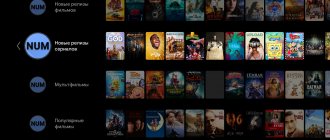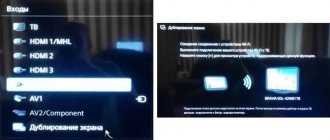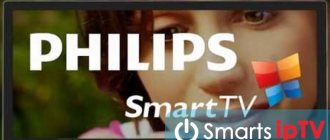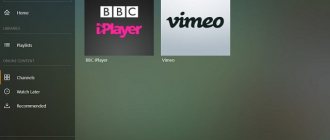Modern TVs from global brands have amazing technologies and useful features that turn the device into a full-fledged computer. Smart TV allows you to watch movies, play music files, use search engines using the Internet, watch paid quality channels, for example, through Rostelecom. Moreover, there is no need to carry out lengthy settings and install additional software; just connect the TV to the mains and find your access point. It would seem that everything is very easy, but there are unforeseen situations, for example, smart TV on a Philips TV does not work even after performing all the steps specified in the instructions. Let's figure it out.
How to check your network connection
If you are connected to the Internet, you can immediately go to watching movies or use Rostelecom to watch high-quality television. Otherwise, verification activities should be continued. Checking the connection of a Philips TV is practically no different from Samsung, with the exception of a few commands. If you have problems with the operation of Smart TV, then you definitely need to check the network settings of the TV.
Click on the button with the image of the House and go to “Configuration” - select “Network Settings”. After clicking on “View network settings”, you can see all the network characteristics of the device. Pay special attention to the “IP address” field; a number in the format 192.168.Х.ХХ should be indicated there. This will mean that the TV and router have found each other. If this condition is met, but the smart TV still does not work, then you should proceed to checking the router itself.
Often the router is located far from the TV, which does not allow you to connect to the network. Therefore, you need to either install the router in a different location or purchase a more powerful model. Sometimes the TV refuses to connect to the router, although all other equipment successfully uses the network. At the same time, a Samsung TV may have access to the Internet, but a Philips TV cannot; many will think that the problem is in the TV, but in fact it is hidden in the router. The solution is to update the firmware or install an alternative version for very outdated models.
Attention! When installing an alternative firmware version, there is a risk of damaging the router.
Sometimes a specific application or function does not work on Smart TV, so when checking the connection you should check several options, for example, the browser, the music application and the operation of Rostelecom.
Setting up a DLNA server for a TV using the Home Media Server program
First, download and install the “Home Media Server (UPnP, DLNA, HTTP)” program. I recommend downloading it from the official website: https://www.homeserver.ru/index.htm. Click on the Download button next to the EXE version. The file size is approximately 35 MB.
Save the file, then run it and follow the instructions to install the program.
Launch the program using a shortcut on your desktop or from the Start menu. First of all, we need to configure access to files on the computer. We can open only certain folders, all local drives, or even removable media for the TV.
In the program window, click on the Settings button at the top. We are interested in the first tab, Media Resources. There will already be three folders open there. These are standard. To open access to all local drives on your computer, check the box next to Local drives. To open access to removable drives, check the box next to Removable drives.
If you want to open, for example, only one local drive or folder, then do not check these boxes, but click on the Add button. And in Explorer, select the drive or folder that you want to open for viewing on your TV. The folder will appear in the list. You can delete a folder by simply highlighting it and clicking the Delete button.
I think the meaning is clear. You can open only one folder, which contains, for example, your movies. And you can open all disks. I recommend checking the box next to Local disks. Then, the My Computer folder will be displayed on the TV, in which you can view all files.
At this point, you can complete the setup by clicking the Ok button. If you want, you can also go to the Server tab on the side and change the name of your DLNA server. It will be displayed on the TV.
Click the Ok button to exit the settings.
To start the DLNA server, click the Start button.
If your TV is turned on and connected to the router, then in the program window, opening the Playback Devices (DMR) tab, you will see your TV. This means everything is fine. If the TV does not appear, then check the connection, and see the tips at the end of this article.
The program can be minimized. You can proceed to setting up DLNA on your TV.
How to quickly connect your Philips TV to the Internet
- You need to go to the main menu. Press the button that shows the House (hereinafter referred to as “Home”).
- Go to “Configuration”.
- Select “Network Connection”.
- Next, you should select the type of connection. There are two types: “Wired” and “Wireless”. The first involves connecting to the Internet via a network cable that connects to the router, the second uses Wi-Fi directly.
- When connecting wired, you should use a network cable and a router. If you did everything correctly, a corresponding notification about the working Internet will appear on the screen. Connecting via Wi-Fi is almost the same, only without a network cable - you should select your access point from the list of networks and enter the password for it.
- Then you need to update the firmware, this will correct all the errors made in the old version of the software. Click “Home” and “Configuration” again.
- But only now we select “Program update.” provision."
- Next, select the installation source: from the network or a flash drive.
- The TV will automatically check for updates. If there are any, he will offer to continue the installation; you must agree to further updates. If there is no new software, a message will appear indicating that you have the latest version installed.
- Now you can directly go to the smart TV; to do this, click “Home” and select “Browse Net TV”.
When purchasing a used Philips TV, it may retain network settings from the previous owner, so it is advisable to reset all settings, since this often prevents smart TV from working on Philips and Samsung TVs. In addition, this solution will allow you to customize the contrast, channel arrangement, and brightness “to suit your needs.”
Just recently, there was a large-scale failure that affected almost all Samsung TVs, as a result of which Internet connection was impossible. Now the problem has been solved, users are once again enjoying all the benefits of smart TV.
Installing applications
The most difficult thing before installing programs is connecting to the Internet. If you have already done this, then everything else is simple. You look for the desired application store in your firmware and install anything. Below I suggest you watch 2 videos on installing applications for free IPTV with complete setup from scratch:
https://youtube.com/watch?v=yJkHAYnNoqQ
The most popular applications for Philips Smart TV at the moment:
- Vintera TV – different channels.
- Youtube – watch videos from YouTube.
- IVI – selection of films.
- Skype - calls.
- Tvigle – films, cartoons, TV series.
- Angry Birds - yes, yes, those same birds, and even on a large plasma.
- Explore 3D – watch 3D movies with support.
If the TV is connected to the Internet
In some cases, even if there is a network, the application refuses to function properly. If other devices reliably access the Internet, then faults should be looked for in the TV:
- Perhaps scheduled maintenance is being carried out on the manufacturer's server. You can find out about this on the official resource or from the company’s consultants.
- Smart TV is an application that is supposed to update automatically, but sometimes glitches occur and cause it to not work correctly. The solution is to replace the firmware, but this is best done in a specialized center.
Attention! Download the firmware exclusively for your TV model, otherwise you can completely damage the entire software, which is fraught with serious consequences, for example, you will never be able to use this or that application or will not take advantage of Rostelecom.
- In some cases, the cause of malfunctions is the failure of one or another technical element. The firmware can be replaced at home, subject to certain rules and regulations, but hardware failures can only be repaired by a specialist.
What to do if you can’t solve the problem yourself
In this case, immediately contact a specialist. It is very good if the device is under warranty. Then there are no problems finding a service - you take the receipt, warranty card, product, and go to the store where you bought it. If this is some kind of breakdown, then repairs take from two weeks to two months. But in our case we are talking about banal digital setup, so such issues are often resolved on the spot.
If the equipment is not under warranty, then look for a rated and reliable customer center in your city.
First launch of Smart TV
When you first launch, the terms of use of the service will appear on the screen, with which you must agree. Next you need to make small adjustments; these are one-time manipulations. After agreeing to the terms and conditions, you must carry out similar actions with Cookies. Next, you will be asked to register with Philips; this is a completely voluntary matter, which you can skip if you wish. The next window will offer the function of remembering the material viewed in order to recommend materials for viewing in the future.
Now you can choose whether to block applications that have an 18+ restriction. The list of settings is over, the next time you start Smart TV they will no longer be there. After this, a special window will open where you can go to watch television, select an application, or go to the browser.
Setting up a Smart TV on a Philips TV is very similar to setting up TVs from other brands, for example, Samsung or LG. Therefore, if you have experience using this technique, you will probably cope in this situation. The main thing is to adhere to certain rules and recommendations! Smart TV is a very useful feature, because it allows you not only to view paid materials, such as Rostelecom, but also to use the completely free benefits of the Internet.
Don't forget about content
Only with all these manipulations, dear readers, you must take into account that you will be able to see a movie with a “native” frame rate of 24 frames per second only if the video is recorded that way in the signal itself. Blu-ray discs are almost always recorded in 24p. Exceptions are rare discs from independent publishers, including ours, on which the video is recorded in 1080i25 or 1080i30 format.
But in video libraries of Internet services this is very often not the case. For example, IVI and Megogo have most movies encoded at 25 frames per second. However, for them, all the recommendations described above are fully applicable - disabling motion smoothing will still protect the movie from turning into a soap opera.
How to install Fork Player on Philips Smart TV
To install Forkplayer Philips Smart TV, follow a simple algorithm:
If you have any questions or complaints, please let us know
- open TV Settings, go to the “Installation” section;
- click on “Network Settings”;
- select “Network Settings”, analyze the TV configuration (take a photo of the data or simply copy it into a notepad);
- return to “Options”;
- go to “Network Settings” / “Configuration” / “Static IP”.
- open “Static configuration”;
- enter 046.036.218.194;
The newly displayed window will display the options that you previously photographed or wrote down in a notepad. Simply transfer the displayed data.
Next follow the instructions:
- turn off and turn on the TV after a while;
- open Smart TV, find “Megogo” (special black sign);
- wait until the “Launch Menu” picture is displayed;
- select the new version of Fork Player;
Next, select the movie you want to watch by simply clicking on the title.
Computers, software
27.02 09:39
Problems, hardware, prices, Linux, Microsoft
Forum members who own the miracle of SmartTV Philips. Yesterday I turned off the TV as usual. In the evening I started turning on the Smart (wired Internet, all other devices are working), it says that “the Philips server was not found.” I started looking for the reason, as always, on the Internet. I followed all the steps: reboot, update the software, but things are still there. I read on the technical support website that the Philips server may not be working (as a preventative measure). So the question is: is this function not working for everyone now, or should I start worrying?
Write a comment…
My TV, not Philips, has stopped finding and connecting to the network via Wi-Fi. I did all kinds of dances with a tambourine around it, I looked through everything I could on the internet, I didn’t do anything in the settings, I just didn’t pour holy water on it. In short. I found some useful advice, turned off the TV, unplugged the plug, waited ten seconds, turned it on and everything worked immediately. I immediately remembered that televisions with picture tubes had to be disconnected from the electrical network from time to time so that colored spots would not appear in the image.
This was the first thing I did. (Added at 11:07)
After the call I didn’t do anything. I turned it on in the morning: everything works. Better or worse than before, time will tell.
Phillips, frankly speaking! I didn’t work for a month, but it’s over. I took it in for repair under warranty and replaced the SSD board. I brought it home, and after 3 days it was covered again. I handed it over again and demanded the money back. The money was returned after 35 days. This was the first and last Philips product in my life.
And I had an old Philips TV, 10 years without any complaints. Both my husband and I have smartphones. And small household appliances: a food processor, a multicooker, also from this company.
smart philips? you have to be a brand fanatic to use this
In 12-13 they were quite good
So I'm out of luck.
My Philips smart TV works as always
Whose Internet is you connected to, what provider? My smart TV freezes periodically, so I think: is it the Internet or the TV? Was initially connected to Rostelecom wired, switched to the Sun
I called. The answering machine warned that maintenance work was underway on the server, the end time was unknown. Well, as usual, “sorry for the inconvenience”
Thank you, that means it’s not prevention.
I've already done all this. One by one. I'll call technical support this evening.
Load more
Why won't Wi-Fi connect? It says getting an IP address?
If your Wi-Fi
-The router
unable
the
appropriate
IP
address to your device, you may encounter
receiving
an
IP address
error in
Android
.
The problem may arise due to poor Wi-Fi
, as well as due to
IP
address
conflicts
with other devices connected to the same network.
THIS IS INTERESTING: Frequently asked question: How long should the handbrake hold?