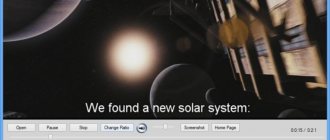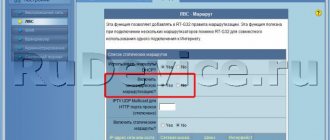Recently, users are increasingly updating their Zyxel Keenetic to the NDMS 2.00 platform, which is officially still in beta testing. And if I have already considered setting up an Internet connection for the largest Russian operators (Beeline, Rostelecom, Dom.ru and TTK), then I left setting up the Zyxel Keenetic V2 IPTV and SIP for later. However, recently people have begun to make more and more frequent requests to talk in detail about setting up IP television and SIP telephony on NDMS 2.00. This is what I will do in this article.
So, we have a Zyxel Keenetic router of the second or third version (or one of its variations - Giga, Ultra, Extra, Viva, Omni, etc.) with the NDMS V2 operating system, on which an Internet connection is already configured. Before setting up IPTV, you need to clarify how your provider delivers multicast traffic. In other words, you need to find out whether the traffic needs to be tagged or not. For example, Beeline does not tag TV traffic in all cities where it operates and the set-top box only needs to gain access to the provider’s network. In TTK and Dom.ru today things are the same. But in Rostelecom everything is much more complicated - in neighboring areas of one Macro-regional Branch different methods can be used. For example, in the Samara region it is enough to simply logically allocate a port for the set-top box, but in the Saratov region you already need to know the virtual network identifier - VlanID , used for IPTV on your home switch.
Note: I should immediately draw your attention to another feature that is present on all Zyxel Keenetic of the first series due to hardware limitations: NDMS 2.00 cannot make a hybrid port, but only either access or trunk. In practice, it looks like this: if you tag TV or SIP traffic, you will definitely have to tag Internet traffic, i.e. Configure it again indicating the VLAN ID for the Internet, which you will also have to recognize. If you have a Zyxel Keenetic II (simple, giga or ultra), this will not affect you, since these routers can work with a hybrid port type.
What is a UDP proxy?
A UDP proxy server was created to convert IPTV multicast UDP traffic into TCP unicast. If you want to comfortably watch IPTV on Android phones, tablets, smart TVs and game consoles using Wi-Fi, this feature will be very useful.
This program has two goals:
- transmission of IP-TV in a local network based on Windows OS;
- continuous transmission of IP-TV through the router as HTTP traffic.
UDP proxy appeared in firmware from version V2.02 (ХХХ.1) В2, where a function was added for viewing interactive TV on home devices and players that do not support multicast streams.
If a regular player has IPTV, the subscriber can watch it, but the broadcast will be carried out via HTTP. That's why the UDP proxy was developed.
The big advantage of using a UDP proxy on routers and PCs is the reliability of the transmission of IP-TV traffic packets, the ability to view on virtually any device and high-quality high-definition television. The channel is also more stable.
How to find out your proxy server address and port?
There are 3 common ways to determine this data:
- 1 way — service Socproxy.ru/ip. Use your commonly used browser on your phone or personal computer and follow the link: https://socproxy.ru/ip. The home page will open and display the current network address and proxy.
- Method 2 — SocialKit Proxy Checker utility. Download and install the SocialKit proxy checker. After downloading completely, run the utility on your computer. Click “Default Connection Information.” The information you need will appear.
- 3 way — through a browser (Google Chrome, Opera, etc.). When a proxy is used in the browser, the parameters can be viewed there. To do this, open the “Advanced” section in the settings and click “System”. Next, click “Open PC proxy settings.” A window will open in front of you, in which the IP address and port are indicated (displayed after the colon). Provided that the username and password are present, they will be displayed here in the same way.
What is Unproxied UDP?
Unproxied UDP is a proxy that is protected from leaking the real IP address via WebRTC.
WebRTC (from English real-time communications) is a technology that provides streaming data between applications in real time. Using this technique can reveal your real IP address.
Internet television on LG TVs (IPTV)
Re: Internet television on LG TVs (IPTV)
Archivist » March 16, 2014, 07:45 pm
Internet television or IPTV is the latest technology that combines “two in one” - broadband Internet access and digital TV. Compared to analogue, satellite and cable television, IPTV offers maximum control over the content and viewing process, as well as Internet access from the TV screen.
How does Internet television work and what are its advantages?
Domestic telecommunications companies relatively recently began to provide the ability to connect to Internet television (IPTV), and therefore many users of LG smart TVs still do not know what interactive TV is and what its advantages are compared to analog, cable and digital television.
A brief definition of Internet television and its capabilities:
- To connect to the service, you must have an Internet channel with good bandwidth. Simply put, interactive television is a digital signal that enters an apartment/house via an Internet cable without conversion.
- Interactive TV includes many convenient options, such as the ability to select a TV show and start time for its playback, record a program, rewind, pause and much more.
- Integration with social networks, as well as other devices connected to the network.
- Possibility to pay for services by credit card and other means without leaving the TV.
- Access to archives of films and TV shows.
- Access the TV guide directly from your TV.
Internet TV connection
So, what is needed to connect to the service? In general, you will only need a TV and an Internet connection.
Operator selection
The largest players in the IPTV market in Russia with wide coverage throughout the country are Rostelecom, VimpelCom (Beeline), MTS, Megafon, TTK and others. At the moment, we can say that any major provider of digital television, broadband Internet and mobile telephony already has its own IPTV system or is striving to organize it.
In general, when choosing an interactive television operator, you should first of all pay attention to the available functionality (number of TV channels, access to the archive of TV shows, multimedia functions), as well as the cost of packages, which are far from the same for different operators.
Internet TV connection price
Tariffs for interactive television differ primarily in the number and quality of TV channels included in the package. The more TV channels, the higher the picture resolution and data transfer speed, the higher the subscription fee. High resolution (HD and higher) is only important for large-diagonal TVs. If desired, you can connect specialized thematic packages for an additional fee - sports, foreign or domestic cinema, TV series, documentaries about nature, TV for adults, etc. The following functions can be provided as additional services:
- Flexible packaging of TV channels with simple subscription methods.
- Video rental (extensive libraries of feature films and documentaries with the possibility of purchasing according to user-friendly schemes).
- Viewing control (recording programs allows you to watch a missed program; managing the current program allows you to use the pause and rewind functions).
- Parental controls (allows you to protect children from watching unwanted channels)
- Karaoke.
- Information services: weather forecast, exchange rates, traffic congestion.
- Integration with popular social networks.
- Multiscreen (allows you to start watching a program on one screen and continue on another).
- Multiroom (the ability to connect several TVs).
- Generating proposals for watching movies based on an analysis of user preferences.
Each provider provides its own range of services, which you must familiarize yourself with before ordering an interactive television connection. It is possible that services that are already included in the tariff from one operator must be purchased from another for an additional fee.
Broadcast quality
As experts say, the quality of Internet television broadcast on a TV screen depends primarily on the quality of the channel.
Channel quality refers to the ability of your provider’s equipment and yours in the apartment to provide a stable mono stream.
This has no direct connection with the theoretical speed of the channel, since the theoretical speed of the channel - 100 Mbit/s or something else, you can achieve only on a multi-stream, such as torrents. In this case, each individual stream can fluctuate from zero to maximum, but the overall (download) speed should (turns out) be relatively stable.
When you watch IPTV with hls or online video, you have ONE stream. And its minimum acceptable stability is 5-6 Mbit/s without a single drop-off, for FHD 10-12 Mbit/s is enough, and to watch 4K online, 30-40 Mbit/s is desirable (well, at least at least 25 Mbit/s) .
It depends on the:
- your router
— the load on your network segment at the provider
— further routing of segments from the provider to the backbone
You can only influence your router by choosing the highest quality one and enabling QoS there (this is a setting in which the router should detect the type of stream, and give priority to the most demanding one, which is multimedia).
If your provider’s network segment is overloaded, everything is useless and there will be drawdowns, especially in the evening on weekends.
Sometimes it happens that it is not the segment of your entrance or home that is overloaded, but a node further away, and the router automatically connects to one or another node, which can be seen from different subnets when connecting, and you can reconnect to the one where it is usually better. But if this choice does not work out, change the provider.
Also, the provider may have long and crooked routing exactly to those IPTV servers that you are interested in - then just change the provider.
It should be borne in mind that the situation with determining the best (most stable) provider may turn out to be situational, since if it becomes too popular in the house, then without upgrading its equipment, everything may also worsen.
On a high-quality (normal in terms of stability) channel, there is no particular difference depending on what TV is used. In terms of network buffering, they are all more or less adequate. The option “but this one works, but that one doesn’t” is still a crooked channel. It’s just that a little better or worse falls into the buffering algorithm, which differs in details.
Of course, if you are experiencing problems with stability, it always makes sense to try out the latest firmware, since they usually have gradual improvements in buffering.
Source
Installation on Android OS and Windows OS
To view such TV on a smartphone or computer, you need to install and configure special programs.
On OS Android
To watch this TV on your smartphone, you need to download the application from Google Play. For example, "IPTV". This will allow you to download TB channels in the standard m3u format and play them with other video players.
Once the app is downloaded and installed, you will need to set up a proxy on your phone. To do this, open the program and follow these steps:
- Open “Settings” and already in it “Channel List”.
- In the section that opens, enter a link to a file with a list of available TV channels (playlist) provided by the provider.
- Enter a valid Internet Protocol address and port number. In the “Proxy Type” line and select “UDP to HTTP Proxy”.
The setup is successfully completed, and you can already watch the TV channels available in the playlist.
For OS Windows
To watch IP-TV on your computer, you can use the special IP-TV Player program. Download it and install it as usual - like any other. Then run and do the following:
- Select “Empty Profile” from the available list, and then click “OK.”
- In the “Settings” section, click on “General”, check the box next to “All settings” to open more customizable parameters.
- Here you need to fill in the “Channel list address”, as well as “Network interface”. In the first field, select the protocol address, in the second - the port.
- Click “Update” and complete the setup.
That's it, you can start watching IP-TV channels on your PC.
The UDP proxy function is necessary for playing IPTV TV channels on players that do not accept multicast streams. The process of setting them up depends on the device on which you plan to watch IPTV, as well as on the type of router if the viewing will take place on a TV.
Setting up IPTV: how to connect and configure IPTV via a router
IPTV is a data transmission technology over the IP protocol, which is developed for broadcasting digital television channels over the Internet. Should not be compared to Internet TV, which uses streaming video. Compared to classic digital television, IPTV has better picture and sound.
Interactive television has a number of advantages over other methods of television broadcasting:
- no additional hardware required (receiver, antenna);
- a number of additional services;
- function to continue viewing from where you stopped.
You can activate this service through:
- web browser;
- programs;
- a router that supports the corresponding function;
- set-top box with IPTV.
Let's look at how to set up IPTV through a router and set-top box.
More about UDP proxy
A UDP proxy server is designed to convert a UDP IPTV multicast data stream into a TCP unicast stream. This allows you to solve 2 problems:
- Stream IPTV over Windows local network.
- Ensure stable transmission of IPTV as Http traffic via a router.
A UDP proxy has been added to the software shell of modern multimedia devices that do not support multicast. The main advantage of using UDP proxy for IPTV is that the application provides the most reliable transmission of IPTV traffic, allowing you to view high-quality broadcasts on literally any multimedia equipment.
Console
Video instructions for setting up IPTV on a set-top box:
Connecting IPTV via a set-top box is not much different from setting up a television tuner. The set-top box connects to the router via an Ethernet interface or Wi-Fi. There are also other communication connectors on it:
- AV - for connecting old television receivers;
- USB - for external drives;
- HDMI - for connecting with modern panels.
After connecting the set-top box to the TV and router, it should be configured:
- indicate the correct time and date;
- select the interface type to use;
- specify automatic acquisition of IP addresses “Auto DHCP” in the network configuration section;
- in the system settings we specify the NTP server, for example, pool.ntp.org;
- in the video configuration parameters, disable video generation and automatic frame rate switching;
- select the video output mode;
- save the new configuration and reboot the device.
The names of options and menu items may vary depending on model.
Let's look at how to connect IPTV via the Internet on various routers and TVs. Let's start with routers.
Setting up proxy UDP
If the device does not support working with multicast data stream, you need to register a proxy for it in the settings of the router, server, application used for watching IPTV or device. The port and network address are located on the local network. The server can be either a router or a PC connected to the Internet.
Setting up UDP proxy on a Wi-Fi router
After enabling UDP proxy , you need to register the port (for example, 4321). The IP address should be 192.168.10.1 or 192.168.0.1 (the second option is used most often, but you can always look at the instructions for the router or turn it upside down and find out for sure).
Setting up UDP proxy on Android gadgets, Smart set-top boxes and TV
If you need to use a UDP proxy for IPTV on a phone running the Android operating system, the first thing you need to do is download an application for watching IPTV from the Play Market. After downloading, installing and configuring the player, you need to configure the proxy:
- Go to the “Settings” → “Channel List” menu (item names are approximate).
- Specify the link to the M3U playlist in the window that opens.
- Enter the port and address from the router settings, specify “UDP to HTTP Proxy” as the proxy type.
If the router supports multicast traffic, its settings should have an item that activates UDP proxy . As a rule, you can find such an item in “local network settings” or “Http Proxy”, “UDP to Http”, etc. At the same time, if the router supports the IGMP function (traffic management on a network based on the IP protocol), it also needs to be activated.
After this, the setup will be completed and you can start watching your favorite TV channels.
Setting up UDP proxy for IPTV on LG TVs
To set up UDP on an LG Smart TV, the first thing you need to do is connect to the router via cable, and then download and install the SS IPTV application (download page and installation instructions follow the link). After this you need to configure the application:
- Launch SS IPTV and go to the “Content” section from the main menu.
- Click on the “External playlists” item and in the window that opens, select the required playlist, then click on the “Add” → “Save” button.
- Return to the player's start page and select the saved playlist.
If the setup is performed on a TV with WebOS, you need to activate the UDP to Http address translation function:
- Open SS IPTV player.
- Go to main settings and oh.
- In the window that opens, in the “Address” column, enter the IP of your router (if it supports UDP). The “Port” column can be left untouched.
- Activate the UDP to UDP proxy conversion function in the router settings.
Setting up UDP proxy for IPTV on Samsung TVs
Samsung TV also needs to be connected to the router via cable. Then you need to install the Peers TV application on your device, following the instructions:
- Press the “Smart” button on the control panel.
- Go to the “Samsung Applications” section → “Search”.
- Enter “Peers TV” in the search bar and click “Ok”.
- In the window that opens, select “Peers TV” and click “Download”.
After downloading and installing the application, you need to configure it correctly:
- Press the “B” button on the remote to add a new playlist.
- Provide a link to the playlist and save it with the “B” button.
- Select all broadcasts in the playlist by pressing the “D” button.
Samsung TVs running Tizen OS do not have multicast support, so for them you also need to enable “UDP to Http Address Conversion”:
Automatic port forwarding on the Zyxel Keenetic router via UPnP
Let's see how to properly configure port forwarding on a Zyxel Keenetic router using the example of a torrent tracker program operating in file distribution mode. It can be configured in two ways - automatically via UPnP and manually.
For the automatic type, you need to activate the UPnP mode on both the Zyxel router and the computer. By the way, it is this that is enabled by default on all Keenetic routers, so there is no need to throw tomatoes at me and say that this is nonsense, everything works just like that. Yes, most likely you won’t notice any problems at all - when the application is launched on the PC, the router automatically sets the necessary permissions. But if you don’t see it, it doesn’t mean it doesn’t exist—you need to know how port forwarding works in practice.
So, in the Keenetic admin panel, go to the “System” menu, “Components” section. And turn on the “UPnP Service”.
Next, open the uTorrent program and go to “Settings > Program Settings”
Check the boxes here
- UPnP forwarding
- NAT-PMP forwarding
- In browser exceptions
Uncheck the “Random port at startup” checkbox and manually set the port so that it is always constant.
At this point, automatic port forwarding of Zyxel Keenetic is completed - everything should work.
Advantages of Pier TV
- TV guide (TV program). After installing the application and downloading your playlist, each channel will have a program schedule for the whole week. I think there is no need to describe why this is cool and very convenient. The main thing is that it is there, it works and everything is automated and no action is required from you.
- Its own built-in player. This applies not only to the convenient and pleasant design, but also to the technical part. Most analogues work with the help of third-party players, and this means the simultaneous use of 2 applications that load the system (especially affects weak devices). Also, this player can adjust the quality automatically, i.e. If the TV is weak or the Internet is bad, IPTV should not slow down.
- Adaptability. Works on any device, even weak and old Smart TV, Android, etc. It’s easy to use, whether it’s a remote control, a mouse, a touchpad, etc. For example, to change a channel, you don’t have to scroll through the entire list, but you can press the channel number on the remote control. So to speak, a complete imitation of the TV we are used to, only with a lot of convenient and necessary functions.
- Favorites. If you watch a small part of the channels, but the playlist is large, you can add your favorite channels to “favorites” and get quick access.
From stone ax to streaming TV
Before the year 2000, it was not yet possible to enjoy live streaming of multimedia.
On the technical side, there were not strong enough processors and buses, and there was not enough network bandwidth to transmit such information.
Well, since this plan could not be translated into reality, then such a commercial proposal simply could not exist. Although the client would happily use such a service (CDs were widely popular at that time).
Since the beginning of the two thousandths, the development of technology has reached the required level. This, as a result, gave rise to commerce on the Internet and here is the result - generated offers from providers.
Of course, first IP-TV became available on computers, and now - please watch it on devices too!
Router
Setting up IP television through a router is in the following video:
In most devices, IPTV installation is carried out in a few clicks (check the box and save the settings), but each has its own characteristics.
D-
Depending on the situation, the connection method and the data provided by the Internet service provider, there are three ways to connect a Wi-Fi router for IPTV.
- To enter the settings web interface in the browser, go to 168.0.1. The IPTV set-top box is connected to the router via a cable.
- Open the settings and go to the “Connecting multimedia devices” section.
- Select the interface through which the set-top box connects to the router.
- The IGMP Proxy function on D- routers gives you the opportunity to watch IPTV on PCs and TVs that are connected to your home network. If it is deactivated, in the “Connection Settings” go to the “WAN” tab and activate this option for the interface used.
- Virtual networks (VLAN) with ID:
- Go to the home page and click on the “Connecting multimedia devices” item.
- Select the interface for connecting the IPTV set-top box and click “Advanced Mode”.
- Click on the plus sign icon, in the window that opens, enter the name of the network and its identifier issued by the provider.
- We group the newly created VLAN port with the one to which the IPTV set-top box is connected, and save the settings.
Concept
QUIC was developed as a replacement for the legacy TCP, which was originally designed for low-loss wired networks. TCP delivers packets in order, so if one packet is lost, the entire queue is blocked (-of-line blocking), which negatively affects the quality and stability of the connection. To avoid massive losses, cellular networks resort to using large buffers, which in turn leads to redundancy and false negative response of the protocol (bufferbloat). In addition, TCP spends a lot of time establishing a connection: SYN/ACK and TLS requests are processed separately, requiring three roundtrips instead of one, as QUIC does.
Since QUIC combines a TCP replacement and an implementation of TLS 1.3, all connections are always encrypted, and decrypting such traffic is no easier than if it were going over HTTPS. Moreover, QUIC is implemented at the application level, as a complete replacement of the TCP stack would take forever
.
Despite the support for multiplexing in HTTP/2, the problem of -of-line blocking remained there due to the need to deliver packets in order. QUIC is implemented on top of UDP, so it has no blocking in principle, and to prevent packets from being lost forever, they are numbered and can contain parts of “neighbors,” providing redundancy. In addition, QUIC splits the monolithic queue into multiple threads for different types of requests within a single connection. Thus, if a packet is lost, problems may arise only for one queue (for example, for transferring a specific file):