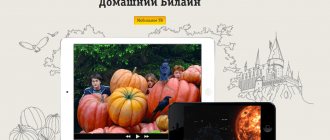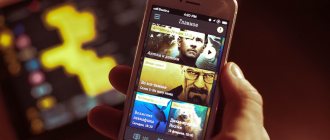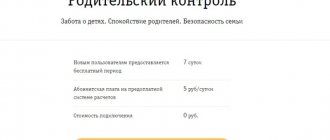Recently, an increasing number of companies offer a full range of telecommunications services. You won’t surprise anyone with a package of services that includes mobile communications, home Internet and digital television. Now you don’t need to run to different offices and pay a bunch of bills in different banks, as was the case before.
Among the well-known and large operators providing such a range of services is Beeline. One of its most popular services is digital home television, the commercial name of which is Beeline TV. If you are connecting to Beeline for the first time, the wizards will set everything up when you connect. But if you are already a home Internet subscriber, you can do everything yourself. In this article we will review and describe in detail how to set up Beeline TV.
Beeline TV features
Beeline TV has the standard advantages for such a service:
- viewing up to 250 channels, many of which are in HD quality;
- the ability to select an audio track and watch a TV channel in several languages;
- interactive TV program guide for two weeks with search functionality;
- the ability to watch TV on 4 TVs simultaneously;
- social applications that can be used using the set-top box remote control;
- pause and simultaneous recording of 4 channels, broadcast TV shows 48 hours in advance, adjust the recording time;
- 13 TV channel packages.
Setting up Beeline television
(Click on image to enlarge)
1. Remote control for the Beeline TV set-top box with a description of the buttons. Useful for subscribers who are looking for information and want to set up Beeline TV. Let me make a reservation right away, this manual (guide) was written for those who first picked up the remote control from a Motorola set-top box
2. In order to see what package is currently connected, change the Beeline channel package or connect additional channel packages, press the Menu button, then press the Right key to the “Personal Account” position, then use the Down key to scroll to Channel packages and press the OK button.
You see the available channel packages on the screen, using the Up Down buttons to navigate through the menu, select the channel package you are interested in and press the OK button. Now you can view information about the package or connect the desired channel package by selecting it and pressing OK.
3. View your Beeline TV account status. In order to see the status of your personal account, you need to press the Menu button, then use the Right key to go to the “Personal Account” position, then use the Down key to scroll to “Account Status”
Next, use the Up Down keys to select “Account Status” and press the OK button. If you are connected + to the Beeline Internet, then the account status will be displayed as a single balance, for example, like mine. Here you can pay using a VISA card directly through the set-top box or look at your personal account number and pay in any convenient way.
4. Interactive services of Beeline TV. This is not simple cable television, this is interactive digital TV. It has Yandex weather, exchange rates, exact date and time; watching videos from Rutube; social networks Facebook, Twitter, VKontakte, Odnoklassniki; Battleship game; sports news from Rambler.
All this can be used using the remote control directly on your TV screen. Press Menu and the Right key to the “Interactive” position. Select the service you need using the Up Down keys and press OK.
5. Recording TV shows. There are several ways to record broadcasts. For example, simply by pressing the Record button on the remote control while the program is being broadcast. In this case, the program will be recorded from the very beginning, provided that you are watching it first and did not change the channel while watching, otherwise from the moment you press the Record key. This was the first way.
You can also schedule a recording of a TV show that will be tomorrow or in a week (up to two weeks in advance). You can also plan a series of TV shows, suppose the recording of a series, each episode of which will be recorded automatically. For example, “Housing Question” on NTV will be recorded on the hard drive of the Beeline set-top box every Sunday at 12 noon, regardless of whether you are watching a different channel or whether your TV was turned off.
6. Planning a recording. To schedule a recording, you need to enter the menu by pressing the Menu button, scroll Right to the Recording item and scroll Down to the “Set up recording” item. Press OK and start scheduling the recording of the program you want using the navigation buttons (Up, Down, Right, Left)
Use the navigation buttons to select the desired menu item and press OK
Using the same principle, select the desired program and program the recording with the OK key. If you did everything correctly, the message “Recording scheduled” will appear.
7. Changing recording parameters. To cancel a recording or edit recording parameters, go to the “Scheduled” menu
Find your scheduled recording.
the entry you want to delete or edit using the Navigation buttons and select it with the OK button
Now you can delete a scheduled recording, configure recording settings, record everything (this means all programs with this name that will be broadcast in the future, for example, either record one episode of a series or record all episodes)
8. Watching recorded TV shows. Go to the menu, use the navigation keys to select “View records”
Select the desired entry and click OK
9. Channel settings. With Beeline TV you can configure the channels you need in the desired sequence. Go to the menu and select “Settings”
Set up channels Mark the desired channels using the Navigation keys and
click OK on the “Save” item, now you can make sure that when scrolling through the channels are displayed in the order you want, to do this, select the “Arrange” item
Use the navigation keys to move through the list of channels and
Click OK on the arrow indicating the direction where you want to move this channel.
After layout, click “Save”
10. The TV program is right in the menu of your TV, you don’t need to buy it at a kiosk, you don’t need to look for it on the Internet. Go to the set-top box menu and select “TV program”
You can see the description of the program directly from the TV program.
(movie), set up recording. To do this, move through the menu using the Navigation keys, select the desired gear using the OK key.
Here you can see
information about actors, description, set up recording.
11. Set-top box settings. The settings menu allows you to customize the image format for your TV, customize the sound for navigating through the menu using keys, configure the audio transmission format, select the style of the TV program, and much more. Anyone who has reached this point in the article will be able to figure out the settings in one go.
12. Parental lock. You can block children’s access to watching channels that you consider undesirable by setting a password for the channel. I described how to do this in a separate article here.
That's all, I tried to briefly and meaningfully talk about the main capabilities of the Internet and Beeline TV in Saratov. There is a video on how to set it up here. Leave questions and comments in the comments. Connect your friends and acquaintances at a discount and at your benefit.
Lesson 1.
Lesson 2.
That's all for today guys))
Beeline TV connection
When connecting to an operator from scratch, you need to perform three steps:
- Check if it is possible to connect the service.
- Select a tariff plan.
- Call and wait for the technician.
Considering that the service is provided with a high-speed connection, your home must be connected to the Beeline home Internet network. You can check availability on this page. Enter the street name and house number, after which the program will notify you whether connection is possible at the specified address. If you already use Beeline home Internet, you don’t need to clarify anything. The technical possibility already exists. Proceed directly to the next point.
You need to select a tariff on the same page where you checked the address. Under the page title, select the services required to connect. In our case, you need about and “Digital TV”. Select the tariff you are interested in for the Internet, then for television, click “Details”. On the page that opens, click “Add to cart” for each tariff. Please note that you can connect Beeline TV even using the Internet of another provider. However, you will have to pay an additional 120 rubles. for line maintenance.
Existing subscribers can connect to the Beeline TV tariff in their personal account for Home Internet users. Enter your username and password, go to the service order section, connect the desired tariff. After some time, a company specialist will contact you and discuss the details of equipment delivery.
Video rental
The video rental option from Beeline home digital television gives you the opportunity to choose any movie of various genres to suit your taste. In addition, you can order viewing of TV shows, video lessons, TV series, cartoons and other content.
At any time, the subscriber can select and order the required product using the menu of the Beeline TV set-top box. Using the remote control, you just need to go to the “Video Rental” section and then click the “Order” button. Before directly ordering a film or television product, you can read its description or watch the trailer. The cost of video rental depends on the genre and category of content and varies from 5 to 349 rubles (the price also depends on the region of residence). The price of the product is always indicated in the description of the film or program, and the total amount is charged from the subscriber’s personal account. From the moment you place an order, you can watch a film or program as many times as you like, but only for two days.
Connecting additional service packages
Additional packages can be selected through your personal account. You can access it on the set-top box or through the website https://beeline.ru. In the first case, press the “Menu” button on the remote control panel, then go to your Personal Account - Channel packages - Manage packages/channels and select the name of the package.
Through the website, follow this link, go to the section Television - Service Management - Change channel package - Next. Select the required packages and click “Save”. Reboot the set-top box to activate the package.
Management and settings
The equipment set includes an Internet cable, switch, set-top box and connecting cords. Several connection schemes are available:
- TV only, in which the set-top box is connected to a switch and TV;
- Internet and TV, when a set-top box and a computer are connected to the switch;
- television + Internet via a router, in which a set-top box is connected to one port of the switch, and a Wi-Fi router is connected to the other port.
The set-top box is connected to the TV, if it is modern, using an HDMI cable, or so-called tulips, if it is old. In the first case, you need to plug the HDMI cable with one end into the output on the set-top box, and the other into the input on the TV. If tulips are used for connection, plug the colored cables on the set-top box and TV into the connectors of the corresponding color.
Now you can turn on the set-top box. If the connection is correct and the Internet is working, the firmware update will begin. When you start it for the first time, the set-top box will be ready for use in about 10–15 minutes.
All control and settings are done using the remote control. Through it you can switch channels, adjust the volume, set recording time, use social applications, the program guide is also available, and you can even log into your personal account to connect additional packages. Models may vary, so please read the instructions included with your product carefully.
Mobile interactive remote control
In addition, you can use your mobile device to control the TV set-top box. To do this, you need to install the Beeline TV application from the Play Market or App Store. The application can show TV channels via the mobile Internet. A television program is available there. But the main thing for us is the ability to use the application as an interactive remote control. You can switch channels, increase or decrease the volume, record or pause the broadcast. The program has many other features.
Setting up via computer
For ease of use, you should install a widget for Beeline TV on your TV screen. This will provide access to TV programs from the TV application without connecting a set-top box. The instructions are presented using the example of a Samsung H series smart TV, but it may be suitable for other brands of TV with minor modifications. For these methods, you must have a home Internet connection from Beeline.
Option #1
This method involves installing the application into the TV's memory. First you need to find out its model: information about this is on the factory sticker on the back panel. This data will help you download the required file from the developer’s website. All actions are performed when the TV and PC are on the same Wi-Fi network. So:
- Download the BeelineTV_Samsung.7z archive and the HTTP File Server (HFS) installer.
- Unpack them into a shared folder.
- Launch the HFS installer.
- See what IP address is assigned to it on the local network.
- Correct the value in the widgetlist.xml file by entering the required IP into it.
- After changes, the addresses of widgetlist.xml and BeelineTV004.zip should be transferred to HFS.
Can I watch it on a computer?
The full set of channels can only be watched through a set-top box. However, you can watch several free public channels on Windows as well. We will need the VLC Player program. To find a list of channels, go to the Beeline forum using the link and search. To download you need to register. Next, launch VLC Player, press Ctrl+L and drag and drop the playlist file. Launch it and enjoy watching. By the way, the player is available not only for Windows, but also for other operating systems.
Any moment of channel broadcasting
Control your live streaming
Beeline offers you a new format for watching TV! Now you decide what and when to watch. With the help of revolutionary broadcast control functions, you can pause or rewind any moment of TV channel broadcasting!
Stop the moment!
If you need to answer a phone call while watching a live broadcast of a match, just put the TV on “Pause” and return to watching when it’s convenient for you!
The duration of the pause can be up to 90 minutes. When you go back, you can continue watching the broadcast from the moment you left off. To do this, use the standard functions of the VCR.
Recording programs
Set-top boxes for digital TV from Beeline enable subscribers to record any program on any television channel at the right time. In this case, you can watch the broadcast on one channel, and simultaneously record up to four broadcasts on other channels.
In order to record the program you like, you need to enter the TV menu, select the desired channel and broadcast and press the REC button on the remote control. If you need to record episodes of a television series, you should press the REC button twice. In this case, every day at a set time, each episode will be automatically recorded and saved in the Beeline set-top box.
Beeline TV set-top box
- miniature powerful console
- works on any network of any provider
- works only via the Internet
- can be connected via cable or WiFi
- full multiscreen. Content ordered on the set-top box can be watched on any device connected to the same account
- 4K content support
- one universal remote control for set-top box and TV
- HDMIsec function (simultaneously turning on both the set-top box and TV by pressing one button on the remote control)
Beeline home Internet users can rent TVE set-top boxes. The cost of renting the first TVE set-top box is determined by the user’s tariff plan (0 or 150 rubles). Renting the second and all subsequent consoles is 150 rubles per month.
The cost of the set-top box when purchased in the office is 3990 rubles. More information about the set-top box: TV set-top box RASSE-001
Broadcast management, archive of broadcasts for 3 days
Beeline TV gives you the opportunity to start watching a program again at any time or watch an already completed program*. You can find it in a search, video directory or TV program and play it. Such transfers will be marked with a special icon. You can also always pause the broadcast and rewind.
*The function of viewing past programs and managing the broadcast is not provided by the copyright holders on all channels.
Subscriptions and video rental
In addition to TV channels, Beeline TV presents a wide selection of films and cartoons from leading Hollywood and Russian studios. All films are presented in HD quality and without advertising. You can purchase a film either for rent or forever. The minimum cost of the film is 99 rubles. The service also offers various subscriptions and collections.
Films purchased for rent are available for viewing for 30 days. You will have 48 hours to complete your viewing. When you purchase a movie, you can watch it at any time, any number of times, without additional payment.
Unified access across all devices
Continue watching where you left off, even on other devices. The service remembers up to what point you watched the film.
Managing connected devices
To connect a new device, you need to enter your number and the received PIN. In total you can connect up to 5 devices. Devices can be removed no more than once every 2 months. For Beeline mobile subscribers, traffic in the application is not charged.
Connection on mobile devices (required Android version 4.3 or later):
- Open Google Play on your device
- Find the Beeline TV application using search and install it
- Open the Beeline TV application on your device and enjoy watching
Connection on iOS mobile devices:
- Open the Apple Store on your device
- Find the Beeline TV application using search and install it
- Open the Beeline TV application on your device and enjoy watching
Parental control
The user can set the parental lock password to:
- purchases of packages and films, contract payment, trust payment, card payment
- viewing adult content
- viewing content above the specified age limit
Parental lock
This function will help block selected broadcast television and video rental programs that are not recommended for viewing by children. In order to view blocked broadcasts, you will need to enter your Pin code. This function will reliably protect children from programs with specific content.
To set up the parental lock mode, you need to go to the menu via the remote control of the Beeline set-top box. Then go to the “blocking” section, and from there go to the “parental blocking”. The program will prompt you to specify a four-digit security code and indicate the channels for which viewing restrictions are introduced. Then all that remains is to save the changes.