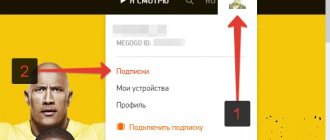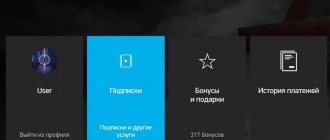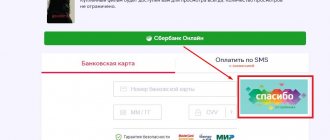The American media service, which recently appeared on the Russian market, has set quite impressive prices for its services in Russia. Those who decide not to use the cinema's video content and unsubscribe need to know how to cancel their Netflix subscription and unsubscribe from the services according to all the rules. Otherwise, the money will go from the bank account to the accounts of a company from distant Los Angeles.
Some users only signed up for a trial period. When you register an account, the service gives you a month of free viewing. Since all cinema content is paid, this promotion is often used to get to know the film library and services of the Netflix media portal better. When the trial ends and they have to pay for the package, they refuse further payment and prefer to unsubscribe from using the paid package.
What subscriptions does Netflix offer?
Before we talk about how to unsubscribe from Netflix, let’s find out what you actually have to refuse. Netflix offers moviegoers three types of subscriptions:
- Basic – assumes content with normal picture quality. The package allows you to connect one device to your account.
- Standard – image quality is high and very high. You are allowed to watch videos from two gadgets.
- Premium – only very high quality. Four devices are connected to one account.
The content is extensive. There are new products, our own series and shows. However, many of the films are translated into Russian only with subtitles. Film service employees are working on audio dubbing, but so far there is little of it. This was one of the reasons why users unsubscribed from the package.
If you are unable to cancel your subscription
Users have reported that they have selected the "Unsubscribe" option and it is not working. There may be several reasons for this:
- You are not signed in to the correct account. Check your email address and password.
- In some cases, you are billed through a third party company such as Apple, Google, or even your cable provider.
- If you canceled and were still paying, check your invoice date. Depending on the date of cancellation; The new month may have already begun.
If all this is confirmed, you need to contact Netflix Support.
How to disable Netflix from your computer
You can cancel paid services from your computer at any time of the day. We provide instructions for users who have installed Netflix on how to disable their subscription from a PC or laptop.
- In the browser line, enter the name of the official website or enter its address https://www.netflix.com/ru/.
- You will be taken to the main page, log in.
- If you were unable to log in because you forgot your password, click the “Forgot Password” line and then “send an email.” You will receive an email with instructions on how to reset or replace your password.
- Find the profile icon in the top right and click on it.
- Select “Account” from the drop-down menu and log in to your account.
- Next, activate the “Membership & Billing” button.
- In this section, click “Cancel membership”, which means “Unsubscribe”.
- Complete the deletion using the “Complete Confirmation” button, that is, “I completely agree.”
After the unsubscribe procedure, you will receive a letter to your email stating that your subscription has been canceled and you will not be able to watch the paid video. This will confirm that you were able to unsubscribe completely.
Interesting facts about Netflix
Netflix is considered the first to launch video rental online. Initially, its owners made money by distributing DVDs with films by regular mail. Today it is the largest company producing its own films, TV series and TV shows. Netflix is among the first to buy the rights to show the most interesting and long-awaited films.
Netflix.com
The idea of video streaming emerged after the success of Youtube in the mid-2000s. The creators of Netflix immediately began developing a similar service. The company currently supplies its films to more than 190 countries around the world. And he is the creator of 140 films and TV series. Among them are those who received an Oscar.
Disabling the service from your phone
Canceling Netflix from mobile devices is no more difficult than canceling from a computer. The main thing is that the application is on the phone. Here are instructions on how to cancel your Netflix subscription from your phone, even if you connected from another gadget:
- Download the Netflix app on your phone from the official website from your browser or app store.
- Open the main page.
- Log in by entering your username and password.
- After authorization, click the “More” button.
- In the menu that opens, select the “Account” section.
- Find and click on the line “Cancel Membership”.
The paid service will be disconnected and you will be able to unsubscribe without consequences. As you can see, canceling the service from your phone is not at all difficult. The inconvenience is the lack of a Russian menu. All inscriptions are in English only.
Deleting a Netflix user profile
If you want to also delete your profile on your Netflix account, then go to your account icon in the top right corner of the app, and select "Manage Profiles."
Click on "Manage Profiles"
Various profile icons will appear with a pencil symbol in the bottom left corner. Click on the icon for the account you want to edit to edit your profile.
Here you will have the opportunity to change the profile name, language, adult content filters and more. You can also delete your profile here if it is not the main profile of your account. Otherwise, you will need to delete your entire account, which will get rid of your profile.
After deleting a profile, the browsing history of this profile will also be deleted.
How to unlink a card from your profile and get your money back
To be sure that money will not be debited from your card, you can unlink it in your account. Simply deleting your account may not stop your bank account from being debited. To completely unsubscribe, you can contact the service’s technical support by writing a letter in English. Even if you use the words "kartu" and "podpisku", the support staff will understand you. However, written negotiations with developers will take time, and foreign assistance may not be available in time.
Let's look at how to unlink a card from Netflix on your own. There are two ways here. Payment may be requested directly through the theater or through iTunes, Google Play or Amazon Prime. In the second case, you need to get rid of these services. In the first, the unlinking procedure is performed in the account along with unsubscribing. However, as mentioned, this does not always work.
You can find out how the payment is made when canceling your subscription. Follow the instructions we provided for unsubscribing until you click on the “Cancel membership” button. If it is not there, then the card is linked to other services.
In order to have time to cancel your upcoming subscription payment, it is advisable to start canceling a week before the end of the trial period. If you rented discs, they must be returned in advance, otherwise you will be charged for further rentals even after the account is closed.
After disabling the package, if the end date has not yet been reached, users are wondering how to get their Netflix subscription money back that has not yet been spent. Refunds are not possible. The cinema will not return money for a month if you decide to unsubscribe after a week. However, it will allow you to watch the purchased content until the end of the paid period.
How to unsubscribe from a smartphone
Today, a tablet or smartphone can partially or completely replace a full-fledged computer. It can also be used to watch video content. It is possible to delete a subscription to paid Netflix services using various phones:
- Android;
- iPhone.
It is important to follow simple steps directly from your phone. To do this, just log into your account and use a simple sequence of actions.
Unsubscribe via Android
To use Netflix, first download the application from Google Play. To cancel the service, you need to start it. After that, go to your personal profile settings. Here you need to click on “Cancel Membership”, and then on “Finish Cancellation”.
After canceling your subscription, you can restore access. But this opportunity is valid for no more than 10 months. After this, to renew your account on Netflix, you will have to make a new account.
Unsubscribe via iPhone
A similar algorithm works. In the Safari browser, use the following procedure:
- open Netflix.com;
- are authorized in the system;
- go to “Account”;
- select “Cancel Membership”;
- then click on the “Finish Cancellation” button.
The operation is not difficult. Just as in the case of Android or a personal computer, it remains possible to restore your account.
conclusions
The Netflix portal is of interest to many users for its global hits, bestsellers, premieres of recently filmed films, and original content. But for the Russian user the service also has disadvantages. Main disadvantages:
- frequent lack of duplicate translation;
- expensive services - packages for 8, 10 and 12 euros.
Among Netflix's competitors in Russia, there are many cinemas that provide the same films for less money or for free (we are talking about films in worldwide distribution; Netflix's original content is exclusive). For this reason, many people want to unsubscribe from media port services.
Unsubscribing, like registering, is done in a few clicks. Those who want to unsubscribe do not have any difficulties. The problem may appear if the card is linked through other services. However, this too is being resolved.
How to change the language on Netflix to Russian
The procedure for canceling a Netflix subscription requires communicating with the interface in English.
Why? Yes, because the official Netflix website in Russian is still the bright dream of the Russian TV viewer. Perhaps, when the company gets around to localizing its website and application for Russia, there will be fewer people who refuse to subscribe. Let's wait, as they say, and see. Netflix subscription. How to refuse2019-01-06T20:24:30+03:00 SemenVideoVideoThe cost of a subscription to streaming from the Netflix resource in Russia is the same as in other regions. The Premium plan, which has the maximum capabilities offered, costs only 12 euros, or almost a thousand in rubles. This is the monthly price of a Netflix subscription. In general, a considerable price to pay for a relatively small share of Russian-language content. At the moment…SemenSemen EditorUltraHD
How to remove the Netflix app from PlayStation (PS4)?
Netflix membership is also available on PlayStation devices. To remove them on PS4 you need to:
- Go to the PS4 home screen.
- Press and hold the PS button in the center of the controller until the menu appears.
- In the menu that appears, select “exit”, then “yes”.
- Go to TV & Video and select Netflix."
- Click the Options button, then click Remove.
- We confirm about.
How to switch audio and subtitle language
The presence of a translation is not indicated in any way on the poster or in the menu; you have to check everything yourself. To switch the language of voice acting or subtitles (if present), click the button in the upper right corner and select the desired item.
Let’s start using the service, share our impressions and wait for our full review.
As we already wrote, at the beginning of January the long-awaited launch of the Netflix service took place in Russia and the CIS countries. And even though the subscription prices for one of the world’s most popular services for watching films and TV series are not the lowest, the creators of Netflix showed loyalty to users by giving them the opportunity to get full access to the service for one month completely free of charge.
Briefly about Netflix. Netflix is a super popular service for watching movies and TV series. Especially TV series. On Netflix, new episodes of all popular TV series are released simultaneously with the whole world, which gives service users the opportunity to not think about the need to specifically wait for broadcasts or connect to channels that show their favorite shows. And what’s even more pleasant is that you can watch movies and TV series on all Apple devices, from iPhone to Apple TV.
Attention: Netflix has become supported in Russia and the CIS countries, however, very little content with Russian-language tracks has been seen on the service so far. Moreover, films and TV series do not yet have Russian subtitles.
Step 1: Go to the Netflix website and click on the Start Your Free Month
Step 2: Select the appropriate plan and click Continue
Step 3. Enter your email address, enter your password and click Register
Step 4. Select payment type. Please note that money for the subscription will not be withdrawn from your account, but you must indicate the type of payment (credit card or PayPal) to start a free month of using Netflix.
Note: After registration, we will show you how to deactivate your subscription.
Step 5: Confirm your registration and selected plan by clicking Start Membership
Step 6. Specify the devices on which you plan to watch movies and TV series
Step 7. Select three of your favorite TV shows or movies - this is necessary for Netflix to offer you suitable content. Registration process is over
Step 8. If you want to immediately cancel your Netflix subscription, thereby protecting your account from unnecessary charges, click on your account name in the upper right corner and select View Account
Step 9. On the page that opens, click Cancel Membership and confirm the cancellation. The ability to use Netflix for a month for free is here to stay
I was glad that I could now watch any films and TV series in 4K quality, so I went to register,
they seem to promise a month free
Yeah, we know this trick. I can’t stand this fucking American system. iTunes, Microsoft, GooglePlay, Adobe are almost completely switching to subscription methods of taking away money.
If in the case of the first it is perhaps convenient and I am ready to pay 150-200 rubles a month for a music library, then I refuse to give cosmic money for the opportunity to use Photoshop once a month.
and the worst thing is that everything is done quietly, for a fool. You signed up for a free month. I entered my card details and they silently started withdrawing money. And to unsubscribe, you need to jump with a tambourine.
so in this case, again personal data, credit card. Well, yeah, a fic with him, I'll have to try it.
And the prices are stinging.
for UHD content you will have to pay as much as 12 euros! Holy shit. This is clearly not for poor Russia.
But the saddest thing is that there is no content either. I couldn't find a single film in Russian. Same thing with 4K. The maximum is a shitty 1080.
Maybe I'm missing something? Has anyone tried it?
By the way, I found how to unsubscribe. We'll see in a month if it worked.
Today I went back to the app on my TV and lo and behold!
A whole UltraHD section has appeared
It definitely wasn’t there before. I can assume that the program has been updated, or Netflix itself measures the channel speed and, in the absence of the required 25 Mb/s, limits the content.
I looked up what was suggested - mostly TV series, even TWO in Russian: BlackList and Under the Dome.
But the problem with quality is that 4K doesn’t even smell. So bad HD. Some kind of grain and soap in the background.
Many 1080 films look better there. Maybe my TV is outdated? Or is it again a matter of speed? Although I measured it, 50 MB was stable at that moment.
In general, it’s still very damp and vulgar.
Hello IdeaFox friends!
I don’t feel like bringing up blogging topics today, so I decided to take a break from endless poking around in search engines and the depths of WordPress. I didn’t really do anything during the holidays, just watched movies and rested a lot. Of course, I indulged in the sin of devouring TV series =)
You yourself know that recently in Russia there has been a zealous fight against pirated sites that post unlicensed videos. Let's face it, it's getting harder and harder for freeloaders to find the movie they want.
And then I found out that a giant of the global video rental market called NetFlix.Com has become available in Russia. It entered the Russian market just yesterday, January 6th.
Of course, I immediately decided to test it to understand how much I needed it. At the same time, I decided to compare it with the Amediateka service, which I became a subscriber about a year and a half ago (de facto, this is the Russian analogue of Netflix).
Why are competitors afraid of NetFlix? Yes, because it is a huge business machine that operates in 130 countries and has a subscriber base of 50 million people. Naturally, Russian cinemas tensed up in anticipation of this monster.
And so, he came to us =)
What is NetFlix?
In essence, this is an online cinema. Pay a small monthly subscription fee and watch movies and TV shows in high quality. Looking ahead, I’ll say that there’s just a ton of movies and TV series on NetFlix.Com + they give you one month of testing for free.
I repeat that “Amediateka” works exactly according to the same scheme.
How much does Netflix cost?
Currently the rates are as follows:
If we increase each tariff by one marketing cent, we get 8, 10, 12 euros per month. If we convert into rubles, at the rate of 1 euro = 81 rubles, we get:
- Basic plan = 648 rubles
- Standard plan = 881 rubles
- Premium plan = 972 rubles
I will say frankly that not all Russians will be delighted with such tariffs. But if you compare it with the price of a ticket in a regular cinema, then everyone will understand that it is very cheap.
By the way, why are prices in euros and not rubles? It’s inconvenient because you have to convert prices into our currency.
How to get a month of a month on NetFlix for free?
But there is good news - when you subscribe, you get one month free on any tariff. (Immediately a big plus in favor of NetFlix, since Amediatek does not yet have such a bonus).
You get a free month immediately when you subscribe.
1. On the main page of the service, click the big red button “Start Your Free Month”:
2. Select the desired tariff
I decided to test the “Basic” tariff for 8 euros.
By the way, please note that for now everything is in English. It’s sad, because entering the Russian market with an English-language interface is a VERY strange decision.
And again a strange decision. Imagine our person who wants to get a free month, and he is immediately asked to enter the details of a bank card or the PayPal service, which is unknown to many.
There’s nothing to guess here - most of our people will leave the registration as soon as they see the requirement to fill out the subscription details. In addition, in English, yeah =)
But I still decided to break through to Netflix, since I became very curious
I subscribed via PayPal (I think that very few people in Russia have any idea what kind of payment system this is).
By the way, here you need to understand that by choosing any of these payment methods you are signing up for a MONTHLY subscription. That is, every subsequent month after the free month, NetFlix will charge 8, 10, 12 euros from the card, depending on the chosen tariff. And if you don’t like this service, you will need to cancel your subscription in your account settings.
For example, PayPal honestly warned that a monthly subscription would be issued:
After making the payment, we check the tariff settings again, check the box in which we confirm that we are over 18 years old (curious, why?).
And click on the “Start Membership” button
Then we choose what we will watch movies and TV series on. I chose computer (DescTop or LapTop)
And... again an incomprehensible window appeared =) Something was too clever...
Here they ask you to enter my name. How to contact me.
Okay, let them call me Dmitry. To be honest, I’m already tired of entering my data.
And... ANOTHER WINDOW awaits us, in which we need to choose the series that we like.
Just choose three series that you like. Apparently, based on your choice, they will build a grid of viewer preferences.
That's it, we broke through =)
Well, maybe TV series with Russian voice acting?
I tried several series at random - nothing like this. There is no Russian voice acting as of January 7, 2021 for most films and TV series.
For example, I was able to discover Russian voice acting for the series “Better Call Saul”
How to choose Russian?
While watching the series, you need to do as in the picture below:
And you will be happy if there is Russian voice acting there =) Unfortunately, it is not available for every film.
What are the advantages of NetFlix?
- There are a huge number of TV series that we don’t even know about. I'm serious - my eyes widen from such abundance.
- Picture quality – no complaints at all, even at the cheapest tariff.
- I didn’t notice any brakes at a speed of 8 megabits/sec.
- If there is Russian voice acting, then it is done at a very good level.
- There is a mobile application + software for TV set-top boxes + XBOX + PlayStation + Apple TV
Cons for Russia
- I repeat that entering the Russian video rental market with an English interface is a very strange decision. We can only hope that soon the site will at least be translated into Russian.
- Today, few TV series and films have been translated into Russian. Sorting or filtering films that have already been translated into Russian will not hurt at all. Even in the profile settings there is no option to select the Russian language.
- Quite confusing registration (and again there is no Russian language).
- Few payment methods. De facto, there is only Visa, since most Russians are not aware of PayPal at all. Ideally, you need to add Yandex.Money + WebMoney + SberbankOnline.
My verdict
In my opinion, NetFlix was hasty in entering our market. Already in the first steps of registering for the service, a bunch of questions arise that can only be resolved by knowing the English language. Well, there are some gaps in the voice acting, to be honest.
It turns out that today Netflix is useful only to those who know English (or want to learn it by watching films in a foreign language). To be honest, all this looks more like an emergency launch, since they didn’t meet the deadlines, but they needed to launch.
I'll watch it for another month and most likely cancel my subscription if the situation with translations doesn't change for the better.
And to be honest, our video rental services don’t have to worry at all for now. But if everything is finished and translated, then competitors’ marketers will be running around trying to survive in competition with NetFlix =)
This is not a joke, since a truly WORLD leader has appeared in Russia, who will not stand on ceremony with smaller players.
On Netflix, like any other popular video service, everything is designed so that you do not leave the site for as long as possible. And one of the traditional ways to keep you engaged is by autoplaying so-called additional content.
And since this is usually the next part of a movie, an episode of a series, or a new episode of the same TV program or show, they believe that you will definitely like such content. And therefore they will certainly start showing it to you after the completion of any film or series.
And no one cares whether you need it or not. The main thing is that there is still money left in your account.
In this regard, we will tell you how to disable autoplay of additional videos on Netflix (from a PC, smartphone, tablet or).
How to disable autoplay videos on Netflix
Let’s say right away that if you watch Netflix from a smart TV, then you will be looking for a very long time to find the button to disable autoplay in the settings. And most likely you won't find it. For the simple reason that it is located in your account settings, and access to them is not available on all devices.
Therefore, before you disable autoplay of videos on your TV, you first need to go to the Netflix website from a computer or mobile device and adjust your account settings.
Let's go in. Open the menu
Account
in it , then in the
My Profile
(below) click the “
Playback settings
” link.
In the next window, find the “ Auto-Play
” checkbox, uncheck the “” checkbox and press the “
Save
” button.
The setting is automatically saved for all devices from which you watch Netflix, and which are “linked” to the account whose settings you just changed. Moreover, instantly. So there is no need to reboot (log out/log in) your account on Smart TV.
But the “trouble” is that this method turns off only one autoplay option, i.e. scrolling through the next episode of a program or movie series. But instead of them, Netflix enthusiastically begins to play other content, and there is simply nothing to stop this disgrace, since the corresponding option is not provided in the settings.
How to disable autoplay videos on your child's Netflix profile
Until recently, it was only impossible to disable autoplay in the settings, since in “Kids”, for obvious reasons, the ability to change settings was not initially allowed (there are almost no settings at all). But now it is allowed.
Therefore, if you need to turn off autoplay of the next episode of a movie or cartoon in the Netflix profile for children, then you simply open the “Kids” profile
on the website, go to the menu, click
Account
, then
Playback Settings
, disable (uncheck) the “
Play next episode automatically
” option and save the changes with the
Save
. However, do not forget that a child can turn everything back on just as easily and at any time.
If you subscribe to Netflix
, but you don’t use this service due to lack of time, or you just decided to cut costs and
cancel your subscription
- it’s not difficult to do. This article will tell you how to close your Netflix account online.