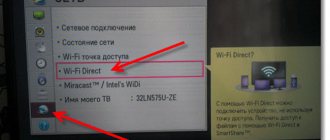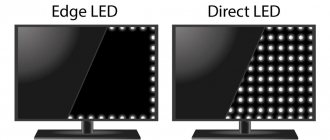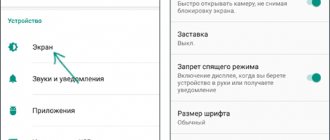What is Wi-Fi Direct
But first things first. The first question is: what is Wi-Fi Direct? Wi-Fi Direct technology is a special tool that helps connect devices together by creating a wireless network , be it a smartphone or tablet, camera or even a laptop. Moreover, the opportunity is supported by representatives of a wide variety of brands (Apple, LG, Microsoft, Samsung, Phillips, Sony and others). The function is available for Android devices with the Android 4.0 operating system and higher.
How to set up or enable
Phones and tablets usually have different versions of Android, some are generic, and some have bare Android installed. But the operating principle itself is the same. Now almost all new, expensive devices have WIFI Direct.
- We go to the settings, to do this, look for the gear in the main menu and click on it.
- Next, go to Wi-Fi or network and Internet settings.
- Turn on Wi-Fi.
- In the settings of this section you need to find “WI-FI Direct”. And just click on it.
- The device search page appears. Select the one you need and click on it. A connection will occur. If you don't see the device you need, try re-enabling the function on both phones. If this does not help, then there is nothing to be done; WIFI Direct works every other time.
- The second device must already have the feature enabled. We simply accept the request to connect a second device.
Now you can transfer data from one device to another.
How it works
With Wi-Fi Direct, you can set up a wireless connection between multiple devices. It is also worth noting that its new version is compatible with Miracast and NFC. Thanks to this, you can broadcast images to the screen of another device.
If we look at Android smartphones and tablets, the main advantage here is the presence of a stable connection between devices and fast file sharing between them.
And you shouldn’t even compare Wi-Fi Direct with Bluetooth: Wi-Fi Direct is much more powerful in its range. Plus it has a higher data transfer speed.
What is WiFi Direct on TV?
Wi-Fi Direct is one of the standards for wireless information transfer that allows you to create a direct connection between devices without an intermediate link in the form of a router.
That is, simply put, a TV with WiFi Direct support will itself be a wireless access point. It will relay the signal to which you can connect, like any router. And directly display an image from a mobile phone or laptop screen onto it.
If we delve a little deeper into the theory, then at the hardware level, Wi-Fi Direct chips are by and large almost identical to ordinary WiFi modules that are installed in all modern devices. The use of this technology allows you to transmit information at a frequency of 2.4 GHz over a distance of no more than 200 meters with line of sight. Also today there are more expensive modules operating in the 5 GHz band. They have a higher speed, but there is greater signal loss over a distance.
In practice, most often both devices are located in the same or adjacent rooms, so the connection quality is acceptable for transmitting high-resolution video at any frequency. The maximum speed varies depending on several indicators. Such as the signal level, as well as the number and technical characteristics of connected gadgets.
Today, the application of Wi-Fi Direct is mainly focused on home electronics. There are also its varieties, which are also often referred to as Miracast, MiraScreen, AnyCast, ChromeCast, Wireless Display, and so on.
What are the advantages of Wi-Fi Direct technology?
The technology under consideration has undeniable advantages compared to competitive solutions.
- The main advantage is the simple installation of the connection. There is no need to buy a router and set up a network. It will already be created by default - you just need to connect to it and you can use it.
- Also, the data sending speed is good, comparable to other Wi-Fi systems. That is why manufacturers equip most modern devices with the appropriate protocol.
- The Wi-Fi Direct communication function is supported on most modern TVs, smartphones and tablets. Or, if it is not available on your TV, you can purchase an inexpensive adapter that is universal for any brand of TV - Samsung, LG, Philips and others. It will work just like a built-in module.
- Another good thing is that the technology is universal and works on all operating systems - from Windows 10 and MacOS to Android and iOS.
Disadvantages of WiFi Direct
- But there are also disadvantages to WiFi Direct. The main one is the low level of security. According to experts, it surpasses Bluetooth in terms of quality of protection. But corporate use poses a threat to privacy, since any mobile device can act as a proxy. As a result, unauthorized persons are able to gain access to information that is not intended for public access.
- The second disadvantage is the rapid drainage of the battery. Since files are transferred at high speeds, devices are forced to expend increased amounts of energy. This feature affects the autonomy of a smartphone or other gadget that has the corresponding function enabled.
- Another disadvantage is that when organizing a regular Wi-Fi network, all devices are connected to a single access point. Wi-Fi Direct technology works differently - once turned on, several separate channels are created. As a result, air pollution occurs, leading to a significant decrease in the speed of all networks located in the area.
How to use Wi-Fi Direct
First, make sure your smartphone uses Android 4.0. If this point is completed, you can continue. The interface and location of the settings vary from model to model, but in any case it’s not difficult to understand Wi-Fi Direct. Since the feature doesn't support direct file sharing right now, you'll need to install a suitable third-party app (such as Send Anywhere).
There is no shortcut button for the feature, but that's not a problem. Essentially, Wi-Fi Direct automatically connects whenever you turn on Wi-Fi or use mobile data. But to configure this tool properly, you need to follow the steps given below.
- Go to the Settings section of your phone.
- Then proceed to “Connection Settings”.
- Now find the Wi-Fi Direct feature.
Don't forget to connect Wi-Fi Direct not only on your phone, but also on the device/devices you want to connect it with. This is the only way you can combine them into one network.
How to enable Wi-Fi Direct on TV
How to use Wi-Fi Direct: before the first attempt at combination, you must refer to the documentation included with the devices and make sure that they all support the specified functionality. It is impossible to create a general network with outdated equipment without a specialized module.
Important! For some devices, an additional USB adapter is required to create a wireless data transfer channel. In addition, devices require systematic software and firmware updates.
Using the function on LG TVs
The protocol registration process is divided into the following stages:
- You need to press the “home” key on the remote control and go to the “installation” mode.
- From there, go to the “network” subsection, find the “Wi-Fi Direct” shortcut and check the “on” box next to it.
- In the functionality settings, you should fill in the “device name”.
Important! The work starts through the “options” key located on the TV remote control. In the menu, select the “manual” block, move to “other methods” and the encryption key and SSID will be displayed.
Setting up LG
Using the function on Samsung TVs
The device must have the specified functionality to form a common access point. Its presence is checked through the documentation for the device or on the official page of the equipment manufacturer. Enabling the function on Samsung follows the standard scheme:
- You need to enter the device settings menu - the “home” or “function” key is responsible for the action. It is located on the control panel.
- After detecting the “network” or “network settings” block, they enter it and check the functionality of Wi-Fi. On some models the tab is missing.
- The functionality is activated (in this brand it can be referred to as “direct Wi-Fi connection). In the same subsection, the device is assigned a name, provided it does not have one.
If you follow the instructions correctly, the contents of your cell phone will begin to be displayed on the TV screen.
Important! The protocol independently determines the most functional and powerful device, which will begin to play the role of an “access point.” Priority is given to equipment with the highest throughput and a powerful Wi-Fi receiver.
Setting up Samsung
Advantages and Disadvantages of Wi-Fi Direct
Pros:
- the simplest possible connection, which does not require additional devices (the same routers);
- the function is supported by most modern tablets/phones/TVs;
- Wi-Fi Direct is universal because it works on all operating systems (Android/Mac/iOS/Windows).
Minuses:
- low level of security. This means that any hacker can easily take over your data;
- increased load on devices, causing them to discharge faster than usual;
- Due to the appearance of several channels, the airwaves reduce the speed of nearby networks. Individual connections cannot be controlled. This creates confusion on the airwaves.
Features of the technology and how it works
This technology uses familiar modules operating at 2.4 GHz and 5 GHz frequencies within the framework of the common 802.11 a/b/g/n specifications. In essence, this is a refinement of the SoftAP mode. A software access point is created and, using the same WPS, others are connected to it.
The new standard supports the same speed as the regular one, that is, up to 250 MB/sec. Although at a lower speed, the throughput is more than sufficient for the most demanding content. The performance of the created P2P space depends on what equipment is used: 802.11 a, b or n and on the profile of its electromagnetic environment (other sources creating interference).
The range of Wi-Fi Direct is the same as that of a regular one - no more than 250 meters.
The number of participants in a group united by the new protocol cannot be as large as in a star topology. Multiple connections
is provided only for some devices with this function, for example, smartphones. There are also those that can use only one channel.
Each gadget with this system automatically detects potential “interlocutors”. It sends information with a list of its own services and receives similar signals from neighboring ones, analyzing their content. To establish a connection between devices, just select the one you need from the list and press the button. All equipment connected using the P2P principle is ranked according to computing power. Control is often given to those that have greater productivity (laptops, mobile phones, game consoles). They have extended administrative powers
compared to digital cameras, printers, photo frames and other similar digital assistants. However, absolutely anything that works with P2P can initiate the creation of an appropriate environment. Moreover, devices with conventional modules can be added here.
Digital assistants, which are native to this new technology, can simultaneously reside both in their community and in the central infrastructure formed by the router. Multi-vectoring is optional and, for example, typical of laptops and smartphones.
Also, any member of Wi-Fi Direct is able to access the Internet by connecting to the host, while remaining in a secure domain common to all. Secure Domain
is a zone protected by the WPA2 certification program that uses the router's access point to access the Internet and is managed separately from the rest of the intranet.
Another participant cannot see the list of its contacts without the permission of someone else's operating system. The amount of information that is publicly available depends on the application that users are running. This is how LAN games initially request permission to identify themselves and are given the right to search for similar inclusions. The same can be said for photo and image services.
In what cases is the function not available?
If you do not have a Wi-Fi Direct chip, it will be impossible to enable the function on your laptop.
But there is a way out: you need to find an access point to which you can connect the necessary devices.
In case there is no access point nearby, you can share the network from your laptop with your Android device, thereby establishing a direct connection between them.
In addition, you will also need to install a special program. For example, MyPhoneExplorer, Airdroid or FTP server. We download the latter only to the phone. The application independently generates the required IP address. After that, all that remains is to register it in the browser or file explorer. The remaining two programs must be installed on both the smartphone and the computer, and only then connect them. This approach is a worthy replacement for Wi-Fi Direct, as it allows for fast file sharing.
Conclusion
To be honest, I’m very disappointed in this technology; despite its great potential, it doesn’t work well. It’s still not clear what the problem is, either in the data transfer protocols and software, or in the modules. Not all devices connect, so people still use good old Bluetooth.
Perhaps the problem lies in the different versions of the Android OS. The fact is that some operating systems are made exclusively for one or another phone. Differences in software product may affect data transmission standards.
According to WECA, the company that invented this technology, it will soon be fixed, and on new devices it will work like a charm.
REQUEST! Dear readers, write your experience of using WiFi Direct below in the comments. Did you manage to convey at least something? And if it’s not difficult, please indicate the name of both devices.
Error codes when using Wi-Fi Direct
- Registration failed due to a request from another device.
This means that another WPS device has already been registered. Unplug it and try again.
- The PIN entered is incorrect. Please check what you enter and try again.
The PIN entered is incorrect. To resolve the issue, please enter the correct PIN.
- Registration error.
To solve the problem, complete the connection setup within two minutes of selecting Start on the TV screen.
- Registration failed due to an authentication error.
There could be three different reasons for this:
- The TV is subject to interference from other devices or the microwave oven. Solution: turn off nearby devices and re-establish the connection;
- the signal is blocked and becomes weaker. Solution: check the distance between the TV and the connected device. It should not exceed 3 meters;
- launch other applications on the connecting device while setting up the connection. Solution: Check if the connected device is turned on and re-establish the connection if the problem persists.
SHAREit
To transfer files, you need to install SHAREit on both devices. The application is available for free for all platforms.
After installation, launch the program. On the sending device, click the Send button and select the file or application. On the receiving device, click “Receive”. A radar will appear in the center of the screen, displaying the icon assigned to another device on the network. Click on it to establish a connection and start transferring the file.
When moving data from the phone memory to a computer, you need to select the “Connect to PC” mode. Otherwise there are no changes. A search screen will appear where you need to select the icon of the receiving device.
Filedrop works in a similar way. The application must be installed on all devices that will participate in file sharing.
To establish a connection, launch the program. Usually pairing is set up automatically, but sometimes you have to enter a four-digit code. On your phone you can see it by clicking on the button in the upper right corner. On - by right-clicking on the program window.
If you're transferring data from your phone, tap the box icon. A simple manager will open in which you can select a file to send. When moving data from your computer, you can simply drag it into the program window.
File transfer is also available through the Filedrop website. When you open it in a browser, the main page displays devices running the application connected to the same Wi-Fi network.
But here you may encounter failures: some devices are not detected or do not accept files. No such problems were found when working with applications.