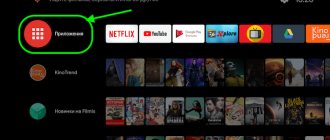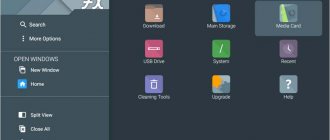Today, developers offer Smart TV owners a wide variety of applications for watching television, online movies directly from websites, useful programs and even games. Each user can independently select the programs they need, but it is important to take into account the region of residence and the model of their TV.
Since TVs with Smart support run on multifunctional software, you need to know how to use them correctly. There is nothing complicated about it, but without being aware, you can get confused and make a modern “smart” TV very uncomfortable.
To download and install applications, an Internet connection via cable or Wi-Fi is required. As a last resort, they can be installed from a USB flash drive, but in reality you don’t have to resort to this very often. The entrance to the menu is different for each device model, just like some nuances in installing the same program on different TVs. The common feature is that every Smart TV user must create an account on their TV and activate it from a computer or smartphone via email in order to have access to download paid and free applications.
View public channels
If you want to watch regular free TV on Smart TV, then there will be no problems with that either.
- Press the Settings to open the settings. The button may have a different name, it all depends on the model.
- Select "Channels" .
- Activate automatic search.
- Specify the signal source as an antenna or cable TV.
- In the "Supplier" field, select the "Other" option.
- Set the frequency range .
- Select search for digital and analogue channels (yes, they are still available in the regions).
- Click "Run" and wait for the search to complete.
Done, now the TV shows public channels that any box can pick up, even without smart stuffing. But why do you need them if there is IP TV with a huge range and the same channels in HD resolution? Use Smart TV and don't be afraid to experiment with its functions: your TV can do more than you imagine.
Similar
- Upgrade your TV: how to connect, configure and watch TNT Premier on Smart TV
Autumn. It's cold and damp outside, snow in the morning, slush by lunchtime, but it doesn't matter if you're in the shower...
There are already many articles with different tips on Smart TV published on this site. You can find them in the TV section (Smart...
Solving problems with smart TV
We’ll finish the story on how to connect a smart TV with a description of how to fix an Internet connection error. The details of the process will be different on each “smart” device - contact the Good Deeds Service for an online consultation or call a specialist for help.
In general, the error correction process looks like this:
- You go to the main menu and open the “Network Settings” item, located on the “Network” tab.
- Agree with the offer to automatically find and fix problems by clicking “Start”.
- When the scanning is successfully completed, close the window and enjoy watching the channels. If nothing works, open the “Network Status” item.
- Select the “IP Settings” heading and set automatic address search.
- Did this method not help? Then enter the correct IP manually by selecting the option of the same name.
You can view the “correct” IP that will be used to connect the TV on your computer or laptop, in the “Control Panel” (“Network connection information”). After fixing the error, try running any built-in application again.
The best official apps for watching TV
Therefore, it is better to use all the capabilities of IPTV using official programs from the top most popular applications.
SS IPTV
This player allows owners of smart TVs to independently find, create and download playlists with free TV channels, online cinemas and other video content. There is a function for watching online TV for Smart TV. The main advantage is convenient management, and the disadvantage is the presence of paid content.
IVI
This service is considered one of the best cinemas for watching your favorite films, TV series, cartoons and other video content online.
Megogo
Another online cinema with a large selection of legal free and paid video content. On this service, all the new films in the film industry appear very quickly, which can be viewed at affordable prices.
Peers.tv
One of the best Internet services for watching IPTV on a free and paid basis. Moreover, all subscription broadcasts are carried out exclusively in HD format.
How to install apps on TVs
Any digital device has its own operating system, the capabilities of which can be significantly expanded through programs, widgets and applications from official stores and third-party sources. Smart TVs are no exception in this regard.
Therefore, you can significantly expand the original functionality of your TV receiver by installing additional programs, if you know where you can find and download useful and safe Smart TV applications for your device.
The fact is that smart TV manufacturers recommend downloading and installing programs only from official stores:
- Google Play Market for TV sets with Android OS;
- for LG TVs (WebOS) these are LG Smart World and LG Game World;
- Samsung Smart TV Apps for Samsung devices (Tizen OS).
There are other operating systems. For example, owners of TVs with Roky TV OS can use applications developed for iOS and Android.
Therefore, the procedure for the owner of a smart TV when downloading and installing programs may differ significantly. Let's look at these differences using the example of the most popular models of TV receivers.
LG
To install a TV application on LG Smart TV, the user will first have to create an account on the official website of this South Korean company (lg.com) to create their account and register the device.
Only after this, the owner of the smart TV will have access to the Smart World and Game World stores with applications for watching IP television and games:
- pick up the television remote control;
- press the Smart TV button;
- go to the Smart World or Game World store;
- Click on the icon of any available program or game.
Content from official LG stores may be free, shareware, or paid. In the last two cases, the user will be asked to pay for the application using one of the methods convenient for him.
The process of downloading and installing the selected application is automatic, which will be completed after the corresponding message appears on the TV receiver display. Immediately after this, the user will be able to find the program or game in the Smart TV menu or using the MY Apps button on the remote control.
Samsung
The process of installing applications on smart TV receivers of this South Korean company is as follows:
- select the Samsung Hub button on the remote control;
- create a personal account;
- We look for the Samsung Apps section in the menu and go to the online store using the Enter button on the television remote control;
- we find the application and activate the “Download” button (we make a payment if the program is paid);
- We wait for the installation to complete (message on the screen).
Immediately after this, the downloaded application should appear in the list of installed programs, and you can launch it by clicking on the icon.
LG and Samsung companies limit the installation of applications from third-party resources, since malicious content that can damage the software of a smart TV is quite common among such programs. Experienced users can bypass this limitation, but in this case they will act entirely at their own peril and risk.
Sony
Before installing applications on smart TVs from this company, it is recommended to update the firmware (operating instructions) and the list of pre-installed options. The latter is updated according to the following scheme:
- select the Home key on the remote control;
- go to the “Settings” section located in the upper right corner of the screen;
- select “Network”;
- activate the “Update Internet Content” button;
At the end of the update process, a message will appear on the screen prompting the user to return to the main menu of the television receiver using the Home button on the television remote control. After this, you can proceed to installing applications directly.
Simply press the Sen key on the remote control to go to the section with a list of applications and IPTV channels. The full list of applications for Sony TVs opens in this section by simply clicking on the icon with a plus sign inside or the “All applications” button in the lower left corner of the screen.
Select any program, game or widget from this list, and then activate the “Add to my applications” link. After installing the application, the owner of the TV receiver will find its icon in the general list of available programs (Sen key on the remote control).
BBK
Smart TVs of this brand run on Android OS. Therefore, owners of such television receivers can download any applications and games from the Play Market. The only condition is that you have a valid Google account:
- go to the application menu;
- create or log into a Google account;
- go to the Play Market;
- select and download the application;
- Click on the application icon in the “Downloads” section.
It will be much more convenient to control the VVK TV when searching, installing and configuring programs using a wireless mouse.
In a similar way, applications are installed on other TVs with Android OS - Dexp and TCL.
Rating of unofficial apps for watching TV
Installing applications is more or less sorted out. It remains to be seen which programs are in greatest demand among smart TV owners.
ForkPlayer
This browser from Sony is a kind of multimedia combine with almost free content (up to 90%), including in the “Adult” category. Owners of smart TVs from other manufacturers would like to have this application with a convenient interface and controls on their devices.
nStreamLmod
This widget is loved by smart TV owners because of the large number of playlists with free or paid access to IP television, online cinemas, music files and other Internet content.
XSMART
This digital media platform offers users to explore its online catalog of films, TV series and other free video content from open sources.
GetsTV
This widget from the Samsung Apps store offers users a large selection of films, TV series, cartoons and television programs. The advantage of this application can be considered a simple and convenient interface, and the disadvantage is the presence of paid content.
Installing these programs on smart TVs is not always legal. In such cases, the user has to act as a developer to allow installation of third-party applications and use manual mode to enter the IP address and DNS. The main disadvantage of this installation is the possible refusal of the manufacturer to service the TV.
How to connect the Internet to a Smart TV
Let's start with the fact that a smart TV cannot be considered “smart” in the absence of a high-speed - from 10 Mbit/sec - and stable (without failures) Internet connection. If there is a network access point, then to connect to it the owner of the TV receiver will need:
- LAN cable and router (for direct connection) or Wi-Fi router (for over-the-air connection);
- smart TV operating instructions;
- IP address of your network (sometimes required when connecting to an Internet connection).
Next, the process of connecting the TV to the Internet depends on one of two main methods.
In the first case, a direct connection of the television receiver to a network outlet is provided, which is installed using a LAN cable. A user who chooses this option simply needs to find the corresponding port on the back or side panel of his smart TV and insert the cable connector from the access point into it.
After this, the automatic procedure for establishing a network connection should begin. If this does not happen, then the provider uses not a dynamic, but a statistical IP address, which requires manual configuration:
- in the menu settings, select “Network/Network connection”;
- Click on the “Connection settings” button;
- select the “Manual configuration” section;
- activate the “Wired” item;
- enter the IP address and DNS from your provider;
- we confirm our actions;
- Click on the “Done” button.
Manual setup of a wired Internet connection is completed. You can proceed to checking the functionality of the system, registering the device on the official website and installing and then configuring applications.
There is no need to manually configure Internet access if you include an additional router in the circuit, which, after configuration (manual or automatic), will synchronize the signal coming from the provider to the TV receiver.
The second way to connect a smart TV to the network is through a Wi-Fi access point. This option allows users to connect all their digital devices to the router without using cables and quietly watch interactive TV on their Smart TV for free and without advertising.
True, connecting a TV receiver to the Internet “over the air” without installing additional equipment will only be possible if the Smart block of this model contains a Wi-Fi module, which can be activated according to the following scheme:
- look for the “Network/Network connection” section in the menu settings;
- go to the “Wireless Connection” subsection;
- select your line from the list of available WiFi points and, if necessary, enter the password;
- We are waiting for the Internet connection to be established.
If the TV model does not have a Wi-Fi module, then you can use the wireless method of connecting a “smart” device with a USB connector to a remote one using a compatible adapter, the list of which is usually indicated in the TV operating instructions. It is not recommended to use “left-handed” Wi-Fi adapters in this case because the settings are too complex for the average user.
There are other ways to connect a “smart” TV receiver to the network, with which you can set up interactive TV on Smart TVs. We are talking about connecting the TV receiver to the Internet via a computer, laptop and smartphone, as well as using VPS and Plug & Access technologies.