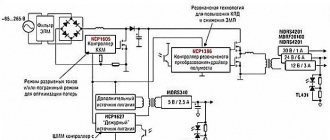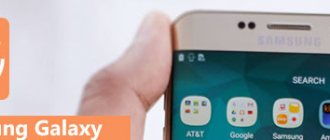First of all, make sure that the smartphone really does not turn on. For example, when the matrix breaks, it continues to work, but the screen remains black without visible damage. To test, make a call to it from another device.
Method 1: Reboot
If the ]Samsung[/anchor] smartphone does not start, the manufacturer recommends a forced reboot. To do this, press the power and volume down buttons simultaneously for 10-20 seconds.
On a device with a removable battery, open the back cover, remove the battery, then reinsert it and try turning on the device again.
For some users, the phone started working after removing the SIM card or memory card, which turned out to be damaged. It's easy to test this theory, and if it works, you'll be able to avoid more drastic measures.
Method 2: Charging the battery
Connect your phone to a charger (preferably an original one) and wait 20-30 minutes. It is normal if, after being completely discharged, a smartphone connected to the mains does not have enough power to turn on for the first time. If you can't charge directly, connect your Samsung to your computer's USB port.
Inspect the cable; it should not be damaged. If possible, try charging another phone with it or use a second charger.
Preventing software failures
In order not to wonder “the phone won’t turn on - what to do,” it is best to know how to prevent such a situation. It's not difficult at all and won't require any effort on your part.
It is quite logical that the beginning of the end of a particular operating system is the installation of various applications that in one way or another interfere with normal functioning.
In order for the phone to boot normally, stop installing and using “heavy” applications. When buying a gadget, you get acquainted with its technical characteristics. And if, for example, it is not intended for games and is not equipped with the most powerful video accelerator, it is irrational to install the latest games on such a gadget. Even at medium settings, they will lead to the hardware platform slipping, which will negatively affect the performance and durability of the mobile device.
At least once every couple of months, clean your phone of unnecessary files. They appear regardless of your desire while the phone is running applications. To do this, use the “Application Manager”, available in the options of any smartphone, or a third-party program. For example, it could be CleanMaster.
If you keep your phone clean, the chances of seeing your phone not turning on will be minimized.
Method 3: "Safe Mode"
Make sure the operating system does not conflict with the software. To do this, boot Android into “Safe Mode,” which disables all user applications. This option is possible if the phone starts to turn on, but does not finish, but freezes, for example, on the screen with the logo.
- Press the power button, and when “Samsung” appears, hold down the volume down.
- “Safe Mode” will appear at the bottom of the screen.
Why does Samsung freeze on startup?
When the phone turns on, it uses almost all of its systems: battery, processor, memory, launches the system and applications. Therefore, the problem could be in any of them. Most often, the reason why the Samsung Galaxy does not turn on and freezes on the word Samsung is the following:
- system failure when flashing or installing root rights;
- failed system update;
- damage: impact or liquid ingress;
- stuck power button or damage to its cable;
- conflict with a recently installed program;
- virus in the system;
- lack of free memory;
- temporary software glitch.
Method 4: Recovery Mode
"Recovery mode" is a dedicated boot partition. Its main task is to delete user data and files, reset settings, and update Android when it is not possible to do this from a loaded system. This is an effective and safe way to restore your Samsung smartphone to working order. Depending on the model, the combination of buttons to enter Recovery Mode may vary:
- If your mobile device has a “Home” button, press it together with the power and volume up buttons.
- If the smartphone has a “Bixby” button, hold it down at the same time as “Volume Up” and “Power”.
- On devices without physical Home or Bixby buttons, just hold down “Power” and “Volume Up”.
Clearing cache
This option clears the partition intended for storing temporary data. Each installed application leaves a cache in the device's memory, and this can cause launch problems. We have already written in detail about clearing the cache on a Samsung smartphone via Recovery Mode.
Read more: How to clear cache on Samsung phone via Recovery Mode
Reset
After resetting the phone, contacts, messages, installed applications, etc. will be lost. This option returns the device to its factory state. However, some data can be restored if synchronization with a Google or Samsung account was enabled on the device. Then it will be enough to log into the same account on this or a new smartphone.
Read more: Enabling Google account synchronization on Android Synchronizing data with a Samsung account
The reset procedure is performed automatically after selecting the desired item in Recovery Mode. The full algorithm of actions is described in a separate article on our website.
Read more: How to reset your Samsung phone via Recovery Mode
Ways to solve the problem yourself
If some malfunctions occur in an LCD TV or CRT television receiver, the owner of the equipment can find them independently and solve the problem on his own. Such malfunctions include: problems with the remote control or socket, voltage drops, lack of access, etc.
Check access
Parents often install “child lock” on their TV. This blocks access to the device - a block is created by the TV receiver control. In this case, the button located on the device body or some channels may be blocked. To check for lack of access, you must try to turn on the TV using the remote control.
When you receive a request to enter an unlock code, you can find the required password in the user manual. If you changed the password but forgot it, you need to reset all the settings you made, restoring them to factory defaults.
You also need to check whether the device is operating in standby mode (the red light is on). To restore operation, you must disable this mode. Leaving the TV in it for a long time can cause damage.
Check remote control
If the device does not respond to pressing buttons on the remote control (the indication is still visible), try turning on the TV using the control panel located on the device. If all else fails, the remote control is broken. Breakage can occur when dropped - the quartz resonator breaks - in this case, the part will have to be replaced. In most cases, the batteries in the remote control run out or run out. To fix the problem, you will have to disassemble the remote control and try to fix it yourself or change the batteries.
Checking the outlet
When the indicator does not work and Samsung does not turn on using the remote control and the key located on the control panel, you should make sure that the outlet is working. Perhaps the device is not functioning just because it is broken.
Before repairing the outlet, you need to make sure that this is the problem. To do this, find a working power source and connect the TV to it.
If the device still functions when connected to another outlet, the outlet will have to be repaired.
Another source selected
If the image is not viewable when you turn on the TV, it is worth checking whether the correct signal source is selected. There may be an HDMI cable connected to the device and that is why the desired signal is not available. To return it, you will have to disconnect the wire and set up the connection to the antenna; to do this, you need to find the “Source” section in the menu.
You can turn on the TV on the last source; to do this, do not use the standard power button on the remote control, but press the “Power” button. At the same time, if the TV was turned off in TV mode, it will turn on in the same mode.
Voltage drop
Some models are equipped with surge protection; this system helps turn off the TV for a few minutes after a power surge and delays the startup of the electrical appliance. If the TV does not turn on 10 minutes after automatic shutdown, one of the electronic components in the electrical appliance has burned out.
A device that is constantly in standby mode ("Standby"), part of the electronics is constantly supplied with electricity. The electronic components of the TV are especially sensitive to power surges.
That is why, if a voltage drop occurs in standby mode:
- The power supply may burn out. Replacing this part of the TV is quite expensive.
- The electronic board responsible for controlling the device will break.
- The fuse will blow.
- Any other electronic part of the TV will fail.
To avoid all of the above situations, you should connect the TV to the network through a stabilizer or surge protector.
Method 5: Flashing
The real trouble begins when system files are damaged. They can be restored by reinstalling Android, but as a result of erroneous actions the situation may change for the worse. Of course, in this case, there are chances to “revive” the phone, but if such prospects do not interest you or Samsung is still under warranty, it is better to immediately contact the service.
On the other hand, everything is not so complicated. There is a special program - Odin, which only works with Samsung devices. All actions are performed on the computer, and the device itself must be in a special boot mode at this time. The reinstallation process and preparation for it are described in detail in the step-by-step instructions published on our website. There are also several examples of flashing the system of specific models from this manufacturer.
Read more: Flashing a Samsung phone using the Odin program Examples of flashing some models of Samsung phones and tablets How to restore a brick of Android
Memory card problem
If the Samsung turns off and does not turn on, then the problem may be in the memory card. Sometimes it happens that it is faulty from the very beginning, in fact it is a defective product, and sometimes it is simply used incorrectly. As a result, the android begins to glitch and spontaneously perform various actions.
It is possible that it is glitching due to too much information on the memory card. For everything to start working, you just need to clean it; it will be enough to format it using Android.
Method 6: Contacting a service center
If there is no positive result, it remains to contact specialists. Even if there is a suspicion that a component, such as a battery, has failed, do not rush to buy a new one right away so as not to waste money. Service centers have the ability to pinpoint the cause of a problem, and many offer free diagnostics.
We are glad that we were able to help you solve the problem. In addition to this article, there are 12,408 more instructions on the site. Add the Lumpics.ru website to your bookmarks (CTRL+D) and we will definitely be useful to you. Thank the author and share the article on social networks.
Describe what didn't work for you. Our specialists will try to answer as quickly as possible.
Common reasons why a Samsung phone may not turn on:
Battery
Your smartphone battery can run out of charge at the wrong time, even if you recently charged it. Many modern phones equipped with options such as Bluetooth and Wi-Fi drain much faster than older models. When you have Wi-Fi turned on, but there is no network, the phone will throw all its energy into searching for it. If you do not need the Internet at this time, then disable this option, the same applies to Bluetooth.
Charger status
You put your phone on charge, the required time passed, but it still didn’t turn on. Pay attention directly to the charger. The wiring in the device may break off or the contact may come loose.
The solution is as follows: take a similar “charge” or use a “frog” battery. If these methods do not help, remember if you charged your smartphone using someone else's charger, which may not be suitable for your mobile phone. Expensive phones are very sensitive to such changes and only flashing them can save them after this.
OFF/ON button
Sometimes it is because of this button that the phone has a dark screen. When the device is completely new and the on/off button is faulty, this is a factory mistake. Contact the seller, who will change the phone or redirect you to the service center.
If the device has been serving you for some time, and suddenly it becomes clear that the screen image does not load, take it in for repair. This problem could have occurred as a result of a shock to the phone or moisture getting into it. The service will offer you the following services:
- keyboard panel replacement
- deep cleaning of the device
- partial or complete replacement of the keyboard controller
Smartphone updates
Probably all users of modern devices love to experiment with updates to various applications, but they forget that not all updates are useful for smartphones. Some downloaded functions go against the system of the device - this leads to the fact that it will turn off whenever it wants.
Exit: remove the battery from the switched off phone, wait a few minutes, insert the battery, turn on the device and remove unnecessary updates. If this does not help, you will have to wipe the smartphone. Wipe is a function that removes all phone settings and returns it to factory settings.