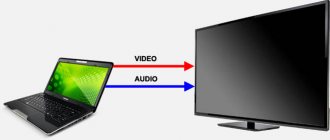Most modern TVs have several different connectors for connecting equipment, including at least one USB port for working with flash drives and hard drives. This makes it possible to watch movies, TV series and photos on the big screen that are downloaded from the Internet or another source and stored on an external drive. Despite the fact that sharing a TV receiver and USB devices looks very simple, in some cases users have a question - how to connect a hard drive to a TV. Difficulties are most often associated with the fact that not every hard drive can be connected via a regular USB cable. In such situations, you will need to look for and use other connection options, which will be discussed in the material below.
What does connecting a hard drive to a TV do?
Using an external drive on a TV gives the user many interesting possibilities. Firstly, on a large display, viewing multimedia content - movies, cartoons, TV series, personal photos - is much more interesting.
Advice! The user can also connect additional speakers or a home theater and add amazing sound to the image on the huge screen. All this will allow you to more fully immerse yourself in the atmosphere of the events taking place on the screen and get an unforgettable viewing experience.
Secondly, the hard drive allows you to get rid of many discs with recordings and a DVD player. In addition, technology does not always have the same interfaces for sharing. For example, having bought a new TV, a user may find that it can only be connected to an old DVD player via HDMI, which is not available. In this case, it is more advisable to use a hard drive - it is much more compact, and the included USB cable is usually used for connection.
Thirdly, you can record your favorite TV shows from your TV onto a connected hard drive for re-watching .
The TV receiver’s own memory is very small or absent altogether, and the capacity of flash drives is not always enough for this purpose. Whereas a portable external drive has just the right amount of memory to save a recorded broadcast.
In what cases might this be needed?
- Why store a huge number of movie discs that probably take up a lot of space or even a separate cabinet? After all, it’s easier to keep them on a small drive that can be connected to the TV at any time. It’s very convenient to record the movie or video you want from your computer to the HDD in a few clicks, and then watch it on the big screen in excellent quality.
- Another reason is online broadcast recording. The TV has a small amount of built-in memory, and often it is not enough to record a football match or your favorite show, so you have to connect additional devices. The drive can accommodate a huge amount of files and will solve this problem once and for all.
- And the last, third reason is that it is not always possible to connect a computer to a TV via an HDMI cable, and in this case, the HDD acts as the only way to view media files. That is, you can simply connect a large hard drive instead of a cable, and watch TV shows or movies pre-loaded on it. This will help you out even in the most difficult situation.
What hard drives can you use?
For use as external memory, two types of hard drives can be used:
- external;
- interior.
An external drive is a hard drive that does not require additional energy to start and operate—the required amount of power comes from the TV after it is connected. This type of hard drive is connected to the TV receiver using a USB cable, which is usually included in the kit.
An internal hard drive is a drive originally intended for a computer or laptop. To connect such a device to the television panel, you will need an adapter with a USB adapter. At the same time, drives with a memory size of 2 TB or more will require additional power. It can be obtained from the second USB connector on the TV receiver (via a splitter) or from an electrical outlet (via a charger from a phone or other equipment).
Advice! To connect to a TV, it is better and more convenient to use external hard drives - they are compact, easier to connect, and do not require additional power. But such drives have a significant drawback - a rather high cost. And if the user does not want to pay a lot of money, he is recommended to buy an adapter for the internal hard drive and use it.
Some sections are not recognized
Problems with reading hard drive partitions usually arise in a situation where a regular internal hard drive for PCs and laptops is used, but it is simply placed in a special box adapter.
Connecting such devices is not a problem. But only exceptional TV models can fully recognize all files and partitions.
But it cannot be ruled out that the TV does not open some partitions of the disk, since it simply does not have the technical capabilities to work with files of a certain format.
Connecting an external drive
You can connect the drive to the TV receiver not only directly via a USB cable, but also in other ways.
USB
Typically, TVs from Philips, Samsung, Toshiba and other manufacturers have several USB connectors for connecting different devices. To use a hard drive, you need a port labeled HDD IN . You should find it and connect the drive with a USB cable. After this, a message will pop up on the TV panel screen notifying you that a new device has been connected. Next, you will be prompted to select the type of content that the user plans to watch. This will confirm a successful connection.
You can also open the hard drive and select the desired file through the TV menu using the remote control. You must press the “Input” or “ button as the signal source. This method is the same for TVs from almost all manufacturers, be it Sony Bravia, LG Smart TV or a device from another not so popular brand.
If your TV has a USB 3.0 connector, it is recommended to purchase a hard drive that uses the same protocol. This will ensure high data transfer speeds and avoid freezing and video stuttering when playing large files.
On a note! Using devices with different protocols (USB 3.0 and USB 2.0) will not give the desired effect, since content will be transferred at the speed characteristic of the earlier version of the connector. Therefore, if the TV has USB 2.0 ports, then there is no point in overpaying for a hard drive that supports USB 3.0 technology.
Another way
If the user wants to connect an external drive to an old TV without USB, he can do this using an additional device. So, to play files from a hard drive, you need to connect it to a laptop (or PC), which, in turn, is connected to a TV set via HDMI. In this case, the TV will work like a large monitor - all file management will be carried out on the computer (laptop).
Also, if there is no USB input on the TV, you can connect the hard drive through a DVD player, digital receiver or SMART set-top box that has a USB port. These devices are connected to the TV through any identical connector, be it AV, SCARD, HDMI, etc. After the TV receiver detects the new equipment, the drive is connected to it.
Advice! The use of an additional device will open up wider opportunities for the user: he will be able to watch digital television, gain access to the Internet, etc., depending on the type of equipment that acts as an intermediary
The drive is no longer readable
It also happens that now the TV no longer reads the hard drive, although there were no problems with this before.
There are several reasons for a sudden breakdown in communication between two devices:
- Cable damage. It is possible that a Samsung TV of the same brand suddenly stopped reading a previously connected hard drive precisely because of the cable. For diagnostics, you should take this cable and try to connect to the computer through it. If everything works, the problem is not in the cord. If you refuse to work with your PC, you should replace the cable.
- Problems with the TV connector. Checking the port for functionality is simple. It is enough to insert a regular flash drive there and check whether the TV reads it. If not, professional repair will be required. It is quite difficult to restore the connector on your own without special skills and knowledge.
- Drive failure. The external hard drive itself can also fail. This happens under the influence of time, due to manufacturing defects, violation of the rules of use, etc. Sometimes the drive falls and water gets on it. The test can be performed by connecting the drive to the computer. In some cases, hard drives need to be repaired. The only question is how financially feasible it will be.
- Viruses. As mentioned earlier, if the TV suddenly stopped reading the drive, although no problems were found, it is worth checking it using anti-virus programs and utilities.
Unpleasant surprise. But in most cases, it is quite possible to determine the cause and eliminate it yourself.
Features of connecting an internal computer drive
Today, internal hard drives for PCs or laptops are connected to the motherboard via a SATA interface, so you cannot connect them directly to a TV . Connecting such a device to a television receiver is carried out through a special adapter, to which the hard drive is connected via a SATA adapter. A cable is supplied with it, on one side of which there is a micro USB plug for connection to the adapter, and on the other side there are two USB plugs of different colors (usually black and red). The first serves as the main conductor and power source, the second (red) is used to obtain additional energy.
To connect a hard drive, you need to remove it from the PC or laptop, connect it to the adapter via an adapter and insert the USB plug into a similar connector labeled HDD IN on the TV set. If the drive has a capacity greater than 2 TB, you must also use an auxiliary power cable, otherwise it will not have enough power to operate.
What to do if the hard drive does not connect
The main reasons here could be:
- Damage to the USB cable;
- Damage or contamination of the USB input on the TV;
- The presence of bad sectors and other errors on the HDD itself;
In the first case, to solve the problem it is enough to replace the cable.
In the other two cases, diagnostics and professional repairs at a service center are required.
Now you know that any hard drive can be used with a TV. And if someone asks if it is possible to connect a removable hard drive to a TV, you will confidently answer “YES!”, and you will be able to do it yourself.
More detailed video review
youtu.be/c1lF70gmme4
Possible problems and ways to solve them
If, after connecting the devices, the user is faced with the fact that the TV finds the drive, but the files are not displayed, or the TV receiver does not see the hard drive at all, then the reasons should be sought among such factors.
- Lack of nutrition. This usually happens if the hard drive has a large amount of memory. In this case, the hard drive should be connected to two USB connectors on the TV set, or use a charger from a phone or other equipment.
- The drive is not connected correctly. You need to make sure that the cable on the TV is connected to the connector labeled HDD IN. This is important because all USB ports have different voltages, so if you use a different input, the hard drive may not have enough power to start up and operate.
- Faulty equipment. You can verify that the hard drive is working by connecting it to a PC, laptop or other TV. And to make sure that the USB port on the TV is working, you need to insert a flash drive or other storage device into it.
- The file system of the drive is incorrect. In this situation, you first need to review the user manual for the television panel and find out which file system (FAT32 or NTFS) is supported by this model. Then you need to connect the hard drive to the PC and format it as required. But first you should copy all data from the drive to the PC memory to prevent their loss.
- Large hard drive capacity. This problem can also be diagnosed using the operating instructions for the TV, which usually indicates the maximum storage capacity for correct operation.
- Inappropriate firmware version of the TV receiver. If the TV does not recognize only part of the content, this indicates that the version of the firmware installed on the device does not support the playable formats. To fix the problem, you can try updating the firmware of the television panel. If this action does not bring results, you will need to save the video on your hard drive in the formats that the TV receiver supports.
On a note! You can get a list of video file formats played by the TV receiver by opening the operating instructions or by going to the official website of the equipment manufacturer.
So, to watch movies and TV series from the Internet or another source, as well as to record any TV shows, the user can connect an external or internal hard drive to the TV. The first one can be easily connected via a USB port, while the second one will require a special adapter. If the TV receiver does not have a USB connector, you can connect using additional equipment - a DVD player, SMART set-top box, digital receiver, etc. And in order for the television panel to recognize the device, you need to pay attention to such nuances as the permissible hard drive capacity, the file system, the correct type of USB port, etc.
TV does not see HDD
Following the instructions and connecting the TV and hard drive together, sometimes it turns out that the TV still does not see this external drive.
Indeed, switching between two devices is not always successful. But this does not mean that further attempts to establish communication are doomed to failure.
If you succeed in physically connecting these two devices, but the message about connecting the drive is still not displayed on the TV screen, you need to try the following solutions to the problem:
- Clean the connectors. Oddly enough, in some cases, if you simply pull out the cable and blow out the connectors, after reconnecting everything works stably. Small contaminants can disrupt the quality of contact, which is why the TV does not see the connection.
- Check cable integrity. It can be damaged, crushed, frayed and simply simply deformed. It is unlikely that such a cord could have been included with an external drive. But if you use some old USB cable for connection, this is quite possible.
- Use an additional USB plug. Most often it is made in red. If available, connect this auxiliary plug. Perhaps the equipment simply does not have enough power to operate.
- Check that the connection is correct. It is possible that somewhere the plug is inserted incorrectly or into the wrong socket. Once again, you should double-check everything, turn off the TV and turn it on again. There are chances that now everything will start working normally.
- Make sure the equipment is working properly. Quite often, the user is connected to external hard drives that have not been tested or verified before. That is, there is no certainty that they are serviceable and efficient. To do this, the hard drive can be connected to a desktop PC or laptop. If computers see it, then the problem is not with the hard drive. You can connect a flash drive, phone, tablet to the USB connector. If the TV reads them, then the problem with the connector can be safely ruled out.
- Format disk. This can be done in the FAT32 or NTFS system. Quite a serious measure. But if the current contents of the external hard drive are not particularly valuable, formatting can provide the necessary interaction between it and the TV. It is important to understand that formatting erases all data. Therefore, all the most valuable things should first be stored in another place.
Despite the fact that external and internal drives can be used for connection, in fact the connection diagram, their synchronization and playback on the TV are virtually identical.
HDD is a great way to expand the internal memory of any TV. Moreover, an external hard drive can be multi-purpose, that is, used simultaneously to work with several devices, connecting to a computer, tablet and acting as auxiliary equipment for a TV.
External hard drives are mainly used to play various multimedia content on TV. After all, it’s much more pleasant to view colorful photographs on a big screen, as well as enjoy beautiful landscapes, action scenes and detailed characters on a widescreen TV display with surround sound and other advantages.
For what purposes and tasks to use an external drive, each user will decide for himself. And there should definitely not be any problems with the connection. At least if the TV has the necessary and functional connectors. Even for relatively old TVs this is not a problem. At least one USB port must be present there.
Why the TV may not see the external hard drive, and how to fix it
Modern televisions have significantly expanded their functionality compared to their predecessors.
Now even the most budget and simple models must have at least 1 USB connector. With its help, you can connect external storage devices in the form of hard drives and regular flash drives to your TV. But sometimes it happens that the external drive is not read by the TV. Moreover, the scenario may be different. Either the TV initially does not see it, or the problem appears over time, although previously everything was read without any problems.
There are several possible causes, as well as ways to solve the problem.