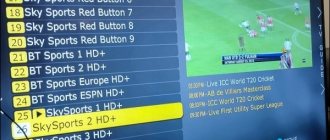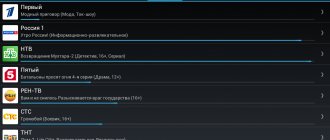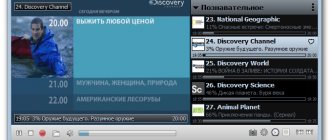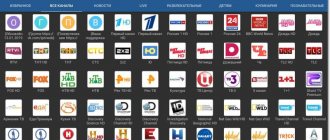How to use IPTV Checker
- Launch IPTV Checker
- Click on the Open m3u8 and load the playlist into the program
- Click the Check to check channels
- The program will start checking the channels from the playlist for functionality
- Select the channels you need (for example, Online - working)
- Click the Save and save the working channels into a separate playlist
If you have questions about the IPTV Checker program, ask them in the comments
Content
With the advent of digital TV, its implementation began in several areas of broadcasting at once - terrestrial, satellite, cable and interactive. The latter option offers the viewer IPTV television, which is distinguishable from other formats.
IPTV works based on an Internet connection. In this case, the signal is not pre-encoded, so a high data reception/transmission speed will be required. On the other hand, you don’t need a set-top box to decode the signal and just use software. It serves as an IPTV scanner, which searches for active IP addresses for viewing channels.
Determining the MAC address of the IPTV set-top box
There are two ways to quickly and accurately determine the MAC address of your TV set-top box:
We determine the MAC address of the IP TV set-top box based on the equipment.
The MAC address is printed on a label and placed on the outside of the set-top box or underneath the set-top box.
2. Determine the MAC address of the IP TV set-top box using the interface (set-top box menu).
To determine the MAC address of the set-top box, you need to go to the “Set-top boxes” menu, go to the “Settings” section
Then in "System Information"
On the fifth line you can see your MAC address.
This is a service for recording IPTV defects for the purpose of subsequent analysis and elimination of IPTV problems.
Purpose of the IPTV scanner
It is needed to search, save and broadcast TV channels.
Based on the principle of operation, the software includes two applications:
- Channel scanner. Its task is to find working IP addresses through which each channel broadcasts.
- Player. Saving a playlist of channels for later viewing, sheet and channel editor.
The scanner operates in streaming mode, i.e. searches for all channels at once and stores them in one list.
It should be noted that IP may become inactive over time and a specific channel must be searched again with a new scan. To do this, scanners have a function for deleting and adding channels to the current playlist.
- Setting up IPTV on an Android Smart TV Box to Watch TV Channels
We take a non-working iptv playlist and select the necessary data from it
And so about everything in order. The first thing we need is a non-working iptv playlist. It looks like this:
#EXTM3U #EXTINF:-1, RBK https://37.192.0.182:81/udp/239.1.1.2:1234 #EXTINF:-1, WORLD https://37.192.0.182:81/udp/239.1.1.3:1234 #EXTINF:-1, Rain https://37.192.0.182:81/udp/239.1.1.6:1234 #EXTINF:-1, LifeNews https://37.192.0.182:81/udp/239.1.1.7:1234 #EXTINF :-1, Strana https://37.192.0.182:81/udp/239.1.1.9:1234 #EXTINF:-1, 2×2 https://37.192.0.182:81/udp/239.1.2.1:1234 #EXTINF :-1, WBC https://37.192.0.182:81/udp/239.1.2.2:1234 #EXTINF:-1, Your Success https://37.192.0.182:81/udp/239.1.2.3:1234
In the non-working iptv m3u playlist, we find the ip address of the server that broadcasts ip television to the internet. This address must be after https://
In our case it is: 37.192.0.182
#EXTM3U #EXTINF:-1, RBK https:// 37.192.0.182 :81/udp/239.1.1.2:1234
Features of IPTV
When using interactive television, you need to take into account two nuances, which will be a plus for some and a disadvantage for others:
- Requires very high data reception/transmission speed. The optimal value for viewing Full-HD images is 3 Mb/sec and above.
- Interactive TV works successfully only with the user's statistical (permanent) IP address.
If the Internet speed is not high enough due to the distance from the tower, you need to connect an amplifier. If you cannot connect to high-speed Internet, you will need to change your router. When it comes to finding active IP addresses and generating a playlist, the scanner works in streaming mode.
With each new opening of the channel list, broadcasts are received from all active addresses and the user receives a large amount of information. Low speed within 256 - 512 kb/sec. will allow you to watch digital TV only when using several active channels.
Searching for channels and maintaining access to them in each scanner occurs in conjunction with the user’s IP address. When you log in again from a different IP address, the channels in the playlist become inactive and a new search is required.
This will seriously interfere with viewing when using a router that receives signal from the operator's tower. Depending on the number of towers present in the area and the workload of each of them, the user can connect to a different one each time.
This problem can be solved by installing a network card in your computer. It is used for direct connection (cable TV) and broadcasting from the operator to the user. In this case, the latter will have a statistical IP address that does not change. Therefore, every time you connect, all channels in the playlist will remain active. Modern TVs and set-top boxes also support IPTV and include a connector for connecting a network cable.
Advantages and disadvantages of viewing on a computer
IP television is chosen due to a number of competitive advantages over cable or satellite TV. Among the strengths:
- IP television is available to Internet users without purchasing additional devices, such as set-top boxes, just connect your PC to the Internet, install the software and download a list of channels, which can contain up to 400 items.
- Watching channels via a computer allows you to use the recording function, which provides the ability to rewind the TV channel’s broadcast a few days ago. At the same time, the set of channels can always be changed or expanded to view the content of interest.
- If we compare IPTV with analogue television broadcasting, then an Internet connection can provide broadcasts in better quality. Most channels are broadcast in HD format.
However, the free way to watch TV has its drawbacks:
- Viewing requires a high-speed Internet connection, which can cost much more than paying for the services of a TV operator. In this case, high line congestion will affect the signal quality. The broadcast will start to slow down or stop loading altogether.
- The small screen of a laptop or computer cannot compare with a large plasma TV, so viewing TV channel broadcasts is not always convenient. This problem is solved by connecting the TV to a PC. But such a solution will not be able to simplify channel management, which is carried out only through the program interface.
Such shortcomings cause some inconvenience, but do not reduce the number of users watching IPTV for free.
Which scanner to choose - TOP 5 applications
The Internet offers a large selection of paid and free scanners.
The first are represented by utilities with additional functions that are often not required:
- Software editing of a playlist (renaming, sorting channels).
- Direct check of active IPTV addresses, which can be performed from a regular browser;
- Record, stop and save video, which can be performed by any computer or TV with a Smart option;
Some paid scanners are full-fledged players and can play multimedia files. However, you should not consider them, because... All basic functions for scanning and playing digital channels are available in free applications. The following five scanners are the most popular:
- Which paid IPTV provider is better to choose: review of current offers for 2019
- IPTV by HackeR. A universal scanner for searching working sources (IP addresses) when connecting to any operator.
- PC Player. Works with streams and plays several channels simultaneously (multicast).
- VLC. Suitable for computers and TVs with an Internet connection via a router (modem or Wi-Fi router).
- Port Scanner 1.2. With this program you can watch IPTV from Android smartphones and tablets.
- Angry IP Scanner. The only application that today works on older operating systems such as Windows 2003/2008, and is also compatible with XP and Vista.
Each of the applications works the same way - it searches for active IP addresses and adds them to a playlist for later playback. Which one to choose depends on the preferences of each user and the device used.
What is an IP address and why is it needed?
In a general verbal description, an IP address is a sequence of codes, numbers separated by dots. These are four groups of numbers. Formally, they describe ranking within a global network. The first digit shows the first level segment. The second is the next coverage and so on.
The IP assigned to the device, or more precisely, the point of connection to the global network, is a key element in identifying the recipient or sender of data. Information exchange with the site, for example, requesting the address of its server, occurs according to the following algorithm:
- the set-top box sends a request for the site server address by its name to the nearest device to which it is connected;
- the prefix is waiting for a response;
- devices in the chain redirect the request to the name server, while each remains in the status of waiting for a response;
- the name server gives the IP of the site server, and it is transmitted along the chain;
- identification of who the data packet is intended for is made by the IP of the sender, who is waiting;
- a device that has successfully received a packet of information sends a response to the end of reception and transmits the data to the next recipient in the chain;
- After the data arrives at the set-top box, the transaction ends and the request for the next data packet begins.
Scanning Instructions
Rostelecom remains the leader in the digital TV market and maintains its popularity. It is also the only operator available in sparsely populated areas. Using this example, instructions for scanning using the Angry IP Scanner program will be presented. You can download the scanner at angryip.org/download/ (if the computer’s bit depth is unknown, you need to select the “recommended, autodetects 32/64-bit Java” option).
After downloading and launching the application, the settings menu will open in the form of three tabs. The first thing you need to do is go to the “Display” tab and select the third item. Now only active IP addresses with an open port will be saved in the playlist.
In the “Ports” tab, you need to enter the provider’s port (for Rostelecom - 1234). You don't need to do anything else in this menu. Next, you need to go to the “Scanning” tab and enter the IP range for scanning, click “OK”. Each region (city) has its own range of addresses to which IPTV broadcasts take place.
Upon completion, the playlist will be automatically saved, in which you can immediately start watching digital channels.
If the IP address becomes inactive
When one of the channels does not show, you should not rush to remove it from your working playlist.
Before doing this you need to make sure:
- That the operator has not changed the available addresses. In this case, all found channels will become inactive and a new scan will be required. Just switch to another channel and check its operation.
- The channel is technically accessible. The lack of broadcasting of a specific program may be due to planned work. You can find out about this via the Internet.
If other addresses are “live”, then this channel has stopped broadcasting on this IP and needs to be found again, having first deleted the inactive one.
Digital television in 2021 is not only an updated format of broadcasting through outdoor indoor antennas, but also cable, satellite and Internet broadcasts. The latter are especially popular, since the channels here are not encrypted, which means that additional equipment is not required to recognize the signal. It is enough to have a stable and high speed connection to the network to enjoy high quality television. There are several options for watching IPTV, one of them is using IPTV scanners. What it is and how it works is described below.
- How to download an IPTV playlist for SS and set up channels, what if it doesn’t work
Installation on Android OS and Windows OS
To view such TV on a smartphone or computer, you need to install and configure special programs.
On OS Android
To watch this TV on your smartphone, you need to download the application from Google Play. For example, "IPTV". This will allow you to download TB channels in the standard m3u format and play them with other video players.
Once the app is downloaded and installed, you will need to set up a proxy on your phone. To do this, open the program and follow these steps:
- Open “Settings” and already in it “Channel List”.
- In the section that opens, enter a link to a file with a list of available TV channels (playlist) provided by the provider.
- Enter a valid Internet Protocol address and port number. In the “Proxy Type” line and select “UDP to HTTP Proxy”.
The setup is successfully completed, and you can already watch the TV channels available in the playlist.
What is IPTV
IPTV is digital television, which requires the Internet and an image output device to view . These can be PCs and laptops, smart TVs or regular TVs with an Android TV set-top box, and mobile gadgets. The advantage of Internet television is that there is no need to buy an antenna and receiver. All you need to do is connect to the network, find the source of IPTV channels and install the application to watch.
The latter are divided into two types:
- IPTV scanner – necessary for searching and saving IP addresses from which the broadcast is carried out;
- player – open ready-made playlists and allow you to watch content.
Important! One of the key features of IPTV is the ability to watch it for free. There are also paid options, but, as practice shows, many channels can be watched without paying for subscriptions, and the quality is no worse than that of other types of digital TV.
Where to download IPTV playlist for free
Loading …
Since channel lists are provided by providers on the basis of a paid subscription, installing the player will not be enough to watch TV shows. Any program (or smartphone application) is created only for opening playlists. It does not provide access to channels.
It’s not difficult to find a site with a list of channels, but it’s important to pay attention to the date when they were made public. You need to try to find the latest versions of playlists, otherwise there is a high probability of blocking by the copyright holder. As a result, not a single channel will open from the downloaded file.
It is also considered normal for a situation where 10 to 20% of TV shows in a “fresh” playlist are not played
As a result, not a single channel will open from the downloaded file. It is also considered normal for a situation where 10 to 20% of TV shows in a “fresh” playlist are not played.
List of sites with current playlists:
It is important to know
Some resources offer two options for obtaining an IPTV list: download the IPTV playlist for free or copy the link. The latter option is preferable, since through the link the playlist will be automatically updated to the current version - there is no need to constantly go to the site and download a new file.
Purpose of the scanner
It was mentioned above that there are two types of IPTV applications. The first is players. They work with ready-made m3u playlists. The second type is IPTV sheet scanners. Their difference is that they search for IP TV addresses with channel broadcasts, save them and then play them. The scanner works with a stream of information, that is, online it finds and saves the channel. Over time, the IP address may be blocked and broadcasting will stop. The scanner allows you to delete saved non-working addresses, conduct a new search for IPTV sources and save them again.
Important! The convenience of the scanner is that the user receives only working links. If you look for ready-made playlists, they may be irrelevant, but you cannot find out about this in advance - only after loading it into the player.
The Best Self-Updating Playlists in 2021
The WebHalpMe website has proven itself to be excellent and has been helping solve computer problems for almost two years. Recently, he has been actively producing materials with players and instructions for them. The playlist contains hundreds of Russian channels and is updated regularly.
Download - https://webhalpme.ru/list.m3u
The “old man” among all resources about IPTV is smarttvnews.ru, which has been publishing materials about Smart TV and smart electronics for many years.
The site rarely updates its playlist, but despite this, the list of channels is impressive; There are channels that are not on other sites.
Source link - https://smarttvnews.ru/apps/iptvchannels.m3u
A real find for me was the resource webarmen.com, which maintains its own truly eternal playlist.
The main feature of the service is that the sources are updated daily, so you will always enjoy the latest movies.
Link to playlist - https://webarmen.com/my/iptv/auto.nogrp.m3u
An interesting playlist is supported by the site iptvm3u.ru. Includes national and federal channels in HD quality.
One of the features is a large number of backup sources, which allows you to guarantee stable viewing in any case.
Download the playlist - https://iptvm3u.ru/hdlist.m3u
The best scanners
The choice of scanners for searching for IPTV channels is not so extensive. You can find paid and free applications on the Internet, but even paid ones do not always cope with the task. Below is a list of the top best free scanners that have proven themselves positively.
PC-Player TVIP
An IPTV scanning application that can work with ready-made playlists. The application allows you to create and edit channel lists and has a time shift function. The scanner works on Windows, MacOS and Linux. Users note the light weight of the software, only 10 MB, and the clear interface.
IPTV by Hacker
Free utility for searching IPTV TV channels with additional functions. The application can scan ready-made playlists and remove irrelevant sources from them. The playlist generated in the application can be saved in different formats for use on different devices.
VLC
A cross-platform application with wide functionality, which also includes a sheet scanner. You can use VLC not only for IPTV, but also for watching videos from any source. The program understands all modern video codecs and has a huge range of functions for managing picture and sound. The unique feature of the player is its performance. It is written in such a way that it does not require hardware acceleration, which means it can work even on devices with weak technical parameters. The application works on Windows, MacOS, Android, iOS, Tyzen.
Important! The program is completely safe - there is no spyware in it, and no advertising or spam will appear on the device when installed.
Angry IP Scanner
This is an application for finding active IP addresses. The program is not initially designed to search for channels, but can perform this function - to do this, you must enter the IP address or range of addresses of a specific IPTV provider in the search bar. Inactive IPs will be filtered out - this means that broadcasting is not carried out from them, active ones will appear in the file. After this, you will need to check each active address to see if it contains a broadcast. The application is quite heavy for use by untrained users, but if the OS is old, then there are simply no other options. It makes sense to download it for versions of Windows XP, Vista.
Playlist recovery process using Playlist Finder
You can safely download Playlist Finder version 1.18 here – https://iptvmaster.ru/wp-content/uploads/2020/03/playlistfinder_1_18.zip
After installing the program, you need to prepare all the necessary elements: run playlistfinder.app.exe and take the broken playlist.
To restore a playlist:
- Unpack the archive and open playlistfinder.app.exe
- In the right corner of the “Playlist (Original)” line, click on the ellipsis.
- Select a non-working playlist and click “Open”, or simply double-click on it.
- Wait for the download, it takes a few seconds. This is what Playlist Finder looks like with a non-functional playlist loaded.
- Select the “Start search” button, after which the search will begin.
- Wait for it to finish. The search may take from 5 minutes to 30 minutes. This depends on the playlist you want to resurrect.
How to use the scanner
Using the example of the popular IPTV scanner by Hacker, instructions for searching for channels are given. Before scanning and creating a playlist, you need to find at least one working IP link. To do this, you can find out the IP address of the local Internet television provider or find work playlists on the Internet and copy any work address from there.
After this, the sequence of actions for IPTV by Hacker looks like this.
- After starting the program, you should insert a working link into the “prefix” window.
- In the “settings” item, you must specify the parameter “1” in the number of threads if the connection is slow. For faster networks it may be higher, but it is worth considering that some channels may be missed during the search. We save the entered adjustments.
- Click on the “start scanning” button in the main working window of the application.
- As you search for channels, they will be added to the left working field; the currently broadcast content is displayed on the right.
- After scanning is completed, you need to save the playlist: “edit”, “copy all”. We paste all saved addresses into a regular notepad and save it with any convenient name. Be sure to indicate the extension through a dot - m3u.
After completing the above steps, the playlist is ready and can be inserted into any player to watch Internet channels.
Published:08/28/20191
The Checker program for IPTV is necessary for the smooth operation of interactive television. With its help, you can significantly speed up the process of sorting channels, spending the saved time on more necessary matters. By the way, without a checker this process will take more than one hour. Another important plus: the program is completely free. Working with the application is easy and simple.
The application is designed to work with lists of links saved on a PC and containing paths to interactive channels. Verification of m3u, txt, m3u8 formats is available. From them you can compose a new playlist, which is subsequently integrated into the VLC media player. Or saved separately.
The lack of Russian in the menu is a little disappointing. But this inconvenience will not cause problems, since working with the checker is easy and the interface is intuitive. Another major advantage of the program is its compact size. 2 megabytes, by today's standards, is minuscule. Even a schoolchild can understand the principle of operation.
A proven tactic is to download any software product, including the current version of the checker for your Windows, from the official website. This will avoid errors during downloading and eliminate problems with searching for updates. But you can’t find them in Russian. The developer, unfortunately, did not provide for the Russification of the software.
Recently there have been reports that the main resource is unavailable. No problem, the checker can be downloaded from mirrors and third-party sites. The main thing is to select a software version of at least 2.5 to download. If the application was downloaded in an archive, you will have to unpack it. Otherwise, everything is simple and clear.
Checker helps you check the contents of a playlist for functionality, performing the operation quickly, without unnecessary noise. As such, instructions for using the checker are not required. Here is a brief algorithm explaining the principle of operation:
Take the first playlist you come across (ready from the Internet or created by yourself). There should be links to channels you should check out.
Launch Checker. Add the playlist file to the application using the "Open M3u8" button.
Wait for the download to finish. Then activate the check (the “Check” button).
The speed of the utility depends on your Internet connection. On average, a list of 200 channels is checked in up to 30 seconds. When the playlist is checked, you should save the result. In this case, in the channel status tab (“List channel by status”) you need to change the position “All” to “Active” (“Online”). Save the playlist by clicking “Save”. It is understandable even without in-depth knowledge of English.
08/24/202014:541075Victor FelkInformation portal IT Technician
In this article I will talk about IPTV Checker 2.5. This program can check an IPTV playlist for functionality in a matter of seconds, sort out working links and create a new .m3u8 file with them.
Manually, this process would take you more than one hour, and Checker is also free. Some advantages, right? ?
Content
Determining the MAC address of the IPTV set-top box
There are two ways to quickly and accurately determine the MAC address of your TV set-top box:
We determine the MAC address of the IP TV set-top box based on the equipment.
The MAC address is printed on a label and placed on the outside of the set-top box or underneath the set-top box.
2. Determine the MAC address of the IP TV set-top box using the interface (set-top box menu).
To determine the MAC address of the set-top box, you need to go to the “Set-top boxes” menu, go to the “Settings” section
Then in "System Information"
On the fifth line you can see your MAC address.
Many people use digital television provided by various Internet providers. But few people, for one reason or another, have more than one set-top box. What to do if you want to watch your favorite channel, if the TV is busy for a long time? The answer is in this article.
Upon moving to a new place of residence, the first thing I did was connect the Internet and interactive television package from Rostelecom. Rostelecom employees supplied their favorite Sagemcom [email protected] and Motorola VIP1003 TV set-top box. The connection diagram was initially as follows:
On the router, the first of the four available LAN ports was configured as a WAN, the second was configured as a bridge (let’s say, an end-to-end channel between the first and second ports), and the Internet was distributed to the third and fourth ports. The cable coming from the provider was connected to the first port, the TV set-top box was connected to the second, and the third and fourth ports were occupied by two desktop computers.
This solution had one very serious drawback: if the router froze, then the television was cut off accordingly. It required rebooting the router and waiting about a minute before the connection was established.
After another hang of the router, as an experiment, the set-top box was connected to the network via a switch, bypassing the router:
Needless to say, television worked great?
One evening I turned on the National Geographic channel, and the “Megafactories” program was just starting. I wanted to watch this program, but they kicked me out because my grandparents were watching another “cop” series on NTV. There is only one set-top box in the house for now, but I really want to watch an interesting channel. What to do? The solution came immediately: “What if we try to set up digital television on a laptop?”
Unfortunately, the TP-Link WR842ND router, purchased to replace the returned Rostelecom router, turned out to be the first revision and does not support the IGMP protocol. I was already upset, but I found the IP-TV Player program and the DISEL-TV Player assembly optimized for the North Caucasian Rostelecom based on the original version of IP-TV Player.
DISEL-TV Player has ready-made playlists adapted for local Rostelecom. m3u playlist format.
Downloaded and installed DISEL-TV Player. By analogy with the set-top box, I connected the laptop to one of the free ports of the switch. The network card received the following settings via DHCP:
As you can see, unlike PPPoE, the subnet mask is completely different. That is why it is necessary to support the IGMP protocol by the router, configure the router ports with a bridge or enable it via a switch.
Selected the desired network in the player settings...
And IP television started working:
I was very surprised when even “Playboy” turned on, although I didn’t have the 18+ channel package connected.
You didn’t even need to enter a login and password. Voice-over: I wonder if a login and password are needed only for the “interactive” capabilities of the set-top box?
And then I again ran into trouble: having two parallel connections, the computer gets confused about where it has the Internet and stops opening pages.
At random, I determined that television is actually far and deep, what IP address is entered in the network settings. You can set, for example, 192.168.137.1/255.255.255.0. The local network will no longer be identified as a home network, and the Internet connection will again become available.
Don't forget to select the network in the player settings again.
If your laptop has no shortage of network devices, then to watch television on your desktop computer you will need a second network card.
The final connection diagram is as follows:
Red indicates the wires needed to watch television on a laptop and desktop computer.
And one more fly in the ointment (regarding the Stavropol Rostelecom): If you turn on the same channel on the computer and on the set-top box, and then close the player or switch to another channel, the television on the set-top box will freeze until you resume watching the same channel, or will freeze on its own after a minute just me.
I recently started digging into the topic further. I found the ProgDVB program. This program is designed for viewing Internet, satellite and IP television. There are paid and free versions. I made do with the free ProgDVB 7. The main perhaps critical difference is the inability to record a video stream in the free version. With its help, I scanned the range of Rostelecom television addresses.
First start:
Click Channel list -> Blind search, enter a range of addresses and ports, click Start: Attention! Scanning addresses depending on the specified range can take a very long time! I set the approximate range of addresses using data from a ready-made playlist taken from IP-TV Player.
I did not scan the entire range 224.1.1.0 - 224.1.255.255, because during the night the scanning managed to reach 224.1.25.*, and the last detected channel had the address 224.1.2.254.
A total of 264 channels were found in the list, including 2 radio stations (Love Radio and Radio Russia), several identifiable but non-working channels, several duplicate channels and a number of channels in foreign languages (English, French, Korean). Maybe I'll scan it again later.
A fragment of the playlist screenshot shows 2 radio stations, completely duplicate channels, as well as the same channel, but broadcast in different regions:
As it turns out, this also happens (don’t forget to set ProgDVB in the settings, otherwise the English track will be turned on by default on such channels):
On the Amedia Premium HD channel, plug-in subtitles in Russian are also available.
If your television is broadcast by multicast, then you can try setting up television on your computer. You will need to download the original version of IP-TV Player and get playlists from your provider (they can probably be found on the Internet) or generate them yourself using the ProgDVB program.
Thank you for your attention. I hope this information was useful to someone.
A UDP proxy makes it possible to watch open IPTV TV channels on special players that do not accept multicast streams. This function is necessary for uninterrupted IPTV broadcasting on phones, some Smart TVs and game consoles. Let's talk about it and its configuration in more detail.
What can IPTV Checker do?
The application is extremely simple, but its capabilities are more than enough for most users:
- Ability to check .m3u, .m3u8 files and txt link lists on your computer.
- You can sort working or non-working channels and save them in a new playlist (which consists of fully working broadcasts, for example).
- Ability to rename, delete or play a channel in VLC directly from the IPTV checker.
It is worth adding that the program weighs only 2 MB. The interface is only in English, but the words are intuitive even for those who do not know it at all.
Possible problems with Playlist Finder and their solutions
One of the common problems is an error message when opening a broken playlist. In order for everything to work, you need to delete EPGs and categories in the playlist. The problem may also be in the page addresses - you need to check whether they are written in the correct format.
There is a problem starting the program. The error appears: “The entry point for the nextafterf procedure was not found in the DLL.” Solution: you need to download the file requested by the system from the Internet and place it in the C:\Windows\System32 folder.
Playlist Finder is intuitive to use, free, and helps you quickly recover a broken IPTV playlist. Follow the instructions carefully and use this app to revive your broken playlists.
5 / 5 ( 1 voice )
How to use?
Dear fellow webmasters, have a conscience.
Stop stealing pictures and playlists from my site. Thank you ? The program is really very simple, but just in case, I wrote above each menu item what it is responsible for.
How to check IPTV links?
- Download m3u playlist with links to TV channels. For example, I took our HD playlist, which was updated half a month ago. Add the file via the Open M3u8 button.
- After loading the channels into Checker, we start the check by clicking on the Check button.
- Literally after 10-30 seconds (depending on the speed of the Internet connection), the playlist of 200 channels was completely checked. In 15 days, 5 out of 211 channels stopped working.
- Now we need to save the working links to the current playlist. To do this, change the sorting of channels from All to Online.
- After that, click on Save.
- Save the file in a convenient place.
If you want to change the extension to .m3u, rename the already created playlist (just remove the “8” in the name and the file extension will change automatically).
How to remove broken m3u links
After downloading the utility, select your playlist to check and click “Open m3u8”
Next, find the desired list of channels and open it in the program. All links from the playlist have been imported and now all you have to do to check is click the “Check” button
After 15-30 seconds, the program will check the entire playlist and show how many links are working and which are not working. To separate them and save the list of only workers, switch by clicking the “Online” button:
Now all you have to do is save the playlist by clicking on the “Save” button:
Ready! By clicking the mouse a couple of times, the program did a tremendous job for us. All you have to do is add the playlist to your player as a file or upload it to the Internet so you can enter it as a link.