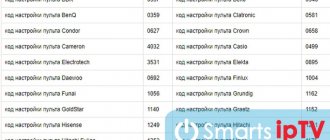What should I do if my TV remote control stops working? How to turn on equipment or change the channel? You can turn on the TV without a remote control using special buttons located on the manual control panel. You can not only switch channels, but also adjust the volume, change the signal source, and even configure the operation of the equipment.
Controlling the TV with buttons only
If we talk about old models, that is, picture tube TVs, then they had a large button panel in front with which you could control the equipment. All keys are marked accordingly so that the user can switch the TV channel or change the volume. Users almost never had any problems with controlling such equipment.
Turning on a TV without a remote control from a foreign manufacturer is a little more difficult, since all the buttons are labeled in English. The button panel has long been moved to the back or side cover of the TV. This allows you to make the most efficient use of screen space.
Remember that absolutely all TVs are equipped with a panel for manual control. The only difference is that the developers have noticeably reduced the size of the keys and also moved them to the side or rear panel. It can be so miniature that the user simply won’t notice it.
If you use equipment from Philips, Toshiba, then stand facing the screen and look for the panel on the left side. On TVs from Panasonic and Bravia, the manual control menu is on the right. Companies Sony, Samsung, LG place all the necessary buttons on the back panel of the TV, in the same place as all the interfaces. The location of the main buttons on the TV panel may vary depending on the model and manufacturer. You must first study the device's operating instructions in detail.
What to do if you need to turn on the tuner without a remote control? In this case, the situation becomes noticeably more complicated. You need to purchase a new remote control from an electronics supermarket. Since there are no buttons on the front panel of the tuner to switch channels or adjust the volume.
Purpose of buttons on the TV panel
The location of the control buttons on TV receivers of different brands and models is different, but the purpose and designation of these elements are similar. We give the transcript in the table below.
Using the “MENU”, “OK” and arrow keys, the user can set up the TV without a remote control, and using the same “arrows” you need to change the channel. By pressing the “>” key, the channels change in ascending order; the “<” key causes the numbering to change in the opposite direction. A similar logic is used to move through menu items. Execution of the selected menu item with settings is initiated by clicking on the “OK” button.
Standard designations
Let's assume that the TV's manual control panel has been detected, but how exactly to use it? Regardless of what brand of TV you use: LG, Samsung or Sony, the set of buttons and their meaning will be identical:
- POWER – key to turn TV on/off. Mostly it is located separately from other buttons.
- MENU – a button to enter the menu; in some models this key is used to turn on the TV.
- OK button – necessary to confirm a particular command. For example, by clicking on it, you can select a specific menu section.
- < or > – these buttons are needed to switch TV channels. They must also be used to switch between menu sections.
- The – and + are used to adjust the sound.
We should also talk about changing the signal source. This is mainly done through the menu, namely in the appropriate section. However, older models are equipped with a special button, which is labeled “AV”; you just need to press it. This is very convenient if a tuner or media player is connected to the TV.
Modern TV models from Samsung, Panasonic, Philips are equipped with a manual control panel that visually resembles a gaming joystick.
Samsung
To control the functions of a TV of this brand, you need to download the application to your smartphone at the preliminary stage. After installing and launching the program, you will need to scan and synchronize with the found TV device. The application has an intuitive interface that even a beginner can understand. For convenience, the display has two working screens: one contains the control panel itself with the necessary set of buttons, and the other contains keys for controlling multimedia options.
Turning the TV on and off without a remote control
As mentioned earlier, if the remote control is broken, then to turn the TV on or off, you need to find the manual control panel. All nuances are clearly described in the user instructions. How to turn on the TV without a remote control? You must press the POWER button. Some models are turned on via Menu.
Check if the LED indicator is lit. If not, then the problem is not with the remote control. The equipment may not be connected to the network. It is also necessary to check the functionality of all elements of the power system. Modern TV models are equipped with a touch-sensitive power button. When the equipment starts, the button will light up in the corresponding color.
Protection
On all TV models, including Supra, Vestel, Funai. Sharp, child protection is provided. Once activated, the control panel is locked. The device does not respond to commands from the buttons. Even if the device shows a channel after connecting to the network, you won’t be able to switch to another without the remote control. Therefore, if it breaks, you need to quickly repair it or purchase a new one. Be sure to read the instructions. On some models, you can unlock the device by entering a specific password.
Switching channels
When the TV is turned on, the demonstration of the TV program that was last selected before the end of the last session will begin. In the preliminary settings, you can select a channel so that it turns on immediately after starting the TV. How to change channels without a remote control on equipment from Panasonic, Daewoo? The manufacturer does not play a special role, since switching between TV channels is carried out according to an identical algorithm.
There are special buttons < and > on the manual control panel. Click on them to scroll forward or backward through TV channels. What to do if these buttons are missing? How to change channels? In this case, you need to go to the corresponding section of the menu to switch to another channel, use the volume buttons + and – respectively.
Philips
As in previous cases, you first need to install the application on your smartphone. The ideal solution for TV panels of this brand would be the Philips MyRemote program. Synchronization is available in two variations: via your home wireless network or via Wi-Fi Direct. The improvised control panel works, just like the analogues from Samsung and LG described above. The latest versions of the application have added synchronization options with audio and video players of the same brand.
4.6/5 — (18 votes)
Setting up a TV without a remote control
Some TV models have a manual control panel that visually closely resembles a gaming joystick. By and large, this is one big key with which you can fully control the TV. To confirm the action, you need to hold down the key in the center. To select the required command, press in a certain direction. The operating algorithm is very similar to old mobile phones.
Mostly the manual control panel in the form of a joystick is found on TVs from Samsung or Daewoo.
Using the example of such a TV, we want to analyze the procedure for adjusting, for example, brightness:
- First you need to open the main menu; to do this, hold the joystick in the middle and hold it in this position for several seconds.
- A list of functions that can be used to configure the equipment will be displayed on the screen.
- Select the desired function by moving between options by pressing the joystick up and down.
- The command you need will be called “Contrast”; to select it, press the center of the joystick.
- Change the contrast level to the desired value. To adjust, use the left and right buttons.
- To save your settings, press the center of the joystick.
- To exit the settings menu, hold the joystick in the middle and hold it for a few seconds.
This principle is used to configure absolutely all functions without exception. The manual control panel makes it extremely easy to set the TV channel sequence. Finding the program you need will be much easier. This is done according to the following algorithm:
- Go to the main menu by clicking on the corresponding button.
- Select the “Channel setup” section, and then the “Manual setup” subsection.
- To confirm entering a section or subsection, click on the “OK” button.
- Open the "Programs" item.
- Assign each TV channel a specific serial number.
- To switch between numbers, use the buttons: up, down, left, right.
- Do not forget to confirm the previously selected values by clicking the “OK” button.
- The color of the region is selected using a similar principle.
- Adjust your audio settings.
- Start searching for new TV channels.
Found TV channels must be saved in the TV memory. To find new channels, repeat the steps above.
Key labels on the TV
The most common designations of manual control buttons:
| Designation option | Purpose |
| POWER ON/OFF | Turning on the power |
| MENU | Open OSD Menu / Exit Menu |
| PROG CH T/A </> | Channel selection |
| VOL +/- | Volume |
| OK | Confirming user selection |
There are some others, but they are very rare. Basically, manufacturers strive for uniformity so that users do not have to get used to buttons from different brands and models.
The procedure for using the buttons is the same, regardless of the task you need to solve.
The remote control app will help you replace the physical TV remote control
If your smartphone has an IR emitter, then you can install the Mi Remote application for smart TVs on it (https://play.google.com/store/apps/details?id=com.duokan.phone.remotecontroller&hl=ru&gl=US) or similar to him.
There are many applications for smartphones that can replace a regular TV remote control.
Such software can turn a mobile phone into a full-fledged remote control. Xiaomi phones and others equipped with an IR emitter can work with the Mi Remote application, which can be downloaded from Google Play. After installing the program on your mobile device, you are asked to select the type of equipment, the manufacturer’s brand, and perform some actions to coordinate the application with the control device.
Setting up the Mi Remote app
If the operation is successful, if the volume on the TV increases, press the confirmation option on the virtual remote control. If agreement does not occur, then they move on to other configuration methods, the algorithm of which depends on the version of the installed application. For the learning function (rewriting IR code commands), you will temporarily need a working physical remote control that actually controls the equipment.
Virtual Mi Remote
How to control a TV without a remote control using a virtual remote control application on your smartphone:
If a situation arises that the remote control is broken, then you can quickly solve it only with a device with an IR interface: a universal remote control or an application on your phone. But if you or someone you know has experience reading circuit diagrams, then it is possible to install a manual switch in the device, as shown in the figure.
Remote control repair
The design of the remote control is simple - it is an integrated driver with a one-way channel of IR LED radiation. In many cases it can be repaired.
The most common and correctable malfunction of the remote control is the depletion of the batteries or their incorrect installation. It is necessary to measure the voltage on the batteries; it should not be less than 0.9V. When installing known-good batteries, you must carefully check their polarity.
Remote control board repair
Detailed instructions for repairing the TV remote control
Checking the radiation generator
To quickly check the functionality of the IR signal generator in the remote control, use a mobile phone or any other device with a video camera. If the radiation is not visible to the ordinary eye, then video sensors register it as white. In the mobile device, turn on the camera mode and point the remote control LED at the peephole, alternately pressing the remote control buttons.
With each click, a series of emitter flashes should be displayed on the screen of the video device.
Consistently check the functionality of all buttons. If one or more of them fails, the button or tracks are repaired. The conductive rubber in the button wears out; instead, you can glue a tiny piece of foil paper of the same size.
You can also carefully disassemble the device and carefully check whether there is contact from the spring battery terminals to the product board. Often the wire from them breaks, is crushed, or the soldering area is oxidized.
Unlock
Literally all modern electronic products: TV, tablet, computer, smartphone have a device locking system. Many people turn it off, but in some cases it can turn on accidentally due to thoughtless key presses by children or a specially blocked TV from access by the same little brats. And then the remote control also malfunctioned. What to do? How to unlock and turn on the TV?
There is no unified unlocking system today. Even one developer can enter a completely different combination of unlock codes for a certain TV model. This is done in order to ensure the safety of television equipment, in order to protect the equipment from encroachment by an unwanted user. And without a control panel this operation cannot be done at all.
The main signs of an enabled blocking:
- the entire screen is filled with blue, and in the corner you can see an image of a castle;
- in the center there is a window asking you to enter a code;
- the TV screen is illuminated in blue and the picture does not appear when switching channels;
- The TV does not respond to pressing the remote control keys;
- The transmitting equipment is switched off immediately after switching on.
There are a number of reasons why blocking occurs.
There are 2 reasons for equipment blocking:
- Purposeful or accidental inclusion of a specific sequence of numbers and symbols of the installation blocking code. Disabling in this case is only possible using the remote control.
- Software disruption and failure. In this case, the faulty equipment will have to be taken to the service center by the TV technician.
In conclusion
If the remote control is broken or lost, this is not a problem. You can continue to fully use your TV without even resorting to the help of third-party specialists. All you need to do is use the control panel or install a special application on your smartphone.
Today, almost all household appliances, including televisions, are equipped with a control panel. Using it, you can turn the device on and off, switch channels, and make the necessary settings. However, it can break, get lost, or the batteries simply run out, and there won’t be any spare ones on hand. In such a situation, many do not know what to do, how to turn on the TV without a remote control and control it.
We use a smartphone as a remote control for any TV model
If you have a different brand of TV, you can download the TV Remote application to your iPhone or other smartphone. With this program you can control any TV from your phone. You can download this program from the AppStore or Google Play.
Download the TV Remote application for your Android smartphone/tablet.
Once the utility is installed, you can connect to the TV using:
The program's interface is extremely simple. Only the necessary keys to perform basic manipulations are presented.
What is it for?
First, it’s worth understanding the main purpose of this connector and operating mode. Modern TVs are equipped with picture and sound reproduction functions. They can work in several basic ways:
- Standard TV mode for watching programs, movies, series...
- AV mode.
If the first mode is clear to everyone, then we will dwell on the second in more detail. The main purpose of this input is to quickly transmit a signal from any device and the ability to view it on a large screen. This is very convenient, especially for work purposes. But you won’t succeed if the appropriate TV operating mode is not selected when connecting the device. It is intended as a separate channel for broadcasting files from an external drive.
That is, every time you use an external media, you need to switch your TV to the appropriate mode.
IMPORTANT: For easy access, you can manually set the button to quickly switch to AV.