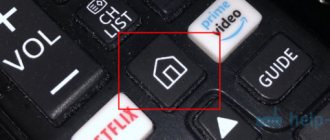Samsung Smart Hub is a proprietary service from Samsung. It is used in Smart TVs from this manufacturer to provide access to applications and games, a content store and other multimedia entertainment. To use the technology comfortably, you need to understand what kind of service it is, what sections it consists of, how it can be configured, as well as what problems occur during operation and how to fix them. The answers to these questions are in our material.
Smart Hub service overview
The proprietary Smart Hub service appeared on Samsung smart TVs in 2011 and has since undergone many changes for the better. If the first models of television receivers with this function had only a few programs for accessing interactive television, today the capabilities of Smart TV devices are much wider. By clicking on the “Smart” button on the control panel, the user opens the service page where the following sections are available to him:
- Samsung Apps – branded application and game store;
- Social TV - a service for watching films and TV series and parallel communication on social networks;
- web browser for surfing the Internet;
- applications for watching videos: online cinemas (IVI), video hosting (YouTube), video players, etc.;
- games;
- social networks (FaceBook, Twitter);
- video chats (Skype), etc.
Some pre-installed applications may not be in demand, and the necessary ones will be missing. You can fix this through Samsung Apps , where several thousand games and programs are available, divided into a number of categories . So, from this store you can download HbbTV - a service for watching interactive television.
Advice! If some content is missing from the database (for example, the popular SS-IPTV service, which was previously present in the store but was subsequently removed), it can be installed via an APK file by downloading the latter from the Internet.
Installing applications
After completing the basic tasks related to setting up the TV, you can start downloading any widgets. This is done through Samsung Apps, specially developed by the manufacturer.
Upon entering the store, you can see the main categories:
- sport,
- children,
- video,
- information,
- education, etc.
That is, you can search and choose whatever you want. Having clicked on the program you like, just click on install and after a while it will appear in the general list on the main page of the Smart Hub.
How to set up and activate the service
To open Smart Hub and use its capabilities, the user must be connected to the Internet via cable or WiFi.
Important! The cable connection is stable and faster, but a wire stretched across the room spoils the interior and can disturb a person. In addition, there is a risk of physical damage.
The cable connection can be made directly from the provider (directly from the wire entering the apartment or house) or through a router. In both cases, the cable is inserted into the LAN connector in the body of the television receiver. And to connect via WiFi, you will need to select your own from all available networks on the TV receiver and enter the password (if it is closed). Further setup of the connection depends on the IP address assigned by the provider - whether it is dynamic or static. If the IP is dynamic, the connection will be established without user intervention. With a static IP, you will not be able to automatically access the Internet; you will need to manually specify the IP address, subnet mask, gateway and DNS server. To do this, you need to start the connection, interrupt it and select “IP Settings”, where you perform manual data entry.
Once the connection to the Network is established, you can proceed to the Smart Hub section. To do this, you need to press the large bright button on the remote control with the inscription “Smart”. If you wish, you can set Smart Hub to start immediately after turning on the TV. To do this, you need to find “Home screen settings” in the service parameters and enable the “Autostart” function.
On a note! In addition to the control panel, you can launch and use Smart Hub from a mobile device if you install the Samsung Smart View program on it. This utility is used to control a television receiver without a remote control, as well as to duplicate the display of a smartphone or tablet onto the large screen of a television panel.
Change the DNS server address
In addition to the provider, the problem may be in the DNS server. To check this, change the DNS server address on the TV.
Select "General" if your TV has it. If there is no such item, go to the next step.
Select "Network".
Select Network Status.
Make sure Internet access is available.
Select "IP Settings".
Click on "DNS Settings" and select "Enter Manually".
Select the “DNS Server” field and enter 8.8.8.8 or 208.67.222.222. Click Done, then the Back button.
Click "OK" to save the settings.
After saving the settings, make sure that the TV is connected to the Internet.
Reboot your TV and check the application after reboot.
If the application works, then everything is fine with the TV, continue using it. If the app doesn't work, move on to the next recommendation.
How to register
To use the capabilities of Smart Hub, you will need to undergo a simple registration in the service . Necessary:
- press the “Smart” button on the remote control and open the SMART menu of the television panel;
- use the “A” key on the control panel to open the account login window;
- select “Create an account” and accept the terms of the license agreement;
- create a username and password, enter a valid E-Mail address;
- open your email account on your computer or phone and follow the received link to confirm the creation of a new account;
- return to the TV again, call up the account login window, enter your username and password and click “Login”.
Registration for the service can be done through the Facebook page. To do this, when opening an account, you need to select “create via Facebook” and in the window that appears, enter the login and password for your page on the social network. Next, you need to provide registration information for Smart Hub. In this case, confirmation via E-Mail is not required. After creating an account in the TV's SMART service, it will automatically be linked to the user's Facebook login.
Solving problems with the activity of the “Extend volume” option in Windows 7
- Causes of the problem and how to fix them Method 1: Changing the file system type
- Method 2: Create Unallocated Disk Space
When resizing a partition on a computer's hard drive, a user may encounter a problem that the "Extend volume" option in the disk space management tool window will not be active. Let's figure out what factors may cause the specified option to be unavailable, and also identify ways to eliminate them on a PC running Windows 7.
How to sync
After registration and authorization, the user can start using the Smart Hub service and installing the best content from the application store. But you should remember that when downloading programs and games, you will also have to register for most of them. In this case, Samsung SmartTV developers offer the user to synchronize their Samsung account with accounts in applications for a one-time login to each of them when logging into Smart Hub. To do this, you need to go to the “Samsung Account” section in the Smart Hub menu, and from there to the “Linking service accounts” tab. When a list of available applications appears, you need to select each of them one by one and in the binding window enter your login and password to log into your Samsung account. After this, synchronization will be performed.
Method 2: Connect to another access point
The reason why the Smart Hub update is stuck may also be due to problems with the Internet - for example, its bandwidth is not enough or the provider has blocked certain IP addresses that the software accesses. For diagnostic purposes, you can use a smartphone running Android: most modern devices have the ability to turn it into a wireless access point - one of our authors has already discussed this in a separate guide.
Read more: How to distribute Internet from an Android smartphone
Why is the service not working?
Sometimes it happens that a game or program in Smart Hub does not work - after trying to enter the application, only a black screen lights up or nothing happens at all. We will describe what to do in such situations below.
Reinstalling the program
If a certain program does not run in Smart Hub, you should reinstall it. To do this you need:
- open the service and go to Samsung Apps;
- find the faulty application;
- click on the icon while holding the enter button and select “Reinstall” in the menu that opens;
- wait for the operation to complete and try to restart the application.
The above steps are relevant for Samsung running on the Tizen since 2015 . For other models, the procedure for reinstalling applications may differ. A detailed description is available in the user manual, which is supplied in paper form along with the television receiver or “sewn into” its menu.
Changing WiFi hotspot
In some cases, when some applications do not work, certain IP addresses may be blocked by the provider. In this situation, when you try to start the program, an error occurs or nothing happens at all. To make sure that the problem is with your ISP, you should connect to the Network using third-party service providers, for example, through a hotspot on your mobile device. If the application still does not work, then you need to look for another reason for the failure.
Reset
This is the process of deleting all user-downloaded content, settings, and changes made to the Smart Hub. After this procedure, the TV receiver will return to its original state, as it was after purchase.
Important! Resetting should only be done if the equipment is certified for the country in which it is used. For Russia, this will be indicated by the model name - it should end in XRU.
If you return Smart Hub to factory settings on a TV without a certificate, it may be blocked. In this case, unlocking will be almost impossible without changing the region in which the device is located.
So, to reset the settings to factory settings, you will need:
- open the TV screen settings and go to the “Support” tab;
- select “Self-diagnosis”;
- Click "Reset Smart Hub".
Important! Before executing the command, the TV will ask for a password. The default is "0000". If the code is changed, the value set by the user must be entered.
Next, you need to wait until the procedure is completed, after which you should open Smart Hub and perform the initial setup and registration again.
DNS replacement
If there are no problems on the provider's side, but the user still cannot connect to the service, this may mean that there are problems with the DNS server . You need to change it by performing a number of actions:
- On the TV, open “Settings”, then “General”;
- go to the “Network” tab and select “Network Status”;
- if there is no access to the Internet, you need to go to the “IP Settings” section;
- there you need to select “DNS Settings” and set them manually (you can enter 8.8.8.8. - a publicly accessible server from Google);
- Next, you should save the changes made and check the availability of the Internet connection, and then check the operation of the application in Smart Hub.
Firmware update
If your TV receiver doesn't connect to the Internet, another reason could be outdated firmware. To correct the situation, you need to download and install a new version of the software. To do this, turn on the TV receiver, go to “Settings”, and then to the “Support” section. There you need to select “Software Update” and click “Update Now”. If new firmware is detected, a notification about this will appear and a proposal to install it. You need to click “Yes” to confirm the action. While the TV is updating, it is recommended to do other things, as this is a rather long process. If no new software is found, you need to complete this step.
Advice! It is not recommended to search for firmware on specialized sites, for example, on w3bsit3-dns.com, and install software from third-party developers, as this can result in the TV being damaged.
Other actions
If the problem cannot be resolved and the application still does not work, the user can contact technical support. The problem may already be known and experts are working on a solution, so you might want to wait a bit and try again later. You can also search Samsung Apps for applications with similar functionality and use them instead of a non-working program.
Summarize. Smart Hub from Samsung is a proprietary service that provides access to the Network to use all the features of a Smart TV. For it to work, you need to set up an Internet connection on your TV receiver and create a Samsung account. After that, all the functions of Smart Hub - working with applications, launching games, installing new content, etc. – will become available to the user. The instructions presented above are relevant for Samsung TVs produced in 2021 - 2021; on earlier models, the section names and procedures may differ slightly. A complete description of the procedures can be found in the user manual.
Method 5: Reset your TV
In a situation where even resetting the Smart Hub did not help, the only remaining radical measure is to return the entire TV to its factory state. We have already reviewed this procedure; below is a link to the corresponding instructions.
We remind you! Resetting the settings implies deleting all user information, so you perform further actions at your own peril and risk!
Read more: Factory reset Samsung TV
Permanent account ban
If the block has been hanging for several days, and calls to support do not help, the account is blocked. You will see a message on your display when you sign in and launch Instagram.
Instagram - your account is blocked
A permanent ban is given for mass violations and for violation of the rules described in the user agreement, these include:
- Repeatedly receiving blocks or violating restrictions on subscriptions and likes.
- Sending spam and advertising messages.
- Swearing, insults, humiliation of human dignity.
- Using other people's photos, brands, profile pictures.
- A massive increase in subscribers has been noticed.
- Materials prohibited by law were found in the profile.
Unblocking depends on the loyalty of the customer support team who will view your posts and profile. If the violations are isolated in nature, such an account will be unblocked, the main thing is not to break the rules after the ban is lifted.
Action blocked, try again later on Instagram - what to do?
On the mega-popular Instagram network, users encountered an unpleasant error when registering, liking and subscribing: “Action blocked. Please try again later." The company's policy states that in this way they block certain actions to protect other users from certain materials and actions. What is meant by this and how to overcome the problem we will tell further in the text.
Instagram Alert Action blocked
Action blocked when liking
When the user cannot like, you should try logging in through Facebook or Google account. If the error appears on your computer, log in via your smartphone and vice versa. Next, you can try to bypass the blocking using the following life hack:
- Scroll down the main page and enable temporary blocking.
- In the form that appears, indicate problems with logging in and confirm the actions.
- We wait from two to four hours and log into the account again.
- In a recent article, we already wrote about a similar error: Instagram encountered an error, please try again later.
Recently, Instagram has introduced enhanced control over user actions, likes, mass unsubscribes and subscriptions, so always look at the limits on certain actions.
Action limits for accounts
Samsung UE60KS7000U
49″ 3840×2160 (4K UHD), VA matrix, matrix frequency 120 Hz, dynamic scene index 2100, Smart TV (Samsung Tizen), HDR, Wi-Fi
- Description and photo
- Customer reviews 6
- Write your review!
8 years on the site user #812714
MotrGun
, if it’s Samsung, then they write that it won’t be better.
8 years on the site user #650159
stas0859:
MotrGun
, if it’s Samsung, then they write that it won’t be better.
I just don’t want to take last year’s non-ice model. I'll wait for the skis to be thrown away in the 17th.
8 years on the site user #812714
MotrGun
, you can wait, but the price tags are getting higher and higher. Here you can read what to expect.
8 years on the site user #650159
stas0859:
MotrGun
, you can wait, but the price tags are getting higher and higher. Here you can read what to expect.
Thanks for the info!
12 years on the site user #163345
MotrGun:
Thanks for the answer, but I'll probably wait for the 2021 models.
According to tests on https://www.rtings.com - they are worse and more expensive. take it while you have 7000-8000KS, no less than 55.
14 years on the site user #74249
There is nothing even close to the ks7000 series in terms of price/quality ratio in its price segment on the Euro market yet. KS8000 is already a higher segment, and LG is quite possible to watch there too.
5 years on the site user #1904942
Hello everyone, I bought a 55ks7000 Slovak assembly, there is no games section in the menu, maybe the smarthub region is not the same or is not supported in our country? Maybe someone is facing such a problem?
14 years on the site user #85478
_vital_k:
maybe the smarthub region is wrong
8 years on the site user #812714
_vital_k
, Russia region, and there will be games.
8 years on the site user #671735
_vital_k:
there is no games section in the menu
The menu is slow and you want to play more games
5 years on the site user #1904942
Electromaster_Vasya:
_vital_k:
there is no games section in the menu
The menu is slow and you want to play more games
It doesn’t slow down for me, in a month and a half, YouTube just froze once.
stas0859:
_vital_k
, Russia region, and there will be games.
How can I change it, as I understand it, it’s not that easy, did you change it?)
8 years on the site user #812714
_vital_k:
How can I change it, as I understand it, it’s not that easy, did you change it?)
There is a manual, it takes a long time to explain in words. For me, games are pampering, you just need a push-button remote control and download two programs.
or if it’s not clear then here
5 years on the site user #1904942
stas0859:
_vital_k:
How can I change it, as I understand it, it’s not that easy, did you change it?)
There is a manual, it takes a long time to explain in words. For me, games are pampering, you just need a push-button remote control and download two programs.
or if it’s not clear then here
Thanks, I’ll try, the Russians also have a gamefly section on these TVs, where you can stream adult games like The Witcher
Actions for subscriptions, unsubscribes
Look at the table above to see if you have gone beyond the limits. Be extremely careful if you use sites, services or programs for cheating. As was written above, the network algorithms monitor everything, here we will limit ourselves to general advice:
- Use only services with positive reviews.
- Pause your current progress until unlocked.
- Link your profile and create social media accounts for it. Often subscribers are gained from other social networks and instant messengers: VK, Facebook, Viber.
- Update posts and stories regularly, create unique content.
- Make sure your phone number and email are confirmed in the settings.
The more detailed the profile is filled out and the more links in social networks, the more trust the site has. If you have already been blocked for cheating, write to technical support; usually the restrictions are lifted after 48 hours. If you have not violated the rules of the service, the blocking will be removed even faster.
On this page you can find the official recommendations of the service.