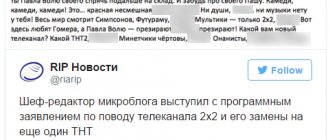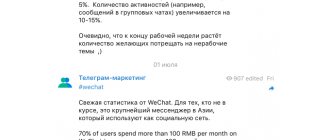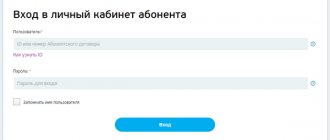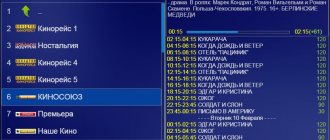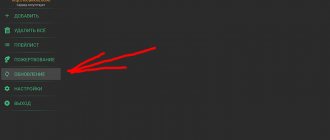Many owners of Smart TVs continue to use cable TV, not realizing that the same opportunities can be had for free using IPTV applications.
We really hope that among the readers there will not be representatives of cable television providers, because this information may offend them. But we won’t do anything illegal: we’ll just see how to set up free channels on Smart TV.
We reviewed the best free applications for Smart TV in a separate article.
What do you need to watch for free?
You have a TV with Smart TV. What does it take for a channel to be shown on it without purchasing a package from cable television providers? Very little:
- Connecting the TV to the Internet.
- Laptop or PC for setup.
- Ability to use the application store.
- Playlist with a list of channels.
The biggest problem is choosing a channel list. You can try different options for a very long time, because it’s always interesting what else IPTV has to offer.
Setting up IPTV
The first thing you need to do is connect your TV to the Internet. You can use a wired connection or Wi-Fi, there is no difference. After this, you can start setting up IPTV.
See also:
- Open the app store on your TV and install the free SS IPTV program.
- Click on the gear button to go to settings.
- Add a playlist and watch channels for free.
When you first launch SS IPTV, you will not find any playlists in the settings. This is not a mistake, you just need to add them yourself. There are two options: find the address and enter it manually in the TV settings, or synchronize via Wi-Fi with a laptop (PC) and manage playlists through it.
Playlists can be added to external addresses that are located on the websites of IPTV providers or downloaded from the SS IPTV website using a code that changes every time. You can add an unlimited number of external channel lists and only one internal one.
To load an external playlist, go to the “Content” submenu, select “External”, then click “Add”. Provide a name for the list and a link to it.
To add an internal playlist, open the “General” section in the program settings and click “Get.” It will be valid for a day or until another code is created. It must be entered on the SS IPTV website in the playlist editor and click “Add”.
Instead of SS IPTV, you can use other programs to work with IP TV: for example, forkplayer, which we have already talked about, Vintera.tv or PeersTV.
View public channels
If you want to watch regular free TV on Smart TV, then there will be no problems with that either.
- Press the Settings to open the settings. The button may have a different name, it all depends on the model.
- Select "Channels" .
- Activate automatic search.
- Specify the signal source as an antenna or cable TV.
- In the "Supplier" field, select the "Other" option.
- Set the frequency range .
- Select search for digital and analogue channels (yes, they are still available in the regions).
- Click "Run" and wait for the search to complete.
Done, now the TV shows public channels that any box can pick up, even without smart stuffing. But why do you need them if there is IP TV with a huge range and the same channels in HD resolution? Use Smart TV and don't be afraid to experiment with its functions: your TV can do more than you imagine.
Similar
- Upgrade your TV: how to connect, configure and watch TNT Premier on Smart TV
Autumn. It's cold and damp outside, snow in the morning, slush by lunchtime, but it doesn't matter if you're in the shower...
There are already many articles with different tips on Smart TV published on this site. You can find them in the TV section (Smart...
Channel packages
Dom.ru provides its subscribers with more than 200 digital channels, which are divided into several thematic packages. The following table shows the typical division of TV channels; remember that for your city the composition of the sets and the cost may differ.
| No. | Plastic bag | Cost (rub/month) | Channels |
| 1 | I like M | 710 | Pervykanal, Russia1, MatchTV, NTV, 5kanal, RossiyaK, Rossiya24, Karusel, OTR, TVCenter, REN-TV, Spas, STS, Home, TV3, Friday!, Zvezda, Mir, TNT, MuzTV, Che, live, TV Channel IzvestiaHD, France24 RTTVHD, jewelry, yu, euro-rebel, Shop24, RBK-TB, MIR24, TV1000ACTIONHD, TV1000HD, STSLOVE, Illusion+, Russian illusion, Cinema comedy, NDCI, FOXHD, FOXLIFEHD, SONYSCI-FI, A2 professional, Euro Kinovo, ours Ekinino, Kinotvhd, ZeeTV, Russian RomanHD, NationalGeographic, Techno24, MyPlanet, DaVinciLearning, ViasatNature, WhoisWho, Nostalgia, History, Nickelodeon, Disney Channel, Cartoon, Children's, My Joy, Tiji, Mom, JimJam, GulliGirl, Oh!, Beaver, WORLDFASHIONCHANNELHD, 2×2, TNT4 , TWOYDOMHD, TNTMUSIC, MUSICBOX, RU.TV, A-Minor, BridgeTV, EuropePlusTV, Vh2Classic, BRIDGETVRUSSKIYHIT, NASHETV, MATCH!NASHSPORT, AutoPlus, Soyuz, Belarus24, PervykanalHD, MatchTVHD, RussiaHD, MIRHD, RTDHD, OkhotnikifisherHD, Tlu mHD, TNTHD , AnimalPlanetHD, Cinema, DeutscheWelle, DiscoveryChannelHD, Eurosport1HD, NationalGeographicHD, Shop&Show, TLCHD, ViasatExplore, ViasatHistory, TNV, 8 |
| 2 | I like L | 800 | Pervykanal, Russia1, MatchTV, NTV, 5kanal, RossiyaK, Rossiya24, Karusel, OTR, TVCenter, REN-TV, Spas, STS, Home, TV3, Friday!, Zvezda, Mir, TNT, MuzTV, Che, live, TV Channel IzvestiaHD, France24 , RTTVHD, Jeweler, Yu, Euronews, Shop24, RBC-TB, Mir24, TV1000ActionHD, TV1000HD, STSLove, Illusion+, RussianIllusion, FILM COMEDY, SonyChannelHD, NTV, FOXHD, FoxLifeHD, DomKino, SonySci-Fi, A2PROLUBOV, Eurocinema, Comedy, NASHENOVOEKINO, KinoTVHD, AMC, ZeeTV, Russian RomanHD, NationalGeographic, Techno24, MyPlanet, DTX, DaVinciLearning, ViasatNature, WhoisWho, Nostalgia, History, Nickelodeon, Disney Channel, Cartoon, Children's, My Joy, Tiji, CartoonNetwork, Mom, JimJam, GulliGirl, Oh! , Beaver, KVNTV, WORLDFASHIONCHANNELHD, Sundress, 2×2, TNT4, TWOYDOMHD, TNTMUSIC, MUSICBOX, RU.TV, A Minor, BridgeTV, EuropePlusTV, Vh2Classic, BRIDGETVRUSSKIYHIT, NASHETV, MATCH!FIGHTER, MATCH!NASHSPORT, AutoPlyu s, Union , Belarus24, PervykanalHD, MatchTVHD, RussiaHD, MIRHD, RTDHD, Hunters-FishersHD, TlumHD, TNTHD, AnimalPlanetHD, Cinema, DeutscheWelle, DiscoveryChannelHD, Eurosport1HD, NationalGeographicHD, NGWildHD, Shop&Show, TLCHD, ViasatExplore, ViasatHistory, TNV, Ryzhiy, 8 |
| 3 | I like XXL | 1180 | Pervykanal, Russia1, MatchTV, NTV, 5kanal, RossiyaK, Rossiya24, Karusel, OTR, TVCenter, REN-TV, Spas, STS, Home, TV3, Friday!, Zvezda, Mir, TNT, MuzTV, Che, live, TV Channel IzvestiaHD, France24 , RTTVHD, Jeweler, Yu, Euronews, NHKWORLDTV, Shop24, RBC-TB, Mir24, TV1000ActionHD, TV1000HD, STSLove, Illusion+, RussianIllusion, KINOCOMEDY, ParamountComedyHD, SonyChannelHD, NTV, FOXHD, FoxLifeHD, DomKino, SonySci-Fi, A2PROLUB OVY, Eurocinema, Comedy, NASHENOVOEKINO, KinoTVHD, AMC, ZeeTV, Russian RomanHD, Russian Bestseller, A1HD, SpikeHD, TravelandAdventureHD, NationalGeographic, ViasatHistoryHD, Techno24, MyPlanet, DTX, Living Planet, DaVinciLearning, ViasatNature, WhoisWho, Nostalgia, History, Weapons, Nickelode on, Disney Channel, Cartoon, Children's, Joy, Tiji, CartoonNetwork, Mom, JimJam, GulliGirl, NickJr., Boomerang, Oh!, Beaver, KVNTV, WORLDFASHIONCHANNELHD, Sundress, 2×2, TNT4, MTVHD, TWOYDOMHD, TNTMUSIC, MUSICBOX, RU.TV, A-Minor, BridgeTV, EuropePlusTV, Vh2Classic, BRIDGETVRUSSIANHIT, NASHETV, MATCH!FIGHTER, MATCH!ARENAHD, MOTORSPORTTVHD, MATCH!NASHSPORT, MorskoyHD, MATCH!GAMEHD, Drive, AutoPlus, Soyuz, Belarus24, PervykanalHD, MatchTVHD, RussiaHD, WORLDHD, MuseumHD, RTGHD, RTDHD, Hunters and FishersHD, TlumHD, TNTHD, AHITHD, AnimalPlanetHD, Cinema, DeutscheWelle, DiscoveryChannelHD, DiscoveryScienceHD, Eurosport1HD, Eurosport2HD, MezzoLiveHD, MGMHD, NationalGeographicHD, NGWildHD, Shop&Show, TLCHD, ViasatExplore, ViasatHistory, ViasatNatureHD , TNV, Red, NTVHD, 8 |
| 4 | My constructor | 710 | Pervykanal, Russia1, MatchTV, NTV, 5kanal, RossiyaK, Rossiya24, Karusel, OTR, TVCenter, REN-TV, Spas, STS, Domashny, TV3, Friday!, Zvezda, Mir, TNT, MuzTV, live, Yuvelirochka, Shop24, PervykanalHD , RussiaHD, MIRHD, TNTHD, Shop&Show, 8 |
| 5 | Mix HD | 200 | AMC, Fox HD, SonyTurbo, Sony TV HD, Russian Illusion, MTV HD, Paramount Comedy HD, NTV HD, Ren TV HD, Nat Geo Wild HD, National Geographic HD |
| 6 | Starter+ | 200 | DTX, Eurocinema, Illusion+, CINEMA COMEDY, Our new cinema, KVN TV, Beaver, Match! Fighter, Cartoon Network |
| 7 | Cinema and Music HD | 200 | A1, MGM HD, Spike, Comedy, Telenovela HD, myZen.tv HD, Mezzo Live HD, MTV Live HD |
| 8 | Movie mood | 400 | Movie Premiere HD, Movie Date HD, Movie Family HD, Movie Hit HD, Man Affair HD |
| 9 | VIP | 299 | ViP Comedy, ViP Megahit, ViP Premiere, Viasat Golf HD, Viasat Sport HD |
| 10 | A Premium HD | 199 | A HIT HD, A Premium HD |
| 11 | Russian cinema | 149 | House of Cinema Premium HD, RODNOE KINO, Russian bestseller, Russian detective |
| 12 | Amazing planet | 199 | DocuBox HD, Galaxy, Museum HD, RTG HD, Travel & Adventure HD, Living Planet, Planet HD, Let's Go, Eureka HD, Marine HD |
| 13 | Match! Football | 400 | Match! Football 1 HD, Match! Football 2 HD, Match! Football 3 HD |
| 14 | Match! Sport | 400 | Boxing TV, KHL, MATCH! ARENA HD, MATCH! FIGHTER, MATCH! GAME HD |
| 15 | MATCH PRIME | 219 | MATCH PRIME |
| 16 | KHL HD | 149 | KHL, KHL HD |
| 17 | Real masculine | 199 | Wild Hunt HD, Wild Fishing HD, Weapons, Boxing TV, Drive, Motorsport TV |
| 18 | Gamer | 99 | E HD |
| 19 | Sports and Hobbies HD | 200 | DTX, Food Premium, KVN TV, Sundress, Discovery Science HD, English Club HD, Beaver, Doctor HD, AUTO24 HD, Cartoon Network |
| 20 | Umka | 299 | Ani, Baby TV, Boomerang, Nick Jr., Nickelodeon HD, Oh!, My Joy, Red, Tlum HD |
| 21 | Rain | 240 | Rain HD |
| 22 | National | 200 | CNN, Arirang, Kazakh TV, NHK World, Belarus TV, Grozny |
| 23 | Shant Premium HD | 240 | Shant Premium HD |
| 24 | Insomnia | 230 | Barely legal, Brazzers Europe, Frenchlover, Hustler HD, Private TV, O-la-la |
Watch Smart TV channels for free, what do you need for this?
In the vast majority of cases, free channels on Smart TV can be obtained using IPTV - a digital multimedia service that broadcasts television channels over the Internet. Unlike traditional cable methods, streaming media content is stored on dedicated servers, allowing users to access their favorite channels at any time.
IPTV runs on Internet Protocol technology and many users can access a single IPTV subscription at the same time. The service is available on most popular platforms, including Windows OS, Android OS, iOS, Mac, Linux and many others. Along with the above, IPTV is also available on Smart TVs, streaming devices (FireStick & Roku) and gaming consoles (Xbox and PlayStations).
Since we are interested in free channels on Smart TV, to implement our plan we will need:
- TV with Smart-TV function;
- Internet connection;
- Mobile application (IPTV player), which will need to be installed on your TV;
- Playlist with a list of IPTV channels (in case of working with an IPTV list).
IPTV installation is generally similar on different smart TV models. Let's look at its typical installation.
Questions from subscribers
How to open closed Dom Ru channels, where can I get a PIN code?
For channels closed with a PIN code, the parental control service is available; the default password is “0000”. You can only find out the changed PIN code from the subscriber who set the ban.
What to do if the channels are not shown?
If the signal disappears, it is best to immediately contact the Dom.ru technical support service either by calling the hotline or through the official website.
Channels have disappeared, what should I do?
If individual channels are missing, you should check to see if there have been any changes in the broadcast frequency plan and then try to search for channels again. If this does not help, then you should contact technical support.
Where can I find a TV program?
The TV program is available directly on the TV through the main menu of the set-top box or application and on the official Dom.ru website.
Dom.ru provides high-quality interactive television with many additional services, which makes this offer one of the most interesting in many cities. And although prices for channel packages and other services are quite high, television from Dom.ru is chosen by a large segment of consumers.
“SS IPTV” - an application for setting up free channels
Another popular option for working with IPVT on Smart TV is to use the “SS IPTV” application.
To work with it you will need to do the following:
- Open the app store on your TV;
- Find the “SS IPTV” application in the list and install it;
As we wrote above, you will need to add playlists yourself in the settings. To do this, you will need to either manually enter the playlist address, or use Wi-Fi to synchronize your TV with your laptop and work with playlists via your PC.
To load an external playlist, go to the “Content” submenu, where select the “External” option, then click on “Add”. All that remains is to enter the name of the channel list and the link to it.
If you want to add an internal playlist, then open the “General” section of the program and select “Get code”.
The received code must be entered on the SS IPTV website in the playlist editor section, then click on “Add device”.
How TV is tightening its grip on the Internet
None of the major operators announced their agreement to switch to the Vitrina TV player from February 1 to Kommersant. “We are consistent in our decisions and continue to refuse broadcasting through Vitrina TV,” said a Tricolor representative. MegaFon and Rostelecom said they are negotiating with media holdings. “We consider the demands of broadcasters to be excessive and violate market competition and user rights,” Fr. ER-Telecom considers the requirements for using a single player to be an “imposition of services” and is ready to discuss only “mutually beneficial terms of cooperation.”
Valeria Lebedeva
Fork Player - will help you watch channels on Smart TV without paying
A popular way to watch TV for free on Smart TV is to use the popular “Fork Player” program. We will need a Smart TV and an Internet connection (Wi-FI or Ethernet), as well as the “Twigle” program usually installed on the TV.
We will also need a smartphone on which we will need to install two programs “Ace Stream Engine” and “RemoteFork”.
- Go to your TV settings;
- Find the network settings there (for example, “Network/LAN Connection”). We need to set up an Internet connection;
- In the network settings, we need to change the DNS server address. Go down in the network settings below and click on the “Change” button;
- We register the DNS server data – 85.17.30.89 (you can also try 195.88.208.101);
Smart TV
Interactive television "Dom.ru" is available using another wireless technology - Smart TV. All you need is Internet access and built-in support for smart TV on your TV. All provider services are available in this connection mode.
To use Dom.ru television using smart technology, follow these steps:
- Switch to “Smart” mode (special button on the TV remote control).
- Find the search icon on the main screen of the mode and enter the query - Dom.ru TV.
- Open the program page and click on the “Install” button.
- To quickly access the application, add an icon to the main screen of Smart TV or move it to the list of frequently used programs.
- Log in to the application. To do this, indicate your agreement number with Dom.ru and password.
All functions of the program in question are available from its main menu, which consists of the following items:
- TV shows.
- TV archive.
- Channel packages.
- Movies.
- Subscriptions.
- Series.
- Favorites/Purchased.
- Settings.
How to watch Smart TV channels for free?
To view channels on Smart TV, already foreseen by the manufacturers, and to turn it on, the user will only need to find a button on the control panel and press it.
Remote control and button to turn on Smart TV for Samsung TVs
Attention! If you have problems finding a button to launch Smart TV, you can first go to the TV menu and find Smart TV in the corresponding section.
As a result, after discovering a button or section with a smart menu, you need to configure this application correctly.
To set up, you will first need to connect your TV to the Internet.
This is not very difficult to do, especially if there is a Wi-Fi router in the house.
To understand the Smart TV settings in more detail, you need to refer to the example of a specific TV, for example Philips 32PFL5007H.
So, to set up Smart TV, you need to go through the following steps:
- after finding the button on the remote control or going to the Smart TV section, the user should be informed about the possibility of connecting to the Internet. In this case, you just need to click on next;
- then you have to choose the Internet, which can be wired or wireless. In the case of the first option, the user must connect a cable with RJ content to the TV. This will allow you to connect and create a local network for the TV;
Photo settings with choice of wireless or wired Internet
- Next, the user must scan the application in order to find his local network to connect to the Internet.
- After finding it, you need to click on it and, if necessary, enter the password and login for your local network. As a result, you need to click done and continue with the settings;
- After the TV has decided on the local network, the user will see a number of sites that allow him to watch channels for free.
By choosing any site, the user is taken to the main page of the site, where there is a list of films and channels that can be viewed in the public domain.
It is with the help of these settings that the user will be able to freely view channels and movies in certain categories.
How to set up channels
An alternative to using a set-top box for connecting Dom.ru television is to install a CAM module with a card from this provider into the TV. You get the same digital and HD channels, but without the hassle of running extra wires. Installing such a connection is performed directly on the TV; its algorithm for TV devices from different manufacturers is different, so the process of installing channels for the most popular brands will be discussed below.
Please note that the search parameters for all TVs are identical:
- Frequency 258000 kHz.
- Modulation 256 QAM.
- Character speed 6875.
Read about setting up the Dom.ru remote control here.
LG TVs
Open the TV menu and then:
- Select "Options".
- Select "Finland" as the country.
- Open the Settings submenu.
- Activate automatic search with cable connection.
- Set the physical parameters for the search (listed above).
- Select the quick method and specify “Auto for network ID”.
Panasonic TVs
Enable the main menu window and then:
- Click on “DVS-C Settings”.
- Select Auto-tuning as the mode.
- Set the search parameters indicated above.
- Start scanning.
Sony Bravia TVs
Press "Home" on the remote control and then:
- Select the Settings window.
- Open "Digital Configuration" - "Digital Setup".
- Enable automatic setup with cable connection.
- Set the search parameters (listed above).
- In the “Access Code” field, enter Auto, and in the “Channel Type” field, select All Stations.
- Start scanning.
Toshiba TVs
Open the menu and then:
- Specify the location - “Germany”.
- Follow the "Channel" link.
- Select the connection type - “Cable”.
- Go to the "Auto Configuration" section and specify the parameters for automatic search.
- Start your search.
Sharp TVs
Use the “Home” key on the remote control to turn on the menu and then:
- Select “TV Menu” - “Settings” - “Auto Installation”.
- When prompted for a PIN, enter 1234.
- In the window items, select “Digital auto search” and “Cable” input.
- Set the search parameters.
- When prompted for "Encrypted stations", select "yes".
- In the “Network ID” line, indicate “None”.
- Start your search.
Phillips TVs
Open the main menu and then:
- Click on "Configuration".
- Go to the “Installation” tab.
- Select "Channel Settings".
- Go to the “Automatic channel setup” section and click on “Start”.
- Specify the country - Russia and connection type - cable.
- Select digital channels.
- Select the manual type for setting frequency and speed, enter the search parameters specified earlier.
- Start scanning.
Thompson TVs
Open the menu and then:
- Go to the “Settings” item.
- Specify the country - Russia.
- Set the mode to Cable TV.
- Go to “Channels” - “Auto-tune”.
- Select "Russia".
- Set the scanning mode to “Digital”.
- Start auto search.
If there are no configuration results, contact your provider's technical support service.