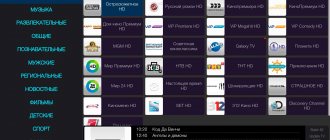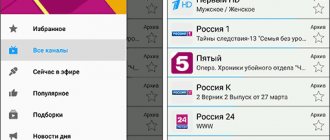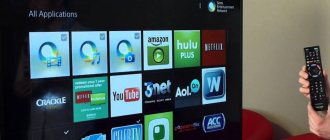Article content
Share the article, help the site!
Almost every TV you can buy these days will be a Smart TV. The term pretty much just means that it connects to the network to stream content. But you need to take a few steps to install programs before you get to popular services, and that's where TVs differ.
Smart TVs have come a long way over the past few years, from clunky web browsers that were little more than a curiosity to complex video streams.
The article presents only the general pros and cons of a particular brand. I personally use LG webOS; before that I used Samsung Tizen and Sonya for Android. To be honest, I didn’t want to take LG for a long time, I thought the system was backward, etc. But everything turned out to be completely different, the shell is very pleasing, it is welcoming for beginners and convenient.
So what makes a good smart TV? First and foremost, it should include as comprehensive a selection of streaming service providers as possible.
Of course, people still watch TV regularly, so an effective Electronic Program Guide (EPG) is important. With so much choice these days, a smart station that can sort and recommend content is essential.
The ability to easily select any connected source, such as a games console or disc player, is critical, as well as the ability to access your home network and stream content (videos, music, and photos) from other connected devices such as smartphones, tablets, or NAS drives .
Software storage is a service that allows users to download additional applications. This ensures that the system adapts and evolves as additions or improvements are made.
Finally, voice control—either directly or through a third party such as Amazon or Google—is becoming increasingly popular.
There are smart TVs from every brand, but which is best? Everyone has their own strengths and weaknesses. Some prefer a fairly simple approach, others prefer more complex ones - there are even platforms based on Android.
In this article we will look at the main smart television systems, describe their operation, define key functions and reveal how they work in practice.
Hisense VIDAA
Chinese manufacturer Hisense specializes in creating TVs that provide decent performance at a competitive price. Smart TV's VIDAA reflects this approach with a relatively simple internal structure that gets the job done.
How does it work
You access VIDAA by pressing the home button on your remote. This will give you the option to select tiles for Freeview Play, Apps, Inputs, Media and Settings. You can immediately see that VIDAA has all the basic features.
Services
Freeview Play provides a path to all services and even integrates with EPG, allowing you to come back in time if you missed one of your favorite shows. There's also a feature that lets you save time by recording shows to a connected drive, turning your TV into a personal video recorder (PVR).
Not surprisingly, in the section you will find applications that can run on the TV, including all popular services with support for 4K and HDR (High Dynamic Range).
Purpose
The home page also provides direct access to all inputs, including any connected devices. These can be physical or wireless, and the Media option supports DLNA, allowing you to access content such as videos, music and photos on your home network.
Performance
You interact using a standard remote, and in addition to the simple and intuitive user interface, VIDAA is also flexible and reliable thanks to quad-core processing.
The importance of this cannot be overstated: there is nothing worse than TVs that are slow or prone to glitching. Overall, Hisense's VIDAA is a simple OS that is sure to satisfy most of your needs.
MOYO WOW - TV can also be intelligent
Nowadays, digital television is becoming widespread, becoming an integral part of our lives and gradually replacing satellite television.
Various Internet providers are actively offering to connect their services via digital television, providing special packages with a wide range of channels. Hundreds of channels will be at your disposal - choose as many as your soul requires. You just need to have a Wi-Fi access point with a stable Internet connection of average speed and purchase a TV set-top box from the provider. It would seem that nothing simpler exists.
All this is good for the time being, until you discover that such a variety of channels makes your head spin, most channels are not viewed at all, work or study does not allow you to follow what is shown on these notorious channels, and quickly and without headaches find what - it is not possible, even having the opportunity to view the program schedule for each channel.
There is a natural need to have a TV that is learnable, so that it itself offers what the user expects or wants to see, i.e. would have some kind of “intelligence”.
And, fortunately, there is a solution. MOYO comes to the rescue. MOYO is a smart TV system with a user's personal feed. Movies, TV series, shows, news, sports, music – only what interests you, and it’s all collected in one feed on the TV screen!
The “intelligence” of this device lies in the fact that the system analyzes your interests and creates your personal feed based on your browsing history, navigation, search and selection of certain content.
Before going into details, let's unbox the device.
The device box itself is quite compact; there is a convenient tab to carefully open the lid:
On the sides, the main advantages of the console are briefly indicated:
Having opened the lid, we see that there is really nothing superfluous in the box, everything is compactly and rationally laid out:
We remove the attachment itself. It is made in a classic style, has a mirror surface with the manufacturer’s logo in the middle:
On the reverse side, the board's hardware is a little visible, but nothing more. The legs around the perimeter are turned at an angle of ±45 degrees and have the shape of an ellipse. There are holes for ventilation. We also see the inscription “Designed by SmartLabs in Moscow” (“Designed by SmartLabs in Moscow”), which is very commendable and is now a rarity, given that China is usually mentioned at every step:
On the back there are 6 connectors, the purpose of which will be discussed a little further in the technical specifications:
A small, beautifully designed manual, and in color, although color printers are not uncommon, but still usually the instructions are in black and white with dozens of pages, thereby sometimes rejecting the user’s desire to pick up the instructions in order to get to know the device better:
The battery for the CR2032 remote control comes separately in a special small bag:
The HDMI cable is neatly wrapped in a special package, and its connectors are closed with plugs:
The power adapter has a classic style, the output voltage is 12V, and the output current is 1.2A:
The remote control has an unusually bright style with a tag on the bottom, the buttons are conveniently located, are quite large in size and the distance between the buttons is also convenient. What’s important is that the remote control fits in the palm of your hand and one finger is enough to reach all the buttons:
For clarity, let’s visually compare the dimensions of the set-top box, for example, with the foreign Xiaomi Mi Box 4K:
The widths and lengths of both consoles are generally similar, but the MOYO console is quite tall compared to the Xiaomi Mi Box 4K, although, as you know, the more space, the more stuffing and higher-performance components you can fit:
The purposes of the set-top boxes are slightly different, so it makes no sense to compare connectors; it’s enough to simply evaluate the design features:
Let's now get acquainted with the technical characteristics of MOYO Box. The dimensions of the device are quite compact, it is quite light. In addition to the classic HDMI connector, there is an analog audio-video output; the device also has an S/PDIF connector for connecting a speaker system, which is very important for connoisseurs of sound quality. In addition, it is possible to connect to the wired Internet using the Ethernet port via the LAN connector, as well as a USB port to connect external storage media. The device supports Full HD 1080p resolution with a maximum frame refresh rate of 60 Hz. Mostly all video and audio codecs, graphic formats, medical containers and subtitle formats that are widely used today are supported, and support for 3D video formats will make this set-top box even more desirable:
Connecting the device is not difficult. All you need to do is plug the power adapter into a power outlet, connect the HDMI cable, and switch your TV or monitor to the appropriate video output. As the device to which we will display the image, we will use a 37'' Philips 37PFL4606H/60 TV.
First we see the welcome window:
Next, the Wi-Fi connection is configured:
Select the desired network from the list of available ones or simply insert the Internet cable into the device:
Enter the network password if connecting via Wi-Fi:
Next is an important point. The device tests the quality of the Wi-Fi connection and determines the connection speed with the MOYO server:
We see the test results:
Considering that the device was tested on an Internet connection of 100 Mbps, then, of course, it was a shame at such a speed. After scanning all Wi-Fi channels, it turned out that the router was operating on a noisy channel. After changing the channel the picture became much nicer:
Although when connected via Ethernet, for example, to a laptop, the indicators are as follows:
And when connecting through a router, taking into account noise and channel changes:
And the set-top box itself is located at a distance of 3 m from the router.
Go ahead. As you can see, the device is downloading the update. This is a very important point, as this indicates that the system will be improved over time, the company will be aimed at constant optimization so that the client always remains satisfied:
Afterwards, the software update is carried out on a bright yellow background. The update, as a rule, takes no more than 1 - 1.5 minutes:
Read and accept the user agreement:
We see the welcome window and preparation for creating a profile:
Let's create a user. You can edit your profile at any time, and you can even create multiple users so that different family members can receive the recommendations they need based on their browsing history. It is noteworthy that you can link your social network account (Vkontakte or Facebook) to your profile:
You can also set a PIN code or set age restrictions for the content being viewed, which is convenient and important when providing access to children, who will also be very happy to join this console.
Afterwards, select a profile or create additional profiles and enter one of them:
That's all. Next, we get recommendations for controlling the remote control.
The remarkable thing about the remote control is that it is universal, since the remote control can be used both to control a regular TV by selecting a code by the manufacturer’s number using automatic search or in manual mode, and to control a set-top box. It is worth noting that by default the volume of the MOYO Box cannot be controlled until the initial setup of the remote control has been completed. The initial setup is described in detail in the instructions for the device.
MOYO has also made sure that you can control the device using the remote control on your mobile device. You can set up the MOYO remote control on your tablet or mobile phone by downloading the MOYO Remote application:
When you turn it on for the first time, a feed opens filled with recommendations from MOYO editors. The personal feed consists of cards with different categories of content that are constantly present in the feed: movies, TV series, sports, educational, music, news, TV shows, children.
You can also go from the main feed to the second (+ TV shows) and third levels (+ OTHER) of any of the categories and see more options to choose from.
The “My” tab contains information about browsing history, favorites, reminders, subscriptions, payment card, payment history and messages.
In order for your favorite content to be included in the favorites category, when viewing, you need to click on the “Up” arrow and click on “Add to Favorites”, marking it with a star. Then at any time you can go to this category and review your favorite content.
It’s also worth noting that if you want the feed to display suggestions that are more relevant to you, then when viewing media content, you can click on the “Up” arrow, and then click on “Mine” or “Not Mine” so that the suggestions will be more accurate later:
If you saw a program in the channel program that you would not like to miss, then in this case you can set up a reminder that will appear on the screen if the device is turned on, for which you need to go to the name of the program in the program guide, press the “Right” button, and on the transfer description page select “Remind”:
After this, in the “My” -> “Reminders” section, a corresponding item with information about the transfer will also appear, including information about how much time is left before the start of the transfer. You can remove the reminder at any time in this section.
As for subscriptions, when you purchase a MOYO Box device, you get 30 days of subscription for free:
1. MOYO 100+ (100+ TV channels from the categories educational, sports, news, TV shows and much more); 2. Amedia Premium (2 premium channels Amedia Premium and Amedia Hit, with which you will not miss the premieres of new series); 3. Amediateka (the best TV series on the planet from AMEDIATEKA + Amedia Premium and Amedia Hit). Moreover, there is also a 4th subscription - MOYO Free, which is provided free of charge until January 31. This subscription includes 30+ TV channels and free catalogs of films, TV series and shows.
As for other subscriptions, they are provided only upon payment. Prices are generally reasonable, but there are also considerably more expensive ones. Subscriptions are available for every taste:
To find some specific video content, you can scroll through the feed or go to the “Search” section on the main screen, or press a special button on the remote control with a magnifying glass icon and search by keyword (name of a show or movie/series), then, whatever interests you and start watching right away.
To start watching TV, you need to go to the “TV” section on the main screen, then use the “Up” or “Down” arrows to select the appropriate channel and click on the “OK” button on the selected channel. You can watch the live broadcast from the beginning or in live broadcast mode.
When you go to the “TV” section, a list of all channels is immediately displayed, but if you click on the “Left” arrow, categories will open, so you can quickly find the program you want, which is very convenient:
The broadcast, accordingly, can be rewinded using the “Left” or “Right” buttons. If there is a live broadcast, then, accordingly, you can rewind from the very beginning to the current broadcast (“Live”).
MOYO also offers a unique opportunity to view any program from the archive to any available TV channel within 72 hours!
Now it’s not scary if you suddenly need to urgently leave on business or go somewhere for a long time. You can return to watching your favorite program at any time by selecting it and, if necessary, rewinding to the desired moment. In addition, you can pause the program and go away on business, and then return and continue watching. The most important thing is that MOYO servers allow you to launch recordings from the archive almost instantly, without keeping you waiting.
Another important advantage of the remote control is that you can immediately call the desired channel if you know its number. For example, to quickly switch to the “Match” channel, you need to press the number 3 on the remote control. Of course, there are too many channels, but over time, the numbers of the most frequently viewed channels will be remembered.
The response time of the set-top box when dialing a channel number from the remote control is approximately 3 seconds, i.e. After pressing the button after this time, the TV will switch to the requested channel.
While watching, you can click on the “Up” arrow to be able to change the screen proportions, change the quality of the video broadcast, find out more about the current program and information about the stream:
By clicking on the down arrow in TV viewing mode, a feed with programs in the form of tiles on the current channel will open at the bottom 1/3 of the screen:
It is also worth noting that you can switch to the next channel by pressing the “+” button of the channel switch on the remote control or to the previous channel by pressing the “-” button of the channel selector on the remote control.
When you go to the “Movies”, “Series”, “Children” and “Programs” sections on the main screen, MOYO Box opens a page with large, beautiful and bright covers of content in the corresponding category. Moreover, the content can link either to various catalogs of TV series, films and shows, providing the opportunity to immediately watch the desired content, or to various subscriptions:
When you try to start watching some films and programs, you may need to select the resource from which you are going to view the content, since in some cases, for example, the same film may be included in several subscriptions:
If you are viewing a particular program, you can press the button on the remote control “Cancel/Go to a higher level” in the form of a circular arrow oriented counterclockwise to change something in the settings or look for what you need in a particular section, but at the same time, you can quickly switch to the active program, which is playing in the background, by pressing a special button on the remote control with an emblem in the form of 2 arrows, oriented in a circle and oppositely directed in relation to each other. The last button also allows you to go to the previous channel in TV viewing mode, and open its description in movie viewing mode.
Let's now look at the application section. This section shows various resources, entering each of which you will find various videos, you can listen to the radio, and also find out the weather forecast and exchange rates on your TV screen:
The photo below shows the content in the “YouTube” section, which, in addition to an expanded set of categories, contains recommendations from MOYO:
The TNT content window looks like this:
Culinary encyclopedia from Red Media:
Internet radio section:
On the main screen in the “Settings” section, you can change profile settings, location (select a city from the list to enable traffic and weather monitoring), time zone, system language, you can configure device connections, view system settings, and in the support section check for updates , send a problem report if the device is not working correctly, or reset the set-top box to factory settings:
In the “System” section you can change the network settings, there are advanced parameters for sound, video, screen, subtitle encoding, which change globally, and it is also possible to sort channels and set a sleep timer:
This way, as you view content, the system will learn and remember what you like. The feed will change every day.
In about 2 weeks, the feed on the main screen will be completely yours, and there will no longer be a need to search long and frantically for the program. The longer you use MOYO, the more accurate the suggestions will be.
The device has generally high performance, with the exception of cases when there is a need to launch a full-length movie from the server, in such cases you have to wait about 20 seconds, nevertheless this is natural.
It is very convenient that if you turn off the set-top box, but do not unplug it from the socket, then the next time you turn it on, you will only need to select a profile, and then the device will begin to show that channel, content, or display the menu that you stopped at last time.
MOYO Box can play various types of content from external USB devices. It is also possible to delete files from external media.
If we compare it with the same Xiaomi Mi Box 4K set-top box, which supposedly supports 4K video, but in fact cannot even properly cope with 11-12 GB BDRrip 1080p when playing from a USB flash drive, then there are no problems at all on the MOYO Box. 1080p movies run quite smoothly and without lag thanks to the specialized Broadcom BCM723 processor, specially designed for television systems, and watching a movie from an external media will give you great pleasure:
Finally, let’s look at a few more photos with HD broadcasts and regular quality broadcasts:
HD content:
Regular quality
Thus, MOYO is an intelligent system that provides its users with a variety of content for every taste and any age category and, importantly, in excellent quality, providing interactive broadcast control functions.
The device’s ability to analyze user activity and create a personal feed based on it makes the console indispensable for the whole family, allowing you to find something to do according to your mood and desire at any time.
The ability to add your favorite content to your favorites will allow you to create your own invaluable collection that will warm your soul and not let you get bored.
Minimalism and ease of use and high performance of MOYO Box will allow all family members, young and old, to join the console.
Performance
One of the joys of My Home Screen is that it is reliable and responsive, primarily because it doesn't require excessive processing power.
It also avoids the unnecessary fragmentation seen on some OSes and it doesn't flood you with recommendations. Instead, it simply concentrates on all the major streaming services.
You interact using the provided remote control, although there is also a handy remote app for iOS and Android.
How to install and where to download the vPlay application for Smart TV and Android TV
Download the vPlay application for Samsung tizen TVs. For installation via Tizen Studio and TheDark SmartTV.
Download the vPlay application for Android TV devices.
Download the vPlay application for regular Android devices.
Installing the vPlay application on Samsung and Lg TVs
How to install the vPlay application on Samsung and Lg TVs. Via the ion X utility
Instructions for installing Vplay on TVs and set-top boxes
How to install the vPlay application on old and new TVs, as well as set-top boxes. Via Tizen Studio, TheDark SmartTV and ForkPlayer