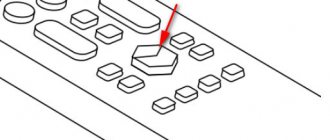| Rate | What is included: | Speed | TV channels | mobile connection | Description | Price | Submit your application |
| Successful | Internet | 100 Mbit/s | not included in the tariff | not included in the tariff | Wi-Fi router is included in the tariff | 545 rub./month. | To plug |
| Lucky 2 | Internet and TV | 100 Mbit/s | 122 channels | not included in the tariff | Amediateka for 6 months with a TV set-top box is included in the tariff | 688 rub./month. | To plug |
| Lucky 3 | Internet and TV | 100 Mbit/s | 154 channels | not included in the tariff | Amediateka for 6 months with a TV set-top box is included in the tariff | 785 rub./month. | To plug |
About the provider
- What are the advantages of connecting to the TTK home internet tariff?
- What is the speed of TTK home Internet?
- How to connect home Internet and TTK TV at a discount and promotion?
- What additional services and options does the TTK provider have?
- What Internet access technology does the TTK provider provide?
- What equipment will be needed to connect to the Internet, TV, Wi-Fi TTK?
- FAQ
TTK (ttk.ru) is unlimited access to the network at speeds of up to 100 Mbit/s using modern technology. A high-capacity optical channel guarantees stable speed at any time of the day, and advanced technologies ensure the highest quality of communication.
The flexible tariff system of the TTK provider will suit the taste of any user.
Internet connection
The company's Internet service package is presented in two main formats:
- using high-speed channels (Ethernet connection);
- via regular telephone lines (ADSL network).
Via cable
Direct Internet connection is made through a cable provided by the provider. There is no need to use additional network equipment for this. The cable is equipped with an RJ-45 connector. It is enough to insert it into the network connector on your personal computer or tablet.
Via telephone line
Connection via telephone lines is much less commonly used. To do this, you must have an ADSL modem device and a telephone line divider - splitter. This service is used less and less due to lower Internet speeds.
What Internet access technology does the TTK provider provide?
Internet access technology: optical fiber to the building and twisted pair cable to the subscriber’s apartment.
Technology advantage:
- Internet access speed up to 100 Mbit/sec;
- connection occurs by connecting a cable to a PC or wi-fi router;
- when connected to the network
- no internet required; no modem required;
- When connecting, you must have a network card/network adapter. (in most cases the hardware is built into the motherboard).
TTK Television Connection
The company provides cable television services in digital format of the highest quality. The TV channel program is designed for any viewer and for family viewing. The network of channels (120) is constantly updated with new programs taking into account the wishes of its subscribers. To connect, you need a TV that supports the DVB-C standard.
In addition, the company offers to receive a digitized image obtained in analog format using the NV300 set-top box.
FAQ
How to find out if a house is connected to the TTK network? Leave a request on the website. We will check the technical feasibility and call you back as soon as possible.
How much does it cost to connect to TTK Internet? Connection is free in most cases. But it depends on the specific connection area and the selected services. Tariffs from 545 rubles/month.
What are the popular tariffs for TTC? The most popular tariff is Udachny.
How to quickly connect TTK? Leave a request on the website. The operator will call you back within 15 minutes. Depending on the address where you want to connect to the Internet, the connection is made within 1-2 days.
Internet + TV connection
Interactive television expands the possibilities of receiving and managing TV channels:
- Constant access to archived program databases;
- Almost unlimited choice of channels and programs;
- Create and receive content;
- Multiscreen service and other options.
To connect and watch, you need the IPTV Player program, which is installed on your computer. But first you need to download it from the optional website of the TTK company. We launch the program and select the provider company TTK. That's it, then we watch programs and channels on our display or on the TV screen.
Network setup in the router web interface
First of all, check the details used to log into the router control panel. You will need:
- IP address of the web interface;
- Login;
- Standard password.
Often they can be found on the device itself, turning it down. You can also check the instructions or look for the insert with the necessary information included in the package. You can open the web interface in any browser. To do this, enter the found IP in the navigation bar and go to this address. In the authorization window, enter your username and password.
Go to Network -> WAN using the navigation menu on the left side. Select the “PPPoE/Russia PPPoE” option in the first drop-down list. New fields for data entry will appear on the page. Find your agreement with the TransTeleCom provider. It contains the PPPoE login and password used for connection. Do not confuse this information with the device administrator account information you entered earlier. Save the new settings and reboot the router.
Advice! After setting up the WAN connection, it is also recommended to change the Wi-Fi network settings. On TP-Link devices, this action is performed through the “Wireless Mode” menu.
So, this instruction described the procedure for connecting to the TTK Internet provider. Both possible options are considered: a direct connection to a computer and a TransTeleCom Internet connection via a Wi-Fi router. For example, we used a budget equipment model - TP-Link TL-WR741N. Other devices from this manufacturer are configured in a similar way. The algorithm for changing WAN parameters on routers from other manufacturers can be clarified in their factory instructions.
Let's define all connection parameters
To configure the router, you will need to determine the connection parameters. TTK uses the PPTP protocol; to connect to it, we specify the following parameters in advance:
- IP address;
- VPN gateway and server address;
- DNC addresses;
- username and password of the subscriber.
When setting up the router yourself, this data can be obtained from the TTK subscriber contract, a call to technical support, as well as the router packaging, insert, or the equipment case itself.
First steps
You can enter the router settings using a web browser, in the address bar of which you should enter 192.168.0.1 or 192.168.1.1. On the back of each device there is a special sticker with the required web address. There is usually information about the login and password. If the sticker is missing, then all this data can be found in the instructions for the router.
If you have previously changed the login information and forgot it, you can resort to resetting the router to factory settings. To do this, press the RESET button and hold it for 10-15 seconds. This will reset the settings to factory settings, including the Internet and local network.
Now you can consider how to change the password on a WiFI router in the case of the most well-known models.
Troubleshooting Error 651
Lack of connection to the provider's network causes error 651. It can have many reasons, from mechanical to software:
- Damage to equipment on the provider's premises.
- Errors in setting user connection parameters.
- Incorrect operation of anti-virus programs.
- Cable break anywhere, and more.
Therefore, to eliminate error 651, many preventive measures are used, some of which should identify the cause of the problem:
- Reboot the user's computer.
- Deleting the connection and re-creating it according to the instructions in this article.
- Disabling antivirus and suspicious programs.
- Reboot the router using the power off key.
- Reset the router settings and reconnect it.
- Checking the cable and functionality of ports in devices on the user’s premises.
If the checks do not produce results, you must contact the TTK technical support service. We inform the operator about all the operations performed and clarify whether there is a problem on the provider’s part.
Installing and connecting the router
For proper installation of equipment, it is necessary to choose the optimal location in the apartment. It is better to choose a central position. This will help provide all rooms with an Internet signal. TTK specialists do not recommend placing equipment with an active frequency of 2.4 GHz near the modem. You can increase the network coverage area and strengthen the signal by mounting the device on the wall.
You can begin to directly connect the router. The TTK cable must be connected to the WAN input until the characteristic click of the foot appears. Using this method, connect all ports marked LAN. With their help, equipment is connected directly to the global network. Turn on the router's power. The download may take some time.
Troubleshooting Error 734
Error 734 indicates "The PPP link control protocol was interrupted." To solve this, you need to check your PPPoE settings:
- In the “Control Panel” we find “Network Connections”.
- Select the connection you are using, right-click and
- click on “Properties”.
- In the menu that opens, select the “Security” tab and set the “Unsecure Password” option.
- The checkbox in the “Data Encryption” menu should be unchecked, the connection should be available without data encryption.
- Press the “Ok” button and connect to the Internet.
Should I change the MAC address?
By default, TTKs provide Internet access via a LAN cable to connect to a computer. Using a router is not prohibited; in some regions, the provider can even provide equipment for rent. But when switching from a direct connection to using a router, and when setting up the router yourself, problems may arise.
There are two ways to solve them:
- “clone” the computer’s MAC address and assign it to the router;
- call TTK technical support and tell the operator the MAC address of the router, asking them to enter it as a replacement for the previous one.
It is believed that changing the MAC address is impossible, but most often the hardware takes precedence over the software-assigned address value, so it can be made appropriate if necessary.
The real MAC address of the device is indicated on its case; on routers, this data is usually located at the bottom or on a special sticker. To change the MAC address, just log into the router’s web interface and manually enter the necessary data there or select the “Use computer MAC address” menu.
We'll look at how to log into the router's web interface below.
How to configure routers for the TTK network
How to go to make changes to the TTK router setup menu ? In order for the device to work with the provider, you need to disconnect the Internet connection. After startup, the device will establish communication without your help.
How to set up a WiFi device on TTK
To configure the router to receive an Internet connection from the TTK provider, insert the TTK wire into the router port on the back side.
Typically the port is signed or separated from other inputs. The device is equipped with a cable to connect the PC connector to any LAN port. Then you need to launch your web browser. To configure your router for the network of the TTK provider, any Internet browser that is installed on your PC is suitable.
After that, enter 192.168.0.1 in the address bar and start “Search”. After being asked to enter a password and login, enter the word admin in both fields of the form. This information is set at the factory for all TTK WiFi devices.
You are redirected to the device settings tab, which uses the advanced settings menu.
Check WAN in the “Network” section, enter the name of the secure protocol in the “connection type” - “PPPoE”, enter the information issued by the service provider (password, login).
Do not change any other parameters, click “Save”. The indicator blinks on the connections tab, you need to click “Save” again. All that remains is to refresh the browser page to log into the Network. This means that setting up the router on TTK was successful, and the Internet distribution to gadgets was ensured in full.
On the TTK website, you can enter your address to see if the Internet provider connects to your home. The provider is interesting because of its many favorable tariffs and care for its users, to whom it provides free consultations.
How to configure DIR 300, 615 and Asus routers on the TTK network
Steps to configure the DIR 300 router and other models to the TTK network are not always performed in two clicks. Connecting to the Internet often involves checking the MAC address.
Most devices replace these addresses, but TransTeleCom operators configure computers, not user routers. TTK subscribers submit an application to use the service on the company’s website.
The standard service consists of connecting a direct connection to a PC, but you can use the configuration of a DIR 615 router or any other router purchased by the user, or rented, to communicate with the TTK.
To configure your Asus router for the TTK network, check:
- user identification information (login, password);
- server address, VPN gateway, DNC;
- IP address.
How the TP Link router and other routers are configured for the TTK network
Configuring the TP Link router to the TTK network is carried out according to the following scheme:
- specify the information for entering the device management menu: IP address, login, password - they are often indicated on the router on the bottom side;
- open the browser, enter the IP in the navigation bar, follow the link, enter the username and password;
- in the Network subsection indicate WAN by selecting PPPoE/Russia PPPoE;
- Enter the login and password specified in the contract in the new column. Do not confuse this with the administrator account information you entered earlier;
- saving settings, rebooting the device.
Setting up a Zyxel router from TTK is carried out according to a similar scheme. After turning on the device, parameters are entered into the PC to launch the Internet in the settings menu.
When setting up a router from Zyxel Keenetic Lite II to the TTK network, use the factory instructions.
You need to insert the TTK cable into the blue connector labeled “Internet”, insert the yellow wire included with the router into the yellow “Home Network” port and a similar PC port.
Connect the power supply to the “Power” connector, press the button located next to it. In the Network and Control Center, change the adapter settings, in “Local Area Connection” click “Properties”.
Check the box next to “Internet Protocol Version 4 (TCP/IPv4)” and click on “Properties”. Set the points to automatically obtain an IP address and DNS server. Confirm the settings by clicking “Ok”, “Close”.
Next, open your browser, enter https://192.168.1.1 and press the enter key on your keyboard, a window with a “Web Configurator” button will appear. After clicking it, a form for creating an administrator password opens.
Come up with a password, repeat it below, click “Apply”, enter your username and password, click “OK”.
In the router settings window, select “Broadband connection” and uncheck the “Use to access the Internet” box. In the “Configuring IP settings” column, select “Without IP address”, in “MAC address” select “Take from your PC”. Other parameters can be left as default. Click the “Apply” button.
In “PPPoE/VPN” put a dot on “Add connection”, in the “Type (protocol)” column - on “PPPoE”, in “Connect via” o. Enter the information from the contract in the username and password column; the remaining columns are default values. Click "Apply".
In the Home Network settings, select the “IGMP Proxy” tab. Opposite “IGMP Proxy” there should be a checkmark, in the “ISP” column - the value “To the provider”, in “Home” - “To the home network”. Click "Apply".
In the wireless network settings, you need to change the network name and key to the desired values. Enter "WPA2-PSK" in the "Network Security" field.
Source: https://ttk-internet.info/help/kak-nastroit-routery-na-set-ttk/
Possible problems and solutions
Most errors that occur when using the Internet are caused by incorrect connection settings. We will look at the most popular of them and find solutions to problems.
The most common errors occur with the following markers:
- Bug #651.
- Bug #619.
- Bug #734.
- Bug #735.
Finding out which error occurs in your particular case can be difficult; the error marker is not always known to the user. Problems may manifest themselves as the inability to connect to the network or an unexpected connection loss.
Method 2: exact instructions by model name
But you can do it another way; to do this, look at the exact model name on the label under the device’s body.
Next, enter the full name into the search bar in the upper right corner of this window. The search should immediately give you the correct result, just go ahead and read the detailed instructions.
If you can’t find anything about your router, you can write the model name in the comments, and I’ll send you a link or tell you what you can do. Or move on to the next method.