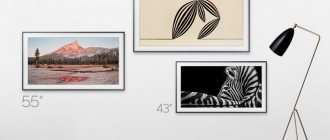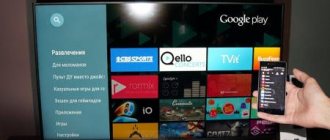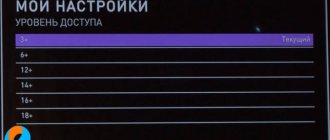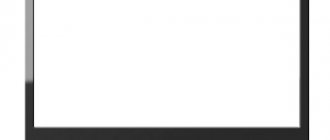Instructions for dummies on how to upgrade your Samsung TV
Solving the problem with playing some MKVs (connecting the DTS audio codec)
When you try to watch such an MKV movie in the media player of a Samsung B-series TV, at best you will see only one picture without sound, at worst, a message will appear on the black screen of your TV stating that this video format is not supported. How to be in this case?
An alternative solution to the problem may be to first re-encode the movie on your computer into another format that is “understandable” to your TV, using some converter (for example, Xilisoft Video Converter
or its software counterpart
ImTOO Video Converter
). But this procedure, with a large movie size of several gigabytes, takes some time even on a powerful processor, not to mention the fact that it is not entirely convenient. Fortunately, with the advent of the next SamyGO DCA application module for Samsung TVs, the problem of codecs previously not supported by the TV media player is solved in no time.
You need to start the DCA module correctly in the following sequence:
- You try to play a movie (for example, in MKV format) in the TV media player, but it plays without sound or says that this format is not supported.
- Turn off the TV (red POWER
on the remote control), then turn it on again. - We go to the Game
and launch the DCA module there. - And only after that we go to the media player and open our movie for viewing, which should now play without problems.
If you skip the 2nd step in this sequence, then when you start the DCA module, the TV may freeze and you still have to turn it off, or the application will start, but there will be no result.
We hope that this defect will be eliminated in future versions of the DCA module. Also, after starting the DCA module, the PVR channel recording function may not be available until the next time you turn on the TV.
Finally, it is very likely that for each subsequent film containing an audio track in the DTS format, you need to restart the DCA module (that is, it is unlikely to be possible to watch two films in a row with sound in the DTS format without restarting the DCA module).
:
Thank you, I just have a question: Can all large (more than 100 cm diagonal) LCD (or plasma, in short, X*yKnows) TVs be programmed this way? And what are “HTML tags” like April 23, 2011, 05:19
Upgraded the TV without any problems. Everything is in order. Now, when watching movies from a flash drive, some MKV files do not show. Writes: does not support video format (something like that). Tell me, what is the difference?
Thank you! I did everything according to the instructions. one of the three films came with sound, and the other two turned off the TV while loading. What to do.
Here is a link to another way to solve this problem. It worked for my Samsung UE32ES6100. https://rutracker.org/forum/viewtopic.php?t=3108920
Good day. Maybe YOU can help. The essence of the problem is as follows: I bought a digital TV set-top box ORIEL 820 to view digital images and play files via USB 2.0 in HD quality. The channels catch well - I caught 8 pieces without any problems. + 3 radios. The manufacturer, among other things, claims to support MKV, but films from a hard drive or flash drive are played without sound. I connected it to the Samsung LCD via HDMI, tried via SCART and analog output, nothing helped. Although, if you plug the flash drive directly into the TV, there is sound. The manufacturer said that literally “the set-top box does not support DTS at the hardware level.” I think the firmware lacks the required codec. Question: How can I solve this problem or tell me which way to dig? (How to insert the codec into the firmware) The firmware is 820_V1_01_08_2012.bin.(https://skydrive.live.com/redir?resid=B0CB3DFDF52EF80D!120) Thanks in advance.
When watching movies from a flash drive, some MKV files do not show. Writes: does not support video format (something like that). Tell me how to solve this problem Samsung TV UE46ES7500
Good afternoon. I apologize for the bother and repetition.
What a great happiness it is to LIVE, to exist in the world, to breathe, to see the sky, water, sun! (I. Bunin)
Here's the problem. YOUR opinion and what to do?
RISK to oneself is a personal matter, RISK of Thermonuclear INcineration of Earthlings is a CRIME. “There will be no one to judge” - this is the monstrous CYNISM of the father of the atomic bomb Oppenheimer, his recognition of the DEATH of all PEOPLE from NUCLEAR insanity, matched by his EXECUTIONER moralism: “I am DEATH, the great destroyer of WORLDS, bringing DEATH to all LIVING.” Not an atom, our indifference is TERRIBLE: VICTIMS of Hiroshima, Nagasaki, Chernobyl nuclear power plant, Japan. So the FATALLY irresponsible FATHERS of the Big Bang risk the CREMATION of the Planet. Any explosion is an ELEMENT. The price of the ELEMENTS of the Big Bang is a thermonuclear HOLOCAUST OF THE WORLD. It's mind boggling! Nuclear scientists, knowing, ACCEPT THE RISK OF THERMONUCUARY EXECUTION OF HUMANITY. It seems that collider-fusion games have BURNED OTHER WORLDS. Aw! Universe! WE ARE ALONE. Ignoring opponents and THREATS of 96% of DARK energy and matter from the entire Universe (all stars and the Earth remain 4%), Nuclear scientists of the Large Hadron Collider CERN and others are creating THERMONUCLEAR madness: the BIG BANG of the Earth (OASIS of Life of the Universe). Apparently, the PRIDE of the mind of nuclear scientists suppressed the instinct of self-preservation and KILLED the conscience. There is no pretend Big Bang - the collider will EXPLODE and the WORLD WILL DISAPPEAR. Intelligence! Where are you? The US Tevatron was shocked: having trampled the power of the collider, jets of DARK particles burst OUT. Black holes? Annihilation of matter? Thermonuclear Big Bang? What catastrophe will the collider CHEFS unleash for the sake of the “Nobel Prize” by THERMONUCLEAR provocation of 96% DARKNESS? The risk of NON-EXISTENCE from PROVOKATIONS of the Big Bang is more REAL than the phenomenon of Life in the Universe. It turns out that the more likely LIFE is, the more certain is our NON-EXISTENCE from collider AGGRESSION. The SCIENCE of the Universe is not driven by colliders alone. It is necessary, having protected nuclear scientists from CRIMINAL risk, to develop a UNDANGEROUS search for TRUTH, studying the all-encompassing SPACE. Nothing nuclear scientists do is worth Earth Murder. Symbolic are the safety FAILURES “from a FOOL” in nuclear energy to the ACCIDENT from a piece of bread at the CERN supercollider. FANATICS OF THE Big Bang RISK the most important Right of Earthlings - the Right to LIFE. To prevent the collider-thermonuclear burning of ALL OF US - PROTEST! People! Ask yourself: “If not Me, then who?” Wake up! Having shown the will, overcoming apathy, take an ACTION, send YOUR TEXT or this TEXT and the triumph of LIFE will prevail! PS Please, send it, there is hope - the dangerous Tevatron collider has already been eliminated. Prophetic.
I want to open SamyGO DCA on the TV, it says the file is not supported, try again later.
Will we get answers to the questions asked or not?
You can use your Smart TV to simply watch TV shows or series and movies on Netflix or similar platforms. But if you're the type of user who likes to shrink their devices, today we'll show you something that will change the way you use your TV. We tell you what Kodi is and how it works on Smart TV.
What is Kodi?
Today, thanks to the huge success of this application among users, we can use it on computers with Windows, MacOS, iOS, Android, Linux and of course, Raspberry Pi. We can access each of its versions from its own official website.
If you are a more experienced user in using these types of applications, you might be wondering why you should choose Kodi over other alternatives? The answer is clear and simple: add-ons. The explanation is very simple. Add-ons are small “programs” or extensions that will allow us to perform various functions: check the weather, add our own server, link services such as Plex, watch TV programs, etc.
The function that each add-on performs is, like many things on the Internet, a responsibility of both the creator and yourself if you choose to use it. Many of these elements will allow us to perform certain actions to improve our experience or even make life easier. But of course there are others that have an illegal theme or purpose. On its own website you have a list of these very interesting extensions that you can check out and then download them to your smart TV, as we will explain in a few lines.
File system format mismatch
Often the problem is a different type of file system. If the TV is programmed to work with the FAT32 system, then it will not work with NTFS, and vice versa.
If the assumption is confirmed, the drive will need to be reformatted:
- connect the drive to the PC;
- go to “My Computer”;
- Right-click on the drive icon;
- select the “Format” section;
- in the menu that appears, set the format to “FAT32” and start the process.
The procedure takes only a few seconds. Now we install the flash drive into the TV again. If the video does not play, then move on to the next method.
How to Install Kodi on Smart TV
In this article we will focus on the process of installing and using Kodi on Smart TV. In the desktop version, you can make more adjustments and configurations. Although, on the other hand, the Smart TV app has many options and is completely functional on its own.
The first thing to consider is your TV's operating system because, unfortunately for many, Kodi is just compiled for Android TV devices. Does this mean TVs with Tizen (Samsung) or WebOS (LG) are coming out? Yes and no, we will clarify this a little later.
Kodi on Android TV devices
Installing Kodi on computers such as an Android TV or even devices such as a Chromecast with Google TV or Nvidia Shield, among others, is extremely easy. You must follow these steps:
- Go to Google play app store on your device.
- In the search engine, indicated by a magnifying glass and a search bar, enter the name Kodi.
- Once you find it, click on it and click Install to make it part of your app catalog.
Now that you already have Kodi among the apps on your Smart TV, you only need to open it from the Start menu to start enjoying all its features. While we'll take a closer look at how to get the most out of Kodi on your Smart TV in another article, there are two main things you can do with this app: managing external drives and installing add-ons.
If you look closely at the options of this application, you will see that it has a file manager. You may have ever connected a hard drive to the USB ports of your TV, but it is somewhat inconvenient to use. With Kodi, you can see the contents of this external memory organized by content type in the sidebar after connecting to USB. Additionally, in the file manager you will see folder after folder of its contents. In this simple and intuitive way, you can play any type of file from an external drive on your TV.
On the other hand, as we already mentioned, one of the big advantages of Kodi is the ability to install all these extensions with different uses. An example would be installing the Plex service:
- Access application settings, indicated by the typical gear icon.
- Enter the search engine in the "Add-ons" menu.
- Write the name "Plex" and once you have a list of possible add-ons, you should be able to access the correct one. In this case, it's the one called "Scrip - Plex". Click here.
- Once inside the add-ons for this service, you just need to click “Install” and when the “More add-ons” menu appears, click “Accept”.
Once the installation is complete, you will be able to open this extension on Kodi and of course, log into Plex to access the entire directory that you have stored on your server.
Install Kodi on other computers (not Android TV)
As we mentioned earlier, there is no app compiled for another Smart TV operating system other than Android. But don't worry because there is another solution, albeit a paid one.
To enjoy Kodi on a TV from Samsung, LG and some others without Google, you will need to purchase external Android TV devices. We have already told you about some very interesting ones, such as Chromecast with Google TV, Nvidia Shield or even Mi TV Stick from Xiaomi.
The process of working with them is identical to what we described in this article, since these accessories are based on the same system that we mentioned earlier.
It's time to get started using Kodi on your Smart TV to get the most out of it. If you find this interesting, leave a comment and we will soon introduce this article in which we will explain many more tips to take full advantage of Kodi on your Smart TV.
VLC Media Player for Samsung Smart TV is a wonderful program that allows you to work with media files of different extensions. More often it is used to display videos on a PC. In this article we will tell you how to download and install this player to watch videos on a Samsung Smart TV.
Should you use DTS instead of Atmos?
This is a controversial issue. Theoretically, the audio path in the DTS should be much higher quality, since a completely different compression ratio is used. It’s also not entirely clear what to do if you have an acoustic system designed for “AAAtmos”? They can also safely use the DTS, since it adapts to the AC. And the sound quality should improve, since the DTS uses a lower compression ratio of the audio path. So, cinema owners will also not lose money when switching completely to this format.
How to download VLC Media Player for Samsung Smart TV
On a Samsung Smart TV, regardless of the series, you can watch IP television only through special applications. For example, Peers TV, SS IPTV, Ott Player or Vintera TV.
If you want to watch TV through VLC Media Player, then you can only play movies on the screen through a computer. To do this, find out the IP address of the PC. On the Linux platform, enter “sudo ifconfig” at the command line; on Windows OS, enter “ipconfig”. Now we enter the address in the TV settings:
- “Network Settings” > “Cable”;
- click “IP Settings”;
- in “IP Mode” set “Manual” input;
- Using the arrows, select “IP Address” and enter the static IP of your computer.
How to install VLC player on Samsung Smart TV
Once the installation file is downloaded, launch it and install it on your computer.
- Select your language and accept the license agreement.
- After selecting the components that will be downloaded to the PC, we determine the folder for installing the program or leave the one suggested by default.
- After downloading is complete, click “Finish”.
Now let's set up a media source to start broadcasting on a Samsung Smart TV.
- After launching VLC, click the first tab “Media” > “Transfer”.
- On the “File” page, select local files to play, click “Add”.
- At the bottom of the window next to the “Cancel” icon, click the down arrow and select “Stream” from the list.
- Check if the source of the video is correct and click on “Next”.
- Select the stream destination path “HTTP” > “Add” - it will appear at the top of the screen with port 8080 already specified > go to the “Next” step.
- Check the “Enable transcoding” box and select the “Video – H.264 + MP3 (MP4)” profile, proceed further.
- If you have programming knowledge, you can change the values of additional parameters in the section that opens; click “Stream”.
If all actions were completed without errors, a window will open with the start of playback, and the broadcast will start on the TV. But keep in mind that the broadcast is live and you cannot press pause or rewind. We hope that you were able to set up VLC for Samsung Smart TV and are enjoying your favorite movie on the big screen with your family.
Main video formats
A format or codec is a set of commands required to recognize the data in a file and convert it into video that is displayed on the screen. Their number is increasing every day, so manufacturers are constantly updating the firmware of TVs and teaching them to play an increasing number of codecs.
The main types of codecs that are highly popular include MKV, MPEG, H 264, XVID and DVX, as well as some others.
This is a type of video container similar to MOV, MPG and AVI codecs. May contain subtitles as well as multiple audio tracks placed in a single file format. Popular among high-quality video fans, it is used to broadcast content on the Internet. You can use the video in this extension to check the HDR capabilities of your TV set.
The oldest and most common format. Over the years, it has been constantly refined and changed, so several varieties of it have appeared.
What is the difference between Android, Google TV, Android TV, Smart TV
The operating system on a smartphone and a TV is not the same. They differ like Windows Server from custom Windows 10.
Not all Android programs are fully compatible with your set-top box.
Android TV was created as a unified environment for any TV models from different manufacturers. In fact, the operating system is adapted for specific tasks: remote control, voice assistant, unified desktop.
Smart TV - capabilities depend on the specific manufacturer. There may be an OS stripped down to the bare minimum or an almost complete version with additional goodies such as a full-fledged browser, the ability to replace the remote control with a smartphone, create multiple desktops, picture-in-picture, etc. The biggest disadvantage is that they are all different and, at the discretion of the manufacturer, useful functions can be added.
Google TV is the next generation of Android TV. The corporation recently announced a global automatic update - now they look the same from a visual point of view. Google TV is based on version 10 of the operating system.
Setting up the media console
Before installing files from third-party resources, you must make changes to the settings.
- Select "Setting" or "Settings", go to the security section.
- Click on “Install from unknown sources”.
- In the list of programs, give permission to transfer files to the Google Chrome browser, cloud storage, and file manager.
Most popular APKs for TV
- Android TV Remote Control or Android TV - control your TV from your phone on iOS and Android.
- Google Home - Chromecast function, displaying images from a smartphone to a TV.
- ATV Launcher - optimization of the launcher for the remote control, changing the menu design.
- Weather Night Dock - weather, clock and auto alarm.
- ColorNote is a notepad synchronized with your PC or phone desktop.
- Pocket - Bookmark and save articles that you can read later on another device.
- Total Commander is a file manager.
- Russian Keyboard—connecting a remote control with a keyboard.
- ES File Explorer File Manager is a convenient manager for tablets, phones and TV.
- Reboot - reboot according to the specified parameters.
- Kodi is a good cross-platform media center.
- Big Font - makes the font larger.
- VLC is a convenient player with hardware acceleration capabilities.
- LOL!TV is an analogue of bit-torrent.
- X-Stream TV - watching IPTV.
- ProgTV Android - 600 video channels and more than 4000 radio points.
Where to get APK files for TV
There are thousands of programs, not to mention games. Every day new ones appear and old ones disappear. The current list for your TV can be viewed on the website w3bsit3-dns.com.
Most programs are available on the Play Market (which, by the way, can also be downloaded to some TVs), some can be found on torrent trackers or specialized sites, thematic forums, and developer sites. For every good player or launcher, there are a dozen replicas and programs with similar functionality. There are both free and paid versions.
DTS. History of creation
In 2004, a little-known American company introduced a new development to the world. The guys decided to call it DTS. What it is? This is a high-quality multi-channel audio path that could be successfully used for film dubbing instead of the usual Dolby Atmos. The main difference from the latter is that the DTS does not care how many channels there are in the user’s speaker system. The audio track is based not on the number of channels, but on the location of the subject in space. Therefore, the DTS can work perfectly well with both 7.1 format acoustics and regular stereo speakers. This is truly a breakthrough.
Installation via Downloader
This is the easiest and most obvious way. Most likely, the file manager (or explorer) is already installed by default. If not, in the Google Play Store you will find a standard application of the same name, which allows you to install APK files downloaded to a flash drive or external drive. After installing the application, select the media, APK file, click “Install”.
If you don't have a flash drive or the USB port doesn't work, try one of the methods below.
Android TV - voice search
If such a Google Assistant function is supported, you can “call” APK files with your voice and give the command to install/run.
Installation via cloud
We use a smartphone-TV combination. To move files, you will need an account on one of the cloud services: Flickr, Box, Google Drive, Cloud Drive, Amazon, OneDrive, Dropbox. And also a file manager: ES Explorer, Solid Explorer, X-plore.
- Install the program on your phone or tablet.
- In the menu, select “Web storage”, click “add storage”, select a service, log in.
- Download the desired file to your smartphone in any folder, for example, “Download/APK”.
- Select the archive and copy it to storage.
- Install the program via Google Play on your TV.
- Launch, select cloud storage, log in, download files and install them.
Both devices must be on the same home network.
Installation using PC
If the file was downloaded from w3bsit3-dns.com or another source, you will need the Send Files to TV program. Install the software on your computer, open the menu, select “Send Files”, specify the files to send. In the devices menu, select your TV and click “OK”. The same program can be used to transfer files from a smartphone. The TV must be on the same Wi-Fi network.
Professional repair
If your TV does not display some video formats, and you cannot cope with this problem yourself, immediately call the service center. The quality of work of our specialists is high; we carry out all work quickly and efficiently:
- We will perform initial diagnostics of your device and identify problems.
- If necessary, we will install licensed software and all necessary drivers.
- We'll adjust your TV settings and check your device's support for certain video formats.
- We will provide consultation on file conversion issues, as well as on established restrictions on video size (if any).
Also, the reason why video playback does not work can be a human factor - files incorrectly recorded on the media (the video is played, but there is no sound when viewing), physical damage to the flash card, etc. If this is the case, our specialist will diagnose these problems.
In order to extend the life of the device, you must also carefully monitor its condition:
- Avoid high humidity in the room.
- Promptly clean from dust and other contaminants.
- Make sure that the software is not exposed to viruses - do not use suspicious media for this. If the TV has Internet access, make sure to install an antivirus program for your model.
It often happens that during the diagnostic process hidden defects are revealed that can lead to serious damage. Our technicians will repair your device and, if necessary, perform routine maintenance.
How to make Android TV and iOS friends
For a Mac you will need an SFTP server, for a TV - any file manager. In the PC system settings, select “Sharing”. In the window that opens, check the boxes “File Sharing”, “Media Sharing”, “Remote Login”. Copy or remember the IP and username of the computer.
Open Solid Explorer - select “Storage Manager” in the menu, click “+” on the right and select “SFTP”.
Now you need to configure data transfer via FTP.
Enter the login, IP and password from the PC into the window that opens, leaving the port as default. The connection will be established automatically.
All that remains is to transfer the APK from the Mac. The installation files will be located in the folder at Volume\Date\Users\YourUsername.
There are several dozen managers and utilities for fast data transfer. For example, Xiaomi offers its “Mi TV Assistant” software. The logic of action is the same in all cases - download the archive, transfer it to the TV’s memory, unpack it using a file manager. Setting up FTP is a little more complicated, but it can only be configured once.