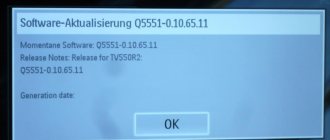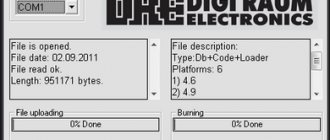More recently, digital television was perceived as something new and incomprehensible, but now every TV shows images in high quality, without interference, with excellent sound.
In order for the TV to show digital channels, you need a set-top box. In addition to broadcasting channels, it has wide functionality and capabilities.
With its help, you can stop TV broadcasting, rewind to the desired moment, record your favorite program and much more. In order for all functions to become available, you will need to update the device or, as they say, update the firmware.
How to flash a TV set-top box and improve its performance will be discussed in this article.
Why do you need firmware?
In the domestic market, the most popular devices are from Rostelecom and Cadena. They pick up all free Russian television channels.
Receiving a good quality digital TV signal results in excellent picture and sound. Channels can be caught automatically or searched manually. For those who upgraded the Rostelecom TV set-top box, it became possible to watch TV channels from the playlist, regardless of tariff restrictions. In addition, after updating the firmware, the set-top box turned into a convenient media service with WiFi and DLNA connections.
Negative factors include the lack of some services. The device itself is a modified foreign set-top box, and unnecessary functionality has been removed.
For domestic consumers, the interface is made in Russian. The Cadena console regularly receives updates, which are published on the official website. They mainly affect the interface and menu design. The receiver provides a TV program for the week ahead, support for subtitles and teletext, parental controls and many other useful functions.
For those who like to record certain broadcasts, this function is provided. To do this, you need the appropriate firmware version and a memory card with enough capacity to record video.
In the future, the recorded material can be played back using the media player built into the console.
Preparation
If the image on your TV has deteriorated or doubts creep in that digital TV is not working as it should, you should think about updating the software.
It is necessary to prepare for this process. To do this, you will need to download the necessary files and have a computer or laptop.
Firmware for a TV set-top box from Rostelecom is done using a computer with a free Ethernet input.
The set-top box will be connected to it. In addition, you will need a network cable that will connect the set-top box and the computer.
The software you will need is mcast.exe and dualserver (or its equivalent). You need to download the latest firmware files from the company's website. They will be called " bootstrap " and " imageupdate ".
It is not recommended to flash the device using third-party tools if at least one official update has not been installed.
Cadena devices will require a USB flash drive with a capacity of up to 8GB formatted in FAT32. The firmware downloaded from the site will be recorded on it.
How to reflash a satellite dish tuner yourself from another device
If you don't have a personal computer, you can use this method. The idea is to copy files from the firmware receiver. To do this, you will need a ready-made set-top box with installed software, and yours, which we will reflect with our own hands.
You will need a null modem cable, a satellite receiver configured with (hereinafter Master), and an “empty” set-top box (hereinafter Slave), and we will install the software on it. It is important that both devices have the same bootloader version.
- Connect the devices with a cable.
- Connect the Master to the network.
- Put the system into software transfer mode. To do this, press the 74620 remote control. The information panel will display “SOFT”.
- Enable slave Its display will show “88:88”, and the second tuner will show “_-_-_-”.
- Wait for the transfer to complete until “END” lights up.
that's all. You can also copy the settings to do the final flashing of the tuner at home.
- Turn on both receivers, enter 74621 on the main console, the display will show “dAtA”. Remove the remote control and do not press anything else on it.
- On Slave, press 24680. The transfer will begin.
- When finished, “END” will light up and the channel number will appear on the flashing device.
How to flash a TV set-top box (Step-by-step instructions)
Let us analyze in detail the process of flashing the firmware of the Rostelecom set-top box model MAG-250.
- Create a folder on your computer and place the previously downloaded server and program in it: mcast.exe and dhcp. In addition, you need to place two files bootstrap and imageupdate.
- Call the command line by pressing the Win+R keys. You need to enter the ncpa.cpl command in it. A network connections window will open, select the one we will use and right-click on it. By clicking on “Properties”, select the component (TCP/IPv4). In the window that opens, you will need to manually enter the IP address 192.168.1.1 and the mask 255.255.255.0.
- Connect one end of the network cable to the computer and the other to the set-top box.
- Turn on the set-top box and quickly press the “Menu” button, after which the device’s BIOS should open.
- Enable the dhcp server installed in a folder on the computer. To do this, in the command line, specify the path to the folder with the file, for example: C:\Rostelecom\dualserver.exe, and press the Enter key
- Run the mcast.exe program and specify IP 192.168.1.1, then click on the “Select” button. In the menu that appears, you will need to specify the broadcast addresses Steam1: 224.50.0.70:9000 and Steam2: 224.50.0.51:9001. Then, next to each stream you will need to press the “Start” key.
In the BIOS you should follow this path: Upgrade Tools – MC Upgrade .
During the loading process the following messages will appear sequentially:
Bootstrap message: Reception of an image is started! Bootstrap message: Writing image to flash. Writing image to flash successfull!
Then the device will reboot and start with the new firmware version.
Flashing Android TV BOX
There are two ways to install new software on TV BOX. The first is through Recovery mode:
- Download the firmware file and place it on the device's memory card.
- Plug the device into a power outlet, but do not start it.
- Place the flash card in the console.
- Press the Reset and Power buttons at the same time.
- As soon as you see the inscription with the logo of the console manufacturer, release the buttons. After this, the firmware will be installed automatically.
However, not all devices support this mode. In such a situation, the second method is used, which does not require recording to a memory card. We recommend removing it while the console is being updated.
Connection modes for firmware
In order for the Android TV BOX firmware to be successfully updated, drivers are required. They will serve as a device identifier and allow the computer to “understand” the model of the equipment connected to it. You can find drivers directly on the device (hardware method) or in the archive with firmware (software method). Let's look at each method in more detail.
Hardware method
This method involves using drivers located on the device. The following steps are performed:
- Turn off the device and wait a few seconds.
- Connect the device to the computer with a USB cable.
- Press and hold the Power and Volume Up buttons until you see activity on your computer.
- Wait until the drivers are installed and the notification about this changes to the following.
Sometimes, as a result of a failure, the drivers on the device can be damaged or other errors may occur from which no one is immune. Then we use the second method of installing drivers taken from the firmware archive.
An alternative way to flash the MAG-250 console
The best option for an alternative device update is DNA firmware.
Thanks to it, functions such as:
- TV program from Yandex;
- recording broadcasts to disk;
- autostart of iptv broadcasts from Rostelecom;
- Recovery after the update occurs automatically.
It is important to install the original version before installing alternative firmware. Otherwise, problems often arise with updating the device.
The DNA firmware process itself occurs without the use of a network cable. To work, you will need a flash drive with a capacity of up to 8 GB, formatted in FAT32.
Then, on the USB drive you should create a folder with the name of the device and install the firmware files there: “ Bootstrap ” and “ imageupdate ”. In the future, there are two options for updating the device:
- from the internal portal;
- from BIOS.
In the first case, you need to go into the settings and go to the service menu by pressing the “ SETUP ” button. Selecting “ Update software ”, select the option “ via USB ” and click “ Start update ”. Before starting the process, you will need to click the “ Check ” button.
The program will check for the presence of the necessary files on the flash drive. If all requirements are met, the “ Start ” button will light up.
A common error: “Invalid file header.” In this case, it is recommended to reformat the USB drive to FAT32. In addition, you should check the name of the folder on the flash drive. It must be without spaces, for example, MAG250. If this does not help, then you should use the firmware option from the BIOS.
After connecting a USB drive with files, you need to reboot the device. In this case, you should hold down the “ Menu ” button. After the menu appears, select “ Upgrade Tools ”, then go to “ USB Bootstrap ”.
If everything is in order with the information on the flash drive, the process of updating the software version will begin. The successful completion of the installation will be indicated by the message: “ Writing image to flash successfull ”.
Then, the device will reboot and will start with the new firmware.
Possible problems
How can I flash the tuner with my own hands, figure it out, and what problems might there be during the update? They are only possible if you did not take our advice. In most cases, users simply skipped the update or stopped it. To fix this error, simply perform a factory reset. For information on how to do this, read the instructions for the device. A serious problem is incorrect firmware and power outages, which can lead to damage to the device itself. In this case, you need to contact service or buy a new tuner. Be careful and you will definitely succeed.
Sources
- https://digitsattv.ru/samostoyatelnaya-proshivka-resivera-trikolor/
- https://besprovodnik.ru/proshivka-tv-pristavki/
- https://lk-rostelecom.ru/kak-pereproshit-pristavku-ot-rostelekom/
- https://pomogaemkompu.temaretik.com/710684551205882776/kak-proshivat-tyuner-programma-dlya-proshivki-tyunera-pereproshivka-sputnikovyh-tyunerov/#!/
- https://nastroyvse.ru/devices/raznoe/kak-proshit-pereproshit-tyuner-sputnikovoj-antenny.html
- https://KakOperator.ru/lifehacks/kak-proshit-tv-pristavku-rostelekom-na-vse-kanaly
- https://androidguid.ru/proshivka/proshivka-android-tv-box.html
- https://hd-mediaplayers.ru/firmware-update-guide-tv-box-soc-amlogic/
- https://televizore.ru/pristavki/kak-proshit-tv-pristavku
- https://sat-tv.xyz/kak-pereproshit-tyuner-v-domashnih-usloviyah/
Updating DVB T2 set-top box
The process of flashing such set-top boxes is similar to the devices from Rostelecom described above. After downloading all the necessary files and installation manual from the official website, you need to place a file with the extension .ssu .
Having gone to the set-top box menu, select the “ System ” tab and select the “ Update and save ” item. Then, you should reboot the device and disconnect the power from the network.
After turning on, the set-top box will have a new firmware version. All that remains is to configure dvb t2 to automatically or manually search for channels.
Important Rules
You have figured out how to flash a tuner, now it’s worth learning a few mandatory rules during this procedure. Before updating the device, you need to disconnect it from the main process, that is, make sure that it stops receiving signals and performs its main function. Before updating, be sure to check your computer for viruses, as they can seriously harm you and your business. And thirdly, you should make sure that you are likely to lose power. Interrupting the process may damage the device. In good weather, no work is planned in your yard or on the lines, so you can safely begin the procedure. All these rules should apply to all flashing methods and should not be avoided.